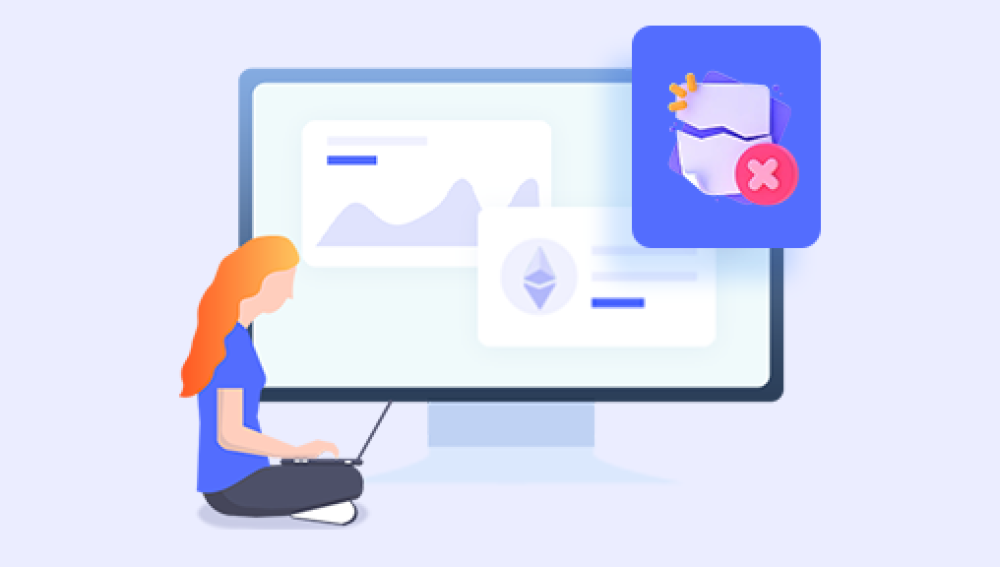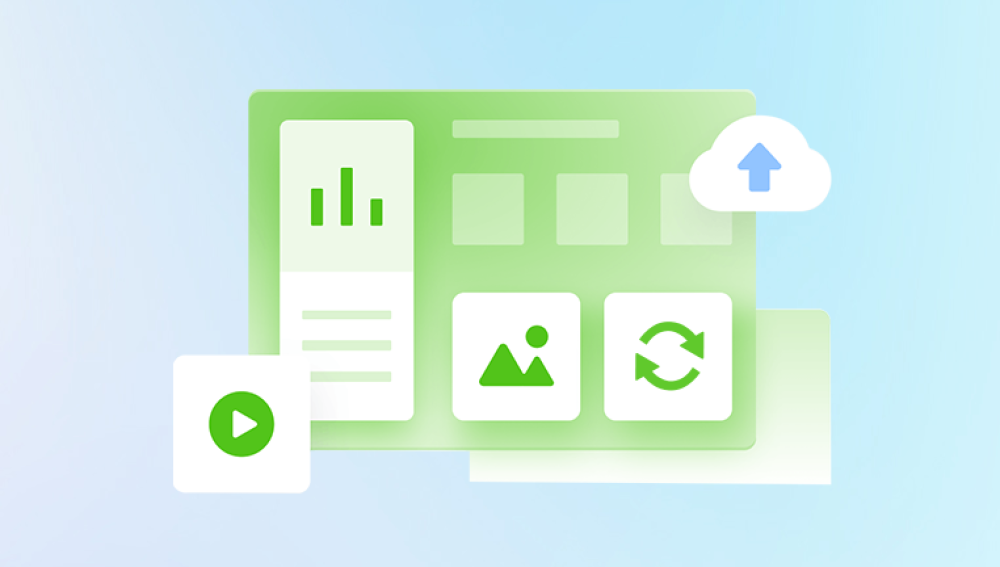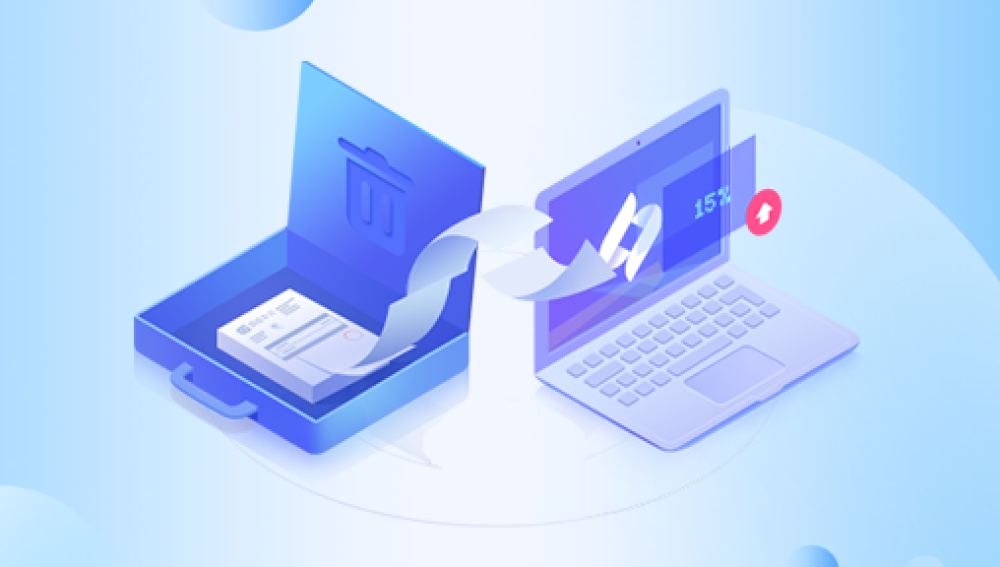Losing important emails or even an entire mailbox in Office 365 can be a significant problem for both personal and business users. Office 365. known for its robust cloud-based services, does offer several ways to recover deleted emails and even entire mailboxes, but it requires understanding how the system handles deleted items, the recovery options available, and the steps you need to follow to restore lost data effectively.
Chapter 1: Office 365 Deleted Items
1.1 What Happens When You Delete Items in Office 365?
When you delete emails, calendars, or entire mailboxes from your Office 365 account, the data doesn’t get wiped out immediately. Instead, it follows a process through various stages before being permanently deleted.
Deleted Items Folder: When you delete an email or folder, it first moves to the Deleted Items folder. You can still retrieve these items by simply going to the Deleted Items folder and restoring them.

Recoverable Items Folder: If you permanently delete emails (for example, by emptying the Deleted Items folder), Office 365 holds onto those emails in the Recoverable Items folder for up to 14 days (by default) or longer if configured differently by your organization’s admin.
Permanently Deleted: After the retention period, the items are permanently deleted and cannot be recovered using typical methods.
Understanding how these stages work will help you identify which recovery method to use depending on the state of your deleted data.
1.2 Factors That Affect Mailbox Deletion
Several factors can influence the recovery of a deleted mailbox, including:
Retention Policies: Office 365 can be configured with retention policies that either extend or shorten the period for retaining deleted items in the Recoverable Items folder.
Deleted by Admin: If an administrator deletes a mailbox (as opposed to a user), the recovery process might differ and could involve administrator-level tools.
Mailbox Deletion Types: A deleted mailbox can either be soft-deleted (when a user or admin removes it but it’s still retrievable) or hard-deleted (when it's removed permanently, with no way to restore it).
Chapter 2: Immediate Recovery from Deleted Items Folder
2.1 How to Recover Emails from the Deleted Items Folder (User Level)
If you accidentally deleted an email, calendar entry, or even an entire folder, the first place to look is the Deleted Items folder. Here’s how to recover deleted emails:
Log in to your Office 365 account: Open your browser and navigate to Outlook on the web.
Go to Deleted Items: In the left pane, click on Deleted Items to access the folder containing the recently deleted items.
Restore Emails: Locate the emails or folders you wish to recover. Right-click on the item(s) and select Move > Inbox or another folder of your choice.
If you can’t find the deleted items in the Deleted Items folder, they might have been permanently removed, and you will need to move to the next step.
2.2 Empty Deleted Items Folder
If your Deleted Items folder is empty, this typically means that the items have been moved to the Recoverable Items folder. You can attempt to recover emails using the following process:
Go to the Deleted Items folder.
At the top of the page, click on Recover items deleted from this folder.
A window will open showing the Recoverable Items. Browse through it, select the items you wish to restore, and click Restore.
This is a quick and simple way to recover recently deleted emails from the Recoverable Items folder.
Chapter 3: Recover Mailbox from Office 365 Admin Center
If you're an Office 365 admin and need to restore an entire deleted mailbox, you have several tools at your disposal.
3.1 Recover Soft-Deleted Mailbox (Admin Recovery)
When an Office 365 mailbox is deleted by an admin or user, it is soft-deleted and retained in a recoverable state for a limited period. During this time, the mailbox can still be restored.
To recover a soft-deleted mailbox, follow these steps:
Sign in to the Admin Center: Go to the Microsoft 365 Admin Center using your admin credentials.
Navigate to Exchange Admin Center: In the left-hand navigation pane, click Admin centers > Exchange.
Search for the Deleted Mailbox: Under the Recipients section, click on Mailboxes. Here, you’ll see a list of mailboxes, including those marked as deleted.
Restore the Mailbox: Select the deleted mailbox and click on Restore to recover it.
This will restore the mailbox and its contents, making it available for use again.
3.2 Recover Hard-Deleted Mailbox (Admin Recovery)
If the mailbox was hard-deleted, meaning the retention period has passed, it may be much harder or even impossible to recover. However, there are advanced steps admins can take:
Use PowerShell: Office 365 admins can use PowerShell commands to search for and attempt to recover hard-deleted mailboxes.
Open PowerShell and connect to your Office 365 tenant.
Use the following command to find deleted mailboxes:
powershell
CopyEdit
Get-Mailbox -SoftDeletedMailbox
To restore the mailbox:
powershell
CopyEdit
New-MailboxRestoreRequest -SourceMailbox -TargetMailbox
This process might be able to retrieve deleted mailboxes, depending on the configuration of the system.
Contact Microsoft Support: If a mailbox is hard-deleted, and the above methods don’t work, you may need to reach out to Microsoft Support for assistance. Microsoft may be able to perform a deeper restore process from their backup systems.
Chapter 4: Recovery After Office 365 Mailbox Deletion Expiration
4.1 What Happens After Retention Period Expires?
If your deleted mailbox or items have passed the retention period and you have not yet restored them, the likelihood of recovery diminishes. However, there are still a few steps to consider.
4.2 Contact Microsoft Support
For users or admins who have passed the recovery window, contacting Microsoft Support is often the last resort. Depending on your subscription level (e.g., Office 365 Enterprise), Microsoft may have a backup or archive of your deleted data that can be restored manually. This service may come with additional costs depending on the issue's complexity.
4.3 Review Retention Policies and Backups
To avoid this problem in the future, it’s crucial to review and manage your retention policies. Microsoft provides detailed retention options that can prevent data loss and extend the availability of deleted mailboxes beyond the default retention period.
Chapter 5: Preventing Mailbox Deletion in the Future
5.1 Set Up Retention Policies in Office 365
One of the most effective ways to prevent accidental mailbox deletion in the future is by configuring retention policies that automatically archive or retain deleted items for extended periods.
Go to the Microsoft 365 Compliance Center.
Create a Retention Policy: Under Information governance, select Retention.
Configure your retention policy to ensure that deleted items are kept for a desired period (e.g., 1 year, 3 years).
By implementing these policies, you can help ensure that deleted data stays retrievable even beyond the normal retention windows.
5.2 Back Up Your Mailbox Regularly
Consider setting up a third-party backup solution for your Office 365 mailbox. Many companies offer Office 365 backup services that provide more control and extended retention of mailbox data, which can be a lifesaver if things go wrong.
5.3 Educate Users
Educating your team members about best practices for data deletion can help reduce the risk of accidental loss. Encourage employees to double-check before deleting items and to use archive features to store important information for long-term access.
Chapter 6: Common Issues and Troubleshooting
6.1 Common Problems with Recovering Mailboxes
The mailbox isn’t listed in the Admin Center: Sometimes, a mailbox may not appear in the Admin Center due to system delays. Wait 24-48 hours and try again.
Retention policies are set incorrectly: Ensure that the retention settings align with your recovery expectations. If data is purged prematurely, it cannot be restored.
6.2 Error Messages During Recovery
Error: "Mailbox not found": This typically means the mailbox was permanently deleted or has already been recovered.
Error: "You don’t have permission to restore this mailbox": Ensure you have sufficient administrative permissions or consult with an Office 365 administrator.