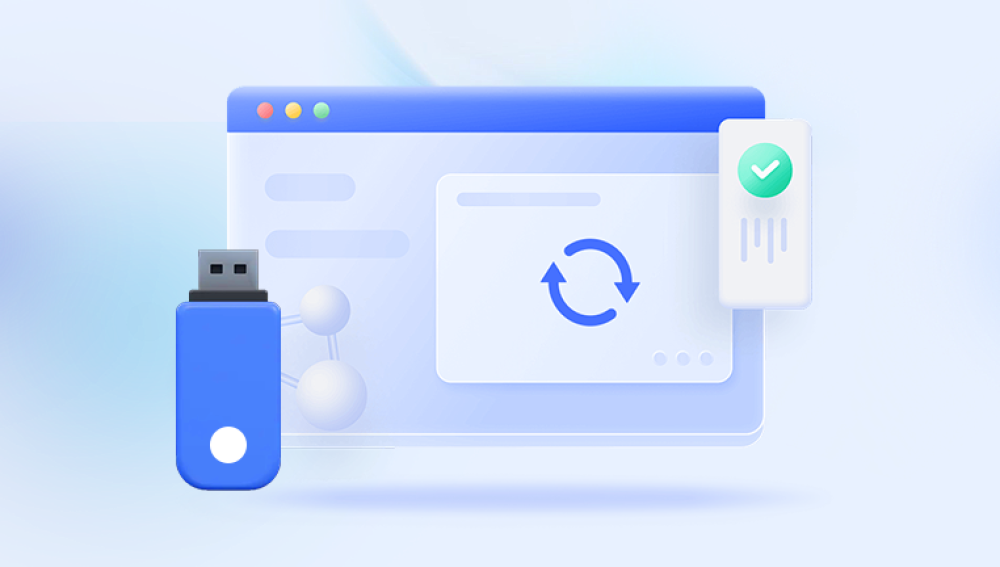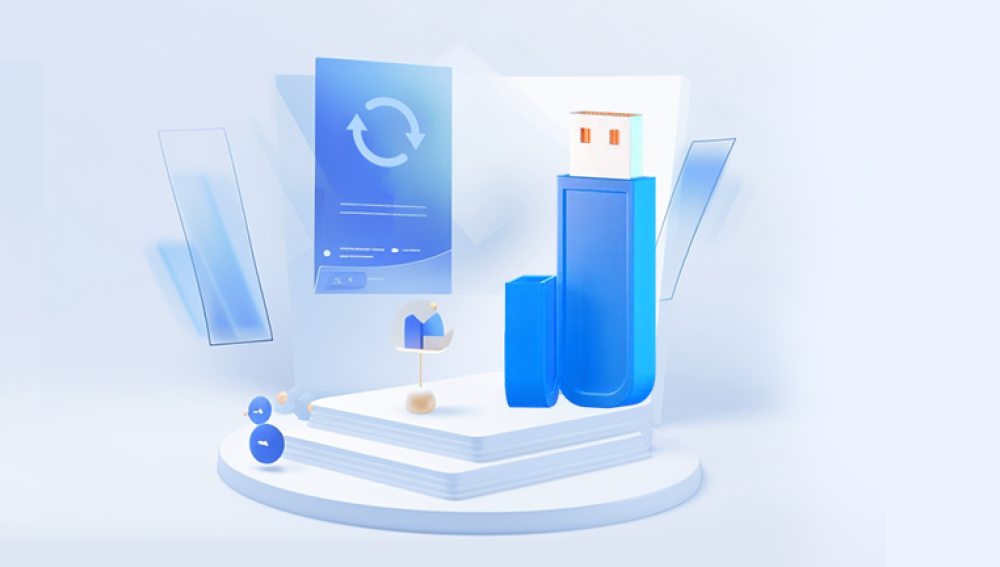Recovering data from a formatted USB flash drive can be challenging,but there are several methods and tools available that can help you do this for free.Here’s a detailed guide on how to recover your data,including preventive measures and steps to increase your chances of successful recovery.
When you format a USB flash drive,the data isn't necessarily erased.Instead,the system marks the space previously occupied by the files as available for new data.Until new data overwrites this space,it's possible to recover the original files.
Precautions Before Recovery
Stop Using the Drive:Immediately stop using the formatted USB flash drive.Continuing to use it could overwrite the data you want to recover.
Avoid Writing New Data:Do not save new files to the USB drive.Even minimal new data can overwrite crucial parts of the files you aim to recover.
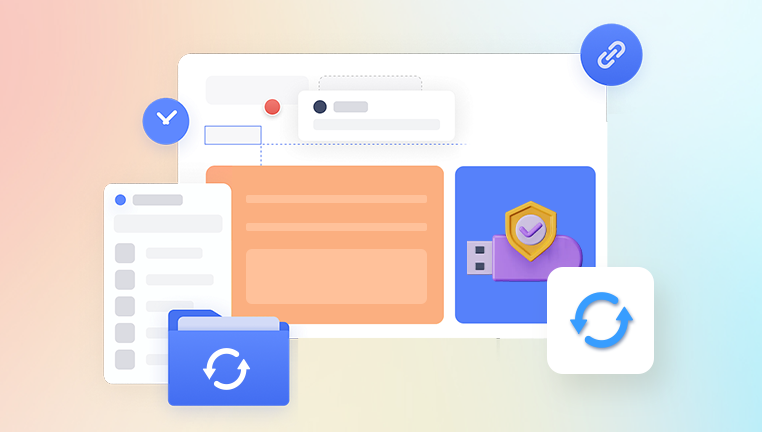
Methods of Data Recovery
1.Using Data Recovery Software
Several free data recovery tools can help you recover data from a formatted USB flash drive.Here are a few popular ones:
Recuva
Developed by Piriform,Recuva is a user-friendly tool for recovering deleted files.
Steps to Use Recuva:
Download and install Recuva.
Connect your formatted USB flash drive to your computer.
Open Recuva and follow the wizard to select the type of files you want to recover.
Choose the location(your USB flash drive)and start the scan.
Once the scan is complete,select the files you want to recover and save them to a different location(not on the USB drive).
PhotoRec
Part of the TestDisk suite,PhotoRec is a powerful tool that can recover various types of files.
Steps to Use PhotoRec:
Download and extract TestDisk.
Run PhotoRec as an administrator.
Select the USB flash drive and the partition type.
Choose the file types you want to recover.
Select a location to save the recovered files and start the recovery process.
EaseUS Data Recovery Wizard
A versatile data recovery tool with a free version that allows recovery of up to 2GB of data.
Steps to Use EaseUS Data Recovery Wizard:
Download and install EaseUS Data Recovery Wizard.
Connect your USB flash drive to the computer.
Launch the software,select the USB drive,and click"Scan."
Preview and select the files you want to recover.
Save the recovered files to a different location.
2.Using Command Prompt(Windows)
The Command Prompt can sometimes help recover lost files using the CHKDSK command.This method is more technical and may not always work for formatted drives,but it’s worth a try.
Steps to Use Command Prompt:
Connect the USB flash drive to your computer.
Press Win+R,type cmd,and press Enter to open the Command Prompt.
Type chkdsk X:/f(replace X with the drive letter of your USB)and press Enter.
After the process completes,check if your files have been recovered.
3.Using Disk Drill Basic
Disk Drill Basic is another free tool that can recover up to 500MB of data in its free version.
Steps to Use Disk Drill Basic:
Download and install Disk Drill.
Connect your USB flash drive to your computer.
Launch Disk Drill and select your USB drive.
Click“Search for lost data.”
Once the scan is complete,review the recoverable files and choose the ones you want to save.
Save the recovered files to a different location.
Preventive Measures
Regular Backups:Regularly back up your data to avoid data loss.Use cloud storage or external hard drives for backup.
Safely Remove USB Drives:Always use the“Safely Remove Hardware”option before unplugging your USB drive to prevent data corruption.
Avoid Unnecessary Formatting:Only format your USB drive when absolutely necessary,and ensure you have backups before doing so.
Use Reliable Antivirus Software:Protect your USB drive from viruses and malware,which can cause data loss.
Recovering data from a formatted USB flash drive is possible using various free tools and methods.By following the steps outlined above and taking preventive measures,you can maximize your chances of successfully recovering your files.Always remember to back up your data regularly to avoid future data loss.