Losing a Microsoft Word document can be a nerve-wracking experience, especially when it contains important information, professional work, or irreplaceable content.
Accidental Deletion: The file is mistakenly deleted.
Document Not Saved: The file was closed without being saved or the system crashed.
Overwritten File: A newer version of the document was saved over the original.
File Corruption: The document is unreadable due to software or hardware errors.
Lost During Transfer: The file was moved or copied but never reached the destination.
Let’s now explore specific solutions for each scenario.
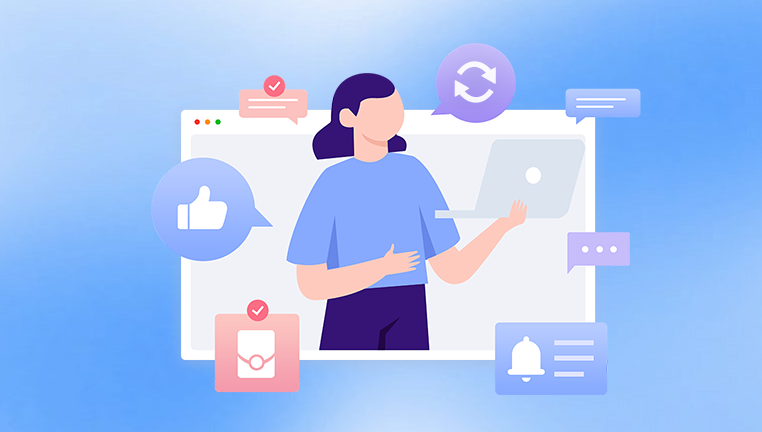
Method 1: Restore from the Recycle Bin
When you delete a file normally (not permanently), it is moved to the Recycle Bin.
Steps:
Double-click the Recycle Bin on your desktop.
Locate your document using the name or file type.
Right-click on the file and select Restore.
The file will be restored to its original folder. If it’s not there, it might have been permanently deleted.
Method 2: Use Undo Feature (Ctrl + Z)
If you just deleted or moved the file, you might be able to undo the action immediately.
Steps:
Press Ctrl + Z right after the mistake.
Or right-click inside the folder and choose Undo Delete.
This option is only effective for recent actions.
Method 3: Recover Unsaved Documents via AutoRecover
Microsoft Word features AutoRecover, which automatically saves copies of your file at set intervals.
Steps:
Open Word.
Go to File > Info > Manage Document > Recover Unsaved Documents.
Browse the unsaved files and select the one you want.
Save it under a new name to avoid confusion.
AutoRecover works best when the file was never saved or Word crashed unexpectedly.
Method 4: Search for Temporary or Backup Files
Word creates temporary files (.asd, .tmp, .wbk) that may still exist on your system.
Steps:
Open File Explorer.
Navigate to:
C:\Users\[YourUsername]\AppData\Local\Microsoft\Office\UnsavedFiles
Look for files with extensions .asd, .wbk, or .tmp.
Open each one with Word to check its contents.
You can also search with wildcards like *.asd or *.wbk in File Explorer.
Method 5: Use File History or Previous Versions
Windows File History lets you restore older versions of files or folders.
Steps:
Right-click the folder where the document was located.
Select Properties > Previous Versions.
Choose a version and click Restore or Open.
This works if File History or System Protection was enabled prior to losing the file.
Method 6: Restore from OneDrive, Dropbox, or Google Drive
If you use cloud storage, your file may be recoverable through its online backup or versioning system.
OneDrive:
Log into your OneDrive account.
Check the Recycle Bin.
Right-click the document and select Restore.
For overwritten files: Right-click and choose Version History.
Dropbox:
Go to the Dropbox website.
Find the file.
Click ... > Version History and restore the previous version.
Google Drive:
Open Drive and locate the document.
Right-click > Version History > See Version History.
Restore the version you need.
Method 7: Recover Permanently Deleted Files with Software
Drecov Data Recovery
Drecov Data Recovery is designed to scan your device for deleted or inaccessible files, including .doc and .docx formats. It supports recovery from hard drives, USB flash drives, SSDs, SD cards, and other storage devices. Whether the file was deleted manually, lost due to a system crash, or removed during formatting, Panda can help bring it back.
To start, install Drecov Data Recovery on a different drive than the one where your lost document was stored. This minimizes the risk of overwriting recoverable data. Launch the software and select the drive that originally contained your Word file. Choose either the Quick Scan for recently deleted files or the Deep Scan for more thorough recovery in complex cases like formatting or corruption.
After the scan, browse the results or use the search filter to locate Word documents. Preview the content to ensure it’s the correct file, then click “Recover” and choose a secure location to save it.
Method 8: Repair a Corrupted Word Document
If the document is present but cannot be opened or shows an error, it might be corrupted.
Steps:
Open Word.
Go to File > Open > Browse.
Select the corrupted file.
Click the drop-down next to Open and select Open and Repair.
Alternatively, use repair tools like:
Stellar File Repair
Kernel for Word Repair
Method 9: Restore Overwritten Word Documents
Overwriting occurs when a file is saved using the same name and location as an older file.
Windows Version History:
Right-click the overwritten file.
Go to Properties > Previous Versions.
Select and restore a previous version.
Microsoft 365/OneDrive:
Open the file in Word.
Click File > Info > Version History.
Choose and restore an older version.
Method 10: Restore Files Using System Restore (Advanced)
System Restore can roll back system settings and sometimes recover personal files.
Steps:
Type rstrui.exe in the search bar and hit Enter.
Follow the wizard to choose a restore point.
Restore the system to a date before the file was lost.
Note: This is best used when other methods fail and you recently created a restore point.
Preventing Future Loss of Word Documents
Proactive habits can prevent the stress of losing your work again. Here are tips to safeguard your Word files.
1. Enable AutoSave Use the AutoSave toggle in Microsoft 365 when working with OneDrive files.
2. Save Frequently Get into the habit of pressing Ctrl + S regularly.
3. Use “Save As” When editing important files, create new versions instead of overwriting.
4. Enable Backup Options in Word
Go to File > Options > Advanced > Save.
Check Always create backup copy.
5. Use Cloud Storage with Versioning Services like Dropbox, OneDrive, and Google Drive maintain file histories.
6. Schedule Regular Backups Use Windows File History, Time Machine (Mac), or third-party tools like Acronis or Macrium Reflect.
7. Use Reliable Antivirus Software Protect against malware and ransomware that could corrupt or delete files.
When to Contact a Data Recovery Specialist
If the document is extremely valuable and cannot be recovered through software, consider professional help.
What They Offer:
Physical recovery from damaged drives.
Forensic recovery of overwritten data.
Guaranteed privacy and confidentiality.
What to Expect:
A diagnostic fee.
Pricing based on complexity.
A no-recovery, no-charge policy in many cases.
Losing a Microsoft Word document is stressful, but not always permanent. From built-in tools like AutoRecover and version history to powerful recovery software and cloud backups, you have a variety of ways to restore your file. Acting quickly and methodically improves your chances of success.
Once your file is restored, adopt good saving habits, use version control, and enable features like AutoSave and backups. These proactive steps will safeguard your documents and ensure you’re better prepared if data loss happens again.




