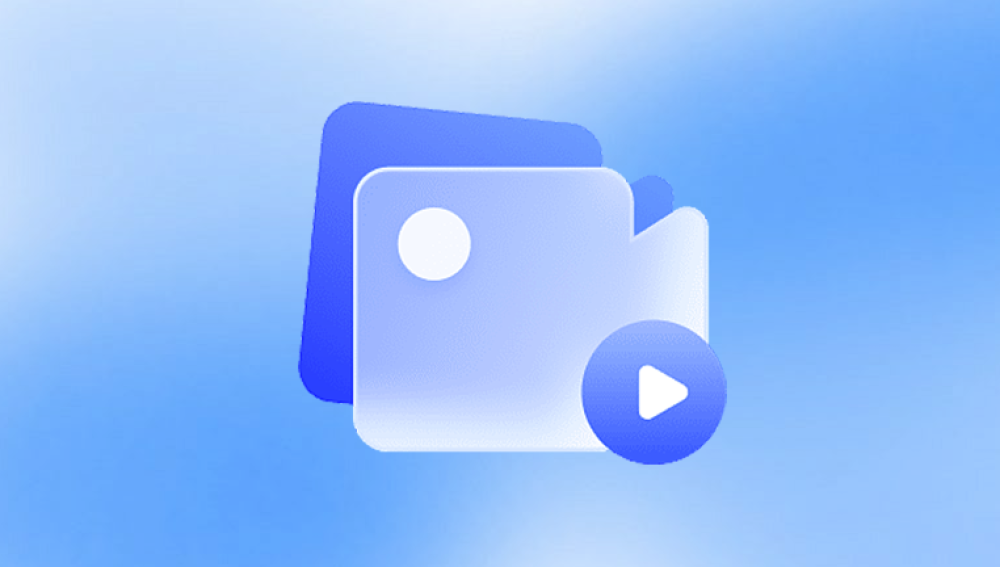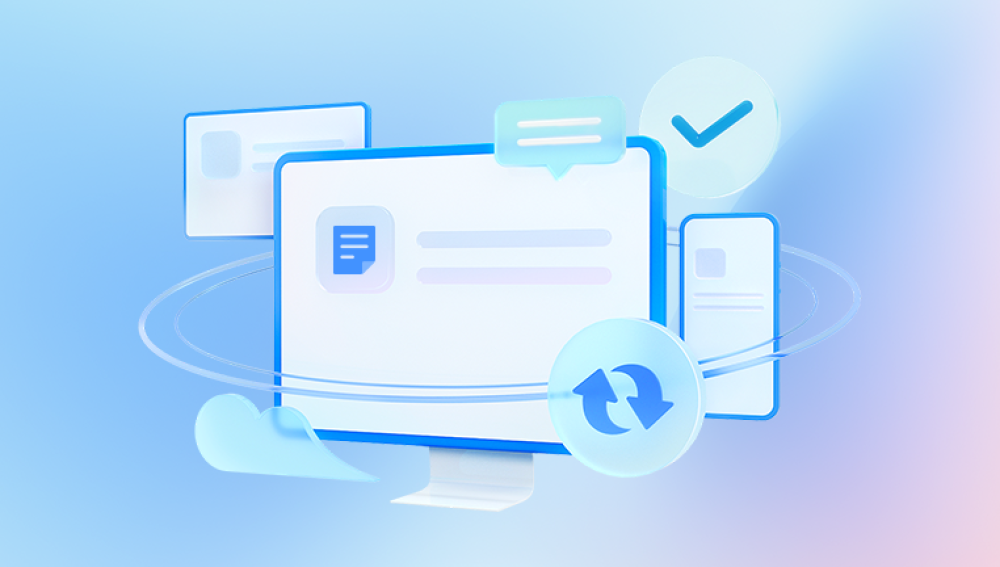Microsoft Excel is a cornerstone of modern data management, widely used for everything from simple spreadsheets to complex financial modeling and scientific research. Its robust functionality makes it indispensable for businesses, educators, and individuals alike. However, despite its reliability, Excel files are vulnerable to corruption. A corrupted Excel file can prevent access to crucial data, disrupt workflows, and, in some cases, lead to significant data loss.
Excel files can become corrupted for a variety of reasons. A corrupted file may refuse to open, display unreadable content, show error messages, or result in data loss. Common signs of corruption include:
Excel displays errors such as “Excel cannot open the file” or “The file is corrupt and cannot be opened.”
The spreadsheet opens, but some sheets, formulas, or formatting are missing or appear incorrectly.
Excel crashes when attempting to open or save a file.
The file size changes unexpectedly, often indicating missing or damaged content.
Corruption occurs when the internal structure of the Excel file—the storage of formulas, formatting, and data—is disrupted. Since Excel files (.xls, .xlsx) are essentially compressed containers for multiple elements, even minor disruptions in the file can cause failure to open or loss of data.
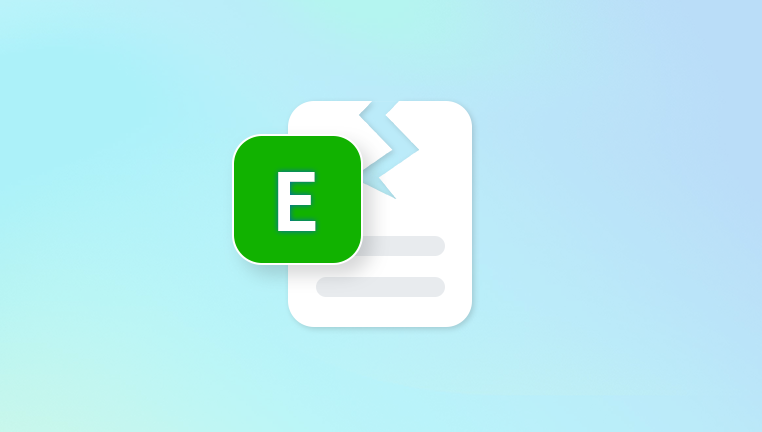
Common Causes of Excel File Corruption
Improper System Shutdowns
Abrupt power failures or computer crashes while saving an Excel file can lead to incomplete writes, corrupting the file.
Network and Storage Issues
Storing Excel files on network drives, USB drives, or cloud services without proper synchronization may lead to corruption if transfers are interrupted.
Software Bugs and Compatibility Issues
Using outdated Excel versions, third-party add-ins, or opening files in incompatible applications can damage the file structure.
Malware or Virus Infection
Malicious software can target Excel files, modifying content or encrypting data, rendering the file unusable.
File Size and Complexity
Extremely large or complex Excel files with multiple macros, formulas, and embedded objects are more prone to corruption.
Disk Errors
Bad sectors or failing storage devices can damage Excel files physically, making them inaccessible.
Understanding the cause helps determine the most effective recovery method.
Preventive Measures to Protect Excel Files
Prevention is always better than recovery. Several practices can minimize the risk of corruption:
Regular Backups: Maintain backups on local drives, external media, or cloud storage.
Enable AutoRecover: Excel’s AutoRecover feature saves temporary copies of files, reducing data loss in crashes.
Avoid Editing Directly from Network Locations: Download files locally, edit, then upload back.
Use Reliable Storage Media: Avoid USB drives or hard drives showing signs of failure.
Update Excel and Add-ins: Ensure compatibility with the latest Excel version and keep add-ins updated.
Scan for Malware: Regularly scan systems to prevent infections that can corrupt files.
Step-by-Step Methods to Recover Corrupted Excel Files
There are multiple strategies to recover a corrupted Excel file. Some methods are simple and built into Excel, while others require third-party software. The choice depends on the level of corruption and available backups.
1. Use Excel’s Built-In ‘Open and Repair’ Feature
Excel includes a feature specifically designed to repair corrupted files:
Open Excel and click File → Open.
Locate the corrupted file.
Click the dropdown arrow next to the Open button and select Open and Repair.
Choose Repair to recover as much data as possible.
If repair fails, select Extract Data to recover values and formulas without formatting.
This method is highly effective for minor to moderate corruption.
2. Restore from AutoRecover or Backup
Excel’s AutoRecover saves temporary versions of files during editing:
Open Excel → File → Info → Manage Workbook.
Look for files listed under Recover Unsaved Workbooks.
Select the desired file and save it immediately.
If you maintain regular backups:
Windows: Right-click the file → Properties → Previous Versions.
Mac: Use Time Machine to restore earlier versions.
Cloud Services: Dropbox, OneDrive, and Google Drive often maintain version histories.
3. Open Excel in Safe Mode
Sometimes, Excel add-ins or macros cause corruption:
Press Windows + R, type excel /safe, and hit Enter.
Open the corrupted file in Safe Mode.
If it opens, disable problematic add-ins:
File → Options → Add-ins → COM Add-ins → Go → Uncheck Add-ins
Safe Mode helps isolate external factors that may prevent file access.
4. Move File to a Different Location
Corruption can sometimes be linked to storage issues. Try:
Copying the file to a different folder, local drive, or another computer.
Renaming the file and ensuring it uses a standard filename without special characters.
Opening from a new Excel instance rather than a double-click from the file explorer.
5. Recover Data from a Blank Workbook
If Excel cannot repair the file directly:
Open a new workbook.
Go to Data → Get External Data → From Other Sources → From XML Data Import (for XML-based .xlsx files).
Select the corrupted file.
Excel attempts to extract readable data without formatting.
This approach is useful for recovering critical values when formulas or formatting are damaged.
6. Use Excel Viewer or Alternative Spreadsheet Programs
Opening a corrupted Excel file in another application can sometimes bypass corruption:
LibreOffice Calc: Free and often able to open files that Excel cannot.
Google Sheets: Upload the file to Google Drive and open in Sheets; then export to Excel.
OpenOffice Calc: Similar to LibreOffice, useful for extracting data.
Once data is accessible, save it to a new Excel file.
7. Recover Data from Temporary or Cache Files
Excel creates temporary files with a .tmp or .xlsb extension:
Search for ~$filename.xlsx in the same folder as the corrupted file.
Copy and rename it to .xlsx.
Open it to recover unsaved or partially saved data.
8. Disable Macros and External Links
Macros and external data connections may contribute to corruption:
Open Excel → File → Options → Trust Center → Trust Center Settings → Macro Settings.
Select Disable all macros without notification.
Open the corrupted file to see if content can be recovered.
If the file opens, remove problematic macros and save a clean copy.
9. Use Third-Party Excel Recovery Tools
Panda Repair
Microsoft Excel is essential for managing data, from simple spreadsheets to complex financial and business models. However, Excel files can become corrupted due to software crashes, improper file transfers, malware, or storage device failures. A corrupted Excel file may refuse to open, display errors, or lose critical data. Panda Repair provides a reliable solution to recover and repair these damaged files quickly and efficiently.
Why Choose Panda Repair?
Panda Repair specializes in restoring corrupted files, including Excel, Word, PDF, and more. It can recover formulas, tables, charts, and embedded objects, making it highly effective for both minor and severe file corruption. Its user-friendly interface ensures that even users with limited technical knowledge can repair files safely.
Steps to Repair a Corrupted Excel File Using Panda Repair
Download and Install Panda Repair: Visit the official Panda website and install the software on your system.
Launch the Application: Open Panda Repair and select Excel Repair from the main menu.
Select the Corrupted File: Browse your computer to locate the damaged Excel file and upload it.
Start the Repair Process: Click Repair to begin recovery. Panda Repair scans the file, fixes structural errors, and restores readable content.
Preview and Save: After the repair, preview the recovered data, including formulas, tables, and charts. Save the restored file to a secure location.
Tips for Successful Recovery
Always work on a copy of the corrupted file to avoid further damage.
Ensure your storage device is functioning properly to prevent recurring issues.
Keep Panda Repair updated to support the latest Excel file versions.
By using Panda Repair, you can quickly recover corrupted Excel files, safeguarding your critical data and ensuring your spreadsheets remain accessible and fully functional. This tool simplifies the recovery process and minimizes the risk of permanent data loss.
10. Recover Data Manually from XML (Advanced Method)
Since modern Excel files (.xlsx) are essentially compressed XML files:
Change the file extension from .xlsx to .zip.
Extract the contents using any ZIP utility.
Locate xl/worksheets/ to find individual sheet data as XML.
Open XML files in a text editor or another spreadsheet program.
Copy content to a new workbook and save as Excel.
This method is technical but useful when conventional repairs fail.
11. Repair Corrupted Pivot Tables or Formulas
Sometimes only specific components are corrupted:
Copy unaffected sheets into a new workbook.
Rebuild Pivot Tables and re-enter formulas manually.
This allows partial recovery without losing entire data sets.
12. Check and Repair Disk or Storage Issues
If multiple files are corrupted:
Run Check Disk on Windows: chkdsk /f /r to fix errors on the drive.
Use disk utility tools on Mac: Disk Utility → First Aid.
Recover Excel files from healthy drives to prevent recurring corruption.
13. Consult Professional Data Recovery Services
For highly critical Excel files where software fails:
Professional recovery specialists can attempt manual reconstruction.
They can extract data from damaged sectors or partially corrupted files.
Services are costlier but often the last resort for irreplaceable data.
Best Practices After Recovery
Save Recovered Files with New Names: Avoid overwriting potentially partially damaged files.
Enable AutoSave and Backup Features: Prevent future data loss.
Keep Files in Reliable Storage: Prefer SSDs, stable network drives, or cloud services.
Document Recovery Steps: Maintain a record for recurring issues or audits.
Test Recovered Files: Ensure all formulas, links, and data are functional.
Excel file corruption can strike unexpectedly, disrupting workflows and threatening critical data. Understanding the causes, preventive measures, and recovery methods empowers users to handle such situations effectively. From Excel’s built-in “Open and Repair” feature to advanced manual techniques and professional tools, there is a broad range of options to recover corrupted Excel files.
Key strategies include maintaining backups, leveraging AutoRecover, safely opening files in alternative programs, and using specialized recovery software when needed. While minor corruption may be easily repaired with Excel’s built-in features, severe cases require careful handling and advanced recovery techniques.
Adopting preventive measures such as regular backups, reliable storage, antivirus protection, and cautious file handling significantly reduces the risk of corruption. By following the steps outlined in this guide, users can recover corrupted Excel files efficiently, minimize data loss, and restore productivity without compromising critical information.