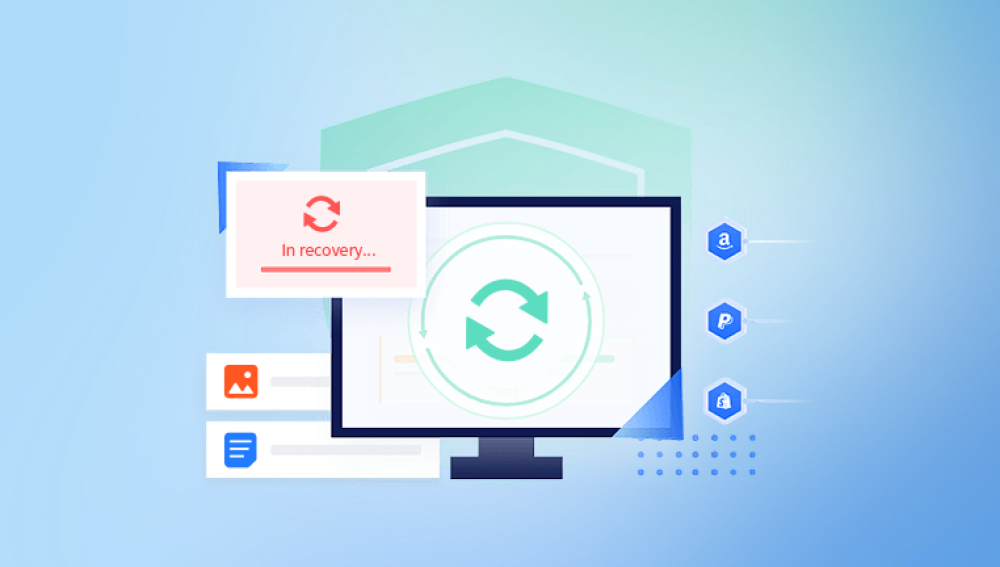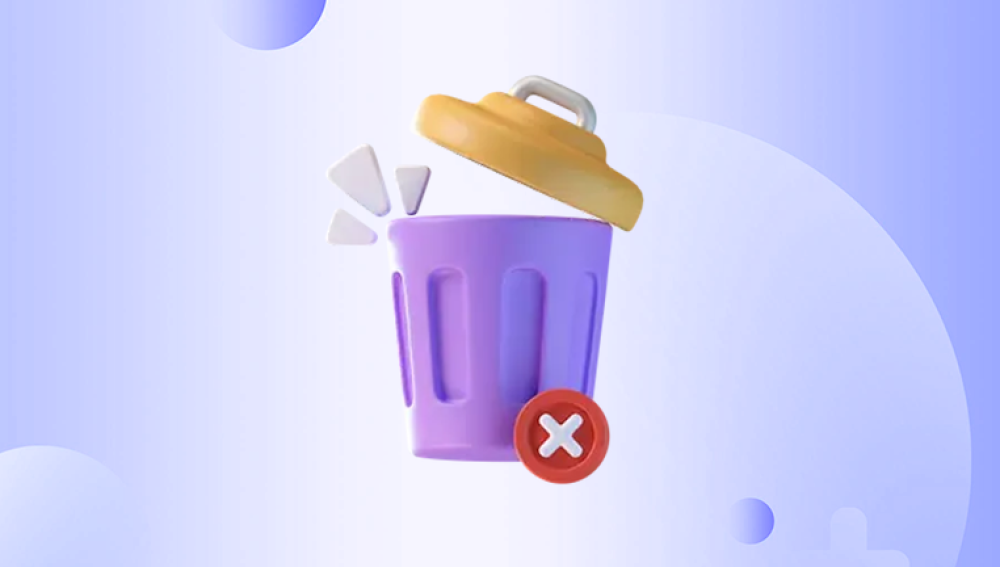Deleting files on a Windows PC can happen to anyone. Sometimes it’s intentional, but often it’s accidental maybe a rushed click, an emptied recycle bin, or even a system error. The good news is that deleted files often aren’t lost forever. Windows and third-party tools provide multiple ways to recover deleted data, even if you think the files have disappeared completely.
The Recycle Bin Concept
When you delete a file normally (using the Delete key or right-click > Delete), Windows moves the file to a special folder called the Recycle Bin. This is a temporary storage that holds your deleted files, allowing easy restoration if you change your mind.
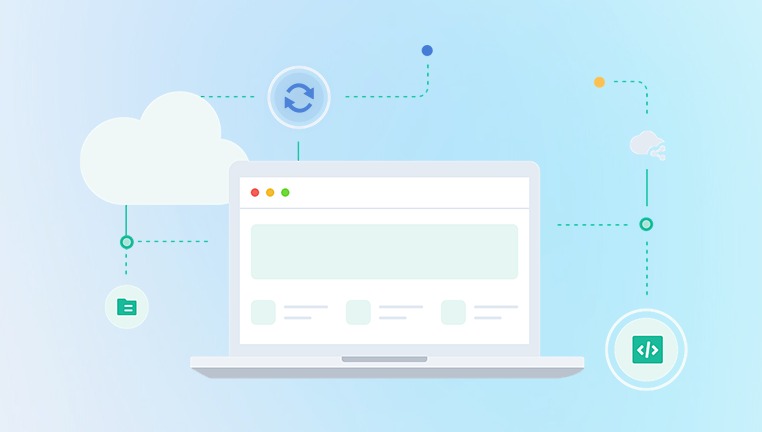
Files remain in the Recycle Bin until:
You manually empty it.
The Recycle Bin reaches its size limit, at which point older files are removed.
You use Shift + Delete, which permanently deletes files without moving them to the Recycle Bin.
What Happens During Permanent Deletion?
When a file is permanently deleted (via Shift+Delete or emptying the Recycle Bin), Windows does not immediately erase the file's data from the hard drive. Instead, it marks the space as available for new data to be written over.
Until the space is overwritten, the deleted file can still be recovered with the right tools. This is why it’s crucial to stop using the drive immediately after deleting important files to avoid overwriting.
File Systems and Deletion
Windows primarily uses the NTFS file system, which manages files and their storage locations. When a file is deleted, NTFS removes the entry from the file system index but leaves the actual data on disk until overwritten.
Understanding this explains how recovery tools can reconstruct deleted files by scanning the disk sectors.
Common Scenarios for Deleted Files
Files can get deleted or lost due to various reasons:
Accidental deletion: Clicking Delete unintentionally.
Emptying the Recycle Bin: Files disappear from easy recovery.
Using Shift + Delete: Files bypass Recycle Bin.
Formatting a drive or partition.
System crashes or blue screen errors.
Virus or malware attacks.
Power outages during file operations.
Corrupted filesystems or bad sectors on the drive.
Each scenario might require different recovery approaches.
Step-by-Step Methods to Retrieve Deleted Files in Windows
Method 1: Recover Files from the Recycle Bin
The first and simplest place to look for deleted files is the Recycle Bin.
Open the Recycle Bin:
Locate the Recycle Bin icon on your desktop and double-click it.
Search for the Deleted File:
You can scroll through the list or use the search box in the Recycle Bin window to find your file by name.
Restore the File:
Right-click the desired file and choose Restore.
The file will return to its original location.
If you can’t find your file here, or the Recycle Bin has been emptied, continue to the next methods.
Method 2: Use Windows File History or Backup and Restore
Windows offers built-in backup tools that can help restore deleted files if previously configured.
Using File History
File History is a Windows feature that automatically backs up files in libraries, desktop, contacts, and favorites to an external drive or network location.
Check if File History is enabled:
Go to Settings > Update & Security > Backup.
If “Automatically back up my files” is on, you may have File History backups.
Restore Files Using File History:
Navigate to the folder where the file was deleted.
Right-click inside the folder and select Restore previous versions.
A list of available snapshots appears. Select one that contains your file.
Click Restore or Open to preview and copy files.
Using Backup and Restore (Windows 7)
Windows also supports legacy backups through Backup and Restore:
Open Control Panel and select Backup and Restore (Windows 7).
Choose Restore my files.
Browse or search for files in your backup.
Follow prompts to restore them to original or new locations.
If you don’t have backups set up, proceed to data recovery software options.
Method 3: Use Third-Party Data Recovery Software
Drecov Data Recovery
When a file is deleted on Windows, it often isn’t immediately erased from the hard drive. Instead, Windows marks the space as free for new data. Until overwritten, this data remains recoverable. Drecov Data Recovery leverages this by scanning your hard drive for these hidden remnants of deleted files.
To recover a deleted file with Drecov Data Recovery, first install the software on a different drive than the one where your files were lost this prevents overwriting the deleted data. Launch the program and select the drive or partition where the file was located. Then, run a thorough scan, which may take some time depending on the drive size.
Once the scan completes, Drecov Data Recovery will present a list of recoverable files, categorized by type and location. You can preview files like documents, photos, videos, and more to ensure you’re recovering the right ones. Simply select the files you want and choose a safe destination ideally a different drive or external storage to restore them.
Drecov Data Recovery supports a broad range of file formats and provides a user-friendly interface, making file recovery accessible even for users without technical knowledge.
For the best chance at recovery, stop using your PC or the affected drive immediately after deletion. The sooner you use Drecov Data Recovery, the higher the chances your files will be successfully restored.
Method 4: Restore Files from Previous Versions (Shadow Copies)
Windows creates automatic snapshots of files and folders called Volume Shadow Copies or Previous Versions, which can sometimes be used to recover deleted or older versions of files.
Navigate to the folder where the deleted file was stored.
Right-click the folder and select Properties.
Click on the Previous Versions tab.
Browse available versions and open or restore the desired snapshot.
Copy or restore files as needed.
This method requires System Protection to be enabled on the system drive.
Method 5: Check Cloud Storage Backups
If you use cloud storage solutions like OneDrive, Google Drive, Dropbox, or others, your deleted files might still be recoverable online.
Most cloud services have a trash or recycle bin where deleted files are kept temporarily.
Log into your cloud account via the web interface.
Navigate to the trash or deleted files section.
Select and restore your files back to the main folder or download them.
This is especially helpful if your PC syncs with cloud storage automatically.
Method 6: Use Command Prompt Recovery Tools
Advanced users can attempt recovery using built-in Windows command-line tools.
CHKDSK (Check Disk): Scans for and repairs disk errors, potentially recovering corrupted files.
ATTRIB: Can unhide files marked as hidden or system files, sometimes helpful if files appear missing.
These methods require careful use and are less user-friendly but can be effective in some scenarios.
Method 7: Professional Data Recovery Services
If all else fails and your data is critical, professional data recovery services are an option. These companies use specialized equipment and cleanroom environments to recover data from physically damaged or severely corrupted drives.
Considerations:
Professional recovery can be costly.
Don’t attempt physical repairs yourself.
Choose a reputable recovery service.
Tips to Maximize File Recovery Success
Act Quickly: Stop using the drive as soon as you realize files are deleted.
Avoid Installing Software on the Affected Drive: This prevents overwriting data.
Use External Drives for Recovery: Save recovered files to external or different internal drives.
Regular Backups: Enable File History or use cloud backup services to avoid future data loss.
Enable System Protection: This enables Previous Versions restore.
Maintain Antivirus Protection: Prevent malware or ransomware attacks.
Check Temporary Files and Cache: Sometimes, lost work can be found in temporary folders.