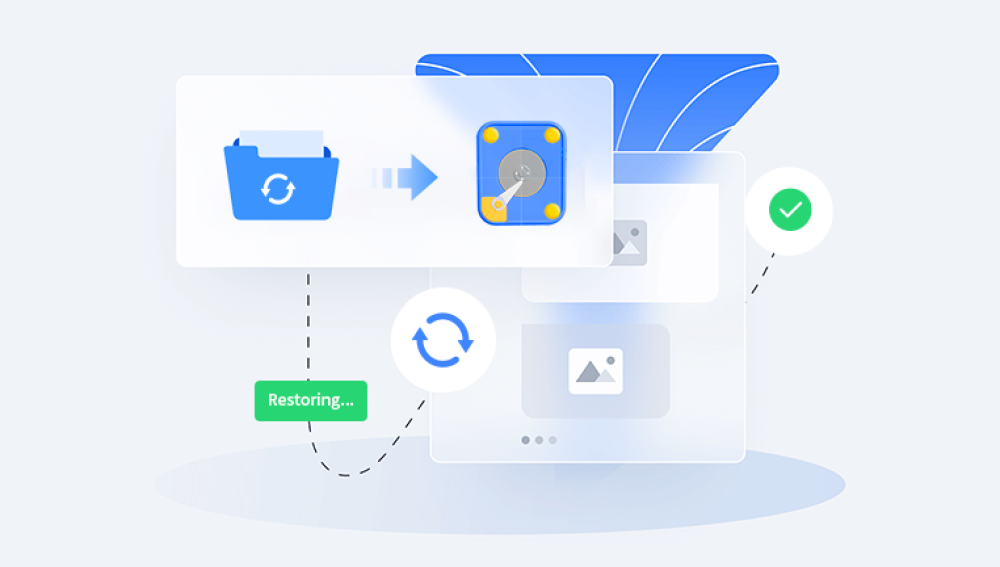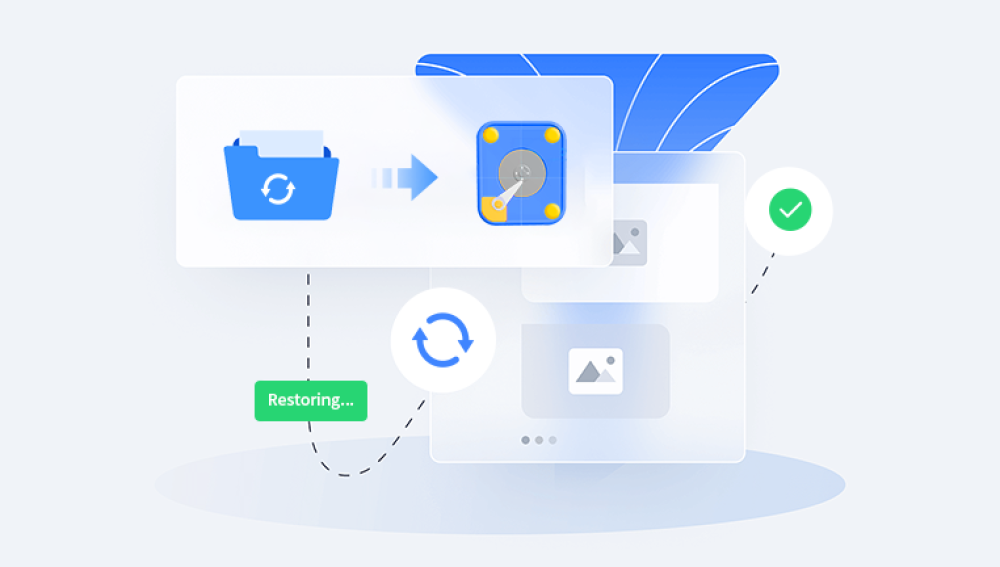Solid State Drives (SSDs) have become the preferred storage solution for many users due to their speed, durability, and efficiency. However, like any storage medium, SSDs can fail, and data loss can occur. Understanding how to recover data from an SSD is crucial for anyone relying on this technology.
SSDs and Data Loss
An SSD is a storage device that uses NAND-based flash memory to store data. Unlike traditional Hard Disk Drives (HDDs), SSDs have no moving parts, making them faster and less prone to mechanical failure. However, they have their vulnerabilities, including:
Data Corruption: Power outages or sudden shutdowns can lead to corrupted data.
Firmware Issues: Bugs in the SSD firmware can cause data access problems.
Physical Damage: Although rare, SSDs can still suffer physical damage from drops or liquid spills.
Common Causes of Data Loss
Accidental Deletion: Users may accidentally delete important files or format the drive.
File System Corruption: This can occur due to improper ejection, malware, or system crashes.
SSD Failure: SSDs can wear out over time, leading to data loss.
Lost Partitions: Partitions may become inaccessible due to logical errors or accidental deletion.

Steps to Recover Data from an SSD
Step 1: Stop Using the SSD
As soon as you realize data is missing, stop using the SSD immediately. Continued use can overwrite the data you're trying to recover, making it much more difficult or impossible to retrieve.
Step 2: Check the Recycle Bin
If files were accidentally deleted, check the Recycle Bin (on Windows) or Trash (on macOS). If the files are still there, simply restore them.
Step 3: Use Data Recovery Software
Drecov Data Recovery is a cutting-edge software solution designed to help users recover lost or deleted data from various storage devices, including SSDs, HDDs, USB drives, and memory cards. With its user-friendly interface, Drecov Data Recovery simplifies the recovery process, making it accessible to both novice and experienced users. The software employs advanced algorithms to scan and identify recoverable files, even in cases of formatting, accidental deletion, or drive failure.
One of its standout features is the ability to perform deep scans, which can uncover hidden or hard-to-reach files. Additionally, Drecov Data Recovery supports a wide range of file types, including documents, images, videos, and audio files. Users can preview recoverable files before completing the recovery process, ensuring they retrieve exactly what they need.
With a focus on reliability and efficiency, Drecov Data Recovery offers a secure solution for safeguarding your valuable data. Whether you're dealing with a minor mishap or a significant data loss scenario, Drecov Data Recovery provides the ultimate peace of mind, allowing users to restore their information quickly and effectively.
Step 4: Use a Backup (if available)
If you regularly back up your data, check your backup solution. This could be an external hard drive, cloud storage, or a dedicated backup software. Restoring from a backup is often the easiest and most reliable method to recover lost data.
Step 5: Consult Professional Data Recovery Services
If software recovery methods fail, it may be time to consult a professional data recovery service. These services have specialized tools and expertise to recover data from SSDs. Here’s what to expect:
Assessment: The recovery service will evaluate the SSD and determine the extent of the damage.
Data Recovery Process: They will use advanced techniques to recover data, which may involve removing the SSD’s casing and accessing the memory chips directly.
Costs: Professional recovery can be expensive, often ranging from a few hundred to several thousand dollars, depending on the complexity of the recovery.
Best Practices to Prevent Data Loss
Regular Backups: Always keep backups of important data using reliable backup solutions.
Use SSDs Properly: Avoid abrupt shutdowns and ensure proper ejection of external SSDs.
Keep Firmware Updated: Regularly check for and install firmware updates for your SSD to ensure optimal performance.
Monitor SSD Health: Use tools like CrystalDiskInfo to monitor the health and performance of your SSD.