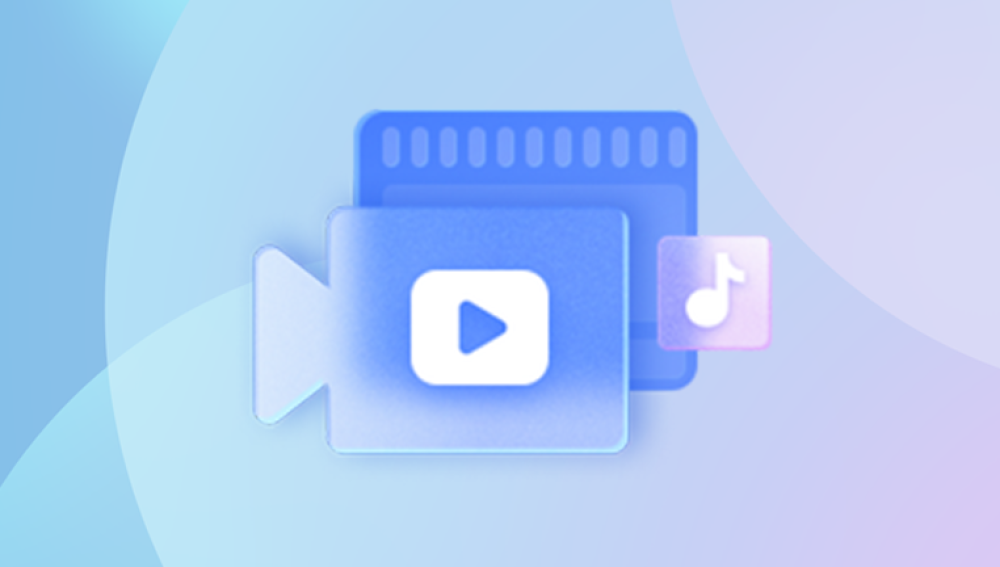When you delete pictures, they don’t instantly disappear from your storage device. Instead, the system usually:
Removes the file’s reference from the file system.
Marks the space the file occupied as free for new data.
This means the actual picture data remains on the drive until overwritten by new files.
Think of it as tearing a page number out of a book’s index but leaving the page itself intact. Unless the page is physically destroyed (overwritten), it can be found.
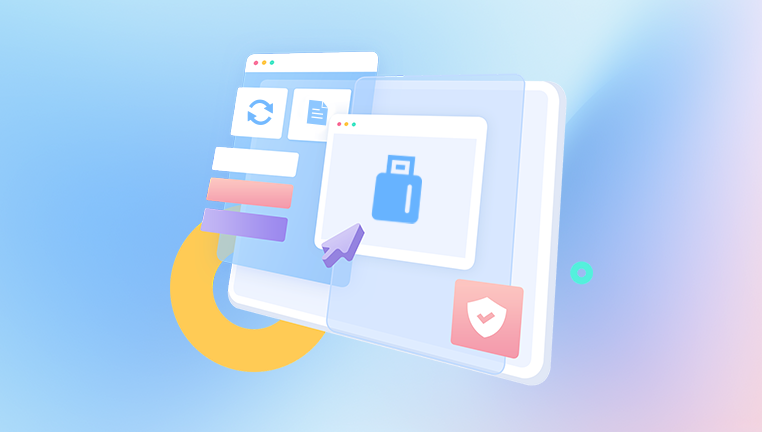
Factors Affecting Whether Deleted Pictures Can Be Restored
Several factors influence whether you can restore deleted pictures:
How long ago were they deleted? The sooner you try to recover, the better the chances.
Have new files been saved to the device? New data can overwrite deleted files.
Type of storage device: HDDs and SSDs behave differently. SSDs use TRIM commands that may erase deleted data faster.
File system used: NTFS, FAT32. exFAT, APFS, etc., affect recovery options.
Cause of deletion: Simple deletion vs. formatting, corruption, or physical damage.
Common Scenarios of Picture Deletion and Their Recovery Possibilities
1. Simple Deletion (Moving to Recycle Bin or Trash)
Files are stored temporarily in a recycle area.
Recovery is as simple as restoring from Recycle Bin (Windows) or Trash (Mac).
2. Permanent Deletion (Shift + Delete, Emptying Trash)
Files skip the recycle area.
Still recoverable with data recovery tools unless overwritten.
3. Formatting the Drive or Memory Card
Formatting removes the file system references.
Pictures may remain on the disk but are harder to recover.
Recovery software or professional services needed.
4. Corruption or Logical Damage
File system errors prevent access to files.
Tools like CHKDSK or specialized recovery programs can help.
5. Physical Damage (Broken drive, water damage)
Very difficult to recover without professional labs.
DIY options limited.
How to Restore Deleted Pictures: Step-by-Step
Step 1: Stop Using the Device Immediately
Avoid saving or installing anything on the device.
Every new write operation may overwrite deleted pictures permanently.
Step 2: Check the Recycle Bin or Trash
On Windows, double-click Recycle Bin, select your pictures, right-click → Restore.
On Mac, open Trash, drag pictures back or right-click → Put Back.
Step 3: Look for Backups or Cloud Storage Copies
Check if your pictures are backed up via:
Windows File History
macOS Time Machine
Cloud services: Google Photos, OneDrive, iCloud, Dropbox
Most cloud services retain deleted files in “Trash” or “Recently Deleted” for a period (usually 30 days).
Step 4: Use Dedicated Data Recovery Software
Drecov Data Recovery
When you delete a picture, it’s not immediately erased from your storage device. Instead, the system marks the space occupied by the file as free, allowing new data to overwrite it. Until that happens, Drecov Data Recovery can find and retrieve your deleted photos by scanning the device’s sectors and reconstructing the files.
Using Drecov Data Recovery is straightforward. After downloading and installing the software on a different drive than the one containing your lost pictures (to prevent overwriting), you launch the program and select the drive or memory card to scan. You can opt for a quick scan to recover recently deleted pictures or a deep scan for more thorough searching, especially if the files were deleted some time ago or after formatting.
The software supports a wide range of image formats including JPEG, PNG, TIFF, BMP, and RAW files from digital cameras, making it versatile for different users. After scanning, Drecov Data Recovery lets you preview recoverable pictures before restoring them, so you can selectively recover the files you want.
Saving the restored pictures to a different storage location is crucial to avoid overwriting other recoverable files. Acting promptly and using Drecov Data Recovery maximizes the chance of fully recovering your deleted pictures, helping you protect and retrieve your precious memories.
Step 5: Recover Deleted Pictures from Mobile Devices
Android:
Check Google Photos Trash or device trash folder.
Use apps like DiskDigger or Dr.Fone.
Connect to PC and run recovery software if necessary.
iPhone:
Check Recently Deleted folder in Photos.
Restore from iCloud or iTunes backup.
Use third-party software like PhoneRescue or iMobie.
Step 6: Recover from Memory Cards and Cameras
Use a memory card reader.
Run recovery software on the card.
Avoid taking new photos until recovery is complete.
Step 7: Use Partition or RAW Recovery if Needed
If the entire drive or partition is missing, use tools like TestDisk or MiniTool Partition Wizard.
For RAW or unformatted drives, recovery software can sometimes extract files before reformatting.
Step 8: Professional Data Recovery Services
When hardware failure or complex corruption occurs.
Labs have specialized tools and clean rooms.
Expensive but often successful.
Advanced Tips and Tricks for Better Recovery
Deep scans take longer but recover more files.
Use multiple software if one fails.
Preview recovered files before saving.
Save recovered data to a separate storage device.
Avoid SSDs for recovery unless software specifically supports TRIM behavior.
Can All Deleted Pictures Be Restored?
Not always. Some deletions are irreversible:
Overwritten data cannot be recovered.
SSDs with TRIM often erase deleted files quickly.
Physical damage without professional help is usually unrecoverable.
Files deleted a long time ago with heavy disk usage are less likely recoverable.
Preventing Future Picture Loss
Enable automatic backups to cloud or external drives.
Use versioning services where possible.
Avoid risky deletions, and double-check before emptying trash.
Use high-quality, reliable storage devices.
Regularly check device health and replace failing drives promptly.
Deleted pictures can often be restored with patience, the right approach, and suitable tools. Whether the deletion was recent or from formatted storage, chances are good that at least some images can be recovered. Always act quickly, avoid using affected storage, and consider professional help for severe cases.