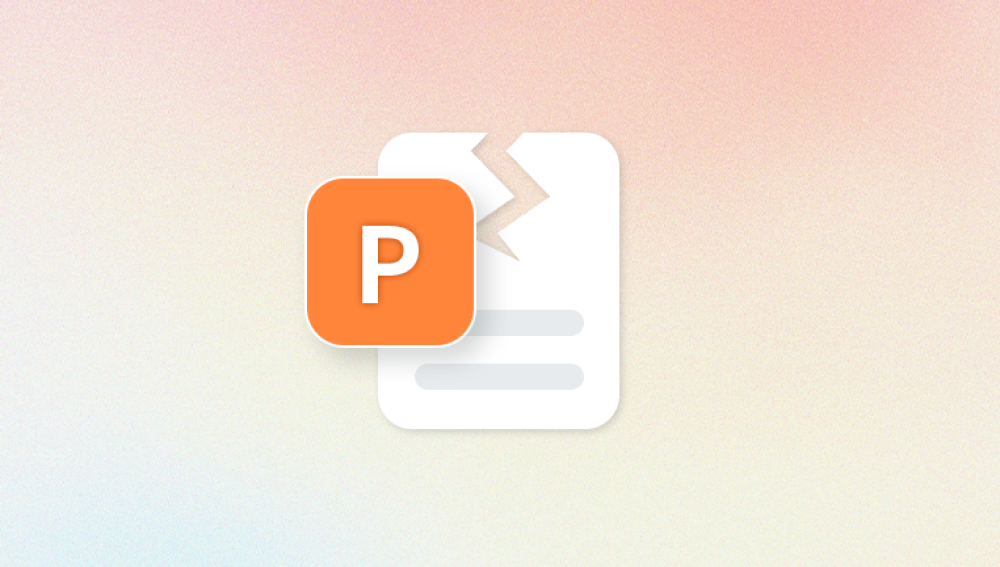MOV files are a popular video format developed by Apple and primarily used in QuickTime Player. They offer high quality and are often the preferred choice for video editing and playback on Mac devices, though they are also compatible with Windows and other platforms. However, MOV files, like any other video format, can become corrupted or damaged, leading to playback issues, errors, or complete file inaccessibility.
Interrupted File Transfer: If a MOV file is being copied or downloaded and the process is interrupted, the file might become incomplete or corrupted.
Improper Conversion: Converting MOV files to other formats with unreliable software can corrupt the file structure.
Sudden Power Loss: Power failure or device shutdown while the file is being written or saved may damage the file.
Software Crashes: Crashes of video editing or media player software while accessing or editing MOV files can lead to corruption.
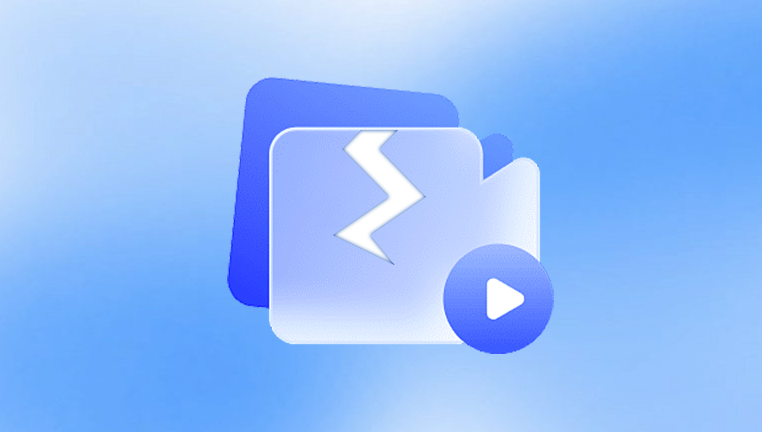
Virus or Malware Infection: Malware can corrupt or delete important file data.
Bad Sectors on Storage Media: Physical damage or bad sectors on hard drives, memory cards, or USB drives storing MOV files can cause corruption.
Unsupported Media Player: Trying to play a MOV file on incompatible or outdated media players can sometimes cause playback errors, leading users to assume the file is damaged.
Header Corruption: The MOV file header contains metadata essential for playback. Damage here causes the video to be unreadable.
Symptoms of Damaged MOV Files
Before attempting repair, identify if the file is genuinely damaged. Here are common symptoms:
MOV file won’t open or shows error messages like “The file is corrupted” or “Cannot play file.”
Video plays with no sound or only audio plays.
Video freezes, stutters, or skips during playback.
Video player crashes when loading the file.
The file size shows as 0 KB or unusually small.
Video plays but with distorted colors or artifacts.
Audio and video are out of sync.
Only the first few seconds of the video play, then it stops.
If your MOV file exhibits any of these symptoms, it is likely corrupted or damaged and needs repair.
Preliminary Troubleshooting
Before using dedicated repair tools, try the following quick checks:
Try Different Players: Use QuickTime Player (Mac), VLC Media Player, or Windows Media Player to open the file.
Copy File to Another Device: Move the MOV file to another hard drive or USB device.
Update Media Player: Ensure your video player is updated to the latest version.
Check File Extension: Make sure the file extension is .mov. Sometimes a wrong extension causes compatibility issues.
Rename the File: Rename the MOV file to a simple name without special characters.
Check for Backup: If you have a backup, try playing the backup file.
If these don’t help, proceed with repair methods.
Methods to Repair Damaged MOV Files
There are several approaches to repairing corrupted MOV files. This section explains manual fixes, using free tools, and professional software solutions.
1. Repair MOV Files Using VLC Media Player
VLC is a free, open-source media player known for its ability to play many damaged video files and also repair minor corruption in AVI and MOV formats.
How to use VLC for repair:
Open VLC Media Player.
Go to Media > Convert / Save.
Click Add and select the damaged MOV file.
Click Convert / Save.
Choose a destination filename and select a suitable profile (e.g., Video - H.264 + MP3 (MP4)).
Click Start to convert and save the file in a playable format.
This method can fix minor corruptions by re-encoding the video.
Alternatively, to fix MOV files VLC reports as damaged:
Go to Tools > Preferences.
In the bottom-left corner, select All under Show settings.
Navigate to Input/Codecs > Damaged or incomplete AVI file.
Set the option to Always fix.
Restart VLC and try playing the MOV file.
Note: This works better with AVI files but can sometimes help MOV files.
2. Repair MOV Files Using QuickTime Player (Mac)
QuickTime Player is the default video player for Mac users and includes some repair capabilities.
Open QuickTime Player.
Attempt to play the corrupted MOV file.
QuickTime sometimes automatically tries to repair damaged MOV files upon opening.
If it fails, use File > Export As > 1080p (or another resolution) to export and save the video to a new file, which can fix some corruption.
3. Use Free Video Repair Tools
Panda Repair
MOV files are widely used to store high-quality video, especially on Apple devices. However, these files can become damaged due to improper transfers, interrupted recordings, virus attacks, or software crashes. When that happens, your precious videos may refuse to play, freeze midway, or throw error messages. That’s where Panda Repair comes in—a powerful solution designed to restore and repair corrupted MOV files with ease.
Panda Repair uses advanced video analysis technology to scan and reconstruct damaged MOV files, including those with audio-video sync issues, missing metadata, or incomplete headers. Whether the damage is due to a bad sector, a failed export, or interrupted recording, Panda Repair intelligently identifies broken structures and patches them using a sample file or automated repair algorithms.
The tool is beginner-friendly and does not require technical knowledge. Simply upload the corrupted MOV file, select a reference file if needed (an undamaged file from the same device or camera), and let Panda Repair do the rest. The software supports batch processing and works on both Windows and Mac platforms.
4. Use Professional MOV Repair Software
If free tools fail or your file is heavily damaged, professional software offers more advanced repair algorithms.
Stellar Repair for Video:
Supports MOV, MP4. AVI, and more.
Repairs severely corrupted videos with preview functionality.
Easy to use with guided steps.
Allows batch repair.
Remo Repair MOV:
Specializes in MOV and MP4 file repair.
Repairs header corruption, sound-video sync, and frame issues.
Supports repair on Windows and Mac.
Wondershare Repairit:
Handles a wide range of video formats including MOV.
Simple interface, fast scanning.
Can fix corrupted, damaged, or unplayable videos.
Step-by-Step Guide to Using Stellar Repair for Video (Example)
Download and install Stellar Repair for Video.
Launch the software and click Add File.
Select the corrupted MOV file.
Click Repair to start the process.
Preview the repaired video.
Save the file to your desired location.
Manual Repair with Hex Editor (Advanced Users)
If you are experienced, using a hex editor to repair the MOV file header can sometimes help.
Open the corrupted MOV and a working MOV file from the same device in a hex editor (e.g., HxD).
Compare and copy the header section (first few hundred bytes) from the working file.
Paste this header into the corrupted file, replacing its damaged header.
Save and test the file.
Note: This is risky and should only be done if you are comfortable with hex editing.
Recovering Data from Severely Damaged MOV Files
When repair isn’t possible, recovery might be the next best option.
Use PhotoRec or Disk Drill to scan the storage device for recoverable MOV files.
These tools can recover deleted or partially corrupted video files by carving file fragments.
Tips for Preventing MOV File Corruption
Prevention is always better than repair. Follow these best practices to protect your MOV files:
Always safely eject storage devices before removal.
Avoid interrupting file transfers or downloads.
Use reliable media players and video editing software.
Keep antivirus and anti-malware software up to date.
Regularly back up your videos to multiple locations.
Use high-quality, tested memory cards and hard drives.
Avoid editing or converting videos on unstable systems.
MOV files are valuable video assets, and encountering corruption can be stressful. However, understanding the causes and symptoms of damaged MOV files, coupled with the right repair methods, can help you recover your videos successfully. Start with basic troubleshooting, leverage free tools like VLC or Digital Video Repair, and if needed, turn to professional repair software for deeper issues. Always back up important videos and handle your storage media with care to minimize future risks. With patience and the right tools, most MOV files can be restored to full working condition, preserving your precious video memories.