Few digital mishaps are as frustrating as opening a Microsoft Word document only to be met with an error message or gibberish text. You might have poured hours into crafting the perfect essay, report, or story, only to discover that the file is no longer readable. Word file corruption can occur due to power outages, improper shutdowns, malware infections, software conflicts, or issues with the storage device. Regardless of how the corruption happens, the need to restore access to your document is both urgent and critical.
Common error messages include:
“Word experienced an error trying to open the file.”
“The file is corrupt and cannot be opened.”
“The document cannot be opened because there are problems with the contents.”
Whether the document is partially damaged or completely unreadable, you often have several options to recover it.
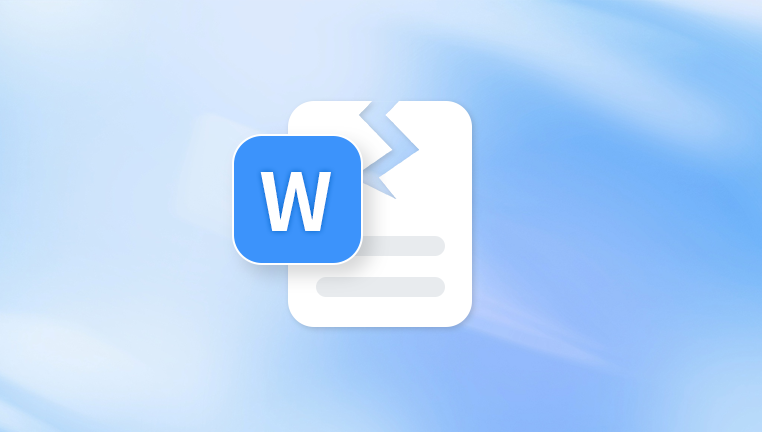
Method 1: Use Microsoft Word’s Built-In Repair Feature
Microsoft anticipated that files might sometimes become corrupted, so it has a built-in repair feature designed to recover documents.
Open Microsoft Word (do not try to open the file directly yet).
Click File > Open.
Navigate to the location of your corrupted Word file.
Select the file, then click the arrow next to the Open button.
Choose Open and Repair.
This instructs Word to attempt an internal repair of the file. If the damage is minor or moderate, Word may be able to restore the majority, if not all, of the content.
Method 2: Recover Text from Any File
If the built-in repair method fails, Word provides another fallback option that extracts text from corrupted files.
Open Word and click File > Open.
Browse to the corrupted file’s location.
In the "Open" dialog box, look for the dropdown next to All Word Documents and change it to Recover Text from Any File.
Select the corrupted file and click Open.
This method strips away formatting, images, and advanced elements, returning only raw text. It's not ideal for formatted documents, but it can be a lifesaver when recovering essential content.
Method 3: Use a Previous Version
If you have enabled File History or System Protection in Windows, or you store your files in a cloud service like OneDrive or Google Drive, you may be able to restore a previous version of the file.
On Windows:
Right-click on the corrupted file in File Explorer.
Select Properties.
Go to the Previous Versions tab.
If a version is available, select it and click Restore or Open.
On OneDrive:
Visit the OneDrive website and log into your account.
Navigate to the file location.
Right-click on the file and select Version History.
Choose an older version and restore it.
Cloud services often save multiple file versions automatically, which can be a real safety net in situations like this.
Method 4: Change the File Format
Sometimes, Word files appear corrupted only because the file extension is mismatched or incompatible. You can try opening the file by changing the format.
Copy the corrupted file and change its extension from .docx to .zip.
Open the .zip file using an archive manager like WinRAR or 7-Zip.
Inside, navigate to the word folder and look for document.xml.
Extract this file and open it with a text editor like Notepad++.
If you see text among the XML code, the content might still be recoverable.
This method works because .docx files are technically ZIP archives that store XML content. However, this method requires some technical familiarity and is mostly useful for recovering raw text or checking file integrity.
Method 5: Use a Professional Word Repair Tool
Panda Repair
A corrupted Word file can be a nightmare, especially when it holds important data like essays, reports, or personal projects. Fortunately, Panda Repair makes restoring these damaged documents quick, simple, and stress-free. Designed with accessibility and effectiveness in mind, Panda Repair is a specialized recovery tool that helps users repair Word files that no longer open or display content correctly.
When a Word document becomes unreadable due to unexpected shutdowns, system crashes, or malware, Panda Repair steps in with intelligent file reconstruction. It analyzes the corrupted file’s structure and works to restore lost text, formatting, images, and layout elements. Whether the damage is minor or severe, Panda Repair offers high recovery success rates thanks to its advanced repair algorithms.
The process is straightforward: users simply upload the damaged .doc or .docx file, let Panda Repair scan it, and then preview the recovered content before saving it. The software supports batch processing and works with files from all modern versions of Microsoft Word. It’s also designed with user safety in mind—your original file remains untouched, and all recovery is done locally or securely, depending on your chosen platform.
Method 6: Try Opening with Other Programs
Sometimes Microsoft Word refuses to open a file that another program can access. Try the following alternatives:
Google Docs: Upload the file to Google Drive, right-click, and open with Google Docs. Sometimes it bypasses the corruption entirely.
LibreOffice Writer: LibreOffice can open many Word files that Word itself rejects.
WPS Office: This free suite often manages to open damaged Word documents.
Notepad or WordPad: If you only need text, these lightweight editors can open and display raw content.
While formatting will likely be lost, these alternatives may let you retrieve important text from otherwise inaccessible files.
Method 7: Insert into a New Blank Document
Another workaround is to create a new Word document and try inserting the contents of the corrupted file.
Open a new, blank Word document.
Go to Insert > Text from File.
Locate and select the corrupted document.
If Word can parse the content, it will insert what it can into the new file.
This approach can bypass problematic headers or metadata that prevent the original document from opening.
Method 8: Use Safe Mode
Word add-ins or macros can sometimes interfere with file opening. Opening Word in Safe Mode disables these extras.
To start Word in Safe Mode:
Press Windows + R to open the Run dialog.
Type winword /safe and press Enter.
Once in Safe Mode, try opening the corrupted document again. If it works, the issue may not be with the file itself but with your Word installation or a conflicting plugin.
Method 9: Repair Microsoft Office
Sometimes the problem isn’t the file—it’s Word itself. Corruption in the Word installation can prevent it from properly opening documents.
To repair Office:
Go to Control Panel > Programs and Features.
Find Microsoft Office in the list.
Right-click and choose Change > Repair.
Choose either Quick Repair or Online Repair.
After the process completes, try opening your document again.
Method 10: Create a Copy of the File
Corrupted files can sometimes behave differently on other machines or in different locations. Here are a few ideas:
Copy the file to a USB drive and open it on another computer.
Move the file to a different folder on your system.
Rename the file.
Make a duplicate and attempt to open the copy.
These steps may sound simple, but they’ve worked for many users dealing with minor corruption.
Preventing Future Word File Corruption
Once you’ve gone through the stressful process of recovering a document, it’s essential to adopt habits that reduce the chances of future data loss.
Save Often: Use Ctrl + S frequently, especially when editing large documents.
Enable AutoRecover: Go to Word’s Options > Save and make sure AutoRecover is turned on. Set it to save every 5 minutes or less.
Back Up Your Files: Use OneDrive, Google Drive, or an external hard drive to back up important documents.
Avoid Forced Shutdowns: Don’t shut down your computer while Word is open. Always save and close documents properly.
Keep Software Updated: Regular updates patch bugs that may cause crashes or corruption.
Scan for Malware: Viruses and malware can cause file damage, so maintain a reliable antivirus program.
Use Reliable Storage Devices: Faulty flash drives or hard drives are notorious for causing data corruption. Replace them at the first sign of trouble.
When All Else Fails: Seek Professional Data Recovery
If the document is of critical importance and no method works, a professional data recovery service may be your last resort. These services use advanced techniques to extract data from severely damaged or unreadable files. Be sure to choose a reputable service with positive reviews, transparent pricing, and a clear privacy policy.
Though this option can be expensive, it may be worth the investment for legal documents, research papers, or irreplaceable creative work.
Word file corruption is never convenient, but it doesn’t always spell disaster. With the right tools, techniques, and a bit of patience, you can often recover most if not all of your document. From built-in Word features to external tools and manual fixes, the strategies outlined in this guide offer multiple pathways to restoring your work. Going forward, adopting a proactive backup routine and handling your files with care will help minimize the chances of future data loss. And should corruption strike again, you'll now be equipped with the knowledge to take swift, effective action.




