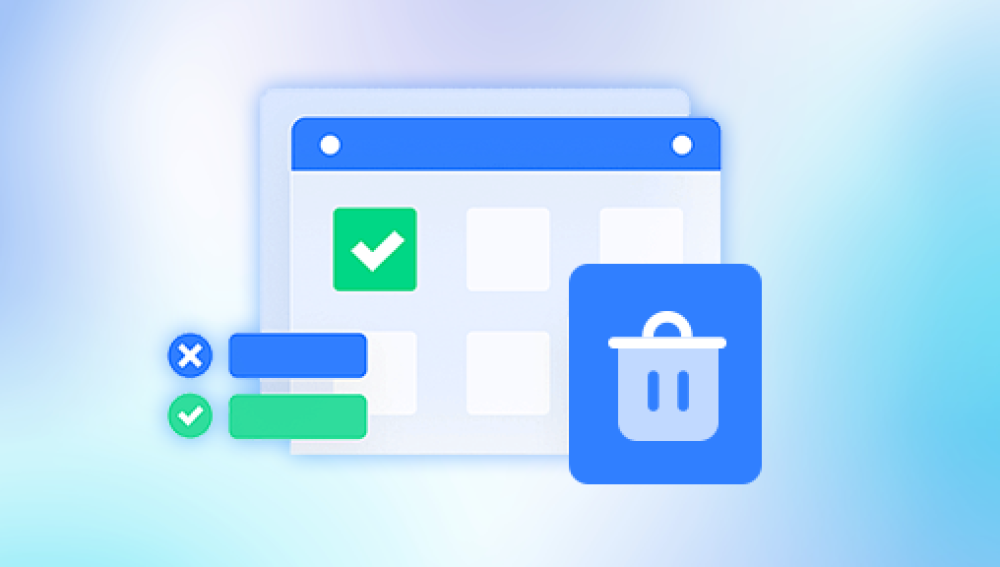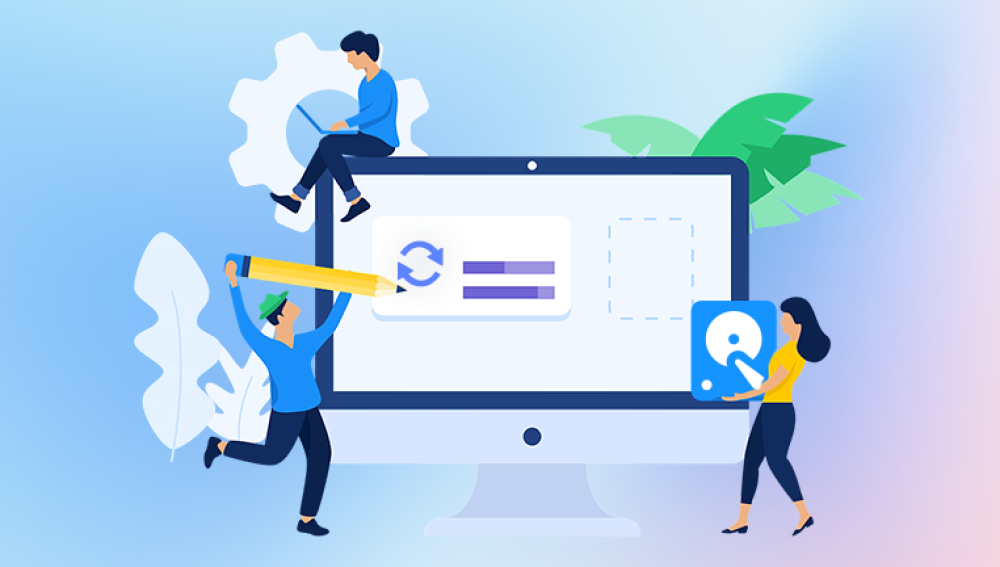Losing a Microsoft Word document—especially one that was accidentally deleted can be frustrating and potentially costly. Whether it was a school assignment, a business report, or a creative project, retrieving a deleted Word file is often a top priority.
Before recovering your document, it’s important to identify how it was deleted. The most common scenarios include:
Accidental Deletion: The document was manually sent to the Recycle Bin.
Permanent Deletion: The file was deleted using Shift + Delete or was removed from the Recycle Bin.
Unsaved Files: The file was never saved, or Word or the system crashed before it could be saved.
Overwriting: The file was saved over with different content.
File System Issues: Disk errors, formatting, or corruption caused file loss.
Each of these situations calls for a specific recovery approach. Let's explore them in detail.
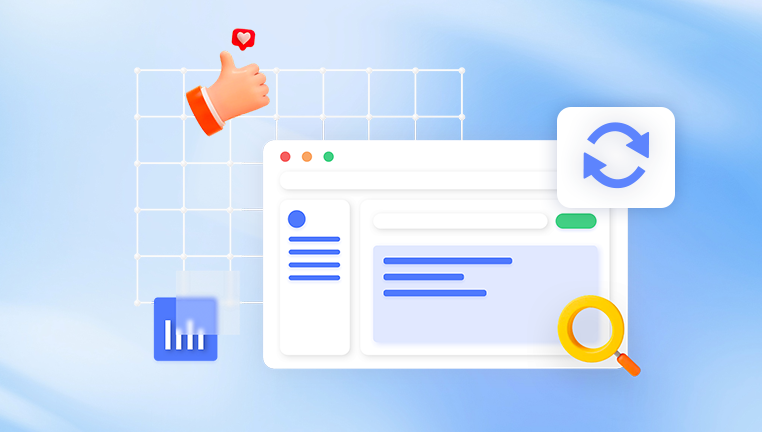
Method 1: Check the Recycle Bin
If you deleted the Word file using the Delete key or via right-click > Delete, it should be in the Recycle Bin.
Steps:
Double-click the Recycle Bin on your desktop.
Look for the file by name, date, or extension (.doc or .docx).
Right-click on the file and choose Restore.
The file will be restored to its original location. This is the easiest and most common way to recover deleted Word files.
Method 2: Use the Undo Command
If the deletion was recent and you're still in the same file explorer session, try the Undo feature.
Steps:
Press Ctrl + Z immediately after the deletion.
Alternatively, right-click in the folder and select Undo Delete.
This only works for immediate actions, so timing is crucial.
Method 3: Recover Unsaved Word Documents
Microsoft Word has an AutoRecover feature that can help you find unsaved or crashed files.
Steps:
Open Microsoft Word.
Go to File > Info > Manage Document > Recover Unsaved Documents.
Select the relevant file from the list.
Open it and save it with a new name.
If Word crashed or you forgot to save your file, this method often works.
Method 4: Look in the AutoRecover Folder
AutoRecover saves temporary versions of your document at regular intervals.
Steps:
Navigate to:
C:\Users\[YourUsername]\AppData\Local\Microsoft\Office\UnsavedFiles
Look for .asd files (AutoSave data).
Open them in Word and save them with a new name.
You can also search your system using *.asd or *.wbk in File Explorer.
Method 5: Check Temporary Files
Temporary files created by Word can also be a source of recovery.
Steps:
Open File Explorer.
Search for files with extensions like .tmp, .asd, or .wbk.
Sort by date and check the contents of each relevant file.
Open promising files in Word and save them properly.
Method 6: Use File History or Previous Versions
Windows File History can restore previous versions of files or folders.
Steps:
Right-click on the folder where the file was saved.
Select Properties > Previous Versions.
Choose a version before the file was deleted.
Click Restore or Open.
Make sure File History or System Protection was enabled beforehand.
Method 7: Restore from OneDrive, Dropbox, or Google Drive
Cloud services offer robust file recovery options, especially if the document was saved online.
OneDrive:
Log in to your account online.
Open the Recycle Bin.
Find the file and click Restore.
Use Version History to restore an earlier version if needed.
Dropbox:
Sign in to Dropbox online.
Navigate to the deleted file’s location.
Click Show Deleted Files, select your file, and click Restore.
Google Drive:
Log in to Google Drive.
Open the Trash folder.
Right-click the file and select Restore.
Method 8: Use a Data Recovery Tool
Drecov Data Recovery
Drecov Data Recovery works by scanning your storage device for traces of deleted files, including Word documents with .doc or .docx extensions. When a file is deleted, the data isn’t immediately erased from the disk; instead, the space it occupies is marked as available for new data. Drecov Data Recovery takes advantage of this by scanning your drive and locating these “lost” files before they are overwritten.
To get started, download and install Drecov Data Recovery on a different drive than where your Word document was deleted to avoid overwriting any recoverable data. Launch the program, select the drive where your file was deleted, and choose between a Quick Scan or a Deep Scan. The Quick Scan is faster and suitable for recent deletions, while the Deep Scan thoroughly searches the disk and works best for older or complex cases.
After the scan finishes, browse through the recovered files or filter by Word document types. Drecov Data Recovery allows you to preview files so you can confirm the correct document before recovery. Finally, select the Word document and click “Recover,” saving it to a safe location different from the original.
Method 9: Restore Word File from Backup
If you have a regular backup system, restoring your deleted Word file from backup can be the quickest solution.
Options Include:
Windows Backup and Restore
External drive backups
Backup services like Acronis, Backblaze, or Carbonite
Steps:
Locate the backup.
Use the backup tool to browse or search for the Word document.
Restore the file to your system.
Method 10: Recovering a Word File from Email or USB
You may have previously sent the document via email or saved it on a USB drive.
Steps:
Check your email for attachments or sent documents.
Browse your USB flash drives or external hard drives.
Open and re-save the file to your PC.
Method 11: Use Microsoft 365 Version History
Microsoft 365 stores multiple versions of files saved to OneDrive or SharePoint.
Steps:
Open the file online in OneDrive or Word for the web.
Go to File > Info > Version History.
Select an older version and click Restore.
Version History is especially helpful if your document was overwritten.
Method 12: Professional Recovery Services
If the lost Word document is extremely important and software tools don’t help, consider a professional recovery service.
What They Offer:
Deep scan using advanced hardware tools
Recovery from damaged or formatted drives
Forensic recovery of overwritten or fragmented files
What to Expect:
Diagnostic assessment
Price quote based on complexity
Often a "no data, no charge" policy
Search for certified data recovery labs with good reputations and privacy guarantees.
Tips to Avoid Losing Word Documents in the Future
Once you've recovered your document, it's important to prevent similar issues down the line. Here are some best practices:
1. Enable AutoSave in Microsoft Word
Use Microsoft 365's AutoSave when working in OneDrive. This ensures real-time saves.
2. Turn On Word Backup Options
Go to File > Options > Advanced > Save
Check Always create backup copy
3. Save Regularly
Use Ctrl + S or Save As to create file versions.
4. Use Cloud Storage
Saving your work to cloud platforms ensures redundancy and easier recovery.
5. Create File Backups
Use Windows File History or third-party backup solutions to create scheduled backups.
6. Maintain Clean System Practices
Use antivirus software
Avoid sudden shutdowns
Keep your software and OS updated
Summary of Recovery Methods
Restoring a deleted document in Microsoft Word is possible through a variety of methods, ranging from quick Recycle Bin restores to advanced recovery software and cloud tools. The key is to act quickly, avoid saving new data to the drive, and use the method most suited to your situation.
With Word’s AutoRecover feature, Windows backup tools, cloud versioning, and specialized recovery programs, there's often a clear path to retrieving your deleted file. Moving forward, consider adopting regular backup habits, using AutoSave, and storing critical documents in the cloud to minimize future data loss.