Among these, Google Docs stands out as one of the most widely used applications for creating, editing, and sharing documents. Students rely on it for essays and reports, businesses use it for proposals and project documentation, and individuals keep personal notes, plans, and creative writing in its flexible cloud environment.
But with convenience comes a recurring problem accidental deletion. Imagine spending hours crafting a detailed report, only to delete it by mistake. Perhaps you cleared your Google Drive thinking certain documents were no longer needed, or you removed a shared file that you assumed was backed up by others. The sinking feeling of realizing an important Google Doc has disappeared is one many users know too well.
The good news is that in most cases, a deleted Google Doc isn’t gone forever. Google provides multiple ways to recover deleted documents, thanks to its built-in safeguards and the design of Google Drive. Additionally, even if Google’s default options don’t help, third-party recovery methods and good practices can ensure your valuable files are not permanently lost.
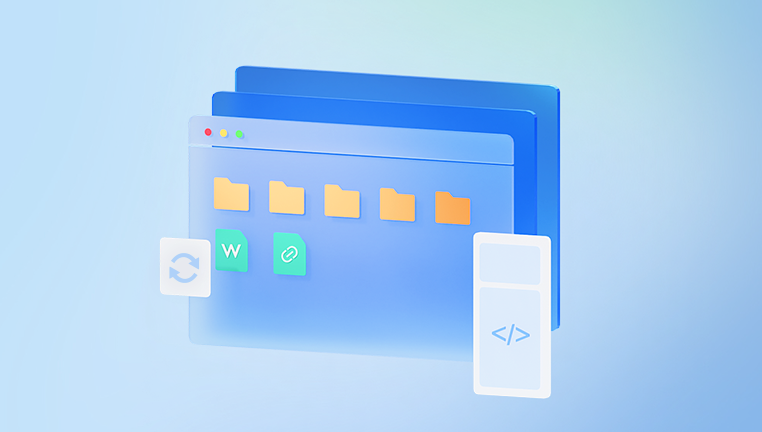
Before diving into recovery steps, it helps to understand how Google Docs works behind the scenes. Unlike Microsoft Word or other traditional word processors, Google Docs doesn’t save files directly to your computer. Instead:
Documents are stored in Google Drive.
Every new Google Doc you create is automatically saved in your Google Drive cloud account.
This ensures you can access it from any device with internet access.
Edits are saved in real-time.
As soon as you make changes, Google Docs updates the file automatically.
This minimizes the risk of losing progress due to crashes or unexpected shutdowns.
Deleted files are moved to the Trash (Recycle Bin).
Files removed from Drive don’t disappear instantly; they sit in the Trash folder for 30 days.
During this window, you can easily restore them with a single click.
Permanent deletion only happens after 30 days (or manual emptying).
Once a file is permanently deleted, recovery becomes more complicated.
However, Google Workspace users (business, school, or organizational accounts) often have extended recovery options.
Knowing these basics makes it easier to understand why deleted Google Docs files can often be retrieved.
Method 1: Restoring Deleted Google Docs from the Trash
The most common and straightforward method is retrieving your file from the Trash folder in Google Drive.
Steps to restore from Trash:
Open Google Drive on your web browser.
Look at the left-hand menu and click on Trash (sometimes called Bin).
Browse through the list of deleted items. You can sort them by deletion date or search by name.
Right-click on the file (or tap with two fingers on trackpad).
Select Restore.
The file will instantly reappear in its original location in your Drive.
Key details:
Files stay in Trash for 30 days.
After 30 days, they are automatically and permanently deleted.
If you empty the Trash manually, the file is gone unless you use advanced recovery options.
Method 2: Using Google Drive Search
Sometimes a file might feel “deleted” when it’s simply misplaced. With a crowded Google Drive full of folders and documents, it’s easy to think something is gone when it’s just buried.
Steps to search for lost Google Docs:
Open Google Drive.
Use the Search bar at the top.
Type keywords from the title or text within the document.
Use filters such as File type → Documents or Owned by me/others.
If the file still exists in Drive but isn’t in Trash, this method will quickly locate it.
Method 3: Restoring from Google Docs Version History
If you accidentally deleted content within a Google Doc (but not the entire file), you can use Version History to restore it.
Steps to restore a previous version:
Open the Google Doc.
Click File → Version history → See version history.
A panel will appear on the right with timestamps and editors.
Select the version that contains your lost content.
Click Restore this version.
This is especially useful if you removed large chunks of text, deleted images, or accidentally overwrote information.
Method 4: Ask the File Owner or Collaborator
In cases where you don’t own the document but had access via sharing, the file might appear deleted for you but not for the owner.
What to do:
Contact the person who owns the document.
Ask them to check their Trash or restore a previous version.
If they are part of a Google Workspace organization, the administrator may also help.
Method 5: Google Workspace Admin Recovery
For users with Google Workspace (business, school, or organizational accounts), administrators have special tools.
Admin recovery steps:
An admin can log in to the Google Admin Console.
Go to Users and select the account.
Under Restore Data, they can choose a date range (up to 25 days back).
Deleted Docs and Drive files can then be restored to the user’s account.
This method works even after files have been permanently deleted from Trash, making it invaluable for organizations.
Method 6: Using Google Support
If all else fails, you can contact Google Support directly.
Go to the Google Drive Help Center.
Use the Contact us option for live chat or email support.
For critical business accounts, Google often provides escalated recovery assistance.
Note: Success rates vary, and support may not always recover permanently deleted files.
Method 7: Third-Party Recovery Tools
While Google Docs is cloud-based, sometimes files are synced or cached locally. If you had offline mode enabled, deleted documents may leave traces on your computer.
Tools like:
Drecov Data Recovery
Google Docs are primarily stored in the cloud, but many users also sync files to local drives via Google Drive Backup & Sync or offline mode. When a file is deleted locally or from a synced device, it may not always be immediately recoverable through Google’s interface. Drecov Data Recovery steps in by scanning your computer or storage devices for deleted files, locating traces of lost documents, and restoring them safely.
The software is user-friendly and works across various storage media, including internal drives, external hard drives, USB flash drives, and memory cards. It can recover multiple file formats, including .docx, .pdf, and .txt, making it a versatile tool for different types of Google Docs exports.
Using Drecov Data Recovery is straightforward: install the software, select the drive where your synced files were stored, run a deep scan, and preview the recoverable files. With just a few clicks, deleted Google Docs can be restored to a secure location, ensuring you don’t lose important work.
For anyone who relies on Google Docs for personal or professional purposes, Drecov Data Recovery provides a dependable, free method to retrieve deleted files. It acts as a safety net, ensuring that accidental deletions, sync errors, or offline mishaps don’t result in permanent loss.
Common Scenarios and Solutions
Scenario 1: Accidentally deleted a Doc yesterday
Check Trash and restore.
Scenario 2: Deleted over 30 days ago
Ask Workspace admin to restore (if applicable).
Contact Google Support.
Scenario 3: Deleted content but not file
Use Version history.
Scenario 4: Shared file missing
Contact the file owner.
The Role of Drecov Data Recovery
Although Google provides multiple built-in recovery options, some users prefer the security of external tools. Drecov Data Recovery can be useful in cases where:
You had offline copies synced to your computer.
Cached versions of Docs existed locally.
You want to scan your hard drive for deleted documents in formats like .docx, .pdf, or .txt.
While not specifically designed for Google Docs cloud recovery, it offers an additional safety net for local storage.
Accidentally deleting a Google Doc can feel like a disaster especially when it contains hours of work, important business information, or cherished personal writing. But thanks to Google’s thoughtful design, most deleted documents can be restored easily. Whether it’s retrieving them from the Trash, restoring older versions, contacting collaborators, or using Google Workspace admin tools, there are multiple paths to recovery.
Even in cases where built-in recovery fails, contacting Google Support or using third-party recovery tools like Drecov Data Recovery may still save your data.
The key takeaway is this: deletion doesn’t always mean permanent loss. With the right knowledge and timely action, you can almost always restore deleted Google Docs. And with good preventive practices like backups and organized storage, you can protect yourself from future mishaps.




