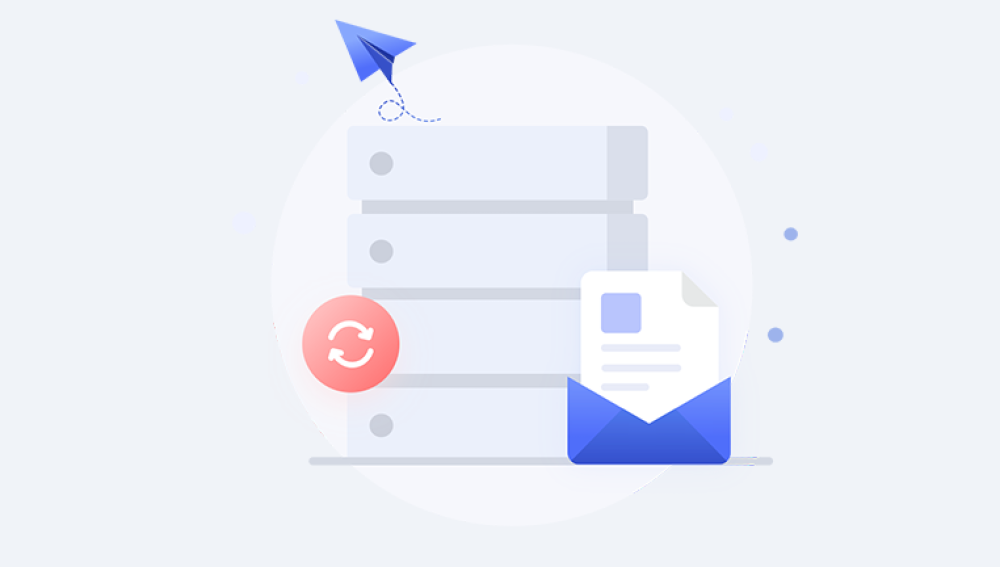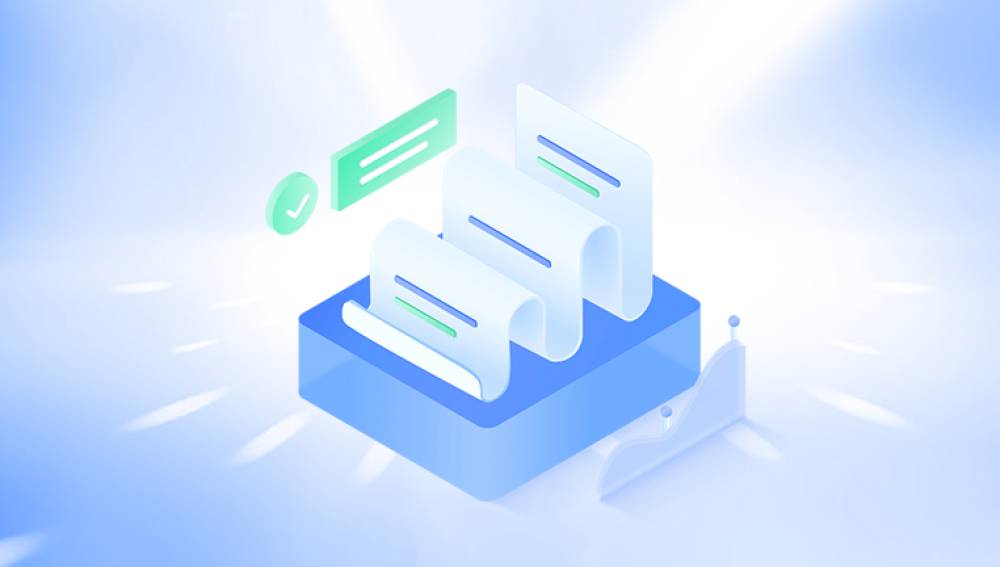Microsoft Excel’s XLS files often contain critical information financial data, business reports, school projects, and more. Accidentally deleting such files can be alarming and frustrating.
When you delete a file in Windows 10. it generally moves to the Recycle Bin, offering an easy chance for recovery. However, if you:
Empty the Recycle Bin,
Use Shift + Delete (which bypasses the Recycle Bin),
Delete files from external drives or network locations,
Experience drive formatting or corruption,
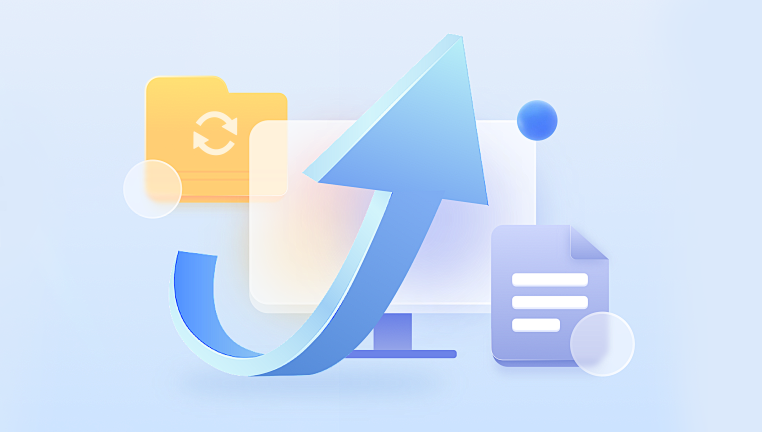
the files may be harder to recover.
Yet, deletion rarely means immediate data loss. The actual file data remains on the storage device until overwritten by new data, allowing various recovery techniques to retrieve the deleted XLS files.
Method 1: Restore from the Recycle Bin
The simplest way to restore deleted XLS files is via the Recycle Bin.
Steps:
Open the Recycle Bin on your desktop.
Search or browse for your XLS file.
Right-click the file and select Restore.
The file returns to its original folder.
If you don’t find the file, it might have been permanently deleted or removed by Recycle Bin cleanup.
Method 2: Use File History to Restore Previous Versions
Windows 10 includes a feature called File History that automatically backs up files and folders.
How to Use File History:
Navigate to the folder where your XLS file was stored.
Right-click the folder and select Properties.
Go to the Previous Versions tab.
Select a version dated before the deletion.
Click Restore or Open to view and save the file.
Note: File History must be enabled prior to deletion for this to work.
Method 3: Restore from a Backup
If you regularly back up your PC using Windows Backup, OneDrive, or third-party tools, check your backup files.
Steps:
Open your backup location.
Search for the XLS file.
Restore or copy it back to your desired folder.
Method 4: Use the “Restore Previous Versions” Feature
Even if File History is off, Windows sometimes stores shadow copies or system restore points.
How to Restore Previous Versions:
Right-click the folder that contained your XLS file.
Choose Restore previous versions.
Select the version containing your file.
Click Restore or drag the file out.
Method 5: Search for Temporary or AutoRecover Files
Excel frequently saves temporary backup files during editing, which may help recover unsaved or deleted XLS files.
Steps:
Open File Explorer.
Search for files with extensions like .tmp, .asd, or starting with ~.
Check typical locations like:
C:\Users\[YourUsername]\AppData\Local\Microsoft\Office\UnsavedFiles
or
C:\Users\[YourUsername]\AppData\Local\Temp
Try opening these files with Excel.
Method 6: Use Microsoft OneDrive or Other Cloud Version History
If your files are synced with OneDrive, Dropbox, or Google Drive, you may be able to recover deleted or previous versions online.
OneDrive Recovery:
Log in to OneDrive online.
Click the Recycle Bin.
Select your XLS file and restore it.
Alternatively, check Version History to revert to earlier versions.
Method 7: Use Data Recovery Software
Drecov Data Recovery
Accidentally deleting an important Excel file (.xls) can cause stress, especially when the data is crucial for work or personal use. Fortunately, Drecov Data Recovery provides an effective and user-friendly solution to restore deleted XLS files on Windows systems quickly and safely.
Drecov Data Recovery uses advanced scanning technology to search your computer’s hard drive, external drives, USB flash drives, or memory cards for deleted Excel files. When a file is deleted, its data isn’t immediately erased but marked as free space. Panda’s powerful algorithms detect these data remnants and allow you to recover them before they are overwritten.
To begin, download and install Drecov Data Recovery on a different drive than the one containing the deleted XLS file to avoid overwriting recoverable data. Launch the software, select the drive or partition where the Excel file was stored, and choose a Quick Scan for recently deleted files or a Deep Scan for a more thorough search.
Once the scan is complete, use filtering options to display only Excel files with the .xls extension. Drecov Data Recovery lets you preview the files, helping you confirm their integrity before recovery. Select the desired XLS file and click “Recover,” saving it to a safe location different from the original.
Method 8: Command Prompt Recovery (Advanced)
In some cases, you can use the Command Prompt to recover files by copying data at a binary level.
Example Command:
pgsql
CopyEdit
copy /b drive:\path\to\deletedfile.xls recoveredfile.xls
This is a more technical method and is generally recommended for advanced users.
Method 9: Check Email Attachments or Other Devices
Sometimes copies of XLS files exist elsewhere:
Sent or received via email.
Stored on USB drives, external hard drives.
Saved on other synced devices.
Manually check these sources for backup copies.
Tips to Prevent Future XLS File Loss
Enable and configure Windows File History for automatic backups.
Use cloud storage services like OneDrive with version history.
Regularly back up important data to external drives.
Avoid using Shift + Delete unless you’re sure.
Use Excel’s AutoSave and AutoRecover features.
Close Excel files properly and avoid abrupt shutdowns.
Organize files with meaningful names and folder structures.
What to Do If Recovery Fails
If none of the DIY methods work, professional data recovery services might be able to help. These specialists use forensic tools to recover data from damaged or overwritten disks.
Things to Expect from Professional Services:
Initial consultation and diagnosis.
Secure handling of your storage device.
Cost estimates depending on data complexity.
Potential recovery of severely deleted or corrupted files.
Yes, you can restore deleted XLS files in Windows 10 using several methods ranging from simple recovery from the Recycle Bin to advanced data recovery tools. Acting quickly, avoiding use of the affected storage device, and having good backup habits significantly increase your chances of recovery.