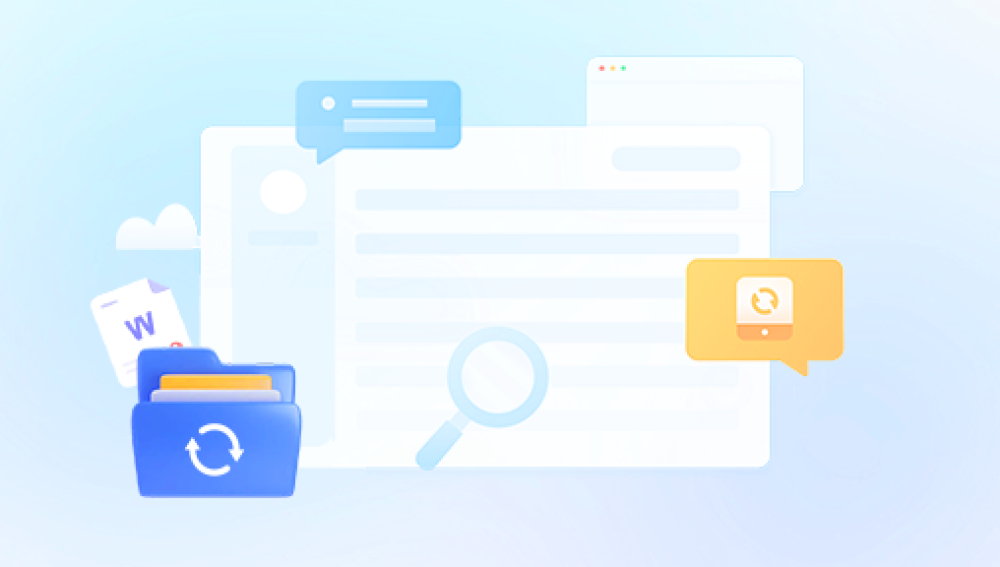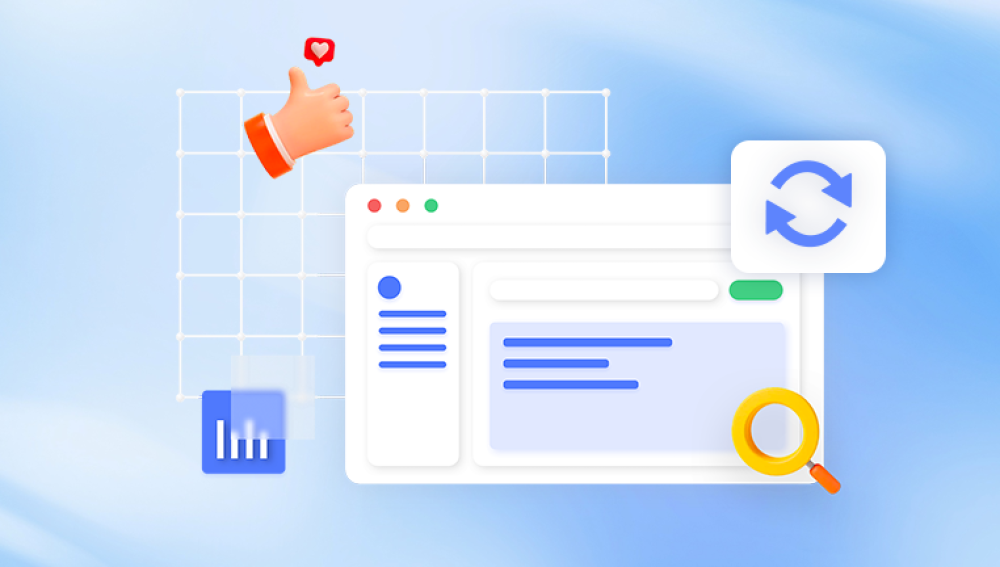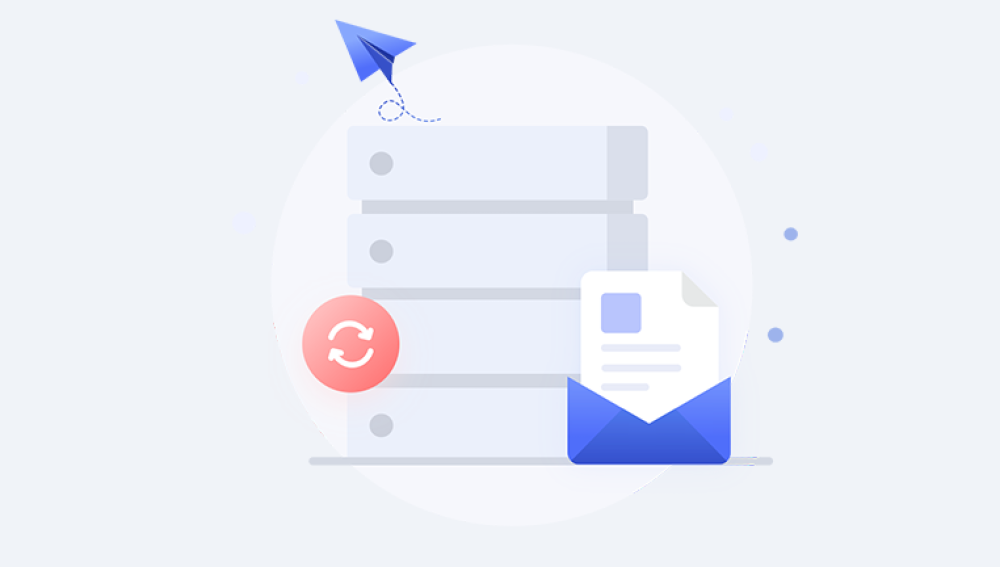Losing files from your PC can be devastating, especially when they are permanently deleted. These could be important documents, cherished photos, financial records, work-related files, or personal projects. Often, this loss occurs due to accidental deletion, disk formatting, malware attacks, or system crashes. You might think that once you press "Shift + Delete" or empty the Recycle Bin, your files are gone forever. Fortunately, that's not necessarily the case.
When you delete a file normally, it goes to the Recycle Bin, where it remains until you empty it. However, if you use Shift + Delete, or clear the Recycle Bin, the file is no longer visible to the user.
Yet, this does not mean it’s immediately erased from the disk. Instead, the space the file occupies is marked as available for reuse, and the file’s index is removed. Until the system writes new data to that same space, the deleted file still exists and can be recovered.
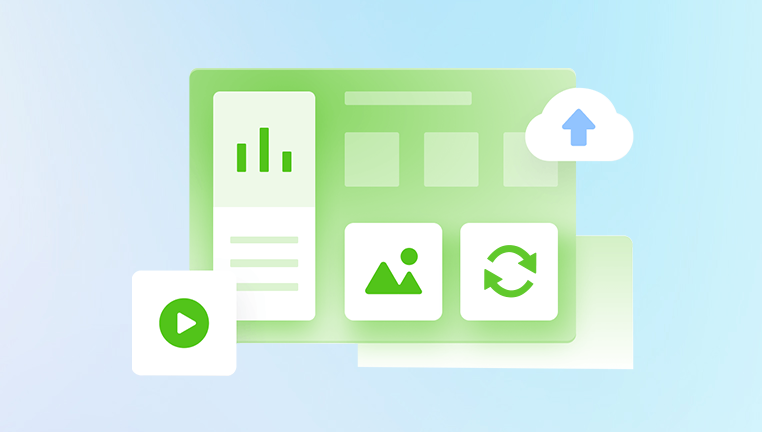
This is why quick action is crucial the longer you wait, the higher the chance that the file’s data will be overwritten and lost forever.
1. Check Backup Options First
The first and easiest way to recover permanently deleted files is to check for existing backups. Many users unknowingly have automatic backup settings enabled, which can be a lifesaver.
A. Windows File History
If you have File History enabled on your PC:
Go to the folder where the file was stored.
Right-click in the folder and select “Properties.”
Open the “Previous Versions” tab.
Browse through available versions and click “Restore.”
B. OneDrive or Google Drive
If you use cloud storage like OneDrive:
Visit the cloud drive via a web browser.
Check the Recycle Bin in your account.
Restore the file if available.
Similarly, Google Drive keeps deleted files in Trash for 30 days.
C. Backup and Restore (Windows 7)
If you use Windows Backup:
Open Control Panel > System and Security > Backup and Restore (Windows 7).
Choose “Restore my files.”
Follow the wizard to retrieve backed-up content.
2. Restore from Recycle Bin (If Applicable)
This applies only if you haven’t already emptied the Recycle Bin.
Double-click the Recycle Bin on your desktop.
Locate your deleted file.
Right-click and choose “Restore.”
The file will return to its original location.
3. Use Data Recovery Software
Drecov Data Recovery
Permanently deleting files from your PC—whether by pressing Shift + Delete or emptying the Recycle Bin—can feel like the end of the road. Fortunately, Drecov Data Recovery offers a reliable, user-friendly solution to recover your lost data quickly and efficiently.
When files are permanently deleted, they’re not immediately erased from your hard drive. Instead, the system marks the space they occupy as "available," making it possible to restore them as long as the data hasn’t been overwritten. Drecov Data Recovery takes advantage of this principle with advanced scanning algorithms that dive deep into your drive to locate and reconstruct deleted files, even those removed months ago.
Key Features:
Deep and Quick Scans: Panda offers both quick scans for recently deleted files and deep scans for more complex recoveries.
File Preview: See files before recovery to ensure you’re restoring the right ones.
Wide File Support: Recovers documents, images, videos, and even compressed or encrypted files.
Simple Interface: Designed for all user levels—no technical expertise required.
How to Use Drecov Data Recovery:
Download and install the software (preferably on a different drive than the one you want to recover from).
Launch the program and select the drive where the deletion occurred.
Click “Scan” and wait for the results.
Preview and select the files you want to restore.
Click “Recover” and save them to a safe location.
4. Recover via Command Prompt
If you’re comfortable using CMD, here’s a simple method using the ATTRIB command.
Note: This doesn't work for files deleted with Shift+Delete, but may help with hidden or lost files.
Open Command Prompt as Administrator.
Type the following:
bash
CopyEdit
attrib -h -r -s /s /d X:\*.*
Replace X: with your drive letter.
This command attempts to restore hidden, read-only, or system files.
5. Restore from Previous Versions of Folders
Sometimes Windows automatically stores shadow copies of folders, even if File History isn’t turned on.
Right-click the folder that contained the deleted file.
Select “Restore previous versions.”
A list of available versions will appear.
Choose one and click “Open” or “Restore.”
6. Use Windows System Restore
System Restore doesn’t typically restore individual files, but if your issue stems from a recent change or update, it may help.
Go to Control Panel > Recovery > Open System Restore.
Choose a restore point created before the deletion.
Follow prompts to revert system settings and files.
7. Professional Data Recovery Services
If software fails, and the data is critical, you might need to consult experts.
When to Use Professional Help:
Physical damage to your hard drive.
SSD failures.
Failed system reinstallation.
Ransomware attacks.
What to Expect:
Cost varies by damage type and data volume.
Services often include diagnosis, retrieval, and secure delivery.
Always choose certified, trustworthy providers.
Best Practices for Data Recovery
To improve your chances of recovery and prevent future losses, follow these best practices:
A. Stop Using the Affected Drive
Once you know data is lost, do not save or install anything on the same drive. Continued use can overwrite deleted data.
B. Use Recovery Software from a Different Drive
Always install recovery software on a separate partition or external drive to avoid overwriting your lost files.
C. Recover to a Safe Location
Never restore recovered files to the original location. Instead, choose a different drive to prevent conflict.
Preventing Future File Loss
Recovery is great, but prevention is better. Here’s how to keep your data safe going forward.
1. Enable File History
Go to Settings > Update & Security > Backup.
Set up “Back up using File History.”
2. Use Cloud Storage
Auto-sync your important files with services like:
OneDrive
Google Drive
Dropbox
3. Create System Images
Use Windows Backup to create full system images that can be restored during major failures.
4. Avoid Using Shift + Delete
Train yourself to delete files normally, so they go to the Recycle Bin first.
5. Install Reliable Antivirus
Viruses and ransomware are common causes of data loss. Keep your system protected with up-to-date antivirus software.