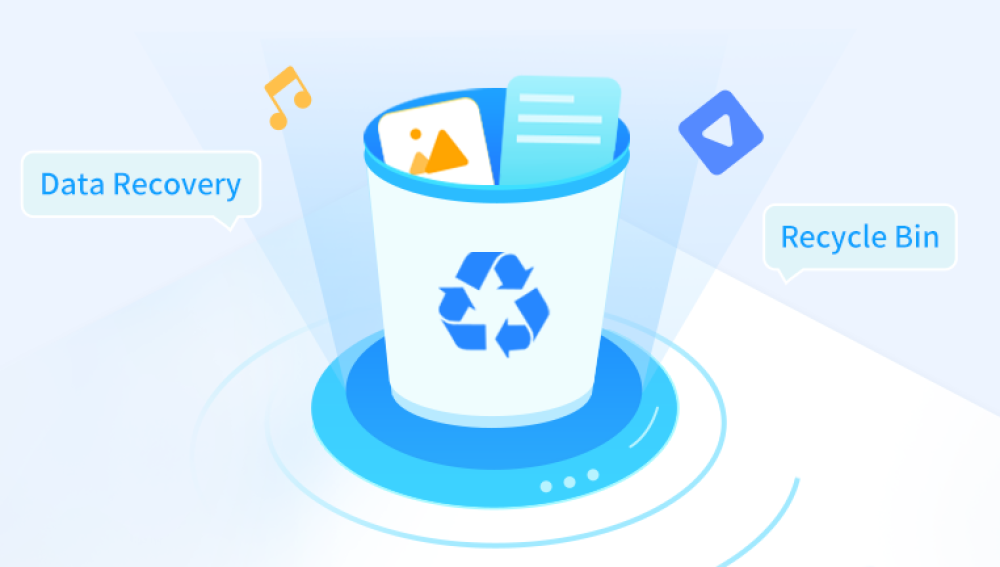Losing a permanently deleted folder on Windows 10 can be a distressing experience, whether the files contain important work documents, cherished photos, or irreplaceable personal data. While deleting a folder and emptying the Recycle Bin might seem like a final act, there are technical methods to recover such data under certain circumstances.
Part 1: Data Deletion on Windows 10
1.1 How Data is Stored on Your Hard Disk
Modern storage devices like HDDs (Hard Disk Drives) and SSDs (Solid State Drives) store data in discrete units. On HDDs, data is written to magnetic sectors on spinning disks, while SSDs use NAND flash memory cells. When you create a file or folder, the operating system records its location in a file system table (such as NTFS or FAT32 for Windows). This table acts as a "map" that tells the system where to find the data.

1.2 What Happens When You Delete a Folder
First Delete (to Recycle Bin): When you delete a folder via Delete or by dragging it to the Recycle Bin, Windows merely marks the space as "available" for new data. The actual files remain on the disk until overwritten.
Permanent Deletion (Shift + Delete): Using Shift + Delete or emptying the Recycle Bin bypasses the Recycle Bin, but the process is still not immediate. The file system table entries are deleted, and the storage space is marked as free. The data itself remains physically on the drive until new data overwrites it.
1.3 Why Recovery is Possible (and Why It Isn’t Always)
Key Principle: Until new data is written to the sectors where the deleted folder resided, the original data remains intact and can potentially be recovered.
Recovery Limitations:
Overwriting: If the system writes new files to the same storage blocks, the original data is permanently lost.
Physical Damage: Mechanical failure in HDDs or cell degradation in SSDs can make recovery impossible.
File System Corruption: Severe corruption (e.g., from a virus or improper shutdown) may render recovery tools ineffective.
Part 2: Pre-Recovery Steps to Maximize Chances of Success
Before attempting recovery, take these critical steps to avoid overwriting the deleted data:
2.1 Stop Using the Affected Drive Immediately
Reason: Any new activity (e.g., saving files, installing software, or even generating temporary files) increases the risk of overwriting the deleted folder’s storage space.
Action: Unplug external drives if the deletion occurred on them. For internal drives, avoid using the PC for tasks beyond the recovery process itself.
2.2 Check for Backup Copies
Built-in Windows Features:
File History: If enabled, navigate to Control Panel > System and Security > File History to restore from backups.
Previous Versions: Right-click the folder’s original location, select Properties, and check the Previous Versions tab for restore points.
Cloud Services: If the folder was synced with OneDrive, Google Drive, or Dropbox, check the trash or version history in the cloud dashboard.
External Backups: Search external hard drives, NAS devices, or physical media (e.g., DVDs) for copies of the folder.
2.3 Assess the Deletion Circumstances
When Was the Folder Deleted?: Recent deletions (within days or weeks, depending on drive usage) have higher recovery odds.
Type of Storage: HDDs typically offer better recovery rates for older deletions, as SSDs use TRIM and wear-leveling algorithms that erase data more aggressively.
File System Type: NTFS provides more detailed metadata for recovery tools compared to FAT32.
Part 3: Recovery Methods for Permanently Deleted Folders
3.1 Using Windows Built-in Tools (Limited Scope)
While Windows lacks a native "undelete" tool for permanently deleted files, two features may help in specific cases:
3.1.1 Recover from Recycle Bin (Before It Was Emptied)
Steps:
Open the Recycle Bin.
Locate the folder, right-click it, and select Restore to return it to its original location.
Limitation: Only works if the Recycle Bin was not emptied after deletion.
3.1.2 Use System Restore Points
How It Works: System Restore reverts your PC to a previous state, which may include the deleted folder if it existed at the time of the restore point.
Steps:
Type Create a restore point in the Windows Search bar and open the tool.
Click System Restore and follow the wizard to select a restore point predating the deletion.
Caveats:
Does not work if System Restore was disabled.
May affect installed programs and system settings.
3.2 Third-Party Data Recovery Software (Most Common Approach)
Third-party tools are the most reliable method for recovering permanently deleted folders. These programs scan the drive for 残留 data and attempt to reconstruct files from raw storage blocks.
3.2.1 How Data Recovery Software Works
Scan Types:
Quick Scan: Checks recently deleted files by searching the file system table for references.
Deep Scan: Performs a sector-by-sector analysis of the drive to locate orphaned data clusters, even if file system entries are missing.
File Reconstruction: Tools like PhotoRec can identify file types (e.g., .jpg, .docx) based on header signatures, even if filenames and folders are lost.
3.2.2 Top Data Recovery Tools for Windows 10
Drecov Data Recovery is a user-friendly tool designed to recover permanently deleted folders on Windows by scanning storage devices for residual data.
How Drecov Data Recovery Works
When you delete a folder (even with Shift + Delete), Windows only marks the space as available; the data remains until overwritten. Panda scans the drive to locate and reconstruct these "invisible" files, supporting HDDs, SSDs, USBs, and SD cards. It identifies files by type (e.g., documents, photos, videos) and attempts to restore folder structures where possible.
Step-by-Step Recovery Process
Download and Install:
Get Drecov Data Recovery from the official website. Install it on a drive other than the one with the deleted folder to avoid overwriting data.
Select the Target Drive:
Launch the tool and choose the drive (e.g., C:, D:) or external device where the folder was stored. Click Scan.
Scan for Deleted Files:
The tool performs a Quick Scan first, then a Deep Scan to detect older or fragmented data. This may take minutes to hours, depending on drive size.
Preview and Recover:
Use filters (file type, date, size) to locate the folder. Preview files (where supported) to confirm integrity.
Select the folder or files, click Recover, and save them to a safe location (preferably a different drive).
Key Features
Dual Scan Modes: Quick Scan for recent deletions, Deep Scan for thorough sector-by-sector analysis.
File Type Support: Recovers 500+ formats, including documents (.docx, .pdf), media (.jpg, .mp4), and emails.
RAW Data Recovery: Rebuilds files even if file names or folders are lost, using header signatures.
User Interface: Intuitive design with clear navigation, suitable for beginners.
Tips for Success
Act Fast: Avoid using the affected drive to minimize overwriting.
Check Free Space: Ensure the recovery destination has enough storage for restored files.
Upgrade for Full Functionality: The free version may have limits (e.g., file size or type); a paid license unlocks full recovery.
Limitations
Overwritten Data: Recovery is impossible if new files have replaced the deleted data.
Physical Damage: Not suitable for drives with mechanical failures (e.g., clicking HDDs).
3.2.3 Step-by-Step Guide Using EaseUS Data Recovery Wizard
(Note: Screenshots may vary slightly depending on the version.)
Download and Install the Tool:
Visit EaseUS Data Recovery Wizard and install the software. Avoid installing it on the drive where the folder was deleted.
Select the Target Drive:
On the main interface, choose the drive (e.g., C:, D:) or external device where the folder was located. Click Scan.
Wait for the Scan to Complete:
The tool will perform a quick scan first, then a deep scan if no results are found. This may take hours for large drives.
Filter and Preview Files:
Use the Filter option (e.g., by file type, size, or date) to narrow down results.
Double-click files to preview them (if supported). For folders, check if the file structure is intact.
Recover the Folder:
Select the folder or individual files, click Recover, and choose a safe location (preferably a different drive).
3.2.4 Tips for Using Recovery Software
Install on a Different Drive: Never install recovery tools on the drive you’re scanning to avoid overwriting data.
Prioritize Deep Scans: For older deletions, skip the quick scan and run a deep scan immediately.
Avoid Multiple Scans: While scans themselves don’t overwrite data, repeated scans waste time. Focus on one tool at a time.
3.3 Command-Line Tools (Advanced Users Only)
For tech-savvy users, Windows Command Prompt (CMD) and PowerShell offer low-level access to storage devices. These methods are complex and require knowledge of disk management and scripting.
3.3.1 Using attrib to Unhide Files (Legacy Method)
This method works only if the folder was hidden or marked as deleted but not yet overwritten:
Open CMD as Administrator.
Navigate to the parent directory of the deleted folder using cd (e.g., cd D:\Documents).
Run the command:
cmd
attrib -h -r -s /s /d *.*
Explanation: -h removes the hidden attribute, -r removes read-only, -s removes system files, /s applies to subfolders, /d includes directories.
Limitation: Rarely effective for permanently deleted folders, as the attrib command only modifies file attributes, not recovered deleted entries.
3.3.2 Using PowerShell and DiskPart
Tools like DiskPart can interact with disk partitions, but they are primarily for disk management, not data recovery. Example use case: recovering from a lost partition:
Open PowerShell as Administrator.
Run diskpart to launch the disk partition tool.
Use commands like list disk, select disk X, and list volume to identify the partition.
If the partition is lost, use assign to retry mounting it.
Caveat: This method is risky and may cause further data loss if misused.
3.4 Professional Data Recovery Services (Last Resort)
When software methods fail, especially for physically damaged drives (e.g., clicking HDDs, unrecognized SSDs), professional labs can help:
How It Works: Technicians use cleanroom environments to repair hardware (e.g., replace HDD motors) and extract data directly from storage platters or NAND chips.
Cost: Prices range from $300 to $3.000+, depending on damage severity and drive type.
When to Use:
The drive makes unusual noises (e.g., clicking, grinding).
The drive is not detected by Windows or recovery software.
The data is critically important (e.g., forensics, business-critical files).
Warning: Avoid attempting DIY hardware repairs, as this can void warranties and make recovery impossible.
Part 4: Post-Recovery Tips and Data Protection Strategies
4.1 Verify Recovered Data
Check File Integrity: Open recovered files to ensure they are not corrupted. For large folders, use a checksum tool (e.g., HashTab) to compare hashes with original backups (if available).
Restore Folder Structure: If the recovery tool reconstructs files without original folders, use metadata (e.g., timestamps, file types) to reorganize them manually.
4.2 Prevent Future Data Loss
Implement these strategies to avoid needing recovery in the future:
4.2.1 Regular Backups
Windows Built-in Tools:
File History: Enable it in Settings > Update & Security > Backup to automatically back up files to an external drive.
Backup and Restore (Windows 7): For system-wide backups, use this legacy tool in Control Panel.
Cloud Backup Services:
OneDrive: Sync files to the cloud; enable "Files On-Demand" to save storage space.
Third-Party Services: Tools like Backblaze, Carbonite, or Acronis offer automated cloud backups and versioning.
3-2-1 Backup Rule:
3 copies of data: 1 primary, 2 backups.
2 different storage media: e.g., HDD + SSD or cloud + external drive.
1 offsite backup: Store a copy in a separate location (e.g., cloud, fireproof safe).
4.2.2 Enable Recycle Bin Protection
Adjust Recycle Bin Settings:
Right-click the Recycle Bin and select Properties.
For each drive, set a maximum size (e.g., 10% of total storage) to prevent automatic deletion of older files.
Uncheck Delete files immediately when deleted to ensure all deletions go through the Recycle Bin.
4.2.3 Use Data Loss Prevention (DLP) Tools
For businesses or advanced users, DLP software (e.g., Microsoft Endpoint Data Loss Prevention) can block accidental deletions or unauthorized data transfers.
4.2.4 Handle Storage Devices Carefully
For HDDs: Avoid physical shocks and ensure proper ventilation to prevent mechanical failure.
For SSDs: Avoid filling them to full capacity (leave at least 10-20% free space) to prolong lifespan and maintain performance.
Part 5: Common Myths and Mistakes in Data Recovery
5.1 Myths About Data Recovery
Myth 1: "Formatting a Drive Erases Data Permanently."
Reality: Formatting only resets the file system table. Data remains recoverable until overwritten.
Myth 2: "SSDs Can’t Be Recovered."
Reality: While SSDs use TRIM and wear leveling, data can often be recovered immediately after deletion. Older SSDs with heavy usage have lower success rates.
Myth 3: "Free Tools Are as Good as Paid Ones."
Reality: Free tools often have file size or type limitations. Paid versions offer deeper scans, better customer support, and higher success rates for complex cases.
5.2 Common Mistakes to Avoid
Overwriting Data: Continuing to use the drive after deletion is the most common reason for recovery failure.
Using Multiple Tools Repeatedly: Each scan (especially writes during recovery) slightly increases the risk of overwriting. Stick to one tool at a time.
Ignoring Backup Options: Always check backups before investing time in recovery software.
DIY Hardware Repairs: Opening an HDD without a cleanroom will introduce dust, damaging the platters beyond repair.
Part 6: When to Accept Defeat
Despite best efforts, some deletions are irreversible. Consider these scenarios:
Heavy Overwriting: The drive has been used extensively since deletion, with new data filling most of the free space.
Severe Physical Damage: HDDs with head crashes or SSDs with failed controller chips.
Encrypted Data: If the drive was encrypted (e.g., BitLocker) and the recovery key is lost, data cannot be decrypted.
In such cases, focus on preventing future loss by enhancing backup strategies.
Recovering a permanently deleted folder on Windows 10 is a mix of technical know-how, timing, and luck. The key takeaways are:
Act quickly: Stop using the drive and start recovery within hours/days of deletion.
Prioritize backups: Always rely on backups as the first line of defense.
Choose the right tool: Use reputable recovery software like EaseUS or Recuva for software-level recovery, and consult professionals for hardware issues.
By understanding how data is stored and deleted, and following the steps outlined here, you can significantly improve your chances of retrieving lost files. Remember: prevention is always better than cure, so invest in a robust backup system to avoid future data loss crises.