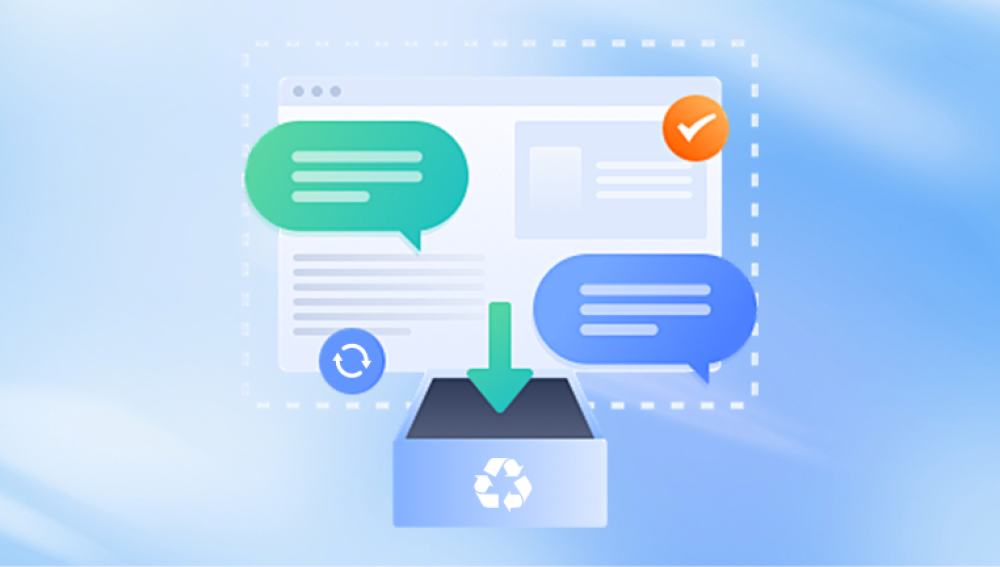Microsoft Excel is a powerful tool used worldwide for organizing data, performing calculations, and generating reports. However, nothing is more frustrating than losing hours of work simply because you forgot to save your file, Excel crashed, or your computer shut down unexpectedly.
You created a new Excel file and closed it without saving.
Excel or your computer crashed while you were working on the file.
The system automatically restarted due to updates or power issues.
You clicked “Don’t Save” when closing Excel by mistake.
A macro, add-in, or background process interfered with the save.
In many of these cases, Excel may have already created a temporary or backup copy you can retrieve.
.jpg)
Built-in Excel Recovery Tools
Microsoft Excel comes equipped with robust AutoSave and AutoRecover tools designed to prevent data loss. Let’s explore how they work and how you can use them.
1. AutoRecover
AutoRecover saves your work at regular intervals (every 10 minutes by default). Even if you didn’t manually save the file, Excel stores a temporary copy that you can recover if the program crashes or shuts down.
How to Access AutoRecover:
Open Excel.
Click on the File tab.
Go to Info.
Look for Manage Workbook.
Select Recover Unsaved Workbooks.
A window will open showing available unsaved files.
Open the file and Save As to store it permanently.
💡 AutoRecover only works if the document was open long enough for an automatic save cycle to occur.
Where AutoRecover Files Are Stored (Windows):
mathematica
CopyEdit
C:\Users\[YourUsername]\AppData\Local\Microsoft\Office\UnsavedFiles\
Where AutoRecover Files Are Stored (Mac):
swift
CopyEdit
~/Library/Containers/com.microsoft.Excel/Data/Library/Preferences/AutoRecovery/
You can also copy this path into Finder’s “Go to Folder” field.
2. AutoSave (For Microsoft 365 Subscribers)
AutoSave works differently from AutoRecover. It saves your changes in real time to OneDrive or SharePoint if the file is stored there. If you close Excel without saving, the changes are already saved in the cloud.
Enable AutoSave:
Open an Excel file stored in OneDrive or SharePoint.
Toggle the AutoSave switch in the top-left corner of Excel.
All changes are instantly saved.
Recover from OneDrive:
Visit onedrive.com and sign in.
Locate your Excel file.
Right-click it and select Version history.
Restore a previous version if needed.
Recovery from Temporary Files
When Excel shuts down unexpectedly or a file is not saved, the system might still retain temporary files.
3. Search the Temp Folder (Windows)
Press Windows + R to open the Run dialog.
Type %temp% and hit Enter.
Look for files starting with ~ or ending in .tmp.
Sort by Date Modified to find recent items.
Open them in Excel and save a copy.
4. Use Terminal to Find Temporary Files (Mac)
Open Terminal.
Type:
swift
CopyEdit
open ~/Library/Containers/com.microsoft.Excel/Data/Library/Preferences/AutoRecovery/
Review the AutoRecovery folder for available files.
Open the most recent version and save it.
Using Previous Versions and Backups
Even if you never saved the file, some systems or cloud platforms might keep versions or snapshots.
5. Recover from File History (Windows)
File History stores versions of documents stored in user folders like Documents, Desktop, etc.
Right-click the folder where you typically store files.
Choose Properties > Previous Versions.
Browse and open an earlier version of the folder.
Look for your Excel file or backup and restore it.
File History must be enabled beforehand for this to work.
6. Recover Using Time Machine (Mac)
If you use Time Machine on macOS, it might have backed up unsaved changes stored temporarily.
Navigate to the folder where your Excel files are saved.
Launch Time Machine from the menu bar.
Scroll back in time and locate a version of the file or AutoRecovery item.
Click Restore.
Cloud Backup Services
Cloud sync tools often back up files without needing a manual save.
7. Google Drive Backup
If you have Google Drive’s Backup and Sync installed:
Check the synced folder on your computer.
Visit drive.google.com and browse the My Drive or Trash.
Check if Excel auto-saved a copy before closing.
8. Dropbox Version History
Dropbox maintains historical versions of files saved to your Dropbox folder.
Log in to Dropbox.
Locate the file or folder.
Click the three dots (…) and choose Version History.
Restore the version you want.
Third-Party Data Recovery Tools
If no Excel autosave or backup options are successful, a reliable third-party data recovery tool might help.
9. Drecov Data Recovery (Windows/macOS)
Drecov Data Recovery is a powerful tool designed to restore lost, deleted, or unsaved documents.
Steps to Use:
Download and install Drecov Data Recovery.
Launch the software and select the drive where the file was being worked on.
Run a Quick Scan or Deep Scan for thorough results.
Filter by .xlsx, .xls, or .csv file types.
Preview results and select the file to recover.
Why Drecov Data Recovery Works:
Recovers temp and autosave files.
Retrieves documents lost during crashes or power cuts.
Supports preview before recovery.
✅ Bonus: It can also recover files lost from USB drives or external storage.
Special Case: You Clicked “Don’t Save” When Closing Excel
This is one of the trickiest situations. If you clicked “Don’t Save,” Excel will not retain the file—even temporarily. But, here’s what you can try:
10. Use the Recover Unsaved Workbooks Feature Again
Excel sometimes still creates a temporary file even if you didn’t save it.
Reopen Excel.
Go to File > Info > Manage Workbook > Recover Unsaved Workbooks.
Check the AutoRecover folder.
If found, open and save it.
If it’s not listed, recovery will depend on temp files or external recovery software.
Prevention Tips for the Future
Once you’ve recovered your unsaved file—or started fresh—it’s crucial to implement preventive strategies to avoid data loss again.
Enable AutoSave and AutoRecover:
Go to File > Options > Save.
Ensure “AutoSave OneDrive and SharePoint Online files by default” is checked.
Set “Save AutoRecover information every X minutes” (recommended: 1-5 minutes).
Enable “Keep the last autosaved version if I close without saving.”
Use Cloud Storage (OneDrive/Google Drive):
Save all documents to the cloud for instant version history.
Allows access from multiple devices.
Adds an additional safety layer.
Save Frequently:
Make it a habit to hit Ctrl + S regularly.
Consider using macros to auto-save versions every 5-10 minutes.
Use File Naming Conventions:
Use timestamps or versioning (e.g., Budget_2025_v1.xlsx, Budget_2025_v2.xlsx).
This helps avoid accidental overwrites.
Invest in Backup Software:
Tools like Acronis, Backblaze, and Time Machine can provide full system backups, including unsaved working states.
Losing an Excel file you never saved can feel like a disaster but thanks to Microsoft’s built-in tools and a few additional strategies, recovery is often possible. AutoRecover, AutoSave, cloud storage version history, and third-party tools like Drecov Data Recovery all offer avenues to get your work back.
The key is to act quickly. Don’t save new files to the same location until you’ve attempted recovery, as this could overwrite temp data. Once your data is restored, implement backup routines and cloud synchronization to protect yourself from future loss.