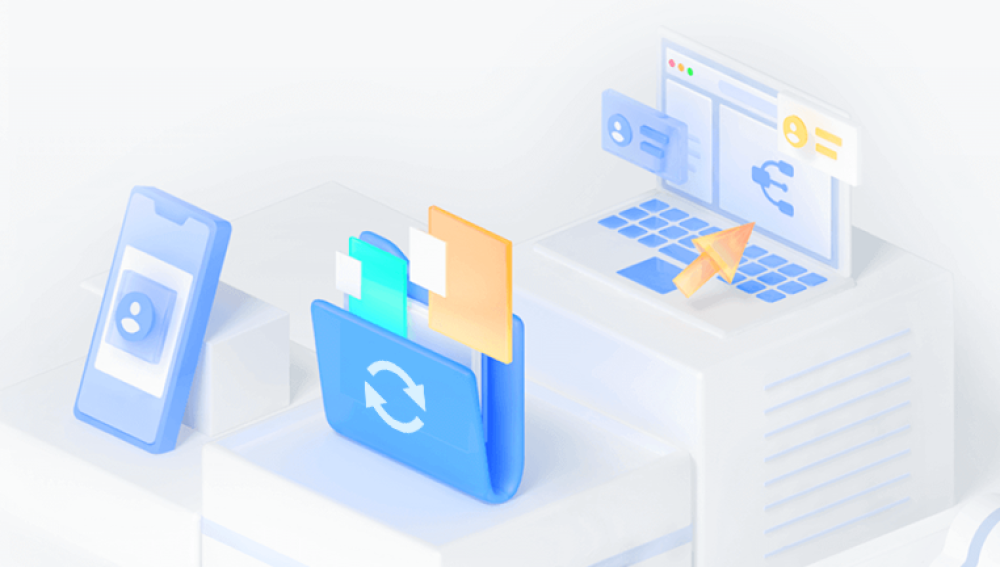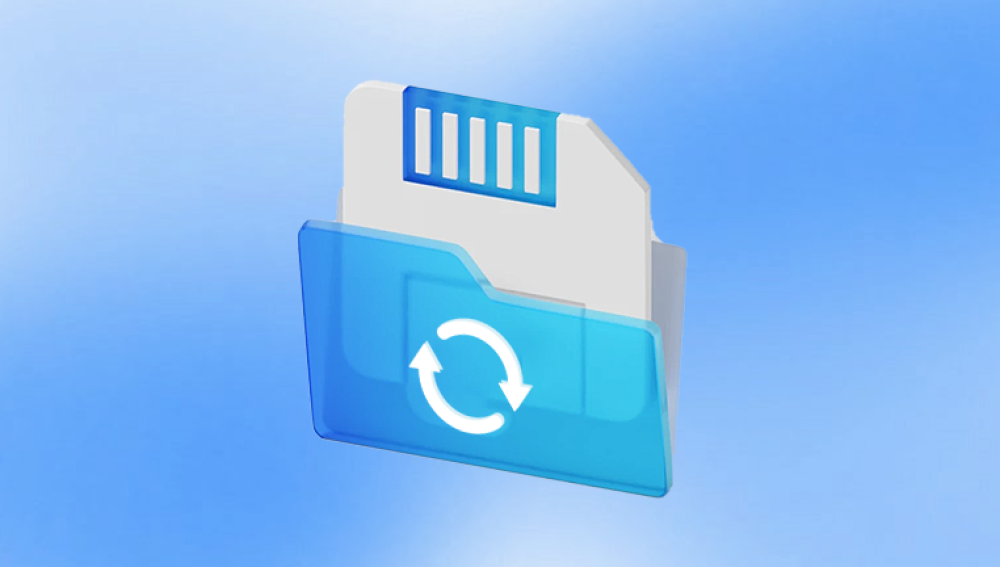Micro SD cards have become an integral part of everyday digital life, powering smartphones, cameras, drones, and more. Their small size and large storage capacities make them ideal for portable data storage. However, data loss on micro SD cards can happen due to accidental deletion, formatting, corruption, virus infections, or physical damage. Losing precious photos, videos, documents, or other files can be distressing.
Accidental Deletion: Removing files unintentionally during normal use.
Formatting: Reformatting the micro SD card without backing up data.
File System Corruption: Caused by unsafe ejection, system errors, or malware.
Virus or Malware Attacks: Infection that deletes or hides files.
Physical Damage: Card damage due to water, impact, or wear.
Improper Use: Removing the card during file transfers or device shutdown.
Signs Your Micro SD Card Has Data Loss

Files or folders disappear.
The card asks to be formatted.
Error messages such as “Card not formatted” or “File system not recognized.”
Files appear but cannot be opened.
The device does not recognize the micro SD card.
Precautions Before Recovery
Stop using the micro SD card immediately to prevent overwriting lost files.
Avoid formatting the card unless as a last resort after recovery attempts.
Use a reliable card reader for connecting the micro SD card to your computer.
Check the card’s physical condition; if severely damaged, consider professional help.
Method 1: Check the Device or Recycle Bin
Sometimes deleted files may be in the device’s Trash or Recycle Bin if the card was accessed on a computer.
Connect the micro SD card to the computer using a card reader.
Open the Recycle Bin on your desktop.
Look for deleted files and restore them if available.
Method 2: Use Built-in Operating System Tools
Windows and Mac OS have basic tools that can sometimes recover or repair files.
For Windows:
Open File Explorer.
Right-click the micro SD card drive.
Select Properties > Tools > Check (Error checking).
Let Windows scan and fix file system errors.
For Mac:
Open Disk Utility.
Select the micro SD card.
Click “First Aid” to repair errors.
While these tools don’t recover deleted files, they fix corruption that might hide files.
Method 3: Recover Using File History or Time Machine
If you have backup systems enabled:
On Windows, open File History and browse for previous versions of files from the micro SD card.
On Mac, use Time Machine to restore files if the card was backed up.
Method 4: Data Recovery Software
When basic methods fail, data recovery software is the most effective solution for recovering deleted or lost files from micro SD cards. These programs scan the card’s storage sectors to locate files that haven’t been overwritten.
Popular Data Recovery Software for Micro SD Cards:
Drecov Data Recovery
How to Recover Files Using Data Recovery Software
Stop using the micro SD card immediately after data loss.
Connect the micro SD card to your computer with a card reader.
Install recovery software on your computer’s internal drive, not the micro SD card.
Launch the recovery software.
Select the micro SD card from the list of drives.
Choose a scan type:
Quick Scan for recently deleted files.
Deep Scan for formatted or corrupted cards.
Wait for the scan to complete.
Preview recoverable files, filter by file types such as photos, videos, or documents.
Select files to recover.
Save recovered files to your computer’s internal storage or another external drive, not back to the micro SD card.
Method 5: Using Command Prompt (Windows) for Simple Recovery
For users comfortable with command-line tools, the attrib command may help recover hidden or corrupted files:
Open Command Prompt as Administrator.
Type: attrib -h -r -s /s /d X:\*.*
Replace X: with your micro SD card drive letter.
Press Enter.
This command removes hidden, read-only, and system file attributes, making files visible again.
Method 6: Recover from Backup Services or Cloud Storage
If you synced or backed up your files to cloud services like Google Photos, OneDrive, or Dropbox, check there for copies of lost files. Many cloud platforms offer trash or version history features that allow file restoration.
Method 7: Repairing a Corrupted Micro SD Card
Sometimes files are inaccessible due to file system errors or corruption.
On Windows, run chkdsk:
Open Command Prompt and type:
chkdsk X: /f (replace X with your micro SD card drive letter).
On Mac, use Disk Utility First Aid as mentioned before.
Method 8: Physical Damage and Professional Data Recovery
If your micro SD card is physically damaged (broken, water-exposed, or severely worn), DIY methods are risky and likely ineffective.
What Professionals Do:
Disassemble the card in cleanroom conditions.
Use specialized hardware to access memory chips directly.
Extract data bit by bit.
Professional recovery can be costly but is often the only option for severe physical damage.
Tips for Improving Recovery Success
Act immediately after data loss to avoid overwriting.
Use reputable recovery software.
Avoid formatting the micro SD card before recovery.
Save recovered files to a different location.
Keep your recovery software updated.
Preventing Data Loss on Micro SD Cards
Regularly back up data to computers or cloud storage.
Use safe eject options before removing the card.
Avoid using the card on multiple devices frequently.
Protect cards from physical damage and extreme environments.
Format cards only when necessary, and always back up before formatting.
Understanding File Systems on Micro SD Cards
Most micro SD cards use FAT32 or exFAT file systems. Some devices may format cards with proprietary systems, which can complicate recovery.
FAT32 supports files up to 4GB and is widely compatible.
exFAT supports larger files and is common on newer devices.
Ensure your recovery tool supports the card’s file system.
Common File Types Recovered from Micro SD Cards
Photos: .jpg, .png, .raw
Videos: .mp4. .avi, .mov
Audio: .mp3. .wav
Documents: .docx, .pdf, .xlsx
Others depending on device and usage
Troubleshooting: What If Recovery Fails?
Try a deep or thorough scan mode in recovery software.
Attempt recovery on another computer or OS.
Use alternative recovery programs.
If the card isn’t recognized, try cleaning the contacts or testing with a different reader.
Consider professional recovery if files are vital.
For physical damage or severe corruption, professional recovery services may be necessary. Maintaining regular backups and following best practices helps minimize future data loss risks. With patience and the right approach, many users successfully restore precious memories and critical data from micro SD cards.