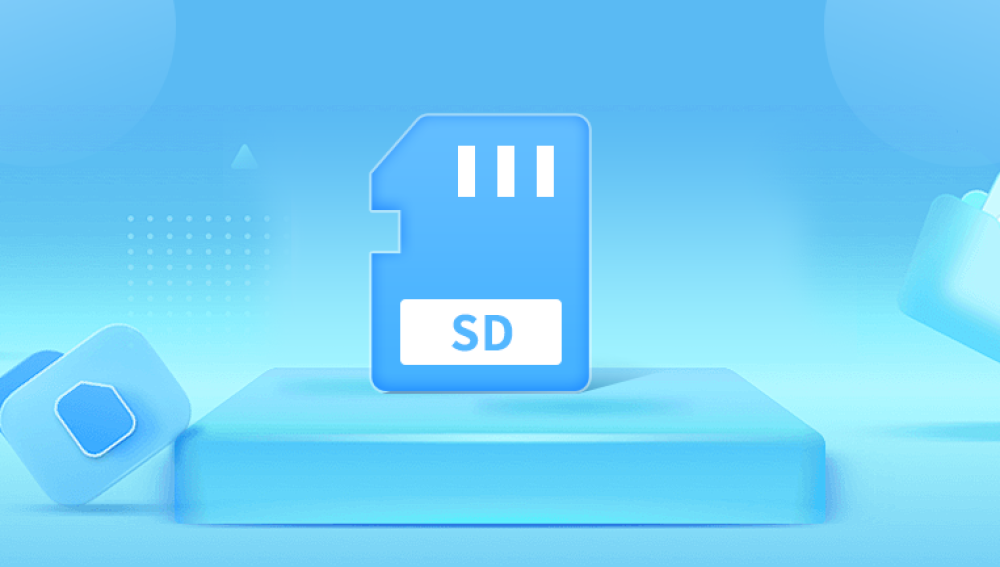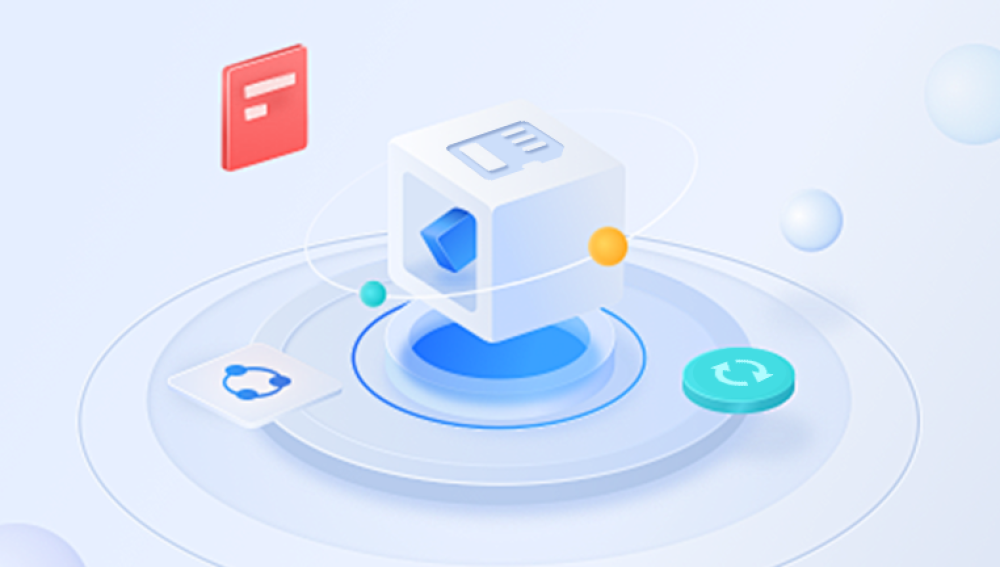Continuous Positive Airway Pressure (CPAP) therapy is a widely used treatment for obstructive sleep apnea (OSA). For many patients, it represents not just a medical necessity but a vital component of their overall health and well-being. One of the unique features of modern CPAP machines is their ability to record detailed data about a patient's sleep patterns and the effectiveness of the therapy. This data is typically stored on an SD card, allowing both patients and healthcare providers to track progress over time.
However, accessing this valuable information can be a daunting task for those unfamiliar with the technology. The process of downloading CPAP data from an SD card is crucial for individuals who want to monitor their therapy, share results with healthcare providers, or simply understand their sleep health better.
Understanding CPAP Data
Before we dive into the process, it’s important to understand what kind of data is stored on your CPAP machine’s SD card. Typically, this data includes:
Usage Hours: Tracks how many hours the machine was used each night.
Apnea Events: Monitors occurrences of apneas (pauses in breathing) during sleep.
Leak Rates: Measures the air leaks from the mask.
Pressure Levels: Records the pressure settings delivered during therapy.
This data not only helps you understand your sleep patterns but also provides valuable insights for healthcare providers to adjust your treatment if necessary.
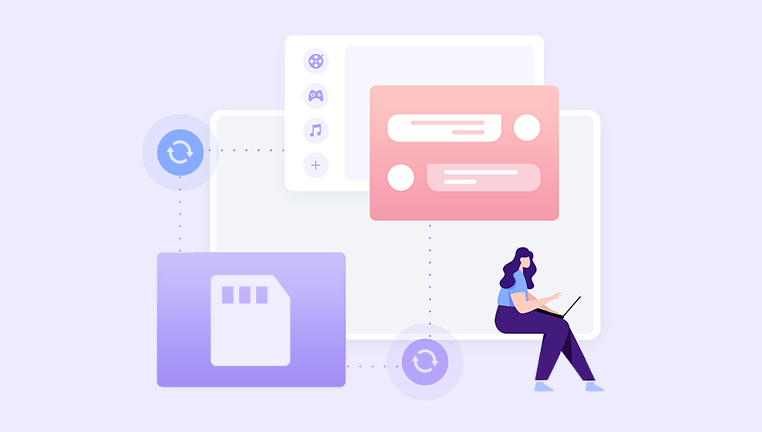
Preparing for Data Download
Before you can download your CPAP data, you need to ensure that you have the right equipment and software:
SD Card: This is usually provided with your CPAP machine. Make sure it’s properly inserted in the machine and has been used for at least a few nights to gather meaningful data.
Card Reader: If your computer doesn’t have an SD card slot, you’ll need an external card reader. These are inexpensive and widely available.
Data Management Software: Many CPAP manufacturers provide proprietary software that allows users to download and interpret their data. Some popular options include:
ResMed’s myAir
Philips Respironics DreamMapper
SleepyHead (third-party software)
Step-by-Step Guide to Download CPAP Data
Step 1: Remove the SD Card from Your CPAP Machine
Ensure your CPAP machine is turned off.
Gently remove the SD card from its slot. Be careful not to damage the card or the slot.
Step 2: Insert the SD Card into the Card Reader
Insert the SD card into the card reader.
Connect the card reader to your computer if it’s an external reader.
Step 3: Access the SD Card on Your Computer
Open ‘My Computer’ or ‘This PC’ on Windows, or ‘Finder’ on Mac.
Locate the SD card, which should appear as a removable disk.
Step 4: Copy Data Files to Your Computer
Inside the SD card, you may find various files, typically in formats like .csv or .xml.
Select the relevant files and copy them to a designated folder on your computer for easier access.
Step 5: Open the Data Management Software
Launch the software you’ll be using to interpret your CPAP data. Follow the software’s instructions to import the files you copied from the SD card.
Step 6: Analyze Your CPAP Data
Once your data is imported, you can analyze your therapy usage, view trends, and generate reports.
Take note of important metrics, such as average usage hours and apnea events, as these can be crucial for discussions with your healthcare provider.
Troubleshooting Common Issues
While downloading CPAP data is usually straightforward, you may encounter some issues:
Data Not Available: Ensure that you have been using your CPAP machine regularly and that the SD card was correctly inserted.
File Format Issues: If your software does not recognize the file format, ensure that you are using the correct software specific to your CPAP machine brand.
Card Reader Problems: If your computer doesn’t recognize the SD card, try a different USB port or card reader.
Importance of Regular Data Monitoring
Regularly downloading and reviewing your CPAP data can significantly enhance your treatment. By tracking your usage and apnea events, you can make informed decisions about your therapy and address any issues that arise. This proactive approach can lead to improved sleep quality, better overall health, and enhanced communication with your healthcare provider.
Downloading CPAP data from an SD card may seem intimidating at first, but by following these steps, you can easily access and interpret your sleep therapy data. This information is essential not only for personal insight but also for effective collaboration with your healthcare provider. By taking charge of your CPAP data, you empower yourself to achieve the best possible outcomes in your sleep health journey.