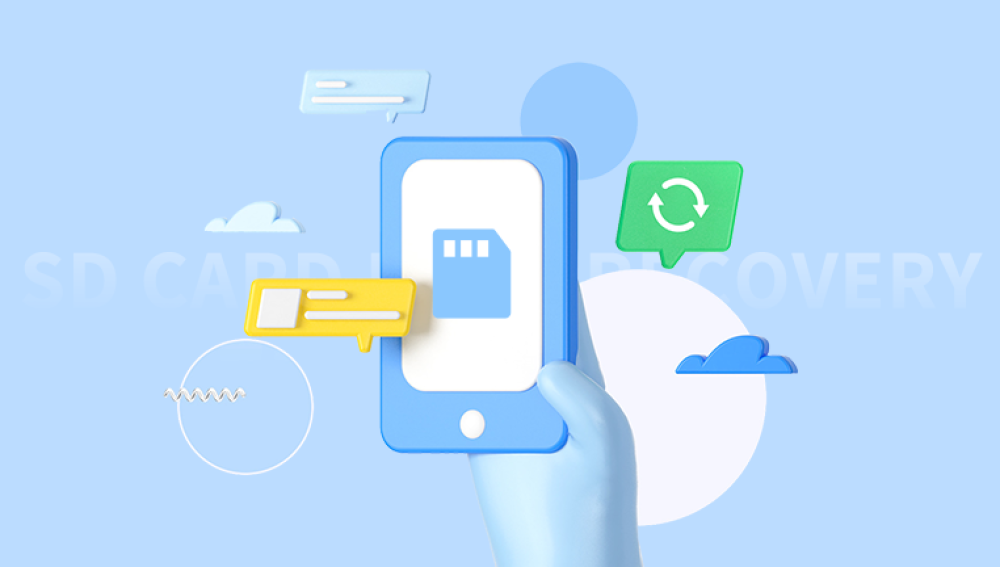Yes, a corrupted SD card can often be recovered using various methods and tools. The success of the recovery depends on the extent of the corruption and the actions taken to address it. Here are some steps and tools that can help you recover data from a corrupted SD card:
1. Stop Using the SD Card
If you suspect your SD card is corrupted, immediately stop using it. Continued use can further damage the card and reduce the chances of successful data recovery.
2. Use Built-in Tools and Commands
Windows:
Check Disk Utility (chkdsk):
Connect the SD card to your PC.
Open Command Prompt as an administrator.
Type chkdsk /f /r X:, where X is the drive letter of your SD card.
Press Enter and wait for the process to complete.
This command checks for file system errors and attempts to fix them, potentially making the data accessible again.
macOS:
Disk Utility:
Connect the SD card to your Mac.
Open Disk Utility (Applications > Utilities > Disk Utility).
Select the SD card from the list of drives.
Click on "First Aid" and then "Run" to repair the disk.
This utility checks and repairs disk errors on macOS.
3. Use Data Recovery Software
If built-in tools do not resolve the issue, you can use specialized data recovery software. Here are some popular options:
Yes, you can choose our Drecov Data Recovery software without hesitation. The price is transparent, privacy is guaranteed, the operation is simple, and it can be done in just a few minutes.
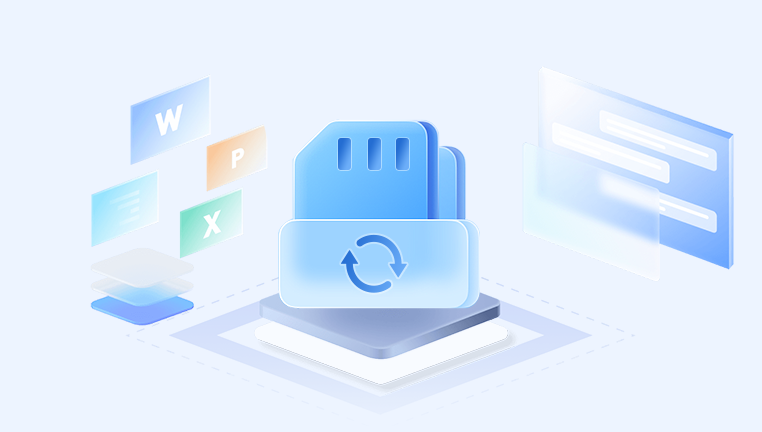 https://recovery.pandaoffice.com/data-recovery-windows/
https://recovery.pandaoffice.com/data-recovery-windows/
3.1. Recuva
Recuva is a user-friendly tool for recovering files from various storage media, including SD cards.
Steps:
Download and install Recuva.
Connect the SD card to your PC.
Open Recuva and select the SD card.
Choose the type of files you want to recover or select "All Files."
Run the scan and follow the prompts to recover the files.
3.2. EaseUS Data Recovery Wizard
EaseUS Data Recovery Wizard is a comprehensive tool for recovering files from corrupted SD cards.
Steps:
Download and install EaseUS Data Recovery Wizard.
Connect the SD card to your PC.
Launch the software and select the SD card.
Click "Scan" to start the scanning process.
Preview and recover the found files.
3.3. Disk Drill
Disk Drill offers advanced scanning algorithms to recover data from corrupted SD cards.
Steps:
Download and install Disk Drill.
Connect the SD card to your PC or Mac.
Open Disk Drill and select the SD card.
Click "Search for lost data" to begin the scan.
Review the recoverable files and proceed with the recovery.
3.4. Stellar Data Recovery
Stellar Data Recovery is a powerful tool for recovering data from various types of storage media, including SD cards.
Steps:
Download and install Stellar Data Recovery.
Connect the SD card to your PC.
Open the software and select the SD card.
Click "Scan" to start the process.
Preview and recover the detected files.
3.5. R-Studio
R-Studio is a professional-grade data recovery software suitable for advanced users and complex recovery scenarios.
Steps:
Download and install R-Studio.
Connect the SD card to your PC.
Launch R-Studio and select the SD card.
Choose the scan type and start the scanning process.
Analyze the results and recover the files.
4. Professional Data Recovery Services
If software tools fail to recover your data or if the SD card has physical damage, consider seeking help from professional data recovery services. These services have specialized equipment and expertise to recover data from severely damaged or corrupted storage devices. Some reputable companies include:
DriveSavers Data Recovery
Ontrack Data Recovery
Secure Data Recovery
5. Preventing Future Corruption
To avoid SD card corruption in the future, follow these best practices:
Safely Eject the SD Card: Always use the "Safely Remove Hardware" option before removing the SD card from your device.
Avoid Interruptions: Do not remove the SD card or turn off the device while data is being written or transferred.
Use Quality Cards: Invest in high-quality, reliable SD cards from reputable manufacturers.
Regular Backups: Regularly back up the data on your SD card to another storage device or cloud storage.
Keep the Card Clean: Protect the SD card from dust, moisture, and physical damage.
Recovering data from a corrupted SD card is often possible using built-in tools, specialized data recovery software, or professional services. The key is to act quickly, avoid using the card further, and choose the appropriate recovery method based on the severity of the corruption. By following the steps outlined in this guide and taking preventive measures, you can maximize the chances of recovering your valuable data and prevent future data loss.