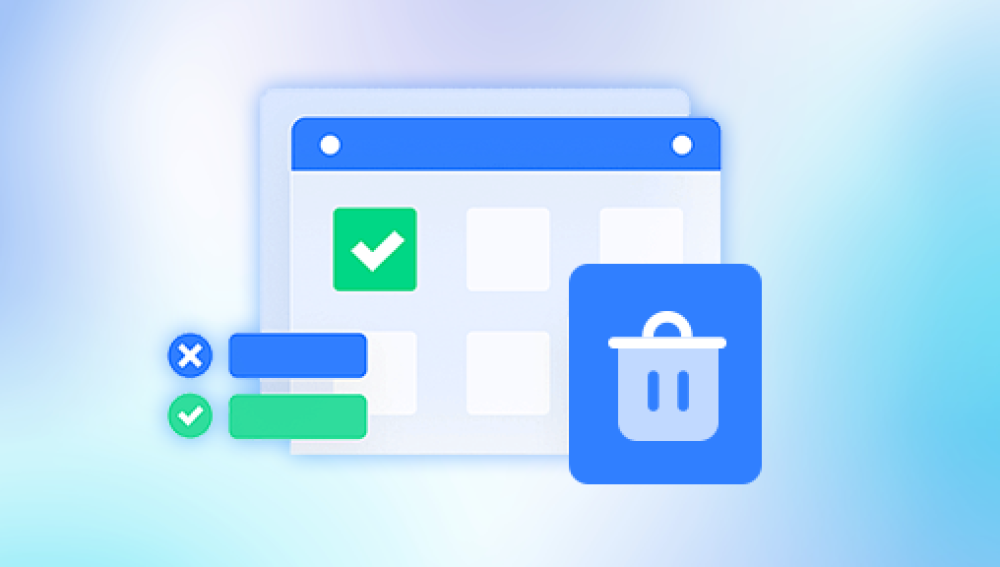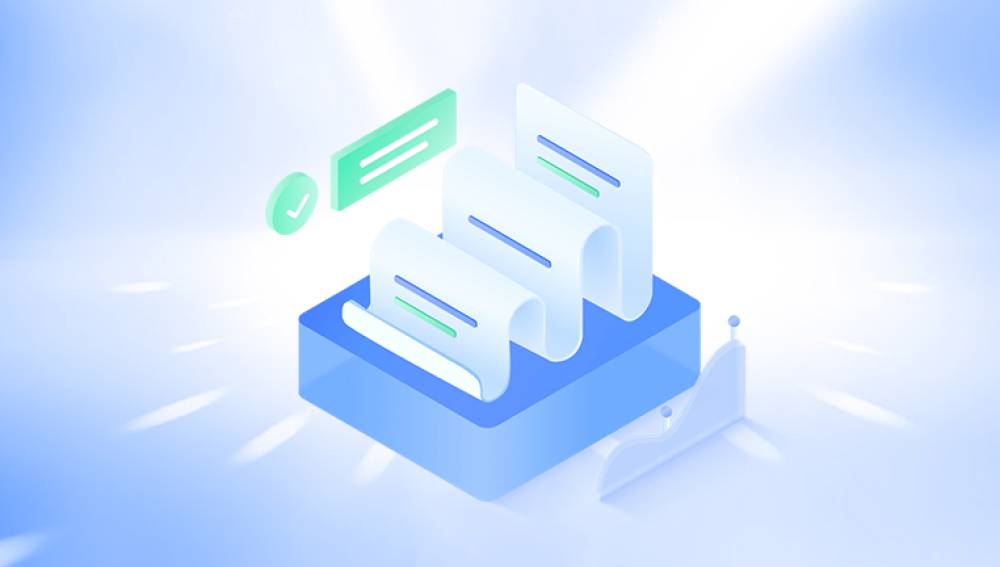Unlike losing individual files, folder loss can sometimes be trickier to diagnose and recover because it often involves deeper file system issues, accidental deletion of the folder itself, or even hidden system settings.
Chapter 1 – Why Do Folders Go Missing?
Folders can be lost or become invisible for many reasons:
1.1 Accidental Deletion
Users often accidentally delete folders, either via the Delete key, context menu, or command line.
1.2 Formatting or Repartitioning
Formatting a drive or changing partition layouts can erase folders.
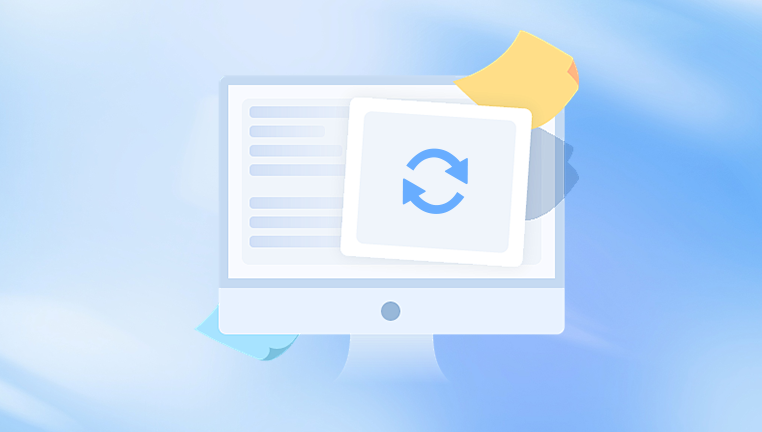
1.3 Corruption of the File System
Sudden power failure, improper ejecting of external drives, or malware can corrupt the file system, causing folders to disappear or become inaccessible.
1.4 Hidden or System Attributes
Sometimes folders are still present but marked as hidden or system folders by Windows or macOS, making them invisible in normal views.
1.5 Malware or Virus Infection
Certain malware can delete, hide, or encrypt folders to cause damage or demand ransom.
1.6 User Profile or Permissions Issues
In network or multi-user systems, folder permissions or corrupted user profiles may prevent access.
1.7 Drive Failure or Bad Sectors
Physical problems on hard drives or SSDs may lead to inaccessible folders.
Chapter 2 – Immediate Actions to Take When You Lose a Folder
2.1 Stop Using the Drive
Continued use risks overwriting lost folder data.
2.2 Check the Recycle Bin / Trash
Deleted folders often land here and can be restored easily.
2.3 Show Hidden Files and Folders
On Windows:
Open File Explorer > View > Options > View tab > select "Show hidden files, folders, and drives".
Uncheck "Hide protected operating system files".
On Mac:
Press Command + Shift + Period in Finder to toggle hidden files.
2.4 Use System Restore or Time Machine
Windows users can try restoring from previous versions or system restore points. Mac users can use Time Machine backups.
Chapter 3 – Recovering Lost Folders Using Built-In OS Tools
3.1 Windows File History / Previous Versions
Windows keeps shadow copies if File History or System Protection is enabled.
Right-click the parent folder > Properties > Previous Versions tab.
Select a version and click Restore.
3.2 macOS Time Machine
If you have Time Machine enabled:
Open the folder where the lost folder was.
Launch Time Machine.
Browse back to a date when the folder existed and restore it.
3.3 Command Prompt or Terminal to Recover Hidden Folders
If folders are hidden due to attributes:
On Windows, open Command Prompt as Administrator and run:
bash
CopyEdit
attrib -h -r -s /s /d X:\foldername
Replace X:\foldername with the folder path.
On Mac, use Terminal to unhide files:
pgsql
CopyEdit
chflags nohidden /path/to/folder
Chapter 4 – Using Data Recovery Software to Restore Lost Folders
When folders are permanently deleted or lost due to formatting or corruption, recovery software becomes necessary.
4.1 Choosing the Right Software
Drecov Data Recovery
Losing an entire folder full of important files can be frustrating, but Drecov Data Recovery offers an effective solution to help you restore lost or accidentally deleted folders quickly and safely. Whether your folders disappeared due to accidental deletion, formatting errors, system crashes, or corruption, Drecov Data Recovery’s powerful scanning algorithms work to locate and recover your missing data.
How Drecov Data Recovery Handles Lost Folders:
Easy to Use Interface: Drecov Data Recovery provides a user-friendly interface, making it simple to recover folders even if you have little technical experience.
Comprehensive Scanning: The software offers both quick scans for recently deleted folders and deep scans for folders lost due to formatting or corruption. This ensures a thorough search of your storage device.
Wide Device Support: Panda supports recovery from internal hard drives, external drives, USB flash drives, and memory cards — wherever your folders might have been stored.
File and Folder Preview: Before recovery, you can preview files and folders to confirm their contents and ensure you only restore what you need.
Selective Folder Recovery: Panda lets you selectively recover entire folders or specific files within folders, helping save time and disk space.
Safety and Security: Recovered folders are saved to a different location to avoid overwriting existing data and maximize recovery success.
By following a simple step-by-step recovery process, Drecov Data Recovery can help you retrieve lost folders, giving you peace of mind and restoring your valuable data quickly and efficiently.
4.2 Preparing for Recovery
Stop using the affected drive immediately.
Install recovery software on a different drive than the one you want to recover.
Connect external drives using reliable ports and cables.
4.3 Step-by-Step Folder Recovery Example with EaseUS Data Recovery Wizard
Download and Install EaseUS Data Recovery Wizard on a different drive.
Launch the Program and select the drive where folders were lost.
Start Scan – perform both quick and deep scans.
Preview Results – look for folders or the files that belonged to them.
Select Folders for recovery.
Recover to a Different Location to avoid overwriting.
4.4 Tips for Recovering Entire Folders
Search by folder names if the software supports it.
Use filters for file types to locate contents belonging to a missing folder.
Recover partially found files and reconstruct folder structures manually if necessary.
Chapter 5 – Advanced Recovery Techniques
5.1 Using Command Line Recovery Tools
Windows: Use chkdsk to fix file system errors:
bash
CopyEdit
chkdsk X: /f /r
Replace X: with the drive letter.
Mac: Use fsck for file system check and repair.
5.2 RAW Partition Recovery
If the partition is corrupted, recovery software like R-Studio or Disk Drill can scan for lost partitions and restore folder structures.
5.3 Recovering Network Shared Folders
Check permissions.
Use shadow copies on the network.
Consult IT administrators for backup restores.
5.4 Professional Data Recovery Services
If DIY attempts fail or the drive is physically damaged, professional labs can often recover folders through specialized hardware and software.
Chapter 6 – Preventing Folder Loss in the Future
6.1 Regular Backups
Use Windows File History, macOS Time Machine, or cloud backup services.
Schedule automatic backups to external drives or NAS.
6.2 Use Reliable Storage Media
Use quality hard drives, SSDs, and USB drives.
Replace aging drives proactively.
6.3 Avoid Unsafe Ejection
Always safely eject external drives to prevent corruption.
6.4 Antivirus Protection
Keep your system protected to prevent malware-related data loss.
6.5 Use Folder Encryption and Permissions Wisely
Protect folders but avoid overcomplicating permissions that could block access.
Chapter 7 – Case Studies and Real-Life Examples
7.1 Case Study 1: Accidentally Deleted Important Project Folder
User accidentally deleted a client’s project folder and emptied Recycle Bin. Using Recuva deep scan, the entire folder structure was restored intact within an hour.
7.2 Case Study 2: Lost Folder Due to Formatting
A USB drive was reformatted by mistake. Using EaseUS Data Recovery Wizard, user recovered over 95% of lost folder contents, though folder names were partly lost and had to be renamed.
Losing folders is a frustrating but often recoverable problem. The key to successful recovery is quick action, understanding why folders go missing, using built-in OS features when possible, and employing reliable recovery software for tougher cases.
For best results, stop using affected drives immediately, leverage preview and selective recovery features, and always save recovered files to a different device or partition.