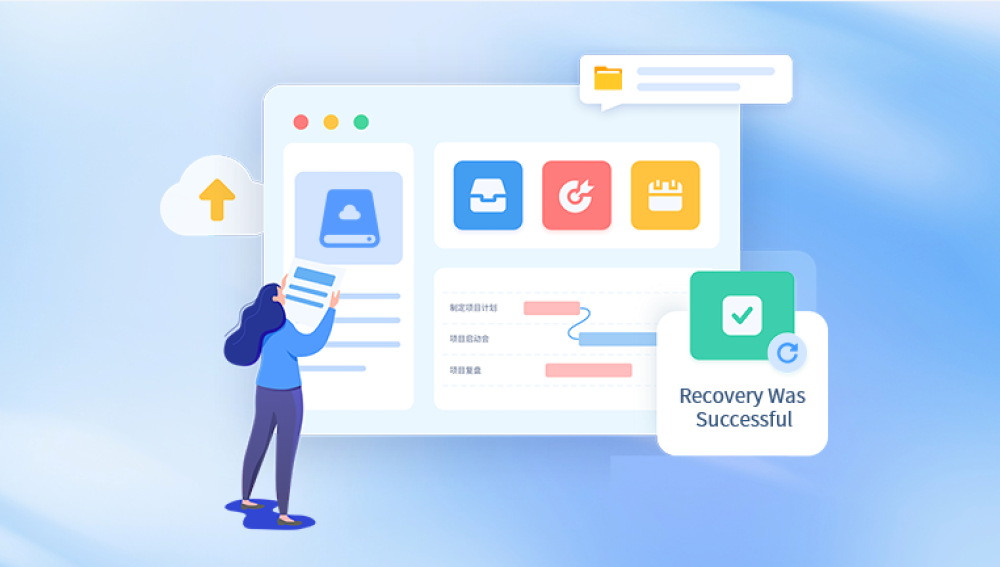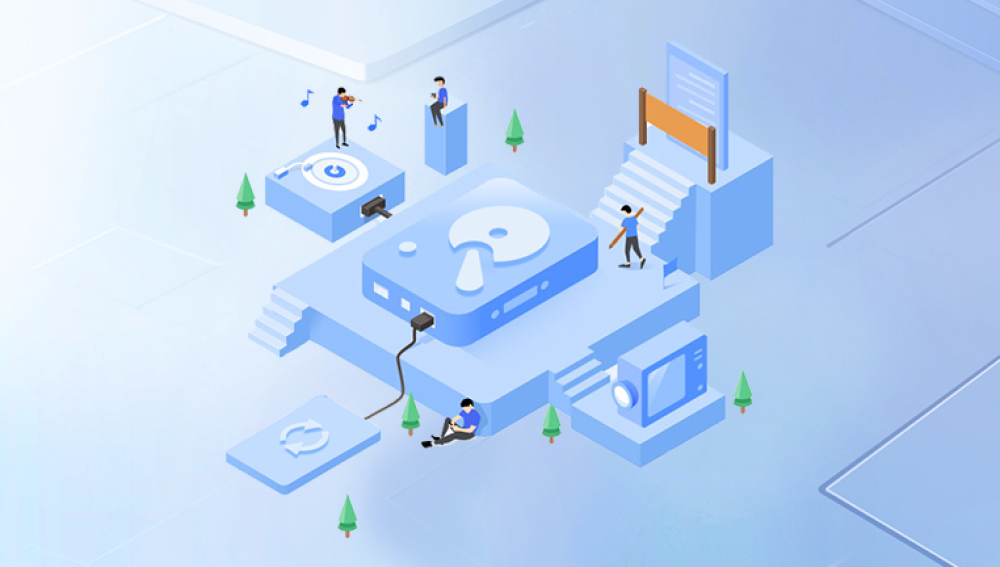Western Digital (WD) is one of the most trusted names in the data storage industry. Whether you're using a WD Elements, My Passport, My Book, or WD Blue external drive, they offer reliable storage solutions for personal and professional use. However, even the most reliable hardware isn't immune to data loss.
Imagine connecting your WD external hard drive and realizing that critical files documents, photos, videos, or work projects are gone. Whether it’s accidental deletion, formatting, corruption, or hardware failure, data loss can feel catastrophic.
Part 1: Common Causes of Data Loss on WD External Drives
Before jumping into solutions, understanding what caused the data loss will guide your recovery strategy.
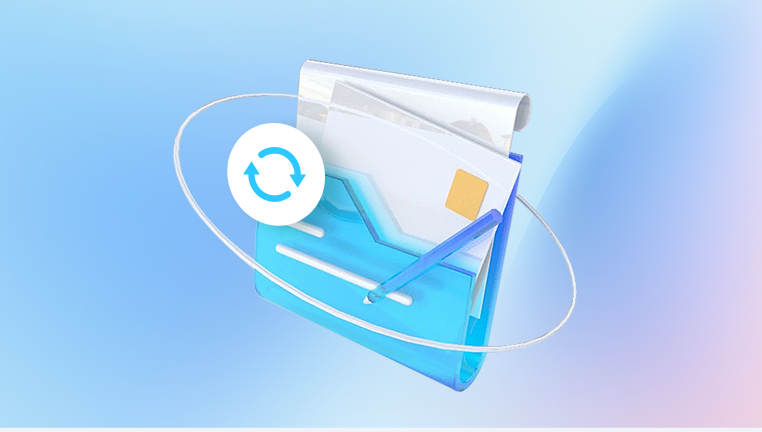
1. Accidental Deletion
This is one of the most common issues. Files can be deleted manually and may bypass the Recycle Bin, especially on external devices.
2. Formatting
You may have formatted the wrong drive, or quick formatting may have erased the file system table, leaving the data inaccessible but still present.
3. File System Corruption
Abrupt ejection, power outages, or improper shutdowns can corrupt the file system, making the drive unreadable.
4. Virus or Malware
Ransomware or other malicious software may delete or hide your files.
5. Physical Damage
If your WD drive was dropped or exposed to water, mechanical damage may prevent access.
6. Bad Sectors
Over time, hard drives develop bad sectors that can block data access or cause corruption.
Part 2: Precautions Before Recovery
✔️ Stop Using the Drive Immediately
Do not write new data or attempt fixes that may overwrite the original content.
✔️ Avoid Quick Fixes
Tools like chkdsk or Disk Utility (macOS) may attempt to repair errors by discarding unrecoverable data. Use them only after recovery attempts.
✔️ Disconnect and Reconnect Safely
Use a quality cable and connect directly to a computer, avoiding USB hubs or docking stations.
Part 3: Check the Basics First
1. Try a Different USB Port or Computer
Sometimes, the issue lies not in the drive but the connection.
2. Use Disk Management (Windows) or Disk Utility (Mac)
Check if the drive is visible:
Windows: Press Win + X > Disk Management
Mac: Go to Applications > Utilities > Disk Utility
If the drive is listed but not assigned a drive letter (Windows) or is unmounted (Mac), assign or mount it.
Part 4: Data Recovery Methods for WD External Hard Drive
Let’s now get into step-by-step recovery methods depending on your operating system.
Method 1: Use WD Discovery or WD Backup Utilities (If Enabled)
If you’ve been using WD Backup:
Steps (Windows):
Open WD Backup or WD Discovery.
Click on Restore Files.
Select the desired version or date.
Choose files/folders to restore and specify location.
Steps (Mac):
WD does not offer native backup software for macOS. However, WD drives may have Time Machine-compatible features. If you used Time Machine, proceed to Method 2.
Method 2: Recover from Time Machine (Mac Only)
Connect your WD drive to your Mac.
Open Time Machine from the menu bar.
Navigate to the date/time before the file was lost.
Select and click Restore.
If Time Machine is not enabled, proceed to data recovery tools.
Method 3: Use File History (Windows Only)
If your files were backed up using File History:
Type “File History” into Windows search and open it.
Click Restore personal files.
Browse to the deleted folder.
Select and click the green Restore button.
Method 4: Use Data Recovery Software
If no backups are available, a reliable recovery tool is the best option. Tools scan the disk surface for deleted or corrupted files and attempt reconstruction.
Recommended: Drecov Data Recovery
Why Drecov Data Recovery?
Specializes in recovering data from external drives, including WD.
Works on both Windows and Mac.
Supports deleted files, formatted drives, and corrupted partitions.
User-friendly UI with deep scan mode.
Steps (Windows/macOS):
Download and Install Drecov Data Recovery
Visit the official website and install the software. Avoid installing it on the same drive you're trying to recover.
Launch the Program
Grant permissions if prompted.
Select the External WD Drive
Identify the drive by name or capacity.
Choose a Scan Mode
Quick Scan: For recently deleted files.
Deep Scan: For formatted, corrupted, or inaccessible drives.
Preview and Select Files
Drecov Data Recovery allows file preview before recovery, increasing success rate.
Recover Files
Select a different drive for saving the recovered files to prevent overwriting.
Method 5: Use TestDisk and PhotoRec (Advanced Users)
TestDisk (for partition recovery) and PhotoRec (for file recovery) are open-source tools that work well with WD drives.
Steps:
Download TestDisk & PhotoRec.
Run with administrator permissions.
Choose the affected WD drive.
Follow CLI instructions for scanning and recovering data.
⚠️ CLI interface may be difficult for beginners. Use with caution.
Method 6: Use Disk Drill (macOS & Windows)
Disk Drill is another reliable recovery software that:
Recovers 400+ file formats.
Offers byte-level scans.
Includes Recovery Vault for future protection.
What If the Drive Isn’t Detected?
If your WD drive isn’t showing up in File Explorer or Finder:
Check Disk Management (Windows)
Assign a drive letter if missing.
If it says “RAW” or “Unallocated,” it likely needs recovery.
Check Disk Utility (Mac)
Try to mount the drive.
If grayed out, use First Aid—but only after recovery attempts.
Advanced Fixes for Drive Detection Issues
Update Drivers (Windows)
Go to Device Manager.
Expand Disk drives.
Right-click WD drive > Update driver.
Use Terminal (Mac)
Open Terminal.
Use diskutil list to check if the disk appears.
If yes, try diskutil mountDisk /dev/diskX (replace X with disk number).
When to Consider a Professional Recovery Service
If the drive:
Makes clicking or grinding noises.
Doesn’t power on at all.
Was dropped or water-damaged.
Then it may be suffering from mechanical failure. DIY software won’t help.
Trusted Services:
Western Digital Data Recovery Partners: WD has authorized partners like Ontrack and DriveSavers.
Local Data Recovery Centers: Choose those with Class 100 cleanrooms.
Prevention and Best Practices
After recovering your files, it’s crucial to build a data safety net.
1. Backup Regularly
Use:
WD Backup
Windows File History
macOS Time Machine
Third-party tools like Acronis, EaseUS, or Backblaze
2. Use Cloud Sync Services
OneDrive, Google Drive, Dropbox offer versioning and automatic backup.
3. Eject the Drive Properly
Never disconnect without safely ejecting. It prevents file system corruption.
4. Avoid Overfilling the Drive
Leave at least 10-15% of space free to reduce the risk of fragmentation and slow reads/writes.
5. Use Antivirus Software
Protect your system from malware that targets external drives.
6. Check Drive Health Regularly
Use CrystalDiskInfo (Windows) or DriveDx (Mac) to monitor S.M.A.R.T. data.
Data loss from a Western Digital external hard drive can be a stressful experience—but it’s rarely the end. Whether caused by accidental deletion, formatting, corruption, or even physical issues, there are many ways to recover your files.
Start with built-in utilities or WD’s own software. If unsuccessful, powerful tools like Drecov Data Recovery or Disk Drill provide robust solutions. For critical data, physical damage, or high-value projects, professional recovery services are your best bet.