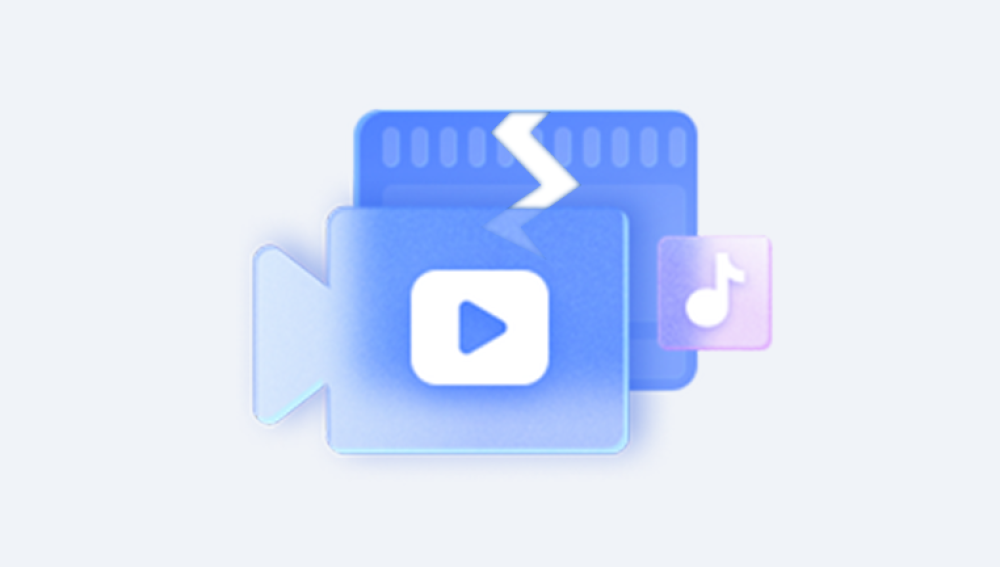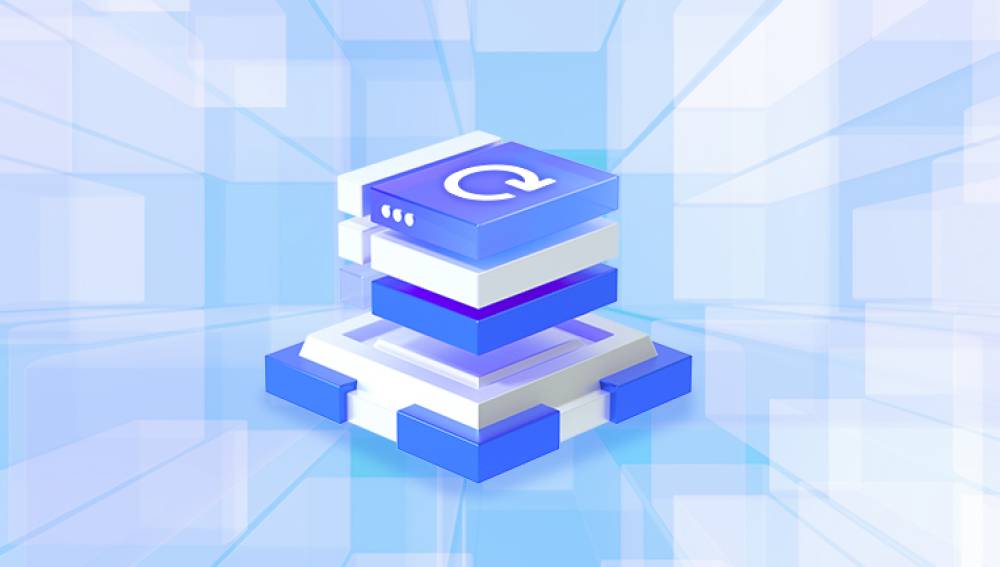MP4 (MPEG-4 Part 14) is one of the most commonly used video formats, prized for its versatility, compression efficiency, and compatibility across platforms. Whether you're filming a family vacation, recording an online meeting, or capturing content for your YouTube channel, chances are you're working with MP4 files. But despite their reliability, MP4 files can still become damaged or corrupted often without warning.
When this happens, your video may refuse to play, display visual artifacts, or crash your media player. In some cases, the file might not even open at all. Fortunately, a damaged MP4 file doesn't necessarily mean your footage is lost forever. With the right tools and techniques, it’s often possible to repair the file and recover your valuable content.
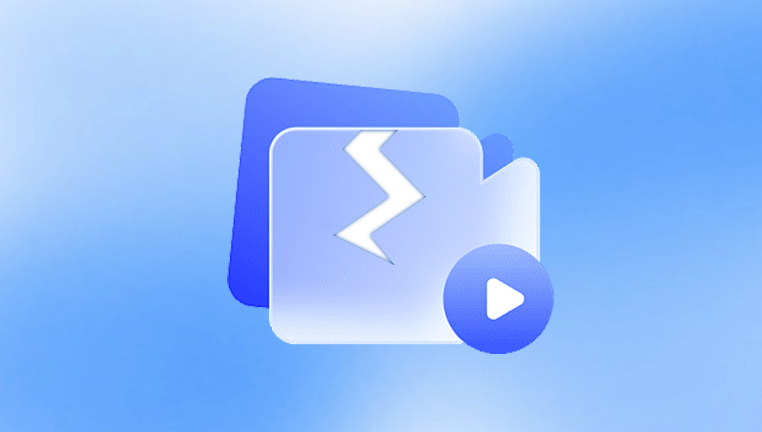
Chapter 1: MP4 File Corruption
Before jumping into solutions, it's helpful to understand how MP4 files work and why they can become damaged.
What Is an MP4 File?
An MP4 file is a container format that can store video, audio, subtitles, and metadata. It relies on a structured framework of data chunks, including a crucial part called the "moov atom"—which contains indexing information about the video’s timing, track data, and playback details. If this section gets damaged, the file may become unplayable.
Common Causes of MP4 Corruption
Interrupted Recording
Sudden battery failure or forceful ejection of the memory card during recording can leave the file incomplete.
Improper File Transfer
Unplugging a USB drive mid-transfer or an unstable internet connection can corrupt MP4 files.
Power Outages
If the system shuts down while saving or editing a video, you risk ending up with a damaged file.
Software Crashes
Video editing or converting software may crash unexpectedly, damaging your MP4 file in the process.
Virus or Malware
Some malicious programs specifically target video files, damaging headers or injecting unwanted code.
Bad Sectors on Hard Drives or SD Cards
Physical storage damage can corrupt the file’s structure and cause read errors.
Chapter 2: Signs That Your MP4 File Is Damaged
Identifying a corrupted MP4 file isn’t always straightforward. However, there are several telltale signs:
The video won’t play at all in any media player.
Audio plays, but the video is black or distorted.
Only part of the video plays before crashing.
Error messages like “Unsupported format,” “Cannot play media,” or “Corrupt file” appear.
Video players crash or freeze upon opening the file.
The file shows an unusually small or large size.
The duration of the video shows as zero seconds.
These signs typically indicate a problem with the file's internal structure, which you can often repair.
Chapter 3: Initial Steps Before Attempting Repairs
Before diving into more advanced repair techniques, it’s wise to try some basic steps:
Step 1: Try Opening the File in Different Media Players
Sometimes, the issue is with the media player—not the file. Try using:
VLC Media Player
PotPlayer
KMPlayer
Windows Media Player
QuickTime
VLC, in particular, is known for its ability to play partially corrupted files.
Step 2: Copy the File to a New Location
Copying the file to a different storage device can help if the problem is related to bad sectors or file system errors.
Step 3: Try Renaming the File
Occasionally, simply changing the file extension from .mp4 to .avi or .mov can trick a media player into opening it, although this is more of a workaround than a true fix.
Chapter 4: Using VLC to Repair Damaged MP4 Files
VLC Media Player isn’t just a powerful video player—it also has basic file repair capabilities.
Convert MP4 to Another Format with VLC
Open VLC and go to Media > Convert / Save.
Add the corrupted MP4 file and click Convert / Save.
Choose a profile (e.g., MP4. AVI, MKV) and select a destination.
Click Start to begin the conversion.
Sometimes, converting the file can correct structural issues.
Use VLC’s AVI Repair Feature (Rename Trick)
If the MP4 file still won’t play, try this workaround:
Rename the .mp4 file to .avi.
Open VLC and go to Tools > Preferences.
Under Input/Codecs, find Files and set Damaged or incomplete AVI file to Always fix.
Save the changes and try playing the renamed file.
Although this method is designed for AVI files, it may work if the corruption is minor.
Chapter 5: Using Free MP4 Repair Tools
Panda Repair is a fast and reliable online tool designed to fix damaged MP4 video files without requiring any complicated software installations or technical skills. Whether your video file was corrupted during transfer, affected by a power failure, virus attack, or a faulty SD card, Panda Repair can help you recover it quickly and easily—all for free.
MP4 files can become damaged for many reasons. You might find that the video won’t play, stutters, has missing audio, or triggers playback errors like “unsupported format” or “file can’t be opened.” These issues can be frustrating, especially when the content is irreplaceable. With Panda Repair, you don’t need to worry. Simply upload your broken MP4 file, and the tool will analyze and repair the video structure to restore as much of your footage as possible.
Chapter 6: Manual Repair Using Hex Editors (Advanced)
For tech-savvy users, it's possible to manually edit the structure of MP4 files using hex editors such as:
HxD (Windows)
0xED (Mac)
Hex Fiend (Mac)
By copying the header from a working MP4 file and replacing it in the corrupted one, you can sometimes recover lost data. This method is complex and risky it's only recommended if you understand MP4 file structure.
Steps typically include:
Open a healthy MP4 in a hex editor and copy the ftyp and moov atoms.
Open the corrupted file and replace its damaged header.
Save the new file and test playback.
This is a last-resort technique for experienced users.
Dealing with a damaged MP4 file can be stressful—especially when the video holds valuable content. But as this guide shows, file corruption doesn’t have to mean permanent loss. Whether using simple tools like VLC or advanced solutions like Stellar Repair, there are many ways to recover your content effectively.
Start with basic steps: try different players, use VLC’s repair features, and test free tools. If needed, move on to professional software or even manual recovery with command-line tools or hex editors. In cases of severe data loss, expert services can often retrieve your content when all else fails.