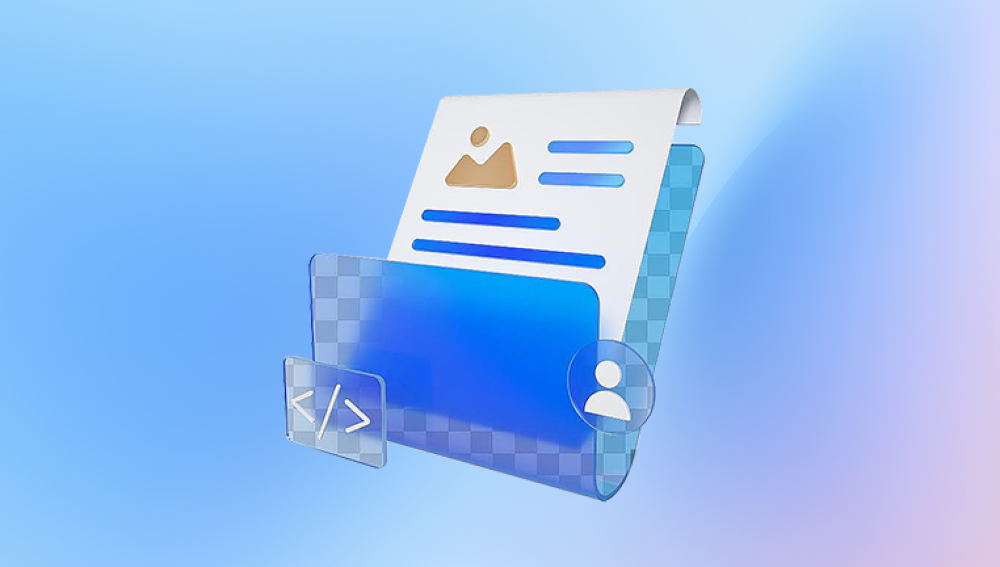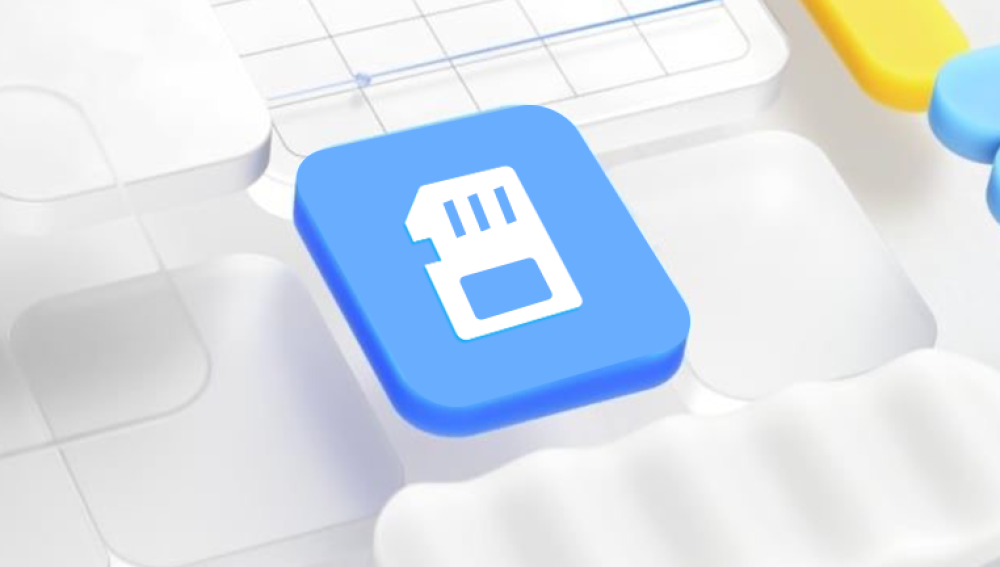Excel files often contain vital information, from financial data and reports to project tracking, schedules, and business-critical records. Fortunately, there are several reliable ways to retrieve deleted or lost Excel files, whether you’re working on Windows, macOS, or using cloud-based services like OneDrive.
Common Reasons Excel Files Are Lost
Accidental Deletion: Mistakenly deleting the file or entire folder containing it.
Overwriting: Saving another file with the same name, replacing the original Excel file.
System Crash: Computer freezing or restarting unexpectedly while working in Excel.
Software Issues: Excel crashing during use or auto-saving failing.
Formatting: Formatting the drive where the Excel file was saved.
Malware or Virus Attacks: Some malicious software deletes or corrupts data.
Power Failure: Sudden power loss without saving the file can lead to corruption or deletion.

Each of these situations can result in temporary or permanent file loss—but there are various solutions available depending on your scenario.
Method 1: Recover from Recycle Bin (Windows)
When you delete a file using the Delete key or right-click and select Delete, it’s typically moved to the Recycle Bin rather than permanently erased.
Steps:
Open the Recycle Bin by double-clicking its icon on the desktop.
Use the search bar in the top-right to find your deleted Excel file by name or extension (e.g., .xlsx).
Right-click the file and select Restore.
The file will be returned to its original location.
This is the easiest and fastest recovery method—as long as the file hasn’t been permanently deleted (e.g., via Shift+Delete).
Method 2: Recover from Trash (macOS)
If you’re using a Mac, deleted files are sent to the Trash rather than deleted immediately.
Steps:
Click the Trash icon in the Dock.
Look through the deleted files or search by name.
Right-click the Excel file you want to recover and select Put Back.
The file will be restored to its original folder.
Method 3: Recover Unsaved Workbooks in Excel
If Excel crashed or closed unexpectedly before you could save your file, there’s a good chance the AutoRecover feature can help.
Steps:
Open Excel.
Click File > Info > Manage Workbook.
Select Recover Unsaved Workbooks.
Browse through the list and click on the file you want to recover.
Save it immediately with a new name.
AutoRecover files are usually stored in the following directory on Windows:
mathematica
CopyEdit
C:\Users\[YourName]\AppData\Local\Microsoft\Office\UnsavedFiles
On a Mac, the path is:
swift
CopyEdit
~/Library/Containers/com.microsoft.Excel/Data/Library/Preferences/AutoRecovery
These temporary files are not permanent, so recover them as soon as possible.
Method 4: Restore Previous Versions (Windows File History)
If File History is enabled in Windows, it can help you retrieve earlier versions of files, including deleted ones.
Steps:
Navigate to the folder where the Excel file was originally saved.
Right-click on the folder and choose Restore previous versions.
Select a version from the list of available backups.
Click Restore to recover the deleted file.
This method depends on having File History or System Protection enabled in Windows.
Method 5: Recover from OneDrive/Cloud Storage
If you save Excel files to cloud platforms like OneDrive, Dropbox, or Google Drive, they often include built-in version history and recovery tools.
For OneDrive:
Visit onedrive.live.com and log in.
Navigate to the folder where your Excel file was saved.
Click the three dots (…) next to the file and choose Version History.
Select the version you want to restore.
Click Restore or Download.
If the file was deleted, check the Recycle Bin section on OneDrive. Files are usually kept for 30 days before permanent deletion.
Method 6: Use Excel’s Built-In Version History (Microsoft 365)
Microsoft 365 offers AutoSave and Version History for Excel files saved to OneDrive or SharePoint.
Steps:
Open the Excel file.
Click File > Info > Version History.
A panel will appear showing all previous versions.
Open and restore the version you need.
This is useful if you've overwritten a file or need to go back to an earlier draft.
Method 7: Recover from Backup (Time Machine, External Drive)
If you back up your computer using Time Machine (Mac) or another backup solution, you may be able to retrieve the deleted file.
For Time Machine:
Connect your Time Machine backup drive.
Open the folder where the Excel file was last saved.
Launch Time Machine.
Navigate back in time to when the file existed.
Select the file and click Restore.
For Other Backup Tools:
Check services like:
Acronis
Backblaze
Windows Backup
Third-party backup software
Locate the backup, restore the Excel file, and verify its integrity.
Method 8: Use Data Recovery Software
Drecov Data Recovery
Drecov Data Recovery is designed to detect lost .xls and .xlsx files that are no longer visible in your folders but still exist on the storage device. Using advanced scanning technology, the software can find and recover Excel files that were deleted recently or even weeks ago, as long as the data hasn’t been overwritten.
To begin the recovery process, download and install Drecov Data Recovery on your computer. Launch the software and select the drive or storage device where your Excel file was deleted. Choose between a quick scan for recent deletions or a deep scan for more complex data loss cases. Once the scan is complete, Panda will display a list of recoverable files, which you can preview to verify their contents.
After confirming the right Excel file, simply click “Recover” and choose a safe location to restore the file. Panda supports all major file systems including NTFS, FAT32. and exFAT, making it compatible with a wide range of devices and operating systems.
Method 9: Use Command Prompt (Advanced - Windows)
For tech-savvy users, you can attempt to recover hidden or deleted files using CMD.
Steps:
Run Command Prompt as Administrator.
Enter the command:
bash
CopyEdit
chkdsk X: /f
(Replace X: with your drive letter.)
Then use:
bash
CopyEdit
attrib -h -r -s /s /d X:\*.*
This command attempts to recover readable data and restore hidden files. However, it’s not ideal for average users and should be used with caution.
Method 10: Recover from Temporary Files
In rare cases, Excel may save temporary versions of files even if they weren’t saved by the user.
Steps:
Open File Explorer.
Search for files with .tmp or .asd extensions.
Filter by the date range when the file was deleted.
Try opening them in Excel.
These files often don’t have recognizable names, so open a few to identify the right one.