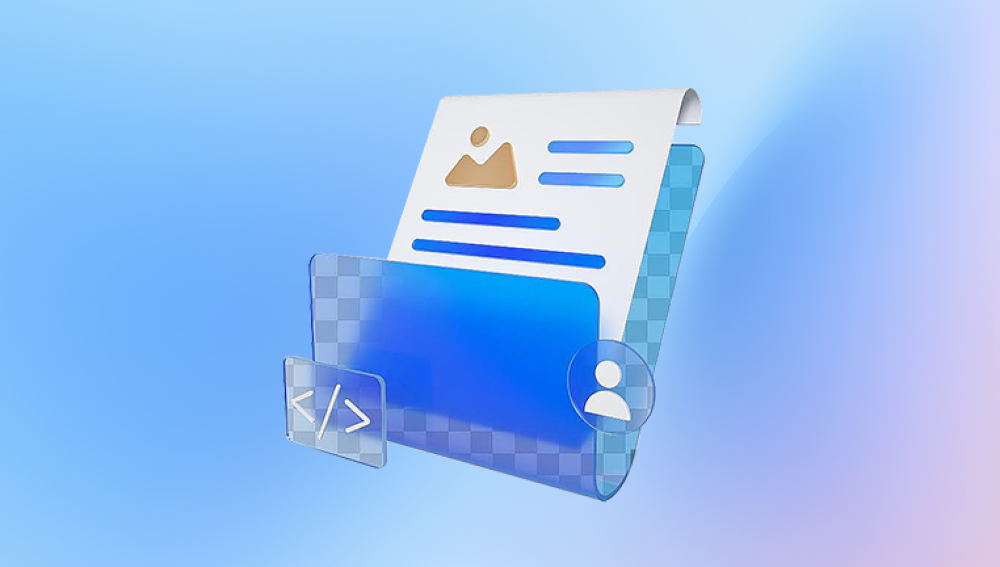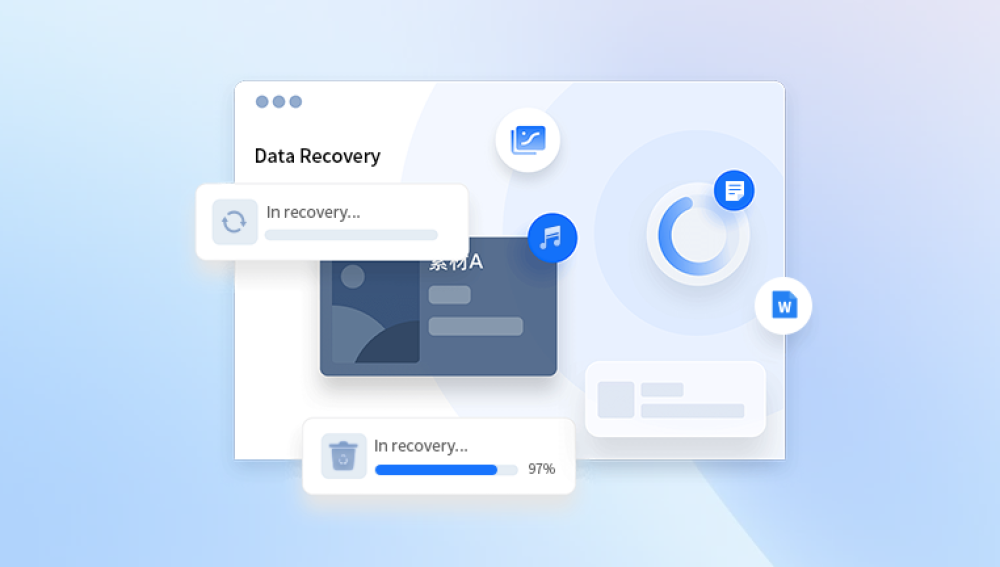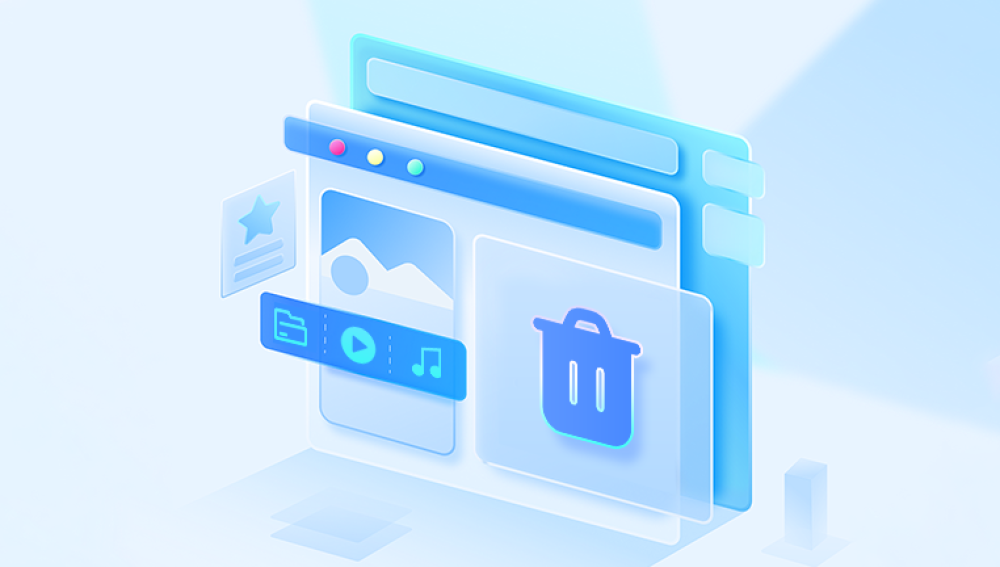Restoring deleted documents is a crucial skill in today’s digital world. Whether you're a student, a professional, or someone managing personal files, losing important documents can be stressful and disruptive.
When you delete a document, it typically goes to your system’s recycle bin or trash folder first. This acts as a temporary holding area, allowing you to recover the document if you change your mind. However, once the recycle bin is emptied, the file seems permanently deleted. But in most cases, it's not truly gone yet. The operating system simply marks the space on the hard drive where the document was stored as available for new data. The document’s data still exists on the disk until it is overwritten by new files. This means that, if you act quickly, you have a strong chance of recovering the deleted document intact.
Unless the file is too large or was deleted using the Shift + Delete shortcut, it's retrievable from there. macOS has a similar system called Trash, where deleted files can be found until the user empties the folder. Linux systems may use file managers like Nautilus, which also support a trash system. However, command-line deletions in Linux may bypass the trash, making recovery more challenging.

Timing plays a critical role in successful document recovery. The longer you wait after deleting a document, the greater the chance that the file’s data will be overwritten by new information. This is particularly true if you continue to use the drive actively after deletion. For that reason, it’s recommended to stop using the affected device immediately and begin the recovery process as soon as possible.
There are various software tools designed specifically to recover deleted documents. These tools scan the drive for remnants of files that have been marked as deleted but not yet overwritten. Popular choices include Drecov Data Recovery. Each of these tools offers user-friendly interfaces that guide you through the recovery process, even if you have no technical background. Typically, the process involves selecting the drive to scan, letting the program search for recoverable files, and then restoring the selected documents to a safe location.
Professional tools like Drecov Data Recovery offer more advanced features, such as network data recovery, and are often used by IT professionals or data recovery specialists. They can reconstruct data from damaged, formatted, or corrupt drives and work with a variety of file systems like NTFS, FAT32. ext4. and HFS+. These tools are highly effective but may have a steeper learning curve compared to basic recovery software.
In addition to third-party applications, many operating systems include built-in tools for recovering lost documents. On Windows, File History is a powerful feature that allows users to restore previous versions of files and folders. This tool must be enabled in advance and configured to back up your personal folders, such as Documents, Pictures, and Desktop. To use it, navigate to the folder where the document was located, right-click, and select “Restore previous versions.” If available, a list of previous document versions or folder states will appear.
Windows also offers a command-line utility called Windows File Recovery, available in the Microsoft Store. This tool lets you scan drives for lost files using a variety of search modes and recovery parameters. It’s not as user-friendly as graphical tools but is very powerful in the right hands.
macOS users benefit from Time Machine, Apple’s built-in backup solution. If Time Machine was set up before the document was deleted, you can enter the Time Machine interface, navigate to the folder where the file used to be, and restore it from a previous snapshot. Time Machine takes hourly, daily, and weekly backups, making it one of the most reliable recovery solutions available for Mac users.
Cloud storage is another valuable ally in document recovery. Many people save or synchronize documents to services like Google Drive, Microsoft OneDrive, Dropbox, or iCloud. These platforms usually have their own version histories and trash systems. Even if a document is deleted from your local drive, you may be able to find it in the cloud. Google Drive, for example, retains deleted files in its trash for 30 days, and version history can be accessed through right-click options on the document. OneDrive and Dropbox also support file restoration and version recovery within a specific time frame.
If the document was shared or emailed at some point, you might also retrieve it from your email’s sent folder or attachments. Many users overlook this, but it's often the fastest way to get back a lost file. Likewise, collaboration platforms like Microsoft Teams or Slack may retain document versions or attachments in shared conversations.
For users in enterprise or institutional environments, shared network drives often include backup and snapshot systems controlled by IT administrators. These are designed to retain copies of all files and changes for a defined period, usually between a few days and several months. Contacting your IT support team may be your best option for recovering deleted work or academic documents.
Another powerful option is disk imaging. Before performing a recovery, you can create a sector-by-sector image of your drive using tools like Clonezilla, Macrium Reflect, or ddrescue. This preserves the current state of your drive and allows you to attempt multiple recoveries without altering the original data. Imaging is especially useful if you suspect physical issues with the drive or if your recovery efforts may involve trial and error.
In cases where the document was deleted from a USB drive, SD card, or external hard disk, most of the same principles apply. Avoid using the device after deletion, and run recovery software from your main computer drive. These devices are often more fragile than internal drives, so handle them with care during the recovery process. If they have suffered physical damage, such as water exposure or impact, recovery becomes more complex and may require professional services.
Solid-state drives, commonly known as SSDs, pose unique challenges. Due to a command called TRIM, SSDs erase deleted data blocks almost immediately to maintain performance. This makes recovering deleted documents from SSDs significantly harder than from HDDs. However, if TRIM is not enabled or if the SSD was used in an older system that doesn’t support TRIM, some data may still be recoverable. Disk imaging and analysis using forensic tools may offer limited success.
When all else fails, and the document is of critical importance, professional data recovery services are the final option. Companies specializing in data recovery operate cleanrooms and advanced diagnostic equipment to recover documents from physically or logically damaged storage media. Though costly, these services can be life-saving when dealing with irreplaceable business records, legal documents, or academic research.
There are also some preventative technologies you can implement. Real-time backup tools like Acronis True Image or Backblaze can ensure that every change to your documents is tracked and saved to a secure location. Continuous data protection systems monitor folders and automatically back up any changes, reducing the risk of permanent loss due to accidental deletions.
Digital hygiene and habits are just as important. Organizing your documents into clearly labeled folders, avoiding duplicate copies scattered across locations, and routinely cleaning up unused files can help prevent accidental deletion. Many users find it useful to enable confirmation prompts when deleting files, or to delay automatic emptying of the recycle bin. Scheduling routine backups and reviewing them periodically will also ensure that your data protection system remains effective.
Educational efforts are equally vital. Teaching yourself or your team about best practices for data storage, recovery tools, and backup strategies empowers everyone to respond effectively to data loss incidents. Whether through company training programs or online courses, data literacy pays long-term dividends.
Even simple measures can make a big difference. For instance, enabling auto-save in Microsoft Office or Google Docs can save you from losing unsaved work due to accidental closures or crashes. Similarly, using autosave or backup features in creative software like Photoshop, Illustrator, or Premiere Pro ensures you don’t lose hours of design work to one misclick.
As storage technology evolves, file recovery techniques must also adapt. Future developments in cloud computing, artificial intelligence, and file system design may offer even more sophisticated tools for document protection and restoration. Machine learning, for example, could help predict which files are most at risk of deletion or corruption and proactively back them up or alert users before loss occurs.
Legal and compliance considerations also shape the recovery process. Organizations handling sensitive or regulated data must ensure that recovery procedures comply with data protection laws such as GDPR or HIPAA. This includes protecting the privacy of recovered files, maintaining data integrity, and documenting recovery activities. Using encrypted backups, secure recovery protocols, and access logs are essential parts of such compliance frameworks.
The recovery of deleted documents ultimately reflects the larger theme of digital resilience. Losing a file no longer has to mean losing your work. With the right knowledge and tools, most deleted documents can be recovered sometimes instantly, other times with more effort. The key lies in acting quickly, choosing the appropriate recovery path, and maintaining a culture of prevention and preparedness.