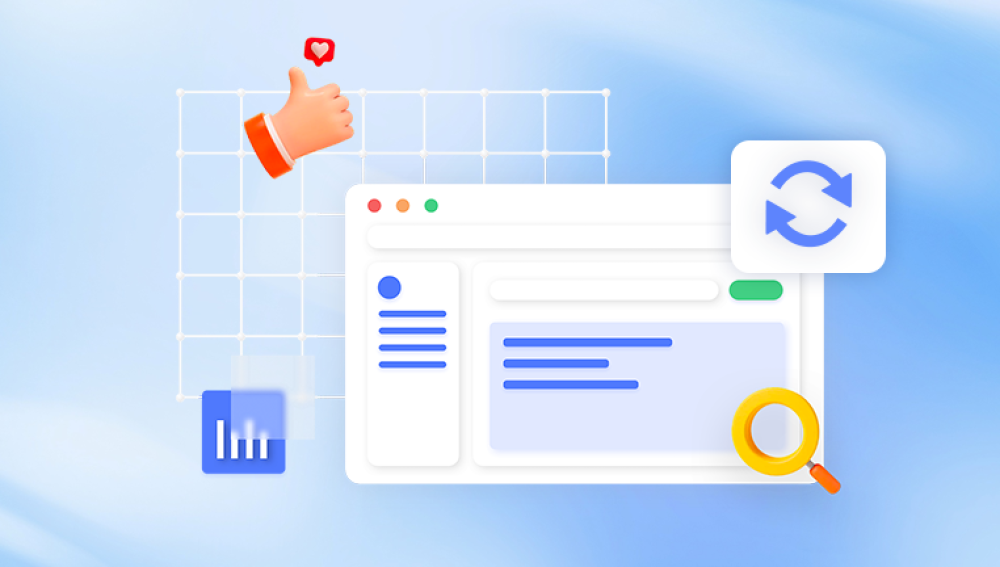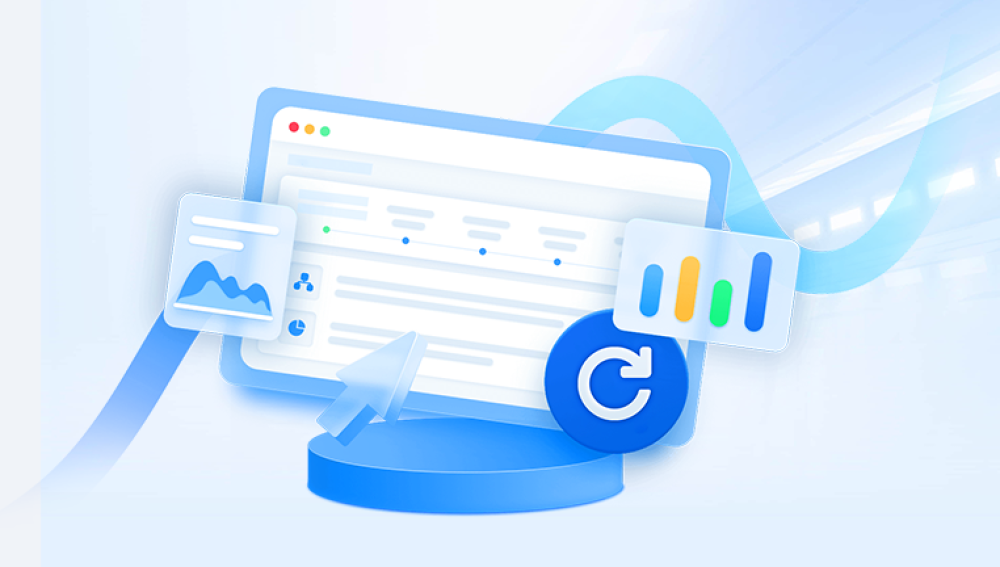The reasons vary widely: accidental deletion, software corruption, formatting errors, malware attacks, power outages, or even operating system glitches. Fortunately, Windows 10 offers multiple robust methods for recovering lost files, ranging from built-in tools to third-party solutions.
Common Reasons for File Loss:
Accidental Deletion: The most common scenario. Files may be deleted and either moved to the Recycle Bin or removed permanently.
Shift + Delete: This keyboard shortcut permanently deletes files without sending them to the Recycle Bin.
Hard Drive Formatting: Formatting a drive, intentionally or accidentally, wipes all stored data.
Corrupted Files: Power outages or system crashes can corrupt files, making them unreadable or missing.
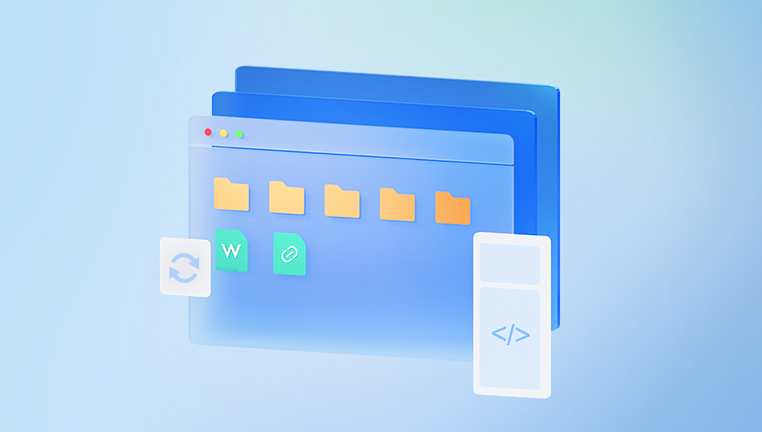
Virus or Malware Attacks: Malicious software can delete or hide files.
Interrupted Transfer: Moving files between drives or external devices can sometimes fail, causing loss.
Software Glitches: A bug or crash in an application may cause unsaved or active files to vanish.
Operating System Errors: Unexpected Windows 10 errors, updates, or installation problems may lead to data loss.
Once you understand the likely cause, you can begin the appropriate recovery method.
Step 1: Check the Recycle Bin
The first and easiest place to look for lost files is the Recycle Bin. If you accidentally deleted a file using the standard “Delete” option, it likely went here.
How to Restore from the Recycle Bin:
Double-click the Recycle Bin icon on your desktop.
Locate the file or folder you want to restore.
Right-click on the item and select Restore.
The file will be returned to its original location. If the Recycle Bin has been emptied or the file was deleted using Shift + Delete, move on to the next methods.
Step 2: Use the File History Feature
Windows 10 includes a feature called File History, which automatically backs up versions of your files if configured correctly.
How to Restore Files from File History:
Go to Settings > Update & Security > Backup.
Click More options and then Restore files from a current backup.
Navigate to the folder where the lost file was stored.
Use the arrow buttons to look through previous versions.
Select the version you want to restore and click Restore.
If File History wasn’t previously set up, this method won’t be available. In that case, try the next option.
Step 3: Restore Previous Versions of Files or Folders
Windows 10 creates restore points, which can include older versions of your files and folders. If System Protection was enabled, you may be able to recover files using the "Previous Versions" feature.
How to Use Previous Versions:
Navigate to the folder where your file was last stored.
Right-click on the folder and select Restore previous versions.
A list of available previous versions will appear.
Select a version dated before the file was lost and click Restore.
You can also copy the previous version to another location before restoring to avoid overwriting current files.
Step 4: Use the Windows File Recovery Tool
Microsoft offers a free command-line tool called Windows File Recovery, which helps recover files that have been permanently deleted.
How to Use Windows File Recovery:
Download it from the Microsoft Store and install it.
Open Command Prompt as an administrator.
Use the syntax:
bash
CopyEdit
winfr source-drive: destination-folder /mode /switches
Example:
bash
CopyEdit
winfr C: D:\RecoveredFiles /regular /n *.docx
Modes:
Regular: For recently deleted files.
Extensive: For formatted or corrupted drives.
Note: Ensure the destination folder is on a different drive from the source.
This tool is powerful but may not be user-friendly for beginners. A GUI-based solution might be better for casual users.
Step 5: Use System Restore (For Settings or Application-Related Files)
If the lost files were tied to a program or system configuration, using System Restore can help revert your system to a previous working state. However, this won’t recover personal documents or photos.
To Use System Restore:
Press Windows + S and search for "Create a restore point."
Click the System Restore button.
Follow the wizard to choose a restore point dated before the file loss.
Complete the process and restart your computer.
System Restore is best used when file loss is related to malfunctioning applications or Windows updates, rather than accidental deletions.
Step 6: Use OneDrive or Cloud Backups
Many Windows 10 users sync files with OneDrive or other cloud storage providers. Lost files might still be recoverable from the cloud.
How to Recover from OneDrive:
Open the OneDrive folder in File Explorer or log in at onedrive.live.com.
Check the Recycle Bin in the web interface for recently deleted files.
Select the files and click Restore.
Other cloud services like Dropbox or Google Drive offer similar recovery options, typically within 30 days of deletion.
Step 7: Use Data Recovery Software
Drecov Data Recovery
Losing files on Windows 10 can be frustrating and disruptive, especially when those files are important documents, photos, or work-related materials. Whether your data was lost due to accidental deletion, formatting, a system crash, or malware, Drecov Data Recovery offers a reliable solution to help you get your files back—quickly and with minimal effort.
Drecov Data Recovery is designed to locate and restore a wide variety of file types, including documents, photos, videos, audio files, archives, and more. It supports recovery from local hard drives, SSDs, USB flash drives, memory cards, and even external storage devices connected to your Windows 10 PC. Whether the files were recently deleted or lost due to formatting or corruption, Panda’s deep scanning technology digs beneath the surface to locate recoverable data.
Using Drecov Data Recovery is simple. Just launch the program, select the drive where your files were lost, and start the scan. Once the scan is complete, you'll be presented with a preview of the recoverable files. From there, you can choose the specific files you want to restore and recover them with just a few clicks.
Step 8: Recover Files from External Drives
If your files were stored on an external hard drive or USB, these devices can also be scanned with recovery tools. The same principles apply—choose a reliable tool, scan the device, and restore files.
Before scanning, ensure the drive is recognized in File Explorer or Disk Management. If not, you may need to assign a drive letter or check for driver issues.
Step 9: Check Windows Backup (If Configured)
If you used the legacy Backup and Restore (Windows 7) tool in Windows 10. you may have file backups stored on another drive or network location.
To Restore Files from Windows Backup:
Go to Control Panel > Backup and Restore (Windows 7).
Click Restore my files or Restore all users’ files.
Browse or search for your lost files.
Select them and follow the steps to restore.
This option is only viable if backups were previously configured.
Step 10: Professional Data Recovery Services
When all else fails—especially in the case of physical drive damage, severe corruption, or mission-critical files—you may need to consult a professional data recovery service.
Signs You Might Need Professional Help:
Clicking or grinding noises from your hard drive.
Drive not recognized at all.
Software tools unable to scan the drive.
RAID or encrypted drives with lost data.
While costly, these services often have high success rates and are equipped to handle even the most serious data loss scenarios.
Tips to Prevent Future File Loss
Recovering lost files can be time-consuming and sometimes incomplete. Prevention is always the best strategy.
Enable File History
Go to Settings > Update & Security > Backup.
Set up File History with an external drive.
Ensure it is configured to back up frequently.
Use Cloud Backup
Store important documents in OneDrive, Google Drive, or Dropbox.
Enable automatic sync and version history.
Schedule Regular Backups
Use Windows Backup or third-party tools to back up your entire system or selected folders regularly.
Install Antivirus and Anti-Malware
Protect your files from malicious threats.
Use Windows Defender or a trusted third-party antivirus.
Avoid Risky Behavior
Do not download unknown attachments or click suspicious links.
Avoid unsafe software and always verify sources.
Monitor Storage Devices
Regularly check your drives for health issues using tools like CrystalDiskInfo.
Replace aging or failing hard drives proactively.
Losing files on a Windows 10 computer can be a stressful experience, but it’s far from hopeless. Thanks to a combination of built-in recovery options, powerful third-party tools, and cloud integration, there are multiple ways to recover lost data. Whether you're dealing with accidental deletions, corrupted files, or formatted drives, taking a methodical approach will maximize your chances of success.
Start with the simplest options like checking the Recycle Bin or using File History. If that doesn’t work, move on to more advanced techniques like data recovery software or even professional services. Along the way, make sure to implement preventive measures so you’re better prepared in the future.