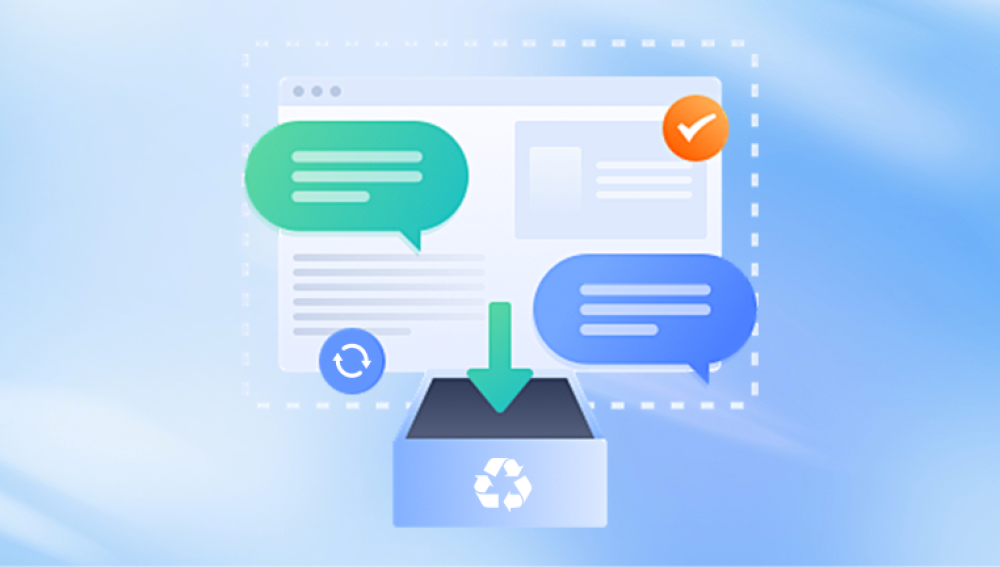Formatting a storage device in Windows 10 whether it’s a hard drive, SSD, USB drive, or SD card can feel catastrophic when you realize that your important files appear gone. Fortunately, in many cases, data is not permanently erased immediately, and it’s possible to recover files from a formatted drive.
1. Formatting in Windows 10
1.1 What Happens During a Format
Formatting prepares a storage device for use by setting up a file system (e.g., NTFS, FAT32. exFAT). It organizes storage space so the operating system knows where and how to store files.
Windows 10 offers two main types of formatting:
Quick Format: Deletes the file system’s index but leaves the actual data on the drive. Recovery is often possible.
Full Format: Clears the file system and overwrites all sectors with zeros (on modern systems), making recovery extremely difficult.
When a drive is formatted, the operating system no longer recognizes the locations of files. The data itself may still exist in the underlying storage until it is overwritten.
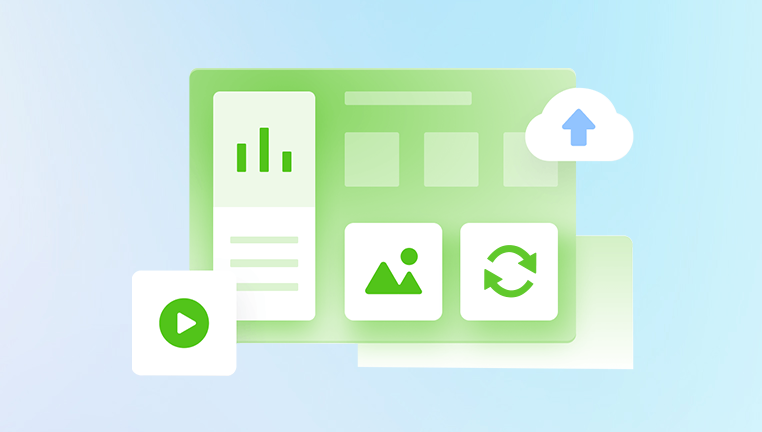
1.2 Why Recovery is Possible
Formatting doesn’t always erase all data. A quick format, for example, leaves file data physically intact. Even some full formats might be recoverable if the process was interrupted or performed on older systems. Understanding this is crucial before attempting recovery.
2. Preparing for Recovery
Before attempting recovery, take the following precautions:
Stop using the formatted drive immediately – Writing new data can overwrite recoverable files.
Connect the drive safely – Use direct SATA/USB connections to ensure stability.
Choose a different drive for installing recovery software – Installing tools on the same drive may overwrite lost data.
Evaluate the type of format – Quick formats have higher recovery chances than full formats.
3. Tools for Recovering Formatted Files
Drecov Data Recovery
When a drive is formatted, Windows 10 typically removes the file system index, which makes files appear deleted. In the case of a quick format, the actual data remains on the drive until overwritten. Drecov Data Recovery leverages advanced scanning algorithms to detect and reconstruct these files, restoring them in their original formats. This includes documents, images, videos, audio files, and archives.
The recovery process is straightforward:
Connect the formatted drive to your Windows 10 PC.
Launch Drecov Data Recovery and select the target drive.
Perform a deep scan to locate all recoverable files.
Preview files to confirm integrity.
Restore them to a separate, secure location.
Drecov Data Recovery supports a wide range of storage devices and file types, making it suitable for both personal and professional use. Whether you accidentally quick-formatted a USB stick, reset an SD card, or reformatted a hard drive during a Windows 10 reinstall, Drecov Data Recovery maximizes the chances of file restoration.
With its combination of ease-of-use, powerful deep scanning, and original format recovery, Drecov Data Recovery ensures that formatting doesn’t necessarily mean permanent data loss. Users can regain access to lost files quickly, securely, and reliably, turning a potentially disastrous formatting mistake into a recoverable situation.
4. Step-by-Step Recovery Process
Step 1: Connect the Formatted Drive
Ensure that the formatted drive is connected to your Windows 10 PC via a reliable interface. Avoid hubs or unstable connections.
Step 2: Launch Recovery Software
Install the chosen recovery tool on a different drive. Open the software and select the formatted drive as the target for scanning.
Step 3: Choose Scan Type
Quick Scan – Fast, finds recently deleted or quickly formatted files.
Deep Scan – Slower, but analyzes every sector of the drive, essential for full recovery.
Step 4: Preview Recoverable Files
Most modern recovery tools allow you to preview files before restoring. Check for file integrity, especially for documents, images, and videos.
Step 5: Select and Restore Files
Recover files to a different drive to prevent overwriting remaining data on the formatted device.
5. Using Drecov Data Recovery for Windows 10
Drecov Data Recovery offers a straightforward approach:
Launch the software and select the formatted drive.
Perform a deep scan to detect files.
Preview documents, images, videos, and audio.
Restore the selected files to a separate storage location.
Panda ensures that files are recovered in their original formats, improving usability compared to raw data recovery.
6. Recovery from Different Storage Types
6.1 Hard Drives (HDDs)
HDDs are magnetic storage devices. Formatted files can often be recovered unless a full format overwrote sectors.
6.2 Solid-State Drives (SSDs)
SSDs complicate recovery due to the TRIM command, which actively clears blocks when marked as free. Recovery after formatting is less likely.
6.3 USB Flash Drives and SD Cards
Quickly formatted USBs and SD cards are typically recoverable. Deep scans are recommended to restore images, videos, and documents fully.
7. Recovery in Special Scenarios
Interrupted Full Format – Files may survive on partially formatted sectors.
Reformatted Partitions – If the partition table changes but data blocks remain, recovery software can rebuild the file system.
Corrupted Drives – Advanced tools like TestDisk can repair partition structures to recover files.
8. Professional Recovery Services
If recovery software fails or the data is critical, professional services may be necessary. They use:
Clean rooms
Hardware-level disk analysis
Advanced reconstruction techniques
Costs vary from $300 to $2.000+, depending on drive size and complexity.
9. Challenges and Limitations
Overwritten data – Once overwritten, files cannot be recovered.
SSD TRIM functionality – Makes recovery difficult or impossible.
Drive corruption – Damaged sectors may prevent full file restoration.
Time sensitivity – The longer the drive is used after formatting, the lower the recovery chance.
10. Best Practices to Maximize Recovery
Stop using the drive immediately
Use reputable recovery software
Perform scans without interruption
Recover files to a separate drive
Regularly back up data to prevent future loss
11. Preventing Future Accidental Formats
Enable confirmation prompts before formatting drives.
Label drives clearly to avoid confusion.
Partition drives to separate critical data.
Enable write protection for external drives and SD cards.
Maintain regular backups via cloud storage or external media.
12. Frequently Asked Questions
Q1: Can I recover files after a full format in Windows 10?
Only if the format didn’t overwrite all sectors or was interrupted. Recovery chances are lower than after a quick format.
Q2: Can I recover SSD files after formatting?
Often difficult due to TRIM; success is not guaranteed.
Q3: How long does recovery take?
Depends on drive size and scan type; deep scans can take hours for large drives.
Q4: Is it safe to use free recovery software?
Many free tools work for basic recovery, but paid tools like Drecov Data Recovery provide better reliability and support for complex scenarios.
13. Case Studies
External HDD Accidentally Formatted – A 2TB HDD formatted during Windows reinstallation. Using Drecov Data Recovery, 95% of documents and images were recovered.
Camera SD Card Formatted – Quick format of a 128GB SD card restored 100% of RAW and JPEG images.
SSD Formatted on Windows 10 – TRIM command enabled; recovery software found almost no recoverable files.