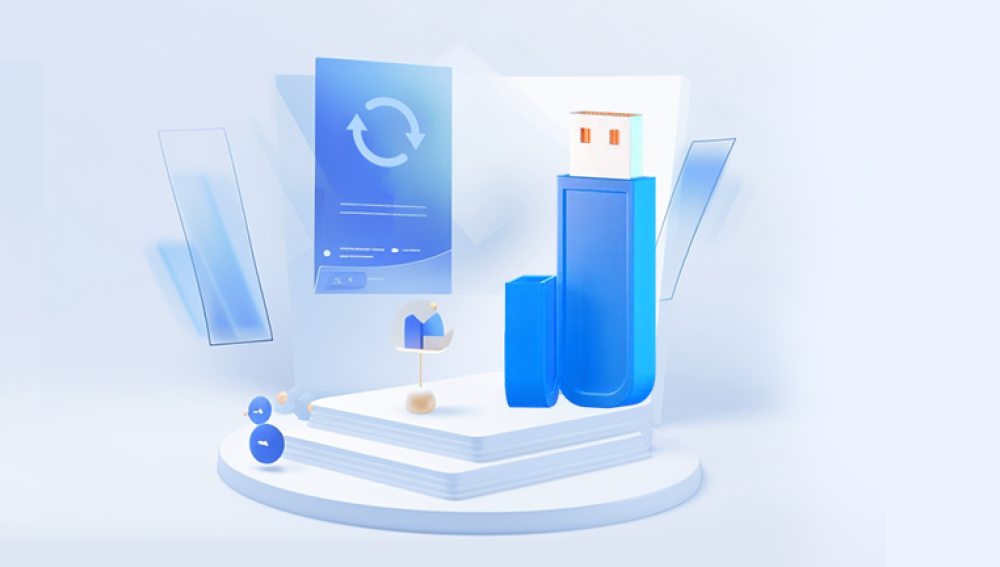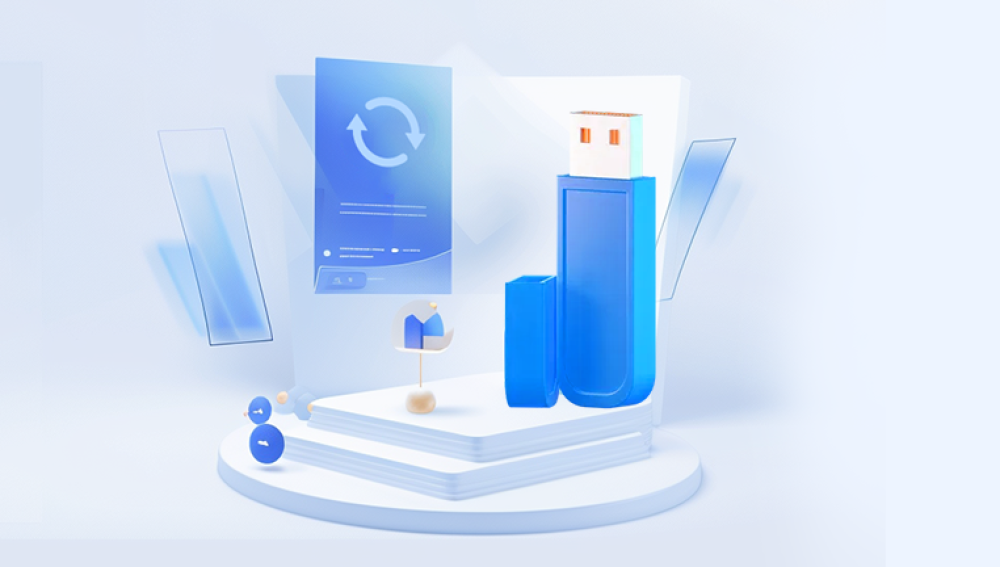USB flash drives are widely used for quick and portable storage of data. They are convenient, durable, and compatible with virtually every computer and many devices. But like any storage device, flash drives can fail sometimes without warning risking loss of important files, photos, documents, or work projects.
When a USB flash drive breaks or becomes inaccessible, it can be stressful. However, all is not lost. With patience, the right tools, and knowledge, you can often recover data from a broken flash drive. This guide will walk you through the entire process, from diagnosing the problem to advanced recovery options, ensuring you maximize your chances of getting your data back safely.
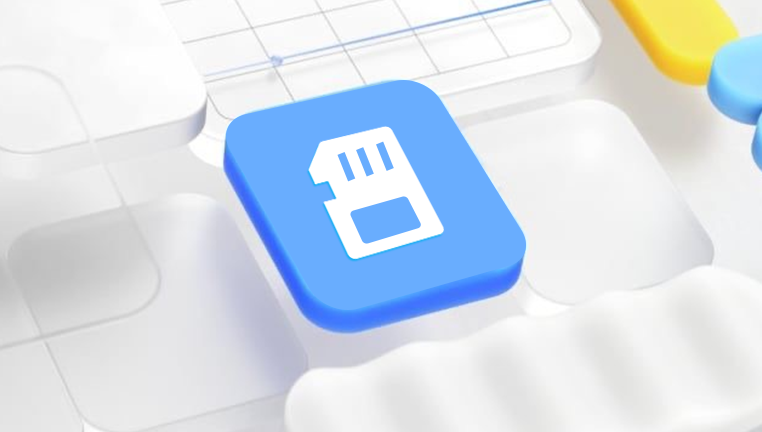
1. USB Flash Drive Failures
Flash drive failure can be caused by various factors, broadly categorized as logical or physical failures.
1.1 Logical Failures
Logical failure means the hardware is physically fine but data access is compromised due to file system corruption, accidental formatting, deletion, partition errors, or malware infections.
Common symptoms include:
Drive recognized by computer but shows "RAW" format or asks to format.
Files/folders missing or inaccessible.
Drive shows 0 bytes or incorrect capacity.
Error messages such as "Drive not accessible," "File system corrupted," or "Access denied."
1.2 Physical Failures
Physical failure means the hardware is damaged. This may be due to:
Broken or loose USB connector.
Controller chip failure.
Damaged memory chips.
Water, heat, or physical impact damage.
Symptoms include:
Flash drive not detected by any computer.
Intermittent connection issues.
Strange noises (rare for flash drives but possible for external SSDs).
Visible physical damage.
2. Immediate Steps When Your USB Flash Drive Breaks
When your flash drive malfunctions, do the following immediately:
Stop using the device: Avoid writing new data which can overwrite recoverable files.
Disconnect it safely: Remove the drive from the computer carefully.
Avoid DIY hardware fixes unless experienced: Don’t open the casing or try soldering unless you know what you’re doing.
Assess the damage: Try connecting the drive to another computer or USB port.
Note symptoms: Error messages, noises, or physical damage.
3. Diagnosing the Issue
3.1 Is the Drive Detected?
Connect the drive to a different USB port or computer.
Check if it appears in File Explorer (Windows) or Finder (Mac).
Open Disk Management (Windows: Win + X → Disk Management) or Disk Utility (Mac) to see if the drive shows up.
3.2 What Is the Drive Status?
Healthy and recognized: Logical issue likely.
Recognized but no file system or shows RAW: File system corruption likely.
Not recognized or shows as unknown: Possible physical failure.
4. Recovering Data from Logical Failures
If your drive is detected but files are inaccessible, try these steps:
4.1 Use CHKDSK to Fix File System Errors (Windows)
Open Command Prompt as Administrator.
Enter:
bash
CopyEdit
chkdsk X: /f /r /x
Replace X: with your USB drive letter.
Wait for the scan to complete and check if files are accessible.
Note: Use this cautiously; while CHKDSK can fix errors, it can sometimes cause data loss if the file system is severely corrupted.
4.2 Use Data Recovery Software
Drecov Data Recovery
USB flash drives are convenient and portable storage devices widely used to save important files, photos, videos, and documents. However, when a USB flash drive becomes broken or fails due to physical damage, logical corruption, or accidental formatting, accessing your valuable data can become challenging. Drecov Data Recovery is a trusted tool designed to help you recover lost data from broken USB flash drives safely and efficiently.
Drecov Data Recovery specializes in deep scanning of damaged USB drives to locate and restore recoverable files, even if the drive is not recognized by your computer or shows errors like “drive not accessible” or “file system corrupted.” Whether your flash drive suffers from bad sectors, file system errors, accidental deletion, or formatting, Panda’s advanced algorithms work to recover photos, videos, documents, and other important data with high success rates.
The software supports a wide variety of USB flash drive brands and formats, including FAT32. NTFS, and exFAT, making it compatible with most devices and operating systems. With its user-friendly interface, Drecov Data Recovery makes the recovery process accessible to beginners while offering advanced features appreciated by professionals, such as previewing files before recovery and saving recovered data to safe locations.
For physically damaged drives, Drecov Data Recovery supports creating disk images to protect original data during the recovery process, reducing the risk of further damage.
5. Recovering Data from Physical Failures
If the USB flash drive is physically damaged, DIY recovery is usually risky.
5.1 Try Basic Physical Fixes (If Comfortable)
Check USB connector: Sometimes the connector or casing is loose or broken. If you can safely open the casing and reattach or replace the connector, do so with care.
Try a different cable or adapter: If it’s an external USB drive with a detachable cable.
Gently wiggle the connector: Sometimes poor contact causes intermittent detection.
5.2 Professional Data Recovery Services
If these basic fixes fail:
Contact a professional data recovery lab.
They have specialized tools and cleanroom environments to safely open flash drives and recover data directly from memory chips.
This option is costly but often the only choice for physical damage.
6. Advanced Recovery Techniques
6.1 Create a Disk Image
If your flash drive is unstable or fails intermittently, create a disk image (clone) using tools like ddrescue (Linux) or Roadkil’s Disk Image (Windows). This creates a backup of the entire drive, letting you work on the image instead of the original.
6.2 Use Command-Line Tools (TestDisk/PhotoRec)
TestDisk can repair partitions and recover lost file systems.
PhotoRec recovers files based on file signatures even if the file system is damaged.
Both are free but require some technical skill.
7. Preventing Future Data Loss on USB Flash Drives
Always safely eject the drive before unplugging.
Use high-quality, reliable flash drives.
Avoid physical stress, moisture, or extreme temperatures.
Regularly back up important files.
Scan drives regularly for errors.
Avoid filling the drive to 100% capacity.
Use antivirus software to avoid malware damage.
8. Summary and Final Recommendations
Data loss from a broken USB flash drive is stressful but often recoverable. Logical failures can be fixed or recovered with software tools, while physical failures usually require professional assistance. Always act quickly, avoid further damage, and back up your recovered data promptly.