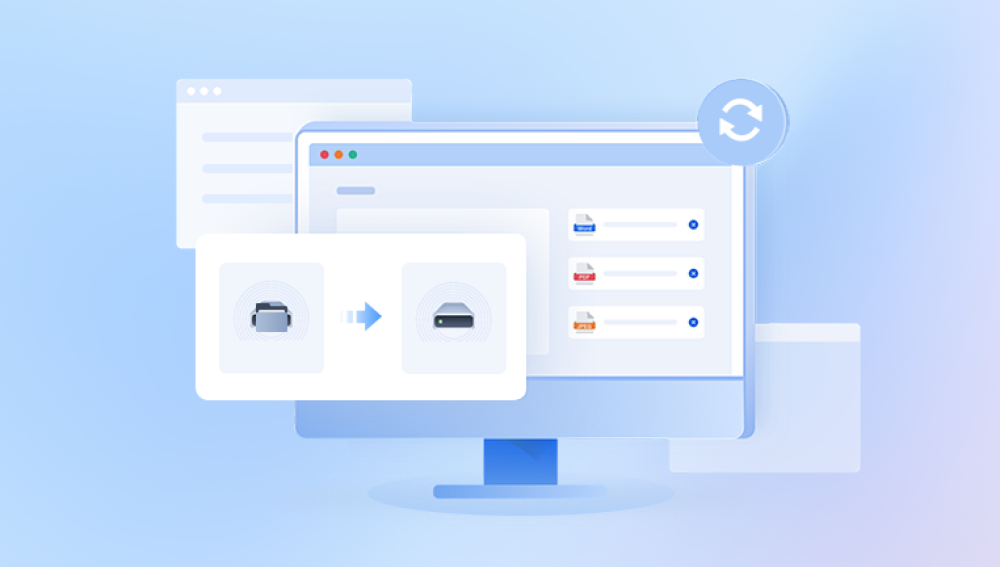Old photographs are more than just paper and ink — they’re pieces of history, tangible links to our past, and treasured memories of loved ones, places, and moments long gone. Unfortunately, time can be unkind to these fragile mementos. Photographs may fade, discolor, tear, crease, or suffer from stains and water damage. But thanks to the power of Adobe Photoshop, you can bring them back to life in stunning detail.
1. Photo Restoration
Before you start, it’s important to understand what “restoration” means in the Photoshop context. Photo restoration involves correcting damage and aging effects while keeping the authenticity of the original image. The goal isn’t to make the picture look like it was taken yesterday, but to return it to a condition that reflects how it looked before deterioration.

Common issues you might encounter:
Fading and discoloration
Dust, scratches, and stains
Tears, creases, and missing pieces
Water or mold damage
Poor exposure in the original photograph
Photoshop offers a vast array of tools and techniques to fix these problems without compromising the image’s historical and emotional value.
2. Step One Digitize the Photograph
Before working in Photoshop, you need a high-quality digital version of your old picture.
Scanning tips:
Use a flatbed scanner for best results.
Scan at a resolution of at least 600 dpi — higher if the image has small details.
Save the file in TIFF format to avoid compression loss (you can convert to JPEG later if needed).
Clean the scanner glass before scanning to avoid introducing dust marks.
If you don’t own a scanner, many print shops and photo labs offer high-resolution scanning services.
3. Step Two Prepare Your Workspace in Photoshop
Once you have your scanned image:
Open Photoshop and load the scanned file.
Immediately create a duplicate layer (Ctrl + J on Windows, Cmd + J on Mac). This way, you can always revert to the original scan if needed.
Rename your layers (e.g., “Original Scan,” “Working Copy,” “Dust & Scratch Removal”) to stay organized.
Make sure your History Panel is visible so you can track edits.
4. Step Three Crop and Straighten the Image
Before tackling the damage:
Select the Crop Tool (C).
Adjust the crop box to remove unwanted borders or scanner bed edges.
Use the Straighten Tool (inside the Crop Tool options) to fix any tilt in the picture.
Cropping ensures you’re working only on the relevant parts of the photo.
5. Step Four — Correct Overall Tone and Exposure
Many old photos suffer from faded contrast or poor exposure.
Using Levels:
Go to Image → Adjustments → Levels (or use Ctrl + L).
Adjust the black and white sliders inward until they touch the edges of the histogram.
Fine-tune the middle (gray) slider to balance midtones.
Using Curves:
For more control, use Image → Adjustments → Curves (Ctrl + M) to adjust brightness and contrast selectively.
Tip: Always apply tonal corrections early, as they can make other restoration work easier to see.
6. Step Five Repair Dust, Scratches, and Minor Damage
Spot Healing Brush Tool:
Select the Spot Healing Brush Tool (J).
Set the brush size slightly larger than the blemish.
Click once over dust spots or scratches — Photoshop will blend the surrounding pixels.
Healing Brush Tool:
Use when you need more control over source pixels.
Alt-click (Windows) or Option-click (Mac) to select a clean area, then paint over the damage.
Clone Stamp Tool:
Best for areas with repeating textures.
Alt/Option-click to sample, then paint to cover damage.
7. Step Six — Fix Tears, Creases, and Missing Sections
Large damage areas require more care.
Content-Aware Fill:
Use the Lasso Tool (L) to select the damaged area.
Go to Edit → Content-Aware Fill.
Adjust the sampling area and settings until the fill looks natural.
Manual Repair:
Use a combination of the Clone Stamp Tool and Healing Brush to rebuild missing parts.
Zoom in and work slowly to match textures.
8. Step Seven — Remove Stains and Discoloration
Aging photos often have yellow or red stains.
Convert to Black & White (optional):
If the original was monochrome, go to Image → Adjustments → Black & White to remove unwanted color casts.
For color photos:
Use Image → Adjustments → Hue/Saturation to reduce specific color ranges (e.g., yellows for aged paper stains).
Alternatively, use the Selective Color adjustment layer for precise control.
9. Step Eight — Restore Faded Colors
If the image was originally in color:
Create a Color Balance adjustment layer.
Adjust shadows, midtones, and highlights to restore natural hues.
Use Vibrance and Saturation adjustments sparingly — too much can make the image look unnatural.
10. Step Nine — Sharpen the Image
Sharpening can help recover detail lost to fading.
Unsharp Mask:
Go to Filter → Sharpen → Unsharp Mask.
Use Amount: 50–100%, Radius: 1–2 pixels, Threshold: 0.
Smart Sharpen:
For more control, use Filter → Sharpen → Smart Sharpen and adjust sliders while previewing changes.
11. Step Ten — Final Retouching and Blending
Once major damage is repaired:
Zoom in to 100% and scan the image for small imperfections.
Use the Healing Brush or Clone Stamp to clean up stray marks.
Check edges for inconsistencies from cropping or filling.
12. Step Eleven — Save Your Work
Always save in PSD format to preserve layers and make future edits easier. Export a flattened JPEG or TIFF for printing or sharing.
13. Optional — Add Missing Color to Black & White Photos
If you want to colorize an old black-and-white photo:
Create a new layer set to Color blend mode.
Use the Brush Tool with low opacity to paint over areas with chosen colors.
Build up tones gradually for a natural effect.
14. Advanced Restoration Tips
Work Non-Destructively: Use adjustment layers instead of direct edits so you can tweak settings anytime.
Separate Layers for Each Task: Keep dust removal, tonal adjustments, and color work on separate layers.
Use Layer Masks: Apply effects only to certain areas without permanently altering the underlying pixels.
15. Troubleshooting Common Restoration Challenges
Repeating Patterns Look Fake: Vary your clone sources to avoid visible repetition.
Color Banding: Work in 16-bit mode (Image → Mode → 16 Bits/Channel) for smoother gradients.
Over-Sharpening: Causes halos — lower the sharpening amount or radius.
16. Practice Makes Perfect
Photo restoration is a skill that improves with experience. Start with moderately damaged photos before tackling ones with severe damage. As you become familiar with Photoshop’s tools, you’ll learn which techniques work best for different types of damage.
17. Preserving Restored Images
Once restored:
Store digital files in multiple locations (local drive, external backup, cloud storage).
Print high-quality copies on archival paper.
Keep original physical photos in protective sleeves away from direct sunlight and humidity.
Restoring old pictures in Photoshop is both an art and a technical process. It demands patience, attention to detail, and an understanding of how to preserve the authenticity of the original while repairing visible damage. By digitizing carefully, organizing your workflow, and applying Photoshop’s powerful tools with precision, you can breathe new life into treasured photographs and ensure they remain vivid for generations to come.