Recovering data from corrupted files is one of the most stressful challenges a computer user can face. Whether it’s a critical work document, precious photos, or financial records, corruption can make files unreadable and seemingly lost forever. Fortunately, data recovery techniques and tools have evolved to help users restore their important information.
File corruption happens when the structure of a file becomes damaged, preventing applications from opening or properly reading it. Computers store data in highly organized binary formats, and if even a small portion of that structure is altered or lost, the file may become unusable.
There are two primary types of corruption:
Minor corruption – Small errors in the file’s structure that may cause glitches but still allow partial access. For instance, a document may open but display strange symbols.
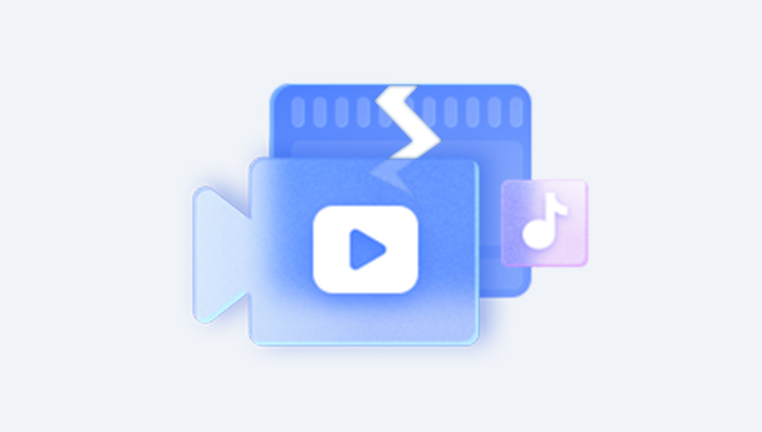
Severe corruption – Extensive damage that makes a file completely inaccessible or unreadable. This often requires more advanced repair or recovery methods.
Common Causes of File Corruption
Understanding why corruption happens can help you recover files and prevent future issues. Some of the most common causes include:
Sudden power loss – If your system shuts down unexpectedly while saving, files may be incomplete.
Faulty storage devices – Hard drives, SSDs, and USBs with bad sectors often cause data corruption.
Malware infections – Viruses and ransomware can intentionally corrupt files.
Improper ejection of drives – Removing USBs or SD cards without safely ejecting them can damage files.
Software crashes – Applications that crash mid-process may leave files broken.
Hardware issues – Overheating, failing hard drives, or faulty memory modules can damage data integrity.
Signs of Corrupted Files
Recognizing the symptoms of corruption early is crucial. Signs include:
Error messages like “File format not recognized” or “File is corrupted and cannot be opened.”
Applications freezing or crashing when opening certain files.
Missing, distorted, or unreadable content inside the file.
Unusual symbols, blank spaces, or partial data showing in documents or media.
Files showing 0 KB size despite having content previously.
Initial Steps Before Recovery
Before diving into advanced recovery, follow these steps:
Stop using the affected drive – Avoid saving new data to prevent overwriting.
Back up the corrupted file – Make a copy before attempting repairs.
Scan for malware – Ensure corruption isn’t caused by an active infection.
Try opening on another device or program – Sometimes, the issue is compatibility rather than corruption.
Methods to Recover Corrupted Files
1. Use Built-in System Tools
Most operating systems include tools for repairing corrupted files.
Windows CHKDSK: This utility scans drives for file system errors. Running chkdsk /f in Command Prompt can detect and repair issues.
System File Checker (sfc /scannow): Repairs corrupted system files by replacing them with cached versions.
macOS Disk Utility: The “First Aid” function can check and repair file system errors.
These tools work best for corruption caused by file system errors rather than damaged content.
2. File Repair Utilities
If the file itself is damaged, specialized repair tools may help. Examples include:
Word/Excel Repair Tools – Many office applications have built-in repair features. In Microsoft Word or Excel, opening a file in “Open and Repair” mode may fix errors.
Media Repair Tools – Video and image repair programs can reconstruct broken file headers.
3. Data Recovery Software
Panda Repair
Corrupted files can be one of the most frustrating problems a user encounters. Whether the issue stems from an unexpected shutdown, faulty storage media, or malware, the result is often the same: valuable data that suddenly becomes inaccessible. Panda Repair is designed to address these challenges by providing a reliable and user-friendly way to restore damaged files across a variety of formats.
The software works by scanning corrupted documents, images, videos, and archives to identify the damaged sectors or broken file structures. Using advanced repair algorithms, Panda Repair attempts to rebuild missing or unreadable portions of the file so that it can once again be opened and used. Unlike many recovery programs that focus only on deleted data, Panda Repair specializes in file integrity restoration, making it an essential tool for anyone who frequently works with sensitive or irreplaceable information.
Panda Repair supports popular file types including Microsoft Word, Excel, PowerPoint, PDFs, JPEGs, PNGs, MP4 videos, and compressed archives. The interface is designed with simplicity in mind: users only need to select the corrupted file, run the repair process, and preview the results. In many cases, the recovered file can be saved in its original format, preserving as much content as possible.
Another advantage of Panda Repair is its flexibility. It can be used on local drives, external hard disks, USBs, and even memory cards. This ensures that no matter where corruption occurs, users have a reliable way to attempt recovery. While no tool can guarantee a 100% success rate, Panda Repair provides a powerful and accessible solution to minimize data loss and restore productivity when file corruption strikes.
4. Restore from Backup
If you regularly back up your system, restoring files from an earlier point is often the fastest solution. Options include:
Windows File History – Allows restoration of previous file versions.
macOS Time Machine – Simple backup and recovery for Mac users.
Cloud backups – Google Drive, OneDrive, or Dropbox often retain older file versions.
5. Hex Editor and Manual Repair
For advanced users, hex editors allow direct modification of a file’s binary structure. By repairing headers or deleting corrupted blocks, you can sometimes restore functionality. However, this requires deep technical knowledge and carries risks.
6. Professional Data Recovery Services
If the data is extremely valuable and cannot be restored through software, professional labs can recover files using specialized equipment. While costly, these services can often retrieve files from physically damaged drives or severely corrupted storage.
Recovering Specific File Types
Different file types require tailored approaches:
Documents (Word, Excel, PDF) – Try built-in repair options first. If unsuccessful, use document repair utilities.
Photos (JPEG, PNG, RAW) – Use image repair software to rebuild broken headers. Some photo recovery tools can retrieve thumbnails even if the main file is damaged.
Videos (MP4. AVI, MOV) – Video repair tools can reconstruct corrupted frames and audio tracks. Splitting the video into smaller parts may sometimes make it playable.
Archives (ZIP, RAR) – Extraction software like WinRAR often has a “Repair” function for damaged archives.
Preventing File Corruption
While recovery is possible, prevention saves time and stress. Here are essential tips:
Regular backups – Use local drives and cloud storage for redundancy.
Use reliable hardware – Invest in quality SSDs and external drives.
Avoid abrupt shutdowns – Use UPS devices to protect against power loss.
Safely eject drives – Always eject USBs and SD cards properly.
Update software – Keep operating systems and apps up to date.
Use antivirus protection – Prevent malware-related corruption.
Monitor drive health – Tools like CrystalDiskInfo can alert you before hardware failure.
When Recovery Isn’t Possible
Unfortunately, not all corrupted files can be saved. If the damage is too severe, you may only recover partial data or lose the file entirely. In such cases, focus on salvaging what’s left and strengthening future data protection strategies.
File corruption can feel like a devastating loss, but with the right tools and strategies, recovery is often possible. By understanding the causes, recognizing the signs, and applying step-by-step recovery methods, you stand a good chance of rescuing your important data. Even when recovery fails, the experience is a reminder of the importance of proactive backup systems and safe computing practices.
The key is to act quickly, stop using the corrupted drive, and choose the right recovery approach based on the file type and severity of the damage. With patience and the right tools, you can often bring corrupted files back to life and protect your digital world against future losses.




