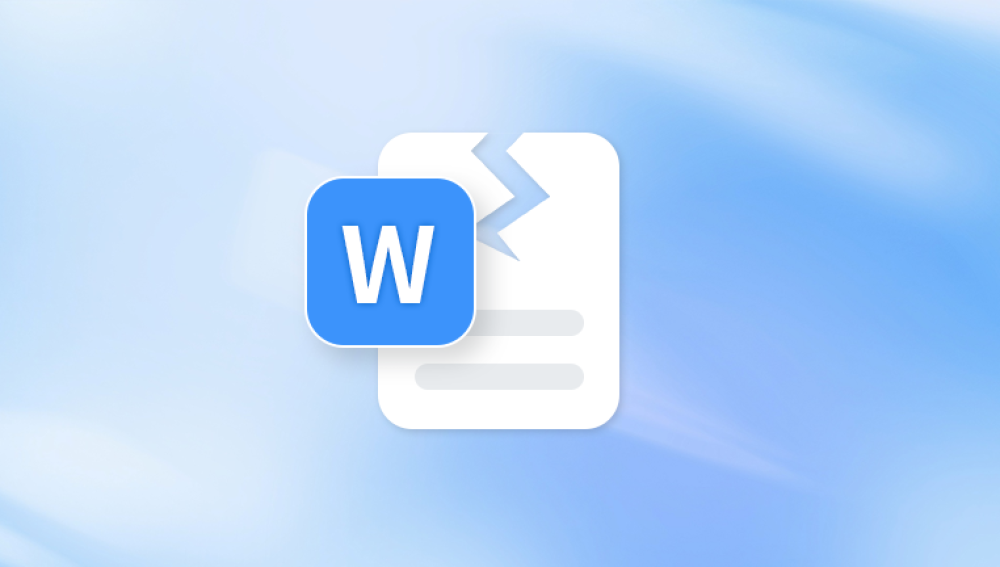When a Word document becomes corrupt, it can feel like all your effort and content has vanished. Whether it was a crucial work proposal, an academic assignment, or a personal journal entry, losing access to a Word file can be distressing. The good news is that there are several practical ways to recover a corrupted Word file, and with some patience and the right approach, you may be able to retrieve all or most of your content.
This might be caused by sudden power loss during editing, system crashes, bad sectors on a hard drive, viruses, or improper saving. When corruption occurs, Word might refuse to open the file or display strange characters, missing sections, or formatting errors.
The signs of a corrupted Word document can include:
Error messages such as "The file is corrupted and cannot be opened."
Word opens the document but displays it as blank or with unreadable characters.

Word crashes or freezes while trying to open the file.
Part of the text is missing, or formatting is broken.
Once you’ve identified that a file is likely corrupted, it’s time to try recovering it.
1. Use Word’s Built-in Repair Feature
Microsoft Word includes a built-in tool for repairing corrupted files. This is the first step you should try because it’s easy and does not require third-party software.
To repair a file using this method:
Open Word but do not open the corrupted document immediately.
Go to “File” and then click on “Open.”
In the dialog box, browse to the location of your corrupted document.
Click on the file once to select it but do not open it yet.
Next to the “Open” button, click the dropdown arrow and choose “Open and Repair.”
Word will attempt to repair the file automatically. If successful, it will open the document. At this point, save the file with a new name to preserve the recovered version.
2. Recover Text from Any File
If the built-in repair tool fails, Word also offers a feature called “Recover Text from Any File.” This feature is useful for pulling out raw text from a corrupted document, although formatting, images, and non-text elements may be lost.
Here’s how to use this method:
Open Word and go to “File” > “Open.”
In the dialog box, navigate to the corrupted file.
At the bottom, click on the dropdown for “All Word Documents” and select “Recover Text from Any File (.).”
Select your corrupted file and click “Open.”
Word will attempt to extract text from the file. While this won’t preserve the formatting or images, it can salvage your core content, which is often the most important part.
3. Check for AutoRecover Files
Word has an AutoRecover feature that periodically saves temporary versions of your documents. If your file became corrupted during editing or saving, there may be a recent AutoRecover version available.
To check for AutoRecover files:
Open Word.
Go to “File” > “Info.”
Look for a section labeled “Manage Document” or “Versions.”
If available, click “Recover Unsaved Documents” or “Manage Document > Recover Unsaved Versions.”
You’ll be taken to a folder where Word stores temporary files. Look for one with a similar name to your corrupted document. Open it to see if it’s usable, and then save it with a new name.
Alternatively, navigate to the AutoRecover file location manually:
Open File Explorer and enter the following path (for Word 2016 and later):
%AppData%\Microsoft\Word\
Look for files with a .asd extension and open them in Word.
4. Look for Temporary or Backup Files
Word and Windows sometimes create temporary files or backups of documents. These might help you recover an earlier or uncorrupted version.
Temporary files may have:
Extensions like .tmp or filenames starting with ~$
Be stored in the same folder as the original document or in system temp folders.
To look for these files:
Open File Explorer and navigate to the folder where your file was saved.
Enable “Hidden items” from the “View” tab.
Look for files with names like ~$filename.docx or filename.tmp.
Backup files may have the extension .wbk. To see if Word is set to save backups:
Open Word and go to “File” > “Options.”
Click “Advanced” and scroll down to the “Save” section.
If “Always create backup copy” is checked, there may be .wbk files available.
Search for .wbk files in the same folder as your original document.
5. Try Opening the File in Another Program
Sometimes, a Word file that won’t open in Microsoft Word may still be accessible in another word processor. Programs like:
Google Docs
LibreOffice Writer
WPS Office
can occasionally open corrupted Word files. Upload the document to Google Drive and open it with Google Docs. This approach sometimes bypasses errors that Word cannot handle. If successful, save the document in another format and then open it again in Word.
6. Use Previous Versions in Windows
If you had File History or System Protection enabled, you might be able to restore a previous version of the document.
To try this:
Right-click the file in File Explorer.
Select “Properties.”
Go to the “Previous Versions” tab.
If any previous versions are listed, select one and click “Restore.”
This method restores an earlier copy of the file, which may not be corrupted. If this works, save the file with a new name to prevent overwriting it again.
7. Use Command Prompt to Recover Hidden Content
If the document became corrupted due to hidden characters or formatting issues, using a simple text editor like Notepad via Command Prompt might allow partial recovery.
Here’s how to attempt this:
Open Command Prompt (type “cmd” in Start and press Enter).
Navigate to the folder where your file is located using the cd command.
Type type filename.docx and press Enter.
This command will attempt to show the file’s contents in plain text. It’s a last resort, but it might expose some of the readable content you can copy and paste elsewhere.
8. Use a Dedicated Word File Recovery Tool
Panda Repair
Panda Repair is designed to detect and repair corruption in .doc and .docx files without requiring advanced technical skills. It works by scanning the internal structure of the document, isolating broken elements, and reconstructing the readable content. Even if your file shows an error like “The file is corrupted and cannot be opened,” Panda Repair can often retrieve the original text, formatting, and layout with impressive accuracy.
To use Panda Repair, simply launch the software, select the corrupted Word file, and click “Repair.” In just a few moments, the program will display a preview of the recoverable content. From there, you can save the fixed document to your desired location. Panda Repair supports files from all modern Word versions and can handle a wide range of corruption causes, including power outages, system crashes, and interrupted saves.
What sets Panda Repair apart is its clean interface, reliable performance, and commitment to data integrity. It doesn’t alter your original file; instead, it creates a repaired copy, giving you peace of mind throughout the process. For anyone facing the frustration of a damaged Word file, Panda Repair provides a reliable path to recovery—fast, safe, and effective. Whether you're a student, professional, or everyday user, it ensures your hard work doesn’t go to waste.
9. Restore from Cloud Backups
If your file was saved to a cloud service such as OneDrive, Dropbox, or Google Drive, you might be able to recover a previous version from the cloud provider’s version history.
For OneDrive:
Go to OneDrive online.
Find your file.
Click the three dots next to the file and choose “Version history.”
Restore an earlier version.
For Dropbox:
Log into Dropbox.
Navigate to the file location.
Click the three-dot menu beside the file.
Choose “Version history” and select a clean version to restore.
These cloud-based features are lifesavers when a file is corrupted, deleted, or overwritten by accident.
10. Use System Restore or Backup Software
If none of the above methods work, and the document is extremely important, consider restoring your computer to an earlier state using System Restore (if it was active) or checking your system backup if you use tools like Acronis, Macrium Reflect, or Windows Backup.
System Restore won’t usually recover individual files but can help if the corruption was due to a system or software issue. Backup software, on the other hand, often allows you to browse individual files from an earlier point in time and restore them selectively.
11. Preventing Future Word File Corruption
While not directly related to recovery, knowing how to prevent file corruption in the future is just as important.
Here are essential tips to protect your Word documents:
Save frequently and use “Save As” to create multiple versions.
Avoid forced shutdowns or turning off your computer during saves.
Use stable storage like SSDs and keep your hard drive healthy.
Enable AutoRecover in Word by going to “Options” > “Save” and setting the interval to every 5 minutes.
Use cloud services like OneDrive or Google Drive for real-time backup.
Install a reliable antivirus and keep your system up to date to avoid malware that can corrupt files.
Eject USB drives safely to avoid data corruption on removable storage.
Recovering a corrupted Word file is a challenge, but it’s often possible with the right combination of methods. Start with built-in features like “Open and Repair” or “Recover Text from Any File,” then move on to AutoRecover, temporary files, and cloud backup services. If these don’t work, third-party tools can offer another route to recovery. Above all, use this experience as a reminder to implement regular backups, enable version history, and maintain healthy storage practices.