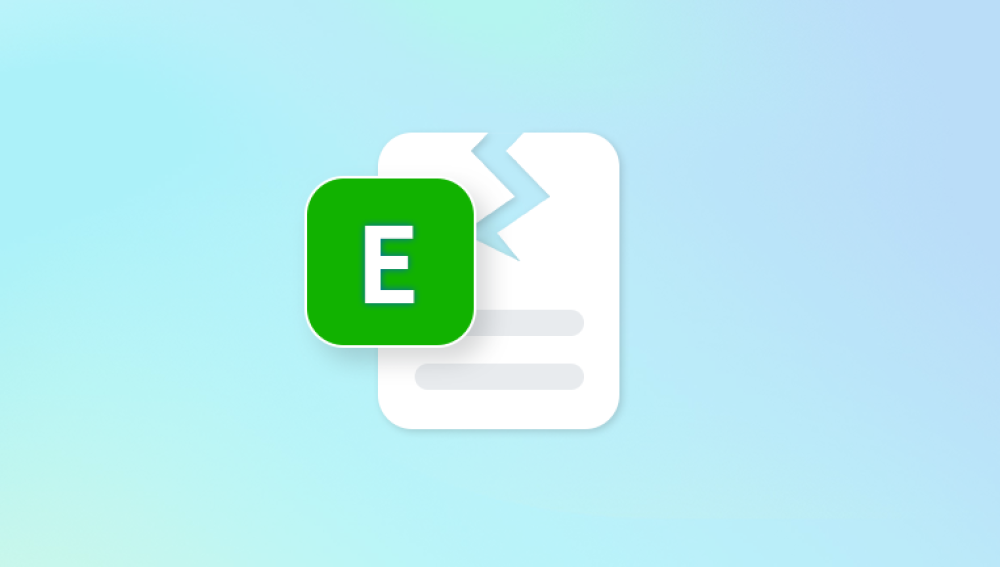USB flash drives are one of the most convenient ways to store, transport, and transfer data. They are compact, portable, and compatible with almost every computer or electronic device. From important documents and spreadsheets to photos, videos, and software, USB drives often carry data that is critical for personal, academic, or professional use.
Despite their convenience, USB drives are not immune to file damage. Files stored on a USB drive can become damaged due to accidental deletion, virus attacks, improper ejection, file system corruption, or hardware failure. Damaged files may be inaccessible, display errors, or fail to open correctly. The frustration of discovering that crucial files on a USB drive are damaged is understandable, but all hope is not lost. With proper knowledge, tools, and precautions, it is possible to recover most damaged files effectively.

Logical Damage
Logical damage occurs when the file system or file structures on the USB drive are corrupted.
Causes include improper ejection, interrupted file transfers, and software errors.
Physical Damage
Physical damage affects the USB drive’s circuitry, connectors, or memory chips.
Exposure to water, heat, magnetic fields, or physical impact can cause permanent hardware damage.
Virus or Malware Attacks
Malicious software may delete, encrypt, or corrupt files on the USB drive.
Ransomware or trojans can make files unreadable.
Accidental Deletion or Formatting
Formatting the drive or accidentally deleting files may remove references to data while leaving it physically present.
File-Specific Corruption
Individual files may be damaged during saving, transferring, or due to software crashes.
Understanding the type of damage is crucial because it determines the recovery method. Attempting to recover physically damaged drives with only software may worsen the situation.
Preparing for USB File Recovery
Proper preparation is essential to maximize recovery success and prevent further data loss:
Stop Using the USB Drive
Avoid saving new files, editing, or copying additional data to the drive. Overwriting damaged areas can make files irrecoverable.
Use a Reliable USB Port or Adapter
Connect the USB drive to a trusted port or hub. Avoid malfunctioning ports that may cause read/write errors.
Check USB Recognition
Ensure the computer detects the USB drive. Assign a drive letter if necessary (Windows: Disk Management, Mac: Disk Utility).
Create a Backup or Disk Image
Use disk cloning tools to create an exact copy of the USB drive before attempting recovery.
This preserves the original data and allows recovery attempts without risking further damage.
Choose Appropriate Recovery Software
Popular tools include Recuva, EaseUS Data Recovery Wizard, Disk Drill, Stellar Data Recovery, and Drecov Data Recovery.
Methods for Recovering Damaged Files
Method 1: Using Data Recovery Software
Recovery software is the most common and effective method for retrieving damaged files from USB drives.
Step 1: Install Software
Install the software on the computer’s internal drive, not the USB drive, to avoid overwriting data.
Step 2: Connect the USB Drive
Insert the USB drive into the computer using a reliable port.
Step 3: Scan for Damaged Files
Launch the software and select the USB drive as the target.
Choose quick scan for recently deleted files or deep scan for thorough recovery.
Step 4: Preview and Verify Files
Most recovery software allows previewing files before restoring.
Check file integrity, especially for images, videos, or documents.
Step 5: Recover and Save Files
Recover files to a separate location, such as the computer’s internal storage or another USB drive.
Avoid saving recovered files back to the damaged USB drive until the process is complete.
Popular Software Options:
Drecov Data Recovery
USB drives are convenient, portable, and widely used for storing critical data, including documents, photos, videos, and software files. However, these drives are prone to damage due to virus attacks, improper ejection, accidental formatting, or logical corruption. Damaged files on a USB drive may fail to open, display errors, or become completely inaccessible. Drecov Data Recovery provides a reliable and user-friendly solution to repair and recover damaged files from USB drives, helping users regain access to their important data efficiently.
When files on a USB drive become damaged, the underlying data often remains intact, but the file system or structure is corrupted. Drecov Data Recovery performs a deep scan of the USB drive, identifying recoverable files and restoring them safely without overwriting remaining data. This ensures that even files affected by logical errors, corruption, or accidental deletion can be repaired and retrieved successfully.
The software supports a wide range of file formats, including documents (.docx, .xlsx, .pdf), images (.jpg, .png, .gif), and videos (.mp4, .mov). Its intuitive interface guides users through the recovery process: connect the USB drive, scan for damaged files, preview recoverable files, and repair or restore them with just a few clicks.
One of Drecov Data Recovery’s main advantages is its free version, allowing users to attempt file repair and recovery without any upfront cost. This makes it accessible for both casual users and professionals who need to restore essential files quickly.
Method 2: Using Built-in Operating System Tools
Windows:
Use CHKDSK to check and repair the USB drive:
chkdsk : /f /r
Alternatively, use Error Checking in the drive’s properties (Properties → Tools → Check).
Mac:
Use Disk Utility → First Aid to scan and repair the USB drive.
These tools repair minor logical errors and make files accessible again, though they may not recover severely damaged files.
Method 3: Recovering Files from Backups
Before attempting complex recovery, check for existing backups:
Cloud services like Google Drive, Dropbox, OneDrive, or iCloud.
Local backups using File History (Windows) or Time Machine (Mac).
Previous versions saved by document editing software (Word, Excel, etc.).
Restoring from a backup is the safest and fastest method.
Method 4: Physical Damage Recovery
If the USB drive is physically damaged, software alone may not suffice:
Check Connectors and Ports
Clean the USB connector with a soft cloth or alcohol wipes.
Test the drive in multiple ports or computers.
Professional Recovery Services
Labs can perform chip-off recovery by reading memory chips directly.
Effective for water damage, burned circuits, or broken connectors.
Usually costly but has high success rates for critical data.
Troubleshooting Common Problems
USB Drive Not Detected
Try different ports, computers, or card readers.
Check Disk Management (Windows) or Disk Utility (Mac) for recognition.
Files Open But Are Corrupted
Use file repair software for documents, images, or videos.
Some recovery tools include built-in repair options.
Recovery Software Fails
Ensure the software is up-to-date.
Run deep scans or try alternative tools.
Partial Recovery
Some files may be irrecoverable if overwritten or severely corrupted.
Preventive Measures
Regular Backups
Store important files on multiple drives or cloud services.
Safe Ejection
Always eject USB drives properly to prevent logical errors.
Avoid Physical Damage
Protect USB drives from heat, water, and impacts.
Use Quality Drives
Low-quality or counterfeit USB drives have higher failure rates.
Enable Auto-Backup
Synchronize important files automatically to cloud storage.
Understanding Recovery Limitations
Overwritten files are usually unrecoverable.
Severely physically damaged drives may require professional intervention.
Some recovered files may be partially corrupted.
Professional Data Recovery Services
When DIY methods fail, professional services can:
Recover data from severely corrupted or physically damaged drives.
Use advanced hardware tools for chip-level recovery.
Offer high success rates for critical data, though at a cost.
Professional services are recommended when files are irreplaceable.
Advanced techniques, including repairing minor file system errors, recovering from backups, or consulting professional services, can help restore files from severely damaged drives. Preventive measures like regular backups, proper ejection, careful handling, and cloud synchronization reduce future risks.