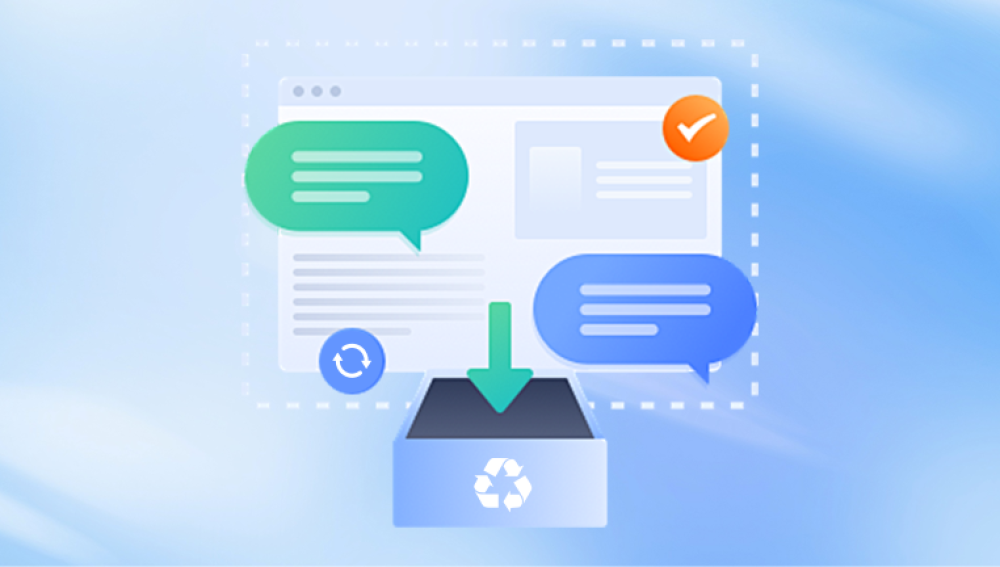From personal photos to essential work documents, these compact and portable storage devices carry critical data for millions of users worldwide. However, despite their convenience and reliability, USB flash drives are not immune to data loss. Files can disappear due to accidental deletion, formatting, corruption, malware, or even hardware failure.
What Is a USB File Recovery Tool?
A USB file recovery tool is a software program designed to scan USB flash drives for lost, deleted, or inaccessible files and recover them. These tools dig beneath the surface of your USB’s file system to find data that is no longer visible but still physically present on the drive’s memory sectors.
When you delete a file from a USB drive, it’s not immediately erased. Instead, the file system marks the space as available for new data. Until new files overwrite it, that “deleted” file can often be recovered using recovery software.

USB recovery tools use algorithms to locate these lost files, reconstruct their structure, and restore them to a safe location. Depending on the software’s capabilities, recovery is possible for a wide range of file types, including documents, images, videos, audio files, emails, and more.
Common Causes of USB File Loss
Understanding how files are lost can help you choose the right recovery approach. Here are the most common causes:
1. Accidental Deletion
The most frequent reason for data loss. Files are mistakenly deleted by users and bypass the Recycle Bin on USB drives.
2. Drive Formatting
Users may reformat a USB drive to fix errors, change file systems, or clear storage—only to realize they erased important data in the process.
3. File System Corruption
Unplugging a USB drive without safely ejecting it can damage the file system, leading to lost files or unreadable drives.
4. Virus or Malware Infection
Malicious software can delete files, hide data, or render drives inaccessible. USB drives are particularly vulnerable when used across multiple systems.
5. Physical Damage
Broken connectors or damaged chips can make USB drives unreadable. This often requires professional recovery services.
6. Power Failure or Improper Ejection
Removing a USB drive while data is being written or during a system crash can corrupt files and directories.
Key Features to Look for in a USB File Recovery Tool
Not all recovery tools are created equal. Here’s what to consider when choosing the right one:
1. User-Friendly Interface
Look for tools with intuitive navigation and clear instructions, especially if you're not technically inclined.
2. File Type and Format Support
Ensure the tool can recover the types of files you lost—documents, photos, videos, etc.—in all common formats.
3. Deep and Quick Scan Options
Quick scans retrieve recently deleted files. Deep scans are more thorough and can recover data from formatted or corrupted drives.
4. Preview Before Recovery
The ability to preview files before restoring them helps verify that you’re recovering the correct data.
5. Filter and Search Functions
These features allow you to sort results by file name, type, or size, which saves time when browsing through many recoverable files.
6. Operating System Compatibility
Make sure the software works with your OS—Windows, macOS, or Linux.
7. Read-Only Recovery Process
Reliable tools scan and recover files without modifying the original data, preserving the integrity of your drive.
8. Recovery from Different File Systems
Support for FAT32. exFAT, NTFS, and HFS+ file systems ensures compatibility with most USB drives.
9. Free Trial or Demo Version
Many tools offer limited free recovery or preview capabilities, allowing you to test them before purchasing.
Step-by-Step: How to Recover Files from a USB Drive Using a File Recovery Tool
Recovering files from a USB flash drive is a straightforward process when using a professional recovery tool. Here’s a general step-by-step guide:
Step 1: Stop Using the USB Drive
Avoid writing new data to the USB drive. New data may overwrite deleted files, making them unrecoverable.
Step 2: Download and Install Recovery Software
Choose a reputable tool (suggestions below), and install it on a drive other than the one you’re recovering from.
Step 3: Launch the Software and Select the USB Drive
Insert your USB drive and open the software. It should display your USB among the available storage devices.
Step 4: Choose a Scan Type
Quick Scan: Ideal for recently deleted files.
Deep Scan: Necessary for formatted, corrupted, or long-lost files.
Step 5: Scan the USB Drive
Let the program run its course. Deep scans may take time, especially on large drives.
Step 6: Preview and Select Files
Review the list of recoverable files. Use filters to sort by type or name. Preview files to confirm their integrity.
Step 7: Recover and Save Files
Choose a secure location—preferably on your internal drive—for saving the recovered files. Avoid restoring to the USB itself.
Top USB File Recovery Tools in 2025
Here are some of the most trusted and effective USB recovery tools:
1.Drecov Data Recovery
Drecov Data Recovery is a reliable and efficient software tool designed to recover lost, deleted, or inaccessible files from USB flash drives. Whether your files were accidentally deleted, lost due to formatting, or became unreadable because of corruption or malware, Panda provides a simple and effective solution to restore your data.
This USB file recovery tool supports a wide variety of file types, including photos, documents, videos, and audio files. Its powerful scanning engine offers both quick and deep scan modes, allowing users to recover data in different loss scenarios. The user-friendly interface makes it easy for anyone—regardless of technical experience—to navigate the recovery process step by step.
Once the scan is complete, Drecov Data Recovery displays a list of recoverable files with a preview option. This helps users verify the files before restoring them. Recovered data can be saved to a secure location on your computer, ensuring the original USB drive remains untouched and minimizing the risk of overwriting other lost files.
Compatible with most USB drives and file systems like FAT32. exFAT, and NTFS, Drecov Data Recovery is a dependable choice for fast, safe, and accurate file recovery from USB devices.
2. EaseUS Data Recovery Wizard
Platform: Windows, macOS
Pros: Clean interface, deep scanning, preview feature.
Cons: Free version limited to 2GB of recovery.
3. Disk Drill
Platform: Windows, macOS
Pros: Advanced scanning algorithms, filters, deep scan, extra data protection tools.
Cons: Free version limits data recovery.
4. Stellar Data Recovery
Platform: Windows, macOS
Pros: Supports multiple file formats, recovery from lost partitions.
Cons: Slightly higher cost compared to alternatives.
5. PhotoRec
Platform: Windows, Linux, macOS
Pros: Open-source, supports a vast range of file types, very powerful.
Cons: No graphical interface; command-line only.
6. Wondershare Recoverit
Platform: Windows, macOS
Pros: Wide device and file type support, video repair feature.
Cons: Free version is limited.
7. R-Studio
Platform: Windows, macOS, Linux
Pros: Designed for professional data recovery, supports network drives.
Cons: Complex interface; not for beginners.
USB File Recovery on Mac vs. Windows
While the recovery process is similar on both systems, here are a few platform-specific tips:
macOS:
You may need to grant Full Disk Access in System Settings.
Disk Drill and EaseUS have strong macOS support.
APFS and HFS+ support is essential for recovery.
Windows:
NTFS, exFAT, and FAT32 are common file systems.
Many free tools like Recuva are Windows-only.
Use "Disk Management" to confirm if the USB is recognized.
Dealing with Complex USB Data Loss Scenarios
Formatted USB Drive
Use a deep scan in tools like EaseUS or Disk Drill. These scans look for deleted file structures even after formatting.
Corrupted USB Drive
If the system prompts "You need to format the disk," cancel the prompt. Use recovery software that supports corrupted file systems.
USB Not Detected
Try another computer or USB port.
Use Disk Management (Windows) or Disk Utility (Mac) to check recognition.
If not visible at all, physical damage may be the issue—consider professional recovery.
Free vs. Paid USB File Recovery Tools
Free Tools:
Great for small recoveries and basic deletions.
Usually have file size or scan depth limitations.
May lack customer support.
Paid Tools:
Offer full access, better scan depth, and support.
Ideal for formatted, corrupted, or complex recovery scenarios.
Worth the investment when data is critical.
How to Protect Your USB Drive from Data Loss
Prevention is always better than cure. Here are some essential tips to protect your data:
1. Eject USB Safely
Always use “Safely Remove Hardware” or "Eject" before unplugging.
2. Backup Important Files
Use cloud storage or external hard drives to back up your USB data regularly.
3. Avoid Suspicious Devices
Don’t insert USB drives into unknown or public computers that could infect them with malware.
4. Use Antivirus Software
Keep antivirus software updated on all systems to protect against USB-borne malware.
5. Label Your USBs
Organize and label your drives clearly to avoid accidental formatting or deletion.
6. Avoid Writing New Data
After data loss, stop using the drive until recovery is complete to prevent overwriting files.
When Should You Seek Professional Help?
Sometimes, DIY software isn’t enough. Consider professional data recovery services if:
The USB drive is physically damaged.
The drive isn’t detected by any computer.
Recovery software can’t locate the needed files.
You hear clicking or smell burning from the drive.
Professionals use specialized tools in clean-room environments to extract data directly from memory chips, but services can be expensive.
USB flash drives are incredibly convenient but like all digital tools, they're vulnerable to data loss. Whether your files were deleted accidentally, wiped during a formatting mishap, or vanished due to corruption or a virus, a powerful USB file recovery tool can help retrieve your precious data.
Choosing the right recovery software depends on your operating system, the complexity of the data loss, and your technical comfort level. Tools like Recuva, EaseUS, Disk Drill, and Stellar provide accessible, effective solutions for a wide range of users. Just remember: the faster you act and the less you use the affected drive, the greater your chances of successful recovery.