We’ve all done it accidentally deleted a file we still needed, thinking it was gone forever. Whether it’s an important document, a cherished photo, or a critical work project, the sense of panic that follows permanent deletion can be overwhelming. But before you assume the worst, it’s important to know this: permanently deleted files can often be restored and with the right tools and timing, the chances of recovery are surprisingly high.
What Does “Permanently Deleted” Mean?
When you delete a file normally, it typically goes to the Recycle Bin (Windows) or Trash (macOS). From there, you can recover it easily. But when you:
Use Shift + Delete on Windows,
Empty the Recycle Bin or Trash,
Delete files from a USB drive or SD card (which bypass the bin),
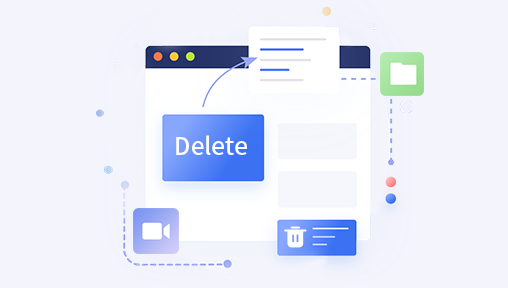
Format a drive or partition,
Or use disk-cleaning tools,
…the file is considered permanently deleted.
Is It Really Gone?
No. When a file is deleted, the operating system removes its reference and marks the space it occupied as "available." Until that space is overwritten, the data still exists on the disk, making recovery possible.
Part 1: Restore Permanently Deleted Files on Windows
Method 1: Use File History (if enabled)
File History is a built-in Windows backup feature that automatically saves versions of your files.
Steps:
Go to the folder where the file was located.
Click the Home tab and choose History.
Browse previous versions of files/folders.
Select the version you want and click Restore.
Note: This only works if File History was enabled before the deletion occurred.
Method 2: Restore Previous Versions
Windows can create restore points that include versions of files and folders.
Steps:
Right-click the folder where the file was stored.
Select Restore previous versions.
Choose a restore point and click Restore.
Method 3: Windows Backup and Restore (Windows 7)
Open Control Panel > System and Security > Backup and Restore (Windows 7).
Click Restore my files.
Browse or search for the deleted files.
Select and restore.
Part 2: Restore Permanently Deleted Files on macOS
Method 1: Check Trash
Click the Trash icon in the Dock.
If your deleted file is there, right-click and choose Put Back.
Method 2: Restore from Time Machine
Connect your Time Machine backup drive.
Open the folder where the file used to be.
Click the Time Machine icon in the menu bar.
Browse through previous versions of the folder.
Select the desired file and click Restore.
Part 3: Use Data Recovery Software
Drecov Data Recovery
When files are permanently deleted, they aren't instantly erased from the storage device. Instead, their location is marked as available for new data. As long as that space hasn’t been overwritten, the original file can still be recovered. Drecov Data Recovery uses advanced scanning algorithms to search your device for these hidden remnants and restore them safely.
The recovery process is straightforward. Launch Drecov Data Recovery, choose the drive where your files were deleted, and select a scan type. The Quick Scan is ideal for recently deleted files, while the Deep Scan thoroughly searches your drive for older or more fragmented data. Once the scan completes, the tool presents a list of recoverable files that you can preview and filter by type, date, or name.
Panda supports recovery from a wide range of storage devices including HDDs, SSDs, USB flash drives, SD cards, and even formatted or corrupted partitions. Whether you're recovering Office documents, photos, videos, compressed files, or emails, Panda can handle it all with precision.
Designed for both beginners and professionals, Panda’s clean interface, powerful features, and high recovery success rate make it one of the top tools for restoring permanently deleted files. Just remember to act quickly and avoid writing new data to the affected drive to improve your recovery chances.
Part 4: Restore Deleted Files from External Devices
Deleted files on USB drives, SD cards, or external hard drives don’t go to the Recycle Bin or Trash.
Steps:
Immediately stop using the device.
Connect it to your computer.
Use data recovery software like Recuva, PhotoRec, or EaseUS.
Run a scan on the external device.
Preview and recover the lost files.
Part 5: Restore Files from Cloud Storage
Most cloud services include a trash or deleted files section.
Google Drive
Go to drive.google.com.
Click Trash.
Right-click the file and click Restore.
Files remain in Trash for 30 days.
OneDrive
Visit onedrive.live.com.
Click Recycle Bin on the left panel.
Restore deleted files within 30 days.
Dropbox
Sign in at dropbox.com.
Go to Files > Deleted Files.
Browse and restore deleted items.
iCloud Drive
Visit icloud.com.
Click iCloud Drive > Recently Deleted.
Select files and click Recover.
Part 6: Restore Files After Formatting
Accidentally formatted your hard drive or USB?
Use Recovery Tools
Tools like PhotoRec, R-Studio, and EaseUS can recover data from formatted drives.
Steps:
Avoid saving anything to the formatted drive.
Run a deep scan using your chosen recovery tool.
Browse the recovered file list.
Save recovered files to a separate device.
Part 7: Restore Using Command Prompt (Windows)
Sometimes hidden or lost files can be restored using basic commands.
Using ATTRIB Command
Open Command Prompt as Administrator.
Type:
markdown
CopyEdit
ATTRIB -H -R -S /S /D X:\*.*
Replace X with the drive letter.
This command reveals hidden and system-protected files.
Part 8: Restore from Mobile Devices
Android
Method 1: Check Google Photos
Open Google Photos.
Go to Library > Trash.
Restore deleted images within 30–60 days.
Method 2: Use Recovery Apps
Dr.Fone for Android
Tenorshare UltData
iMobie PhoneRescue
Connect the device via USB, enable USB Debugging, and run recovery software.
iPhone/iPad
Method 1: Check Recently Deleted Folder
Open the Photos app.
Go to Albums > Recently Deleted.
Select photos and tap Recover.
Method 2: iCloud/iTunes Backup
Erase and restore the iPhone.
Choose a backup from iCloud or iTunes that contains the deleted file.
Permanently deleted files may feel like they’re gone forever, but in most cases, they’re not lost—just hidden. With the right approach and a bit of urgency, they can often be recovered in full. Whether you’re using built-in features like File History, restoring from backups, leveraging cloud trash bins, or scanning deeply with recovery software, there’s almost always a recovery path.




