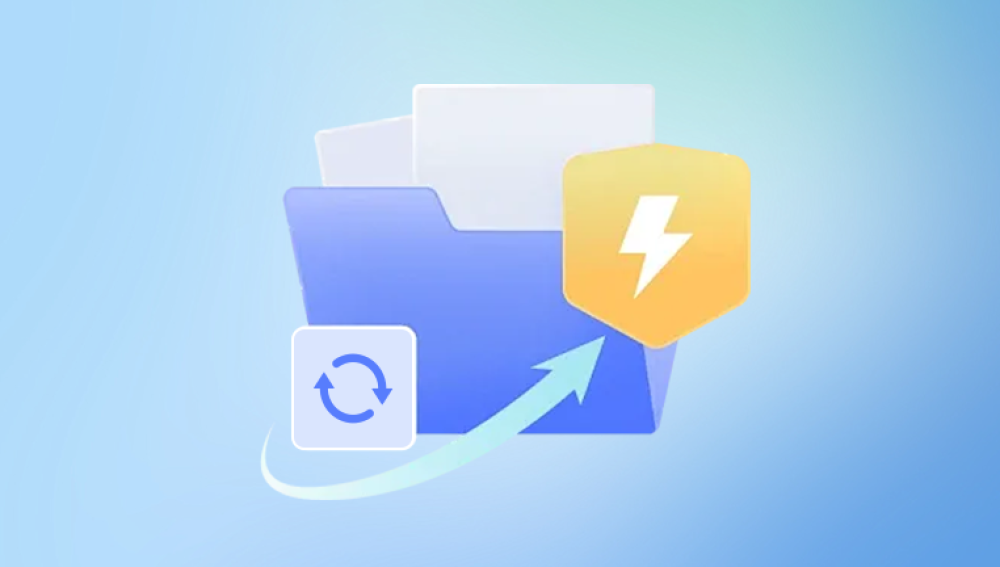Corrupted files are among the most frustrating issues computer users face. They can lead to lost data, malfunctioning applications, and disrupted workflows. Whether it's a document that won't open, a video that refuses to play, or a spreadsheet filled with strange characters, file corruption can happen for many reasons.
A file becomes corrupted when its internal structure or data is altered in such a way that the software designed to open or use it can no longer interpret the content correctly. Corruption can be minor, causing a file to open with errors, or severe, rendering it completely unreadable.
For example, if you're trying to open a Word document and it displays gibberish or crashes Microsoft Word, the file may be corrupted. Similarly, a corrupted image file might open with missing portions or odd colors.
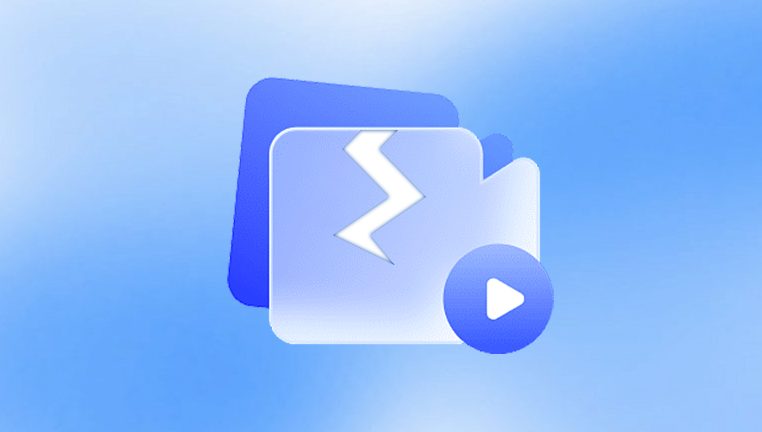
Common Causes of File Corruption
Understanding why files become corrupted is the first step toward prevention and repair. Common causes include:
Unexpected shutdowns or power failures during saving or editing
Malware or viruses that alter or delete parts of a file
Bad sectors on a hard drive or flash drive
Software crashes while editing or saving the file
Improper file transfers, such as interrupting a copy-paste operation
Hardware issues, including failing RAM or SSDs
File format conflicts or improper file conversions
Symptoms of a Corrupt File
You may suspect file corruption if:
The file refuses to open or displays an error
The application crashes when trying to open the file
The file opens but displays garbled content
The file size appears unusually small or large
You receive error messages like "File is corrupted," "Cannot read file," or "Invalid file format"
General Tips Before You Begin Fixing
Before diving into file repair methods, consider these general tips:
Make a backup copy of the corrupted file before attempting any fixes.
Do not overwrite the original file unless you're certain the fix worked.
Try opening the file on another computer or software version—it may work elsewhere.
Scan your system for malware to rule out malicious interference.
Check disk health using utilities like CHKDSK or third-party tools.
How to Fix a Corrupted File: General Methods
Let’s look at general techniques that work across multiple file types.
1. Use the Built-In “Open and Repair” Feature
Some applications, like Microsoft Word, Excel, and PowerPoint, offer a built-in repair function.
Steps for Word:
Open Microsoft Word.
Click File > Open.
Browse to the corrupted file.
Click the arrow next to the Open button and select Open and Repair.
Excel and PowerPoint follow a similar process. This feature can often fix minor corruption and restore usability.
2. Try Opening the File in a Different Program
Sometimes, another application may be more forgiving of corrupt data. For example:
Open a corrupt .docx file in Google Docs or LibreOffice.
Try playing a damaged video in VLC Media Player.
Use a text editor like Notepad++ to open simple file types.
3. Restore from Previous Versions
If you have File History or System Protection enabled in Windows:
Right-click the file.
Select Properties.
Go to the Previous Versions tab.
Choose a previous version and click Restore.
This method can recover a working version before corruption occurred.
4. Recover the File from Backup
If you’ve set up OneDrive, Google Drive, or an external backup, restore the file from there. Many cloud services also offer version history, allowing you to download an earlier copy before corruption happened.
5. Use the CHKDSK Command
If the corruption may be related to bad sectors or file system errors:
Open Command Prompt as Administrator.
Type:
bash
CopyEdit
chkdsk C: /f /r /x
Replace "C:" with your drive letter.
This command checks the disk for errors and attempts to fix corrupted sectors. Be aware this process may take time.
6. Use File Repair Software
If built-in tools don’t work, specialized software might. Some popular options include:
Panda Repair
Panda Repair is a specialized file recovery and repair solution designed to help users fix corrupted, unreadable, or damaged files on their computers. Whether caused by power outages, malware, system crashes, or hardware issues, file corruption can result in data loss and system instability. Panda Repair aims to reverse this damage through intelligent file reconstruction and a user-friendly interface.
Unlike many built-in utilities or complex technical tools, Panda Repair provides a streamlined experience that doesn't require advanced computer skills. The software supports a wide range of file types, including documents (Word, Excel, PDF), media files (photos, videos, audio), compressed archives (ZIP, RAR), and even certain types of system files. It can detect inconsistencies, identify missing data structures, and attempt to restore the file to a usable state.
To use Panda Repair, simply launch the application, select the corrupted file or folder, and run a scan. The tool analyzes the file and presents possible recovery options. In many cases, Panda Repair can recover the file fully; in others, it can extract and salvage usable portions of the content. For multimedia files, the software also offers a preview function, allowing users to check repair quality before saving the file.
These tools typically scan the file, extract usable content, and rebuild it in a readable format.
Fixing Specific File Types
Now let’s look at techniques for repairing specific types of corrupted files.
Corrupted Microsoft Word (.doc, .docx) Files
Option 1: Open and Repair
As covered earlier, try using Word’s built-in repair.
Option 2: Recover Text from Any File
In Word:
Go to File > Open.
Select the corrupted file.
In the “Files of type” dropdown, choose Recover Text from Any File.
Note: This may lose formatting but recover text content.
Option 3: Use an Online Repair Tool
Websites like OnlineFile.Repair or OfficeRecovery.com allow you to upload a corrupted file and attempt repair online. Use caution with sensitive documents.
Corrupted Excel (.xls, .xlsx) Files
Option 1: Repair on Open
Excel has a built-in repair feature.
Go to File > Open.
Select the corrupted file.
Click the dropdown arrow on the Open button.
Choose Open and Repair.
Option 2: Extract Data
If repair fails, choose Extract Data instead.
Option 3: Use External Repair Tools
Try Excel Repair Toolbox or Stellar Repair for Excel if Excel’s methods don’t work.
Corrupted Image Files (.jpg, .png)
Option 1: Use a Different Viewer
Try opening the file with:
IrfanView
Photoshop
Paint.NET
Option 2: Repair Tools
Stellar Repair for Photo – Repairs image structure.
JPEGsnoop – Analyzes corruption details.
PixRecovery – Recovers damaged image files.
Option 3: Convert to Another Format
Sometimes converting the file (e.g., from .jpg to .bmp or .png) using an image editor can salvage usable content.
Corrupted Video Files (.mp4. .avi)
Option 1: Use VLC’s Repair Feature
VLC can fix some corrupted AVI files:
Open VLC Media Player.
Go to Tools > Preferences > Input/Codecs.
Under Damaged or incomplete AVI file, select Always Fix.
Try playing the file.
For MP4s, you can try transcoding the file to another format.
Option 2: Use Dedicated Repair Tools
Stellar Repair for Video
Wondershare Repairit
Digital Video Repair
These tools are more effective for large-scale corruption or high-value media.
Corrupted PDF Files
Option 1: Use an Alternative Reader
Try opening the file with:
Foxit Reader
Sumatra PDF
Nitro PDF
Option 2: Use Online Repair Services
Web tools like PDF2GO and PDF-Repair.com allow online PDF repair. Again, avoid uploading confidential files to online services.
Option 3: Recreate from Backup
If you have the source document, recreate the PDF using export or print-to-PDF functions.
Corrupted Zip or RAR Archives
Option 1: Use WinRAR Repair
Open WinRAR.
Navigate to the corrupted file.
Select the file and click Repair.
Choose output folder and format.
Option 2: Extract What You Can
Use 7-Zip to attempt partial extraction:
Right-click the file.
Choose 7-Zip > Open Archive.
Drag out the files that are still intact.
What to Do if the File Can’t Be Repaired
If the file is heavily damaged or unrecoverable:
Use file recovery software to find previous versions of the file.
Check your email, cloud storage, or another device where a copy may exist.
Contact the file creator (for shared files).
Restore your system from a backup if the file is mission-critical.
Use professional data recovery services as a last resort.
How to Prevent File Corruption in the Future
Preventing corruption is far easier than fixing it. Here are key practices:
1. Backup Regularly
Use Windows File History, cloud backups like Google Drive, or external drives. Automate backups to avoid forgetting.
2. Use a Reliable Power Source
Sudden shutdowns are a top cause of corruption. Use a UPS (Uninterruptible Power Supply) or laptop battery to guard against power loss.
3. Avoid Forced Shutdowns
Don’t manually power off your PC during file operations or updates.
4. Keep Software Updated
Outdated software may crash or behave unpredictably. Regularly update your OS, drivers, and key applications.
5. Scan for Malware
Run Windows Defender or third-party antivirus programs to prevent file corruption from malicious software.
6. Safely Remove External Drives
Always eject USB drives and SD cards properly before disconnecting them.
7. Use Reliable Storage Media
Avoid cheap or counterfeit USB sticks. Stick with brands known for quality and durability.
File corruption is an unfortunate part of digital life, but it doesn’t always mean permanent loss. In many cases, files can be repaired using built-in tools, alternate software, or third-party repair programs. Whether you’re working with documents, images, videos, or compressed archives, there’s usually a way to recover or rebuild what you’ve lost.