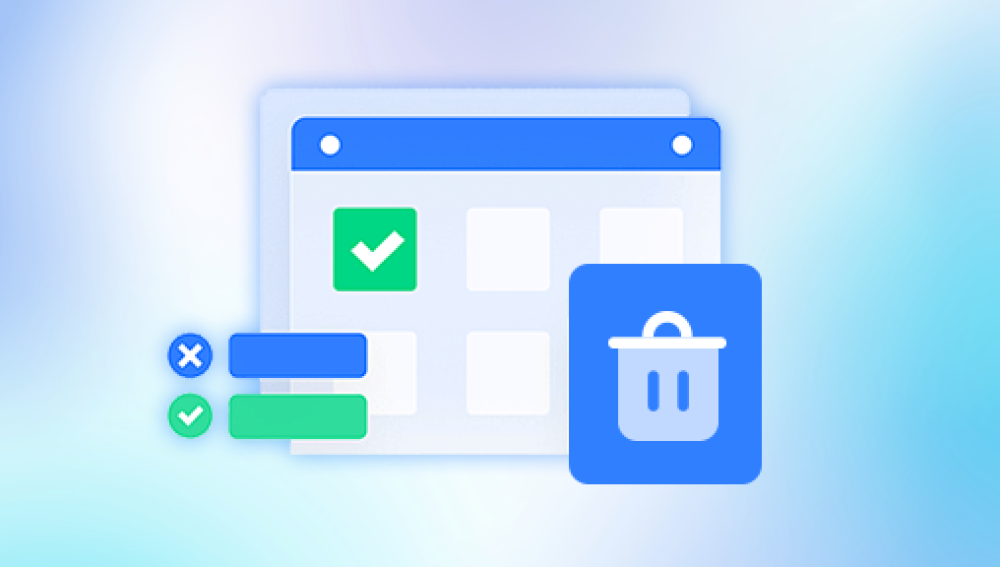Accidentally overwriting a Word document is a frustrating experience that can leave you feeling like all your hard work is gone forever. Whether it happened because you saved over the wrong file, used “Save” instead of “Save As,” or replaced a file with another of the same name, the result is the same: the previous version seems to have vanished. But don’t give up just yet. In many cases, there are practical ways to recover an earlier version of your document even after it’s been overwritten.
Overwriting occurs when a file is saved with the same name and location as an existing one, replacing its content. In most systems, once a file is overwritten, the new version occupies the same location and uses the same name, making it seem like the old version is permanently lost.
Method 1: Use the “Version History” Feature in Microsoft Word (Office 365 and Later)
If you're using Microsoft 365 or Word 2019/2021 and have saved your document to OneDrive or SharePoint, you have access to version history—a built-in feature that keeps past versions of your document automatically.

Steps to access version history:
Open the overwritten document in Word.
Click on File in the top menu.
Select Info.
Under the “Manage Document” section, click on Version History.
A panel will open on the right side showing previous versions of the document.
Click on any version to view it.
If the earlier version contains the content you want, click Restore to replace the current version with the older one, or Save As to save a copy.
This method is particularly effective if the document was worked on across multiple sessions and saved to OneDrive or SharePoint.
Method 2: Restore a Previous Version Using File History in Windows
Windows 10 and Windows 11 include a built-in feature called File History, which can automatically back up your files and allow you to restore previous versions, even after a file has been overwritten.
To check if File History is enabled and recover your document:
Navigate to the folder where your Word file is stored.
Right-click on the file.
Select Properties.
Click on the Previous Versions tab.
You will see a list of available file versions—if File History or system protection is enabled.
Choose the version you want to restore.
Click Restore to overwrite the current version or Open to view and manually copy the needed content.
If File History was not enabled, this method may not be available. But if it was, this is one of the easiest and most reliable ways to recover an earlier version.
Method 3: Use OneDrive Version History (Cloud Backup)
If you saved the document to OneDrive, it’s possible to access version history directly from the OneDrive web interface—even if you overwrote the file on your desktop.
Steps to recover a previous version from OneDrive:
Visit onedrive.com and log in.
Navigate to the folder where your document is stored.
Right-click on the document.
Select Version History.
You’ll see a list of saved versions along with timestamps.
Click on a version to preview it.
Select Restore to recover that version or Download to save it separately.
OneDrive stores multiple versions of files and is especially helpful for avoiding accidental overwrites.
Method 4: Use Dropbox or Google Drive’s Version History (if applicable)
If you use Dropbox or Google Drive to store your Word documents, these services offer version history features as well.
For Dropbox:
Log in to your Dropbox account.
Find the file you overwrote.
Click the three dots (…) next to the file name.
Select Version History.
Browse previous versions and click Restore or Download.
For Google Drive:
Log into Google Drive.
Right-click the file and choose Manage Versions.
View and download previous versions, if available.
These tools are extremely effective if you’re working on shared or cloud-stored Word files.
Method 5: Recover Unsaved Versions in Microsoft Word
Sometimes a file may not have been manually saved but Word might have saved a backup or draft version automatically. This is especially helpful if the file was overwritten due to a crash or unexpected closure.
Steps to recover unsaved versions:
Open Microsoft Word.
Click on File > Info.
Look for Manage Document or Manage Versions.
Click Recover Unsaved Documents.
A window will open showing unsaved drafts.
Locate your file, open it, and save it with a new name.
This method only works if the file was closed without saving the final version, not if you manually saved over a previous version. However, it's still worth checking.
Method 6: Use Temporary Files or AutoRecover Folder
Word frequently saves temporary files and AutoRecover versions during editing. These files are usually deleted when the program is closed properly, but in the case of an unexpected overwrite or crash, remnants may still be available.
Where to look:
Press Windows + R to open the Run dialog.
Type %AppData%\Microsoft\Word\ and press Enter.
Look for files with extensions like .asd or names starting with ~$.
Open these in Word and check their contents.
You can also search your system for files with .asd or .wbk extensions:
Open File Explorer and search for *.asd or *.wbk.
These temporary files may contain useful content that was present before the document was overwritten.
Method 7: Use Shadow Copies (for Advanced Users)
In some versions of Windows with System Protection enabled, Shadow Copies (snapshots of files and folders) are created automatically. These can be accessed through system tools or third-party utilities.
How to try this:
Download a tool like ShadowExplorer.
Run the tool and navigate to the folder where your document was stored.
Browse to previous versions of the file before it was overwritten.
Export the older version and open it in Word.
This method is more advanced but can retrieve files that are otherwise invisible to normal recovery options.
Method 8: Use a File Recovery Software Tool
Panda Repair
Panda Repair is a smart, user-friendly tool designed to help you recover Word files that have been overwritten or replaced. While typical overwrites may erase visible traces of the original, Panda Repair dives deeper by scanning hidden data fragments, version records, and shadow traces left behind on your drive. It works with both .doc and .docx formats and supports recovery from internal drives, USB flash drives, and external storage devices.
Using Panda Repair is simple. Open the software, select the drive or folder where the original file was stored, and begin the scan. Once completed, Panda Repair will present you with a list of recoverable files and previous versions, allowing you to preview and restore the one you need. It’s fast, efficient, and requires no technical expertise.
What sets Panda Repair apart is its ability to uncover file remnants that standard recovery tools often miss. It also safeguards your current file by creating a separate restored copy, so nothing is ever overwritten during the recovery process.
Method 9: Check Email Attachments or External Backups
If you ever sent the document via email or uploaded it elsewhere, you may be able to retrieve an earlier version from:
Your email attachments
A flash drive, external hard drive, or network share
A printed copy that you can scan and retype
A collaborator or colleague who may have a saved version
These might seem like long shots, but they’re often overlooked sources of recovery.
Method 10: Manually Reconstruct the File
If you can’t find a previous version, you might still remember or locate pieces of the original content. Use browser histories, screenshots, or other documents to help reconstruct what was in the overwritten file.
Tips for manual recovery:
Use Notepad to write down headings and structure.
Refer to other related documents or emails for missing information.
Ask coworkers or clients if they have copies or revisions you sent them.
This is a last resort but can be effective for shorter documents or when key information is still available elsewhere.
Best Practices to Prevent Future Overwrites
Prevention is the best way to avoid the pain of overwriting a file. Here are some tips that can save you from losing important work:
Always use "Save As" when working on existing documents you don’t want to modify.
Enable AutoSave in Microsoft Word (especially with OneDrive).
Create multiple versions of a file using versioning naming conventions (e.g., Proposal_v1. Proposal_v2. etc.).
Turn on File History in Windows and back up your data regularly.
Use cloud storage services that offer version history and auto-recovery.
Avoid saving directly to USB drives when possible, as sudden ejection can cause file damage or overwriting errors.
Practice good file management by organizing files into clearly labeled folders and archives.
These practices build a safety net for your work, giving you more recovery options in the future.
Overwriting a Word document can feel like a devastating mistake but in reality, you often have multiple avenues for recovery. From built-in tools like Version History and File History to advanced recovery software and cloud services, there are many methods available to help you get your content back.
The most successful recovery depends on acting quickly and trying multiple approaches. Even if one method doesn’t work, another might. And while the recovery process can be time-consuming, the reward of getting your work back is well worth the effort.