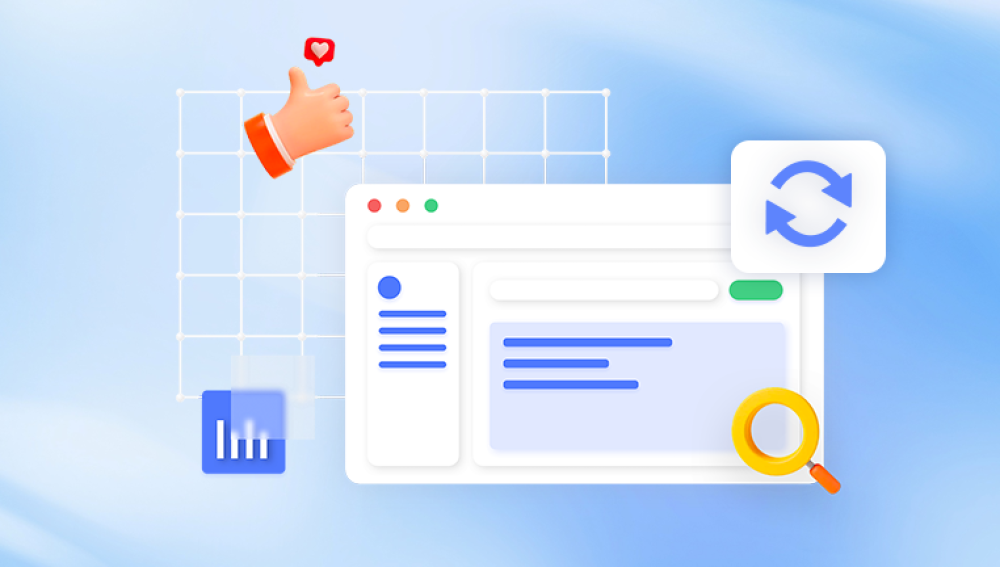Restoring permanently deleted files for free can be challenging, but it's possible using a few methods.
1. Check the Recycle Bin or Trash
Windows: Look in the Recycle Bin. If the file is there, right-click and select "Restore."
Mac: Check the Trash. If the file is there, right-click and select "Put Back."
2. Use File History or Previous Versions (Windows)
If you have File History or System Restore enabled, you might be able to recover the files from a previous version.
Right-click the folder that contained the deleted file, choose "Restore previous versions," and look for the file.
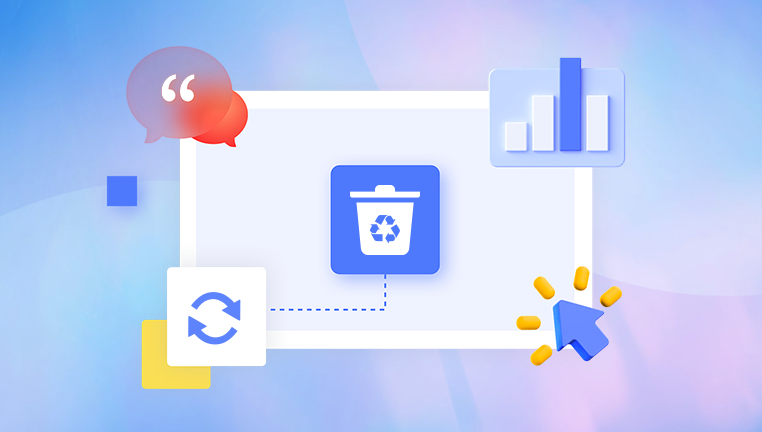
3. Use Time Machine (Mac)
If you have Time Machine enabled, navigate to the folder where the file was located, open Time Machine, and restore the file from a previous backup.
4. Try Free Data Recovery Software
Recuva (Windows): A popular free tool that can scan for deleted files and help restore them.
PhotoRec (Windows, Mac, Linux): An open-source tool that can recover a wide range of file types.
Panda Recovery (Windows): Another free tool that offers deep scanning to recover deleted files.
5. Check Cloud Backups
If you were using a cloud storage service like Google Drive, OneDrive, or Dropbox, you might find the deleted file in the trash or history folder of the cloud service.
6. Windows File Recovery Tool
Microsoft offers a command-line tool called Windows File Recovery that can recover files from local storage (including internal drives, external drives, and USB devices).
7. Try Shadow Explorer
This tool lets you access and restore files from Shadow Copies created by the Windows OS, if they are available.
8. Use Data Recovery Software (Panda Assistant)
If you're looking for a robust solution, Panda Assistant's data recovery software could be a good choice for recovering permanently deleted files. While it's a paid service, they might offer a free trial or a basic version that could help in this situation.
9. Linux Live CD/USB
If you accidentally deleted a file on a Windows system, booting from a Linux Live CD/USB can sometimes help in recovering the file, as the data might not be overwritten yet.
Tips:
Stop using the drive: The more you use the drive after deleting the file, the higher the chance that the data will be overwritten.
Act quickly: The sooner you try to recover the file, the better the chances of success.