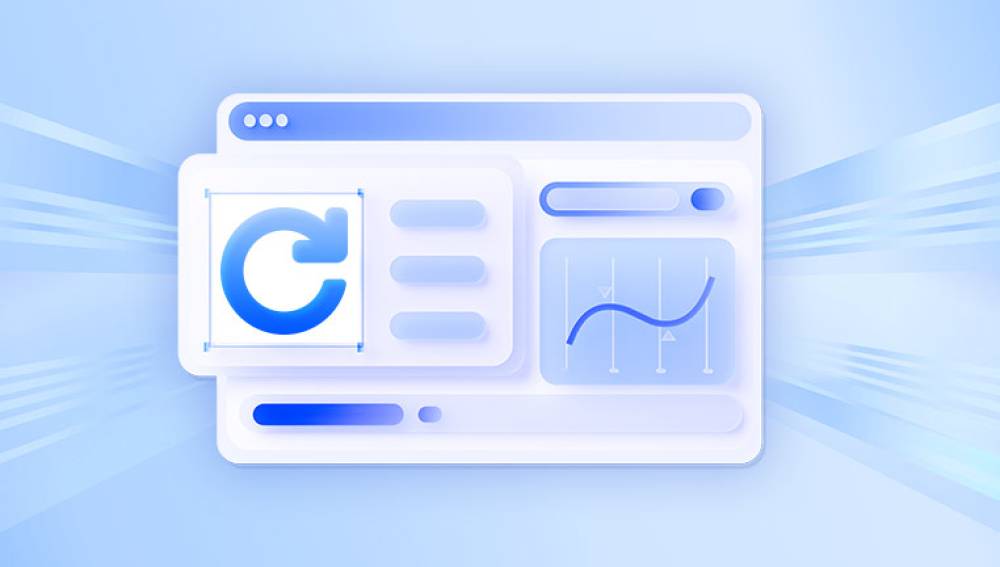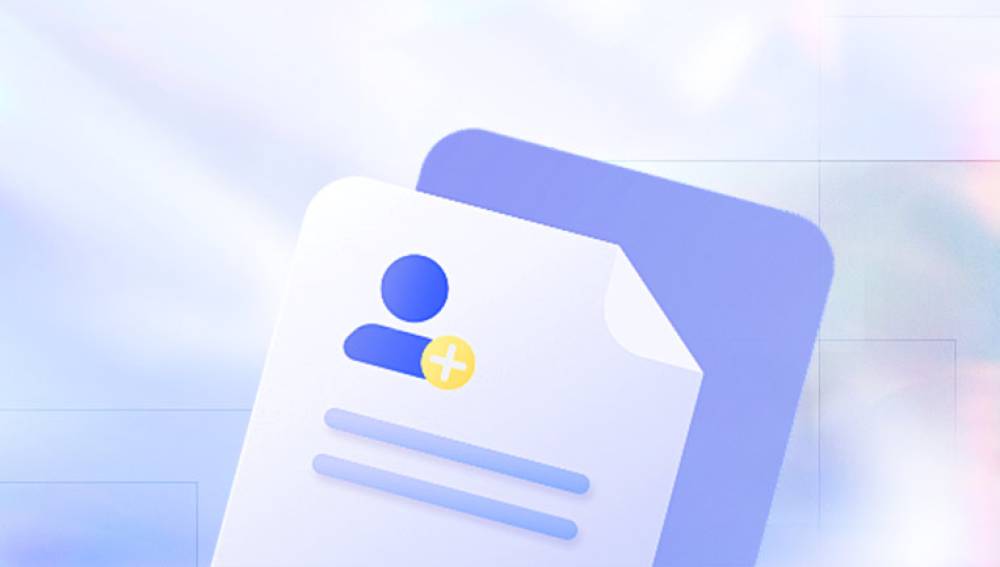Recovering a deleted Excel file can feel like a stressful ordeal, especially if the document contained critical data, financial records, or personal information. However, the good news is that in many cases, a deleted Excel file can be recovered using a variety of methods.
Files deleted by pressing the Delete key or dragging them into the Recycle Bin are often easily recoverable. However, if you've used Shift + Delete or emptied your Recycle Bin, recovery becomes more challenging but not impossible. Additionally, Excel itself offers features like AutoSave and AutoRecover that can be lifesavers when the file is closed unexpectedly or unsaved changes are lost.
Method 1: Check the Recycle Bin
This is the simplest and most effective first step. When you delete an Excel file in Windows without using Shift + Delete, it’s sent to the Recycle Bin.

Double-click the Recycle Bin icon on your desktop.
Look for the Excel file by name or sort the contents by date deleted or file type.
Right-click the file and choose Restore.
Once restored, the file will return to its original location. If you can’t find it in the Recycle Bin, continue to the next method.
Method 2: Use the Search Function
Sometimes, the file might not be deleted at all. You may have moved it by accident or saved it under a different name or location.
Press Windows + S or open File Explorer.
In the search bar, type *.xlsx or *.xls to search for Excel files.
Sort the results by date modified to find recent files quickly.
If you find the file in an unexpected location, simply move or open it from there. This method works well if the file wasn't truly deleted but misplaced.
Method 3: Recover Using File History or Previous Versions
If you had File History enabled or created system restore points, Windows might have stored an earlier version of your Excel file.
Navigate to the folder where the Excel file was originally saved.
Right-click the folder and choose Properties.
Go to the Previous Versions tab.
Select a version dated before you deleted the file.
Click Open to view it, or Restore to recover it.
This method depends on whether system protection or backup was enabled prior to deletion.
Method 4: Check Excel’s Recent Files List
Microsoft Excel maintains a list of recently opened files. If your file is still listed there, you may be able to open it even after deletion.
Open Excel.
Go to File > Open > Recent.
Look through the list for your file.
If available, click on it to open.
This won’t always work for deleted files, but if Excel still retains a memory of the file path, it might lead you to an existing backup or temp copy.
Method 5: Use AutoRecover in Excel
If Excel crashed or was closed unexpectedly, AutoRecover might have preserved a version of your file.
Open Excel.
Go to File > Info > Manage Workbook.
Click on “Recover Unsaved Workbooks.”
A window will open showing temporary or auto-saved versions of unsaved files.
Browse through the list and open the appropriate file.
Save it immediately to prevent further loss.
AutoRecover works best if Excel was unable to save the file due to a system crash or power failure. If you manually deleted a saved Excel file, you’ll need another approach.
Method 6: Look in Temporary Files
Windows stores temporary files that may contain working copies of Excel documents.
Press Windows + R and type %temp% then press Enter.
This opens the Temp folder. Sort the files by date modified.
Look for files starting with “~” or ending in .tmp.
Rename the file extension to .xlsx and try to open it in Excel.
Temporary files might not contain all your latest changes but can be helpful in retrieving unsaved progress.
Method 7: Use OneDrive or Cloud Storage Recovery
If you were saving your file to OneDrive, Google Drive, Dropbox, or another cloud platform, these services often have built-in file recovery options.
For OneDrive:
Log into your OneDrive account.
Click on the Recycle Bin in the left-hand menu.
Locate your deleted Excel file.
Select it and click Restore.
Most cloud services retain deleted files for 30 days or longer, depending on your settings. They may also offer version history, allowing you to revert to earlier versions of the file.
Method 8: Recover from an Email Attachment or Download
If you received or sent the Excel file as an email attachment, check your sent emails, downloads folder, or inbox for a copy.
Search your email for the file name or keywords.
Check the “Sent” folder in your mail client.
Look in your Downloads folder for automatically saved attachments.
Open the attachment and save it under a new name.
This method is often overlooked but can be a surprisingly effective way to recover Excel documents.
Method 9: Use Data Recovery Software
Drecov Data Recovery
Drecov Data Recovery is a powerful and easy-to-use tool that can help you recover an Excel file you accidentally deleted. Whether you removed the file by sending it to the Recycle Bin or deleted it permanently using Shift + Delete, Drecov Data Recovery provides an effective way to locate and restore your lost spreadsheet.
When an Excel file is deleted, it isn't immediately erased from your computer. Instead, the system marks the space the file occupied as available for new data. Until that space is overwritten, the original file data still exists and can be recovered using the right software. This is where Drecov Data Recovery becomes especially useful.
To recover a deleted Excel file with Drecov Data Recovery, start by downloading and installing the program on a different drive than the one where your Excel file was stored. This prevents new data from overwriting the deleted file. Once installed, launch the software and select the drive where the Excel file was originally saved. Run a full scan to allow the program to search for all recoverable files.
After the scan is complete, use the built-in filters to narrow down the results by file type, and look for your Excel file (usually with a .xlsx or .xls extension). Preview the file if possible to make sure it’s the right one. Then, select it and click “Recover,” saving it to a secure location.
Method 10: Restore From Backup
If you have been using Windows Backup or third-party backup tools, you may be able to restore the file from a previous full or incremental backup.
To use Windows Backup:
Go to Control Panel > System and Security > Backup and Restore.
Select “Restore my files.”
Follow the prompts to browse or search for the deleted Excel file.
Restore it to your preferred location.
This method is ideal if you’ve scheduled regular backups.
Method 11: Recover Using Shadow Copies (Advanced Users)
In certain cases, Windows creates shadow copies of files if System Protection is turned on. These can be accessed using tools like ShadowExplorer.
Download and install ShadowExplorer.
Run the application and select the drive containing your Excel file.
Navigate to the folder where the file was stored.
Browse snapshots taken at various times.
Export the file from a snapshot to recover it.
This is more of an advanced recovery method but is useful for older file versions.
Method 12: Recovery from Excel Mobile or Web Versions
If you worked on the Excel file using a mobile device or the Excel web version through Microsoft 365. the file may still be recoverable from your account’s online history.
Go to Office.com and sign into your account.
Navigate to Excel.
Look for “Recent” or “Shared with me” files.
Open the document if available.
Use Version History to restore previous edits.
Office 365 cloud integration makes it easier to retrieve files lost during editing, even if they weren’t saved locally.
Method 13: Seek IT Support or Data Recovery Professionals
If you’ve tried all available methods and the Excel file is still missing, you might consider seeking professional help.
Data recovery services can physically extract data from damaged or formatted drives, especially in critical business environments.
Choose a reputable recovery center.
Provide details about the deleted file and storage device.
Be aware of the costs, which can vary depending on the complexity and urgency.
This is typically a last resort, but for sensitive or irreplaceable Excel documents, it may be worth the investment.
Preventing Future Excel File Loss
After recovering your file, consider these tips to prevent similar problems in the future:
Always save files with meaningful names and in organized folders.
Use OneDrive or Google Drive to automatically sync and back up your work.
Enable AutoSave in Microsoft Excel if using Microsoft 365.
Create regular system or file backups using Windows Backup or third-party tools.
Avoid using Shift + Delete unless absolutely necessary.
Keep your computer updated and protected with antivirus software.
Proactive measures can significantly reduce the chance of losing important Excel files again.