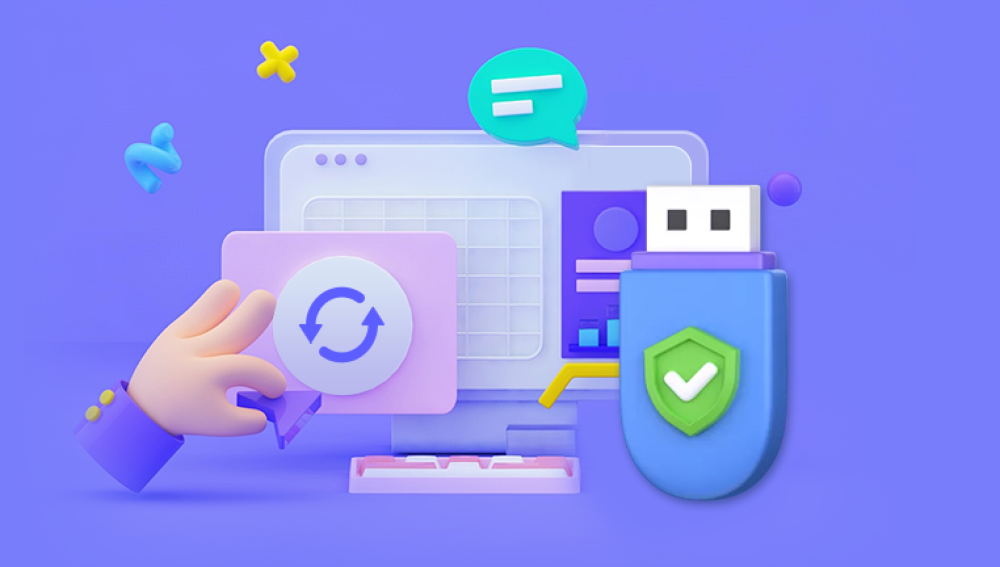USB flash drives are incredibly convenient storage devices, widely used for transferring and storing various types of data, from important documents and presentations to cherished photos and videos. However, like any technology, they are not immune to problems. A broken USB flash drive can be a source of great distress, especially when it contains valuable data that has not been backed up.
External Impact: Dropping the USB drive, stepping on it, or subjecting it to a strong blow can cause physical damage to the casing and potentially the internal components. This can lead to a misalignment of the connection pins, broken circuit traces on the printed circuit board (PCB), or damage to the flash memory chip itself.
Water Damage: If the USB drive comes into contact with water, such as being dropped in a puddle or submerged in a liquid, it can cause short - circuits. Water contains impurities that can conduct electricity, and when it enters the delicate electronic components of the USB drive, it can corrode the metal parts and damage the circuitry.
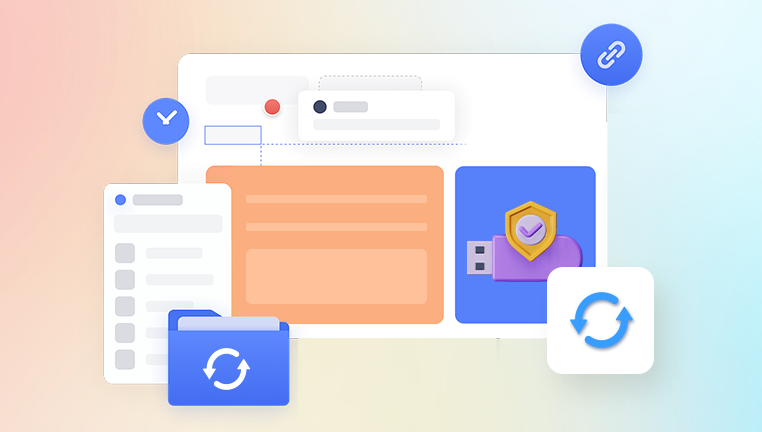
Overheating: Continuous use of the USB drive for long periods, especially during high - speed data transfer operations, can cause it to overheat. Overheating can degrade the performance of the flash memory and other components over time. In extreme cases, it can cause the solder joints on the PCB to melt, leading to a loss of connection between components.
Logical Damage
File System Corruption: The file system is the structure that the operating system uses to organize and manage files on the USB drive. A sudden power loss during data transfer, improper ejection of the drive, or a virus attack can corrupt the file system. When this happens, the operating system may no longer be able to correctly read or write files on the drive, and files may appear to be missing or inaccessible.
Virus and Malware Infections: Malicious software can infect a USB drive when it is connected to an infected computer. Viruses can modify, delete, or encrypt files on the drive, rendering the data unusable. Some malware may also corrupt the drive's partition table, which is crucial for the operating system to identify and access the stored data.
Formatting Errors: Incorrectly formatting the USB drive, for example, choosing the wrong file system type or interrupting the formatting process halfway through, can lead to data loss. In some cases, the drive may be recognized by the computer, but all the files may seem to be gone.
Pre - recovery Precautions
Avoid Further Damage: If the USB drive has suffered physical damage, do not attempt to force it into a USB port. This can cause more harm to the drive and the computer's USB port. If it has been exposed to water, do not turn on the computer or connect the drive until it has been thoroughly dried. You can use a dry, lint - free cloth to gently wipe the exterior, and then let it air - dry in a warm, dry place for at least 24 hours.
Do Not Write to the Drive: Once you suspect that the USB drive has a problem and you want to recover data from it, avoid any actions that could write new data to the drive. Writing new data increases the risk of overwriting the existing data you are trying to recover. This means not formatting the drive, not running disk repair tools that might modify the drive's contents, and not saving any new files to it.
Data Recovery Methods
Using Built - in Windows Tools (for Logical Damage)
CHKDSK: CHKDSK (Check Disk) is a command - line utility in Windows that can be used to check the integrity of the file system and fix logical errors on a USB drive. To use it, follow these steps:
Connect the USB drive to your Windows computer.
Press the Windows key + R to open the Run dialog box.
Type "cmd" and press Enter to open the Command Prompt.
In the Command Prompt, type "chkdsk [drive letter]: /f" (replace [drive letter] with the actual letter assigned to your USB drive). For example, if your USB drive is assigned the letter E, you would type "chkdsk E: /f".
Press Enter. CHKDSK will then scan the USB drive for errors and attempt to fix them. This process may take some time, depending on the size of the drive and the number of errors.
Disk Management: If the USB drive is not being recognized properly, Disk Management can be used to check the drive's status and potentially fix some issues.
Press the Windows key + X and select "Disk Management" from the menu.
Locate the USB drive in the Disk Management window. If it has a status of "Unallocated" or "Foreign", right - click on it and select "Initialize Disk" (if it's unallocated). If it shows as "Offline", right - click and select "Online". However, be cautious when initializing a disk as it may erase existing data if not done correctly.
Using Third - Party Data Recovery Software
Drecov Data Recovery
If the USB drive is still being recognized by your computer, even if it doesn’t open properly, Drecov Data Recovery can scan it for lost, deleted, or inaccessible files. With just a few clicks, it performs a deep scan to locate and restore documents, photos, videos, and more even if the file system is corrupted or the drive is unreadable.
For USBs suffering from physical damage like a bent connector or water exposure, Drecov Data Recovery recommends avoiding further use and contacting a technician. However, if the device is still readable, the software’s intuitive interface and advanced algorithms can handle most recovery tasks without requiring technical knowledge.
For Physically Damaged Drives: Professional Data Recovery Services
When to Consider Professional Services: If the USB drive has severe physical damage, such as a broken circuit board, a damaged flash memory chip, or if the drive has been severely overheated or water - damaged, it is advisable to seek professional data recovery services. These services have specialized equipment and expertise to handle such complex cases.
What Professional Services Offer: Professional data recovery companies use techniques like clean - room recovery, where the damaged drive is disassembled in a dust - free environment to prevent further contamination. They may also use micro - soldering techniques to repair broken circuit traces on the PCB. In some cases, if the flash memory chip is damaged, they can attempt to extract data directly from the chip using specialized hardware and software tools. However, professional data recovery services can be quite expensive, and there is no guarantee that all data will be recovered.