Thankfully, Microsoft Word, Windows, and third-party recovery tools offer several methods to help restore deleted Word documents no matter how they were lost.
What Happens When a Word Document Is Deleted
Before trying to restore a file, it’s helpful to understand what happens when a file is deleted. When you delete a document from your desktop or a folder, it usually goes to the Recycle Bin. However, if you empty the Recycle Bin, use Shift + Delete, or delete from an external drive, the file bypasses the Recycle Bin and appears permanently gone.
But in reality, deleted files are not instantly erased from your hard drive. The space they occupied is simply marked as available for new data. Until that space is overwritten, recovery is possible using the right tools and methods.
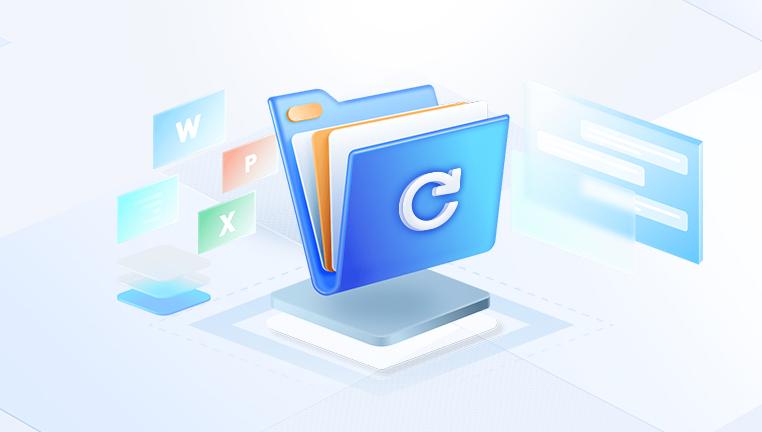
Method 1: Check the Recycle Bin
If you recently deleted your Word document, your first stop should be the Recycle Bin.
Steps:
Double-click on the Recycle Bin icon on your desktop.
Search or scroll for the name of your deleted document.
If you find it, right-click on the file and choose Restore.
The document will be restored to its original location.
Tip: If you're not sure about the file name, sort the files by “Date Deleted” to make it easier to find recent deletions.
Method 2: Use Windows File History
If File History is enabled on your Windows system, you can restore deleted or previous versions of files.
Steps:
Open the folder where your Word document was originally saved.
Right-click inside the folder and select Properties.
Go to the Previous Versions tab.
If previous versions exist, select one and click Restore.
Note: File History needs to have been enabled before the document was deleted. If not, this method may not show any results.
Method 3: Use Word’s Built-in AutoRecover Feature
Microsoft Word automatically saves temporary versions of your document in case of unexpected shutdowns or crashes.
To recover an unsaved document:
Open Microsoft Word.
Go to File > Info > Manage Document > Recover Unsaved Documents.
A file explorer window will open showing temporary versions of your documents.
Select the document, open it, and save it immediately.
If the file doesn’t show up here, you can manually search for the AutoRecover file.
Manual Method:
Open File Explorer.
Navigate to the AutoRecover file location. Usually:
C:\Users\[YourUserName]\AppData\Roaming\Microsoft\Word\
Look for files with the .asd extension.
Open them in Word and save if recoverable.
Note: This method works best when the document was not saved at all before Word crashed.
Method 4: Recover from Temporary Files
Windows often creates temporary files of documents being worked on. These files can sometimes be recovered.
To search for temporary files:
Open File Explorer.
Type *.tmp into the search bar and press Enter.
Look for files with names resembling ~WRLxxxx.tmp or similar.
Right-click the file and open with Word.
If it's your document, save it with a new name.
Tip: You can also search specifically within your document folder or Word’s temp file directory to speed up results.
Method 5: Recover from Word Backup Files
Word has an option to automatically create backup copies of documents, though it must be manually enabled in settings.
If you enabled Word backup:
Open Word.
Go to File > Open > Browse.
In the File Explorer window, change the file type filter to All Files.
Look for files with a .wbk extension.
Open and save the file.
To enable backup creation in Word in the future:
Go to File > Options > Advanced.
Scroll down to the Save section.
Check the box for Always create backup copy.
This creates a backup file every time you save over a Word document.
Method 6: Restore From OneDrive (If Synced)
If your document was stored in a OneDrive-synced folder, recovery becomes even easier.
Steps:
Go to onedrive.live.com and sign in.
Navigate to the folder where the document was saved.
Check the Recycle bin on the left menu.
If the document is there, select it and click Restore.
If you want to recover an older version, right-click the file and choose Version history.
OneDrive keeps versions for 30 days (or more depending on your plan), making it an excellent backup system.
Method 7: Use Data Recovery Software
Drecov Data Recovery
Drecov Data Recovery works seamlessly with both DOC and DOCX file formats and is compatible with various storage devices, including internal hard drives, USB flash drives, memory cards, and external hard disks. The software performs two levels of scanning: a quick scan for recently deleted files and a deep scan that thoroughly searches your device for long-lost or overwritten data.
Once the scan is complete, Panda displays a list of recoverable Word documents. You can preview the content before restoring to ensure it's the correct file. The selective recovery feature also allows you to choose only the files you need, helping you stay organized and efficient.
Recovering your deleted Word document with Drecov Data Recovery involves just a few simple steps: launch the software, select the storage location, run a scan, preview the results, and recover your file. Even if the Recycle Bin is empty or the file was deleted weeks ago, Panda’s deep scan technology gives you a strong chance of getting it back.
For anyone looking to restore a deleted Word document without technical hassle, Drecov Data Recovery offers a reliable, intuitive, and effective solution. With just a few clicks, you can retrieve your lost work and continue where you left off stress-free.
Method 8: Check Your Email or Cloud Backups
If you shared the document via email, or backed it up on Google Drive or Dropbox, you might still have a copy.
Steps:
Search your email for attachments.
Check your Sent folder or Drafts.
Log in to Google Drive or Dropbox and check the file version history.
Download a previous version if available.
This method is often overlooked but can be a simple way to get your document back.
Method 9: Recover Word Documents from a USB or External Drive
If the file was on a USB flash drive or external hard disk and was deleted:
Connect the drive to your computer.
Open File Explorer and check the drive’s Recycle Bin if available.
Use file recovery software (like EaseUS or Recuva) to scan the external device.
Select and restore the document.
Note: Avoid writing new files to the external device until recovery is complete, to avoid overwriting the deleted file.
Method 10: Restore Using System Restore (for critical file loss)
If a system change resulted in file loss, System Restore might help recover files from a previous system state.
Steps:
Go to Control Panel > System and Security > System.
Click System Protection on the left.
Choose System Restore and follow the prompts.
Select a restore point dated before the file was deleted.
Let the system restart and complete the restoration.
This will revert your system settings and some files to a previous point in time. Use cautiously as it may undo recent changes or installed software.
Preventive Tips: Avoid Losing Word Documents in the Future
After restoring your lost Word document, it’s wise to take measures to prevent similar situations in the future.
1. Enable AutoSave
Use Word’s AutoSave feature if you're working from OneDrive or SharePoint. It saves every change automatically in real time.
2. Adjust AutoRecover Frequency
Go to File > Options > Save, and adjust AutoRecover to save every 5 minutes instead of the default 10.
3. Create Backups Regularly
Turn on the “Always create backup copy” option in Word. Additionally, back up your entire Documents folder to an external drive or cloud service weekly.
4. Use Cloud Storage
Save your work in OneDrive or Google Drive to maintain version history and prevent loss due to local issues.
5. Avoid Unsafe Shutdowns
Always close Word properly. Avoid shutting down your PC without closing apps and saving documents first.
6. Use File History
Turn on File History in Windows for automatic backups of all your user files.
7. Name and Save Early
Get into the habit of naming and saving your documents as soon as you start working. Don’t rely on unsaved temp files.
What If Your Document Is Corrupted?
Sometimes the file still exists but won’t open. If that’s the case:
Open Word.
Go to File > Open.
Select the corrupted file.
Click the dropdown arrow next to Open, and choose Open and Repair.
Word will attempt to fix the file and recover as much content as possible.
When to Consult a Professional
If your Word document is crucial—such as legal files, thesis papers, or business proposals—and you still can’t recover it using the above methods, it may be time to consult a professional data recovery service. These services can recover files from physically damaged drives, severely corrupted systems, or storage devices that no longer mount.
Although more expensive, they’re often the last hope for high-value or irreplaceable files.
Restoring a deleted Word document may seem like a daunting task, but it’s entirely achievable with the right knowledge and tools. Whether your document was recently deleted, lost due to a crash, or removed from the Recycle Bin, one or more of the methods above can likely bring it back. Start with the simplest solutions—like checking the Recycle Bin and using Word’s built-in recovery tools—before progressing to more advanced options like recovery software or professional services.




