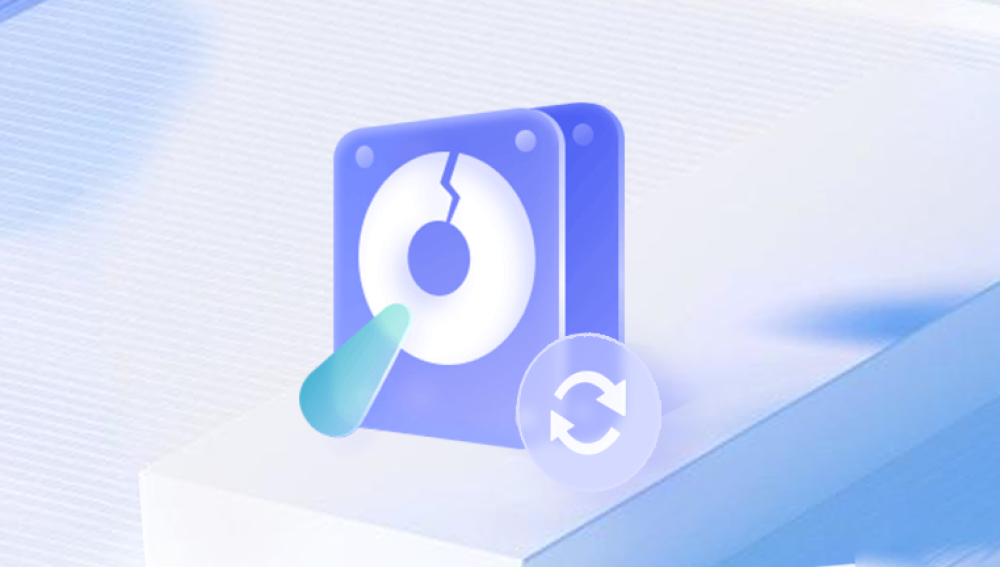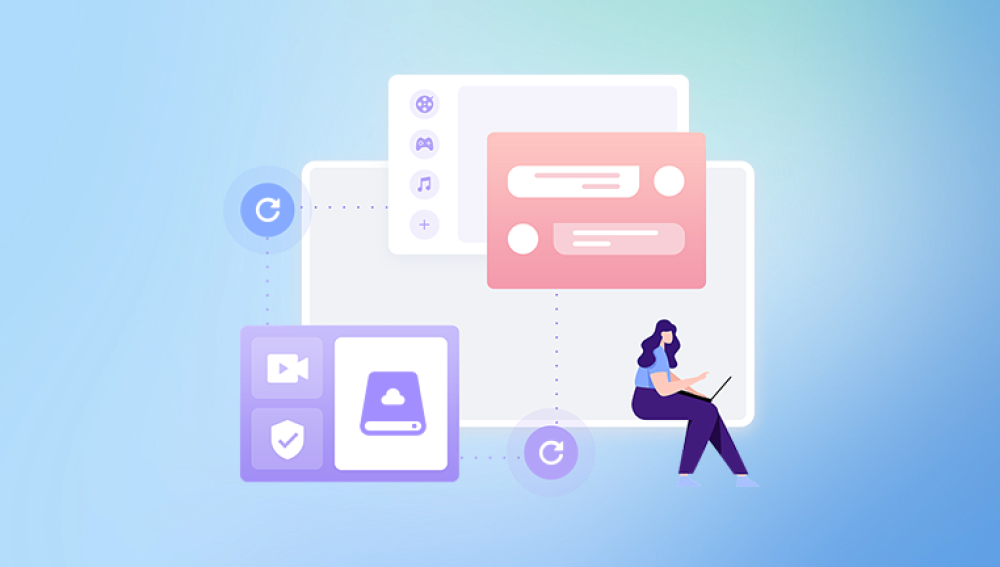1. Situation
Before you begin, clarify the drive’s condition:
Is the drive still recognized by the computer? If yes, software-based recovery may work. If not, it might be a hardware issue.
What type of drive is it? SSD, HDD, external USB, internal SATA, or legacy IDE?
What caused the issue? Accidental deletion, formatting, file system corruption, physical damage, or failure to boot?
Is the data critical or replaceable? Higher-value data may justify safer and more professional approaches.

2. Immediate Safety Precautions
To maximize recovery chances:
Stop using the drive immediately—any further writes may overwrite recoverable data.
Avoid running checks or repairs (e.g., Windows chkdsk) until after imaging.
Don’t install recovery tools to the drive you want to recover from.
If possible, create a sector-by-sector image of the drive first.
3. Creating a Disk Image
Working on a copy preserves the original:
Use tools like ddrescue (Linux), Macrium Reflect, Clonezilla, or FTK Imager.
Image the drive to a larger, healthy disk.
Work exclusively on this image—never alter the original.
4. Software-Based Recovery (Logical Errors)
If the drive is recognized and appears intact:
4.1 Choose Recovery Tools
Drecov Data Recovery
Designed for all levels of users, Drecov Data Recovery makes the process straightforward. Once you connect your old hard drive—via USB adapter, enclosure, or directly inside your computer—Drecov Data Recovery automatically scans the disk for recoverable files, including photos, videos, documents, archives, and more. It works seamlessly with various file systems (NTFS, FAT32, exFAT, etc.) and supports both HDDs and SSDs, even if the drive is not fully readable in File Explorer.
The deep scan feature is especially useful for older drives with corrupted sectors or missing file tables. Panda’s smart algorithms search beyond the file system structure and reconstruct data based on file signatures, increasing the chances of recovery—even if the drive is partially damaged or formatted.
After scanning, users can preview found files before recovery, ensuring you only restore what you need. All recovered files are saved to a different drive to avoid overwriting data.
Drecov Data Recovery is also lightweight and doesn’t stress the aging hard drive during the process, making it ideal for fragile, older disks. If you're looking for an easy way to breathe life back into an old hard drive, Drecov Data Recovery delivers powerful results without the complexity of traditional recovery tools.
4.2 Scan Options
Quick scan: identifies recently deleted files.
Deep or signature-based scan: searches for file headers even when directory entries are gone.
Partition repair: TestDisk can detect lost tables and rebuild them.
4.3 Preview and Restore
Preview whenever possible, especially for large videos or documents.
Restore to a separate drive (not the original).
Organize and validate recovered files afterward.
5. Using Command-Line Tools
Windows File Recovery (PC)
Available via Microsoft Store on Windows 10/11.
Syntax:
bash
CopyEdit
winfr X: Y: /n *.docx winfr X: Y: /r
Modes:
Regular: for simple NTFS restore.
Segment: when metadata is partially available.
Signature: for scans on exFAT, FAT drives.
Linux → ddrescue + TestDisk/PhotoRec
Create drive image with ddrescue.
Use TestDisk to repair partitions.
Use PhotoRec to recover known file types from the image.
macOS → Disk Drill for Mac or PhotoRec
Disk Drill offers GUI recovery tools.
PhotoRec is command-line but effective, especially when filenames are lost.
6. Physical or Hardware Issues
If the drive makes abnormal noises or isn’t recognized:
Stop trying DIY fixes—don't open or disassemble the drive.
Consider drive enclosure or cable failure—swap connectors or use a known-good enclosure.
Image with ddrescue, allowing for retries and bad block handling.
If corruption persists, it's time to seek professional data recovery services (DriveSavers, Ontrack, Gillware, etc.).
7. Handling Common File Types
Photos & videos: use tools with preview and media repair functionality (e.g. Stellar, Recoverit).
Documents/Office files: tools that keep original folder paths safe are preferred.
Archives (.zip, .rar): some tools recover partial content but extraction may fail—preview first.
8. Checking File Integrity
File size and extension should be consistent.
Open files to ensure they aren’t corrupted.
Hash or checksum large files to detect silent corruption.
Avoid restoring if a file preview fails—scan again or try alternate tools.
9. Preventive Strategies After Recovery
Set up regular backups using external drives and cloud (Three‑Two‑One rule).
Use File History, Time Machine, or full-system imaging tools like Macrium Reflect regularly.
Safely eject drives and monitor disk health via SMART tools (CrystalDiskInfo, GSmartControl).
Update recovery tools—newer versions support more file types and file systems.
10. Common Challenges and Fixes
Too many recovered files with generic names: Use tools that preserve directory structures, or adjust scan options.
Recovered files play badly (especially video): Try software with built-in repair, or run a separate video repair utility.
Drive intermittently disappearing: test in another computer or USB port; intermittent access suggests hardware degradation and need for imaging.