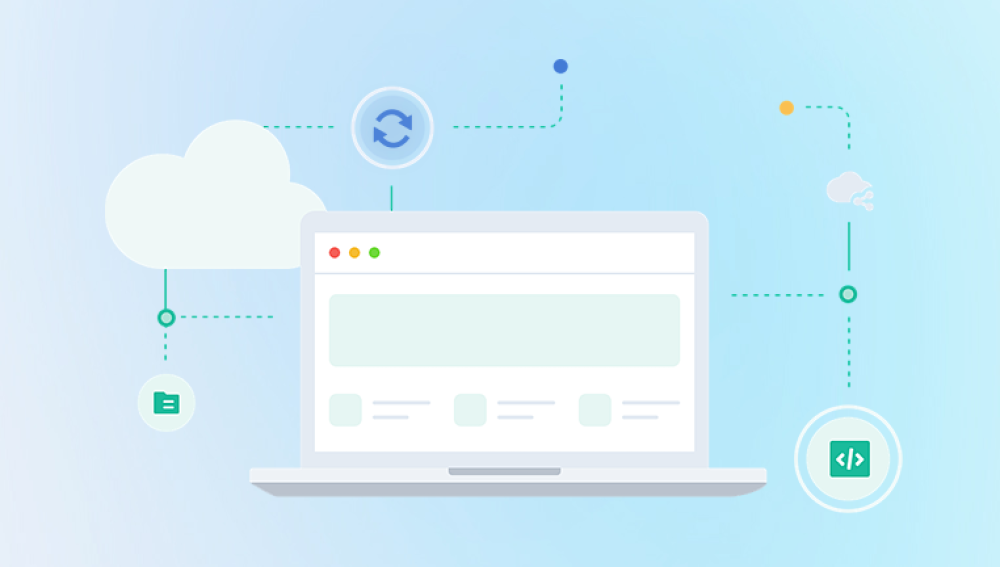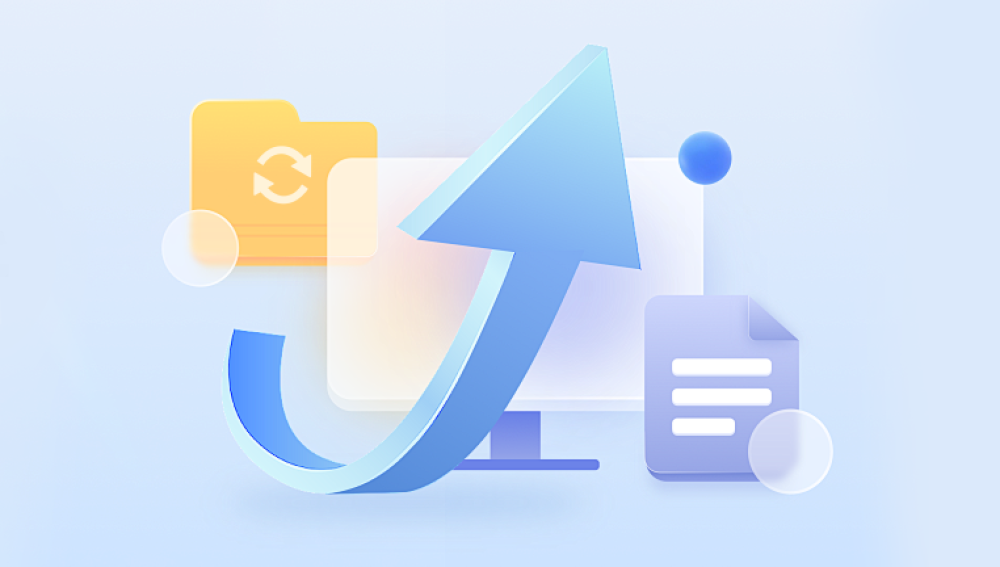When your iPhone displays the message "Attempting Data Recovery," it indicates that the device is trying to recover data that may have been lost or corrupted. This typically happens during or after a software update or restore process. Here's a detailed explanation of why this message appears and what it entails:
1. Software Update Process
During a software update, your iPhone's operating system (iOS) is being upgraded to a new version. This process involves several steps:
Downloading the Update: The new iOS version is downloaded from Apple's servers to your device.
Preparing for Update: Your iPhone prepares for the update by verifying the downloaded software and creating a backup of your current data.

Installing the Update: The new iOS version is installed on your device.
Finalizing the Update: Your iPhone finalizes the update, which includes restarting the device and ensuring all data is intact.
If something goes wrong during any of these steps, especially during the installation or finalization stages, your iPhone may enter a state where it needs to recover the data that was present before the update began.
2. Data Corruption
Data corruption can occur due to various reasons, such as:
Interrupted Update: If the update process is interrupted (e.g., due to a power loss or connectivity issues), some data might not be written correctly.
Software Bugs: Sometimes, bugs in the software update can lead to data corruption.
Hardware Issues: Problems with the device's storage hardware can also cause data corruption.
When the iPhone detects corrupted data, it attempts to recover and repair the data to prevent data loss.
3. Restoring from Backup
When the iPhone encounters issues during the update, it might use backups to restore the device to a functional state. The "Attempting Data Recovery" message indicates that the device is trying to restore data from the backup created during the update process or from iCloud/your computer if you have a backup there.
4. Steps Involved in Data Recovery
The data recovery process typically involves the following steps:
Detection: The iPhone detects that some data is missing or corrupted.
Verification: The device verifies the integrity of the remaining data.
Restoration: The iPhone attempts to restore the missing or corrupted data from a backup.
Reinstallation: If necessary, the iOS update is reinstalled.
Finalization: The device finalizes the recovery process, ensuring all data is intact and the device is functioning properly.
5. User Action
As a user, you might not need to take any action during this process. However, it's essential to:
Stay Patient: Allow the process to complete without interruptions.
Ensure Power Supply: Keep your iPhone connected to a power source to prevent it from turning off during the recovery.
Maintain Connectivity: If possible, ensure that your iPhone remains connected to the internet, especially if it needs to access backups from iCloud.
6. Possible Outcomes
Successful Recovery: If the data recovery is successful, your iPhone will restart normally, and you should have access to all your data.
Partial Recovery: In some cases, not all data can be recovered. You might notice that some apps or files are missing or not functioning correctly.
Failure to Recover: If the recovery process fails, you might need to restore your iPhone from an earlier backup or perform a factory reset, which will erase all data on the device.
7. Preventive Measures
To avoid encountering the "Attempting Data Recovery" message in the future, consider the following preventive measures:
Regular Backups: Regularly back up your iPhone using iCloud or iTunes. This ensures that you have a recent copy of your data in case something goes wrong.
Stable Power Supply: Ensure your iPhone is charged or connected to a power source during updates.
Reliable Internet Connection: Use a stable Wi-Fi connection for downloading and installing updates.
Free Up Space: Ensure there is enough free storage space on your device before starting an update.
Update Cautiously: Wait a few days after a new iOS release before updating, allowing time for any critical bugs to be identified and fixed.
8. Seeking Help
If you repeatedly encounter issues with data recovery, consider seeking professional help:
Apple Support: Contact Apple Support for assistance. They can guide you through the recovery process or suggest further steps.
Authorized Service Provider: Visit an Apple Authorized Service Provider for in-person assistance.