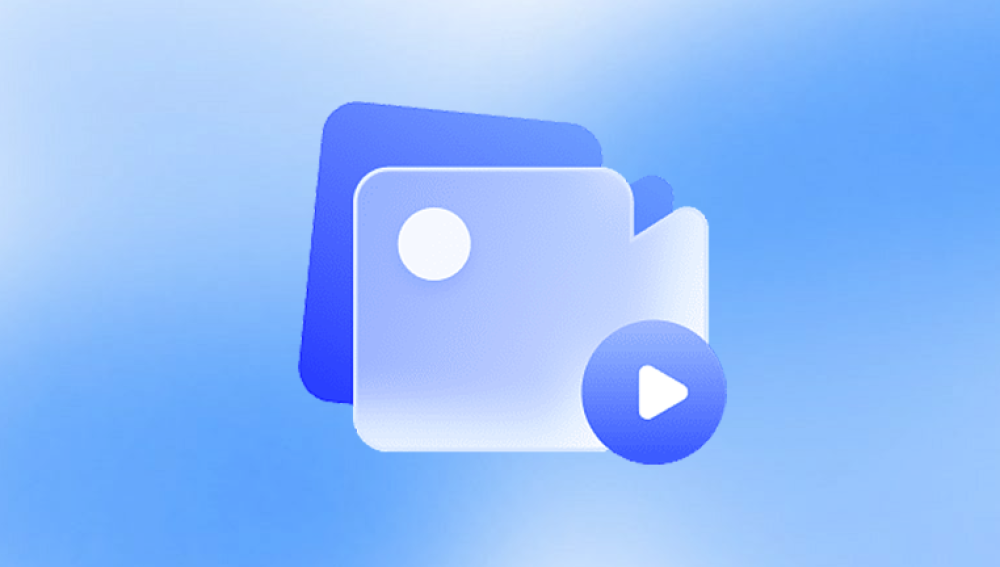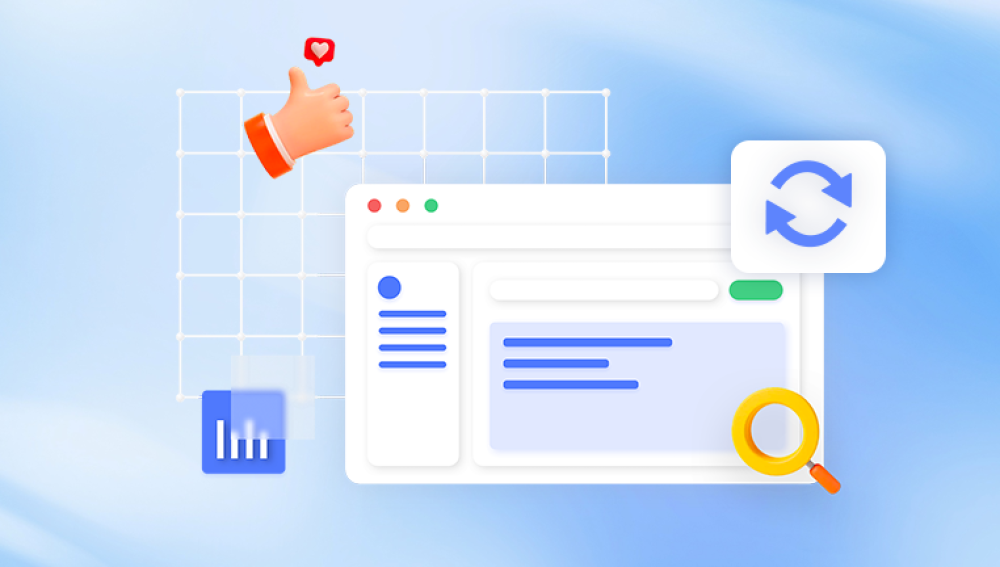Accidentally deleting photos or videos can feel devastating—whether it’s family memories, professional content, or creative work. Fortunately, deleted media isn’t always lost forever. Thanks to modern recovery methods, there are many ways to retrieve deleted photos and videos from phones, cameras, SD cards, computers, and even cloud services. The key is acting quickly and using the right tools for your situation.
When you delete a photo or video, the file usually isn’t immediately erased. Instead, the operating system marks the space it occupies as available for new data. Until that space is overwritten by new files, recovery is possible.
The actual method of deletion (manual, software-driven, or from a crash) and the type of storage involved (internal phone memory, SD card, SSD, etc.) will influence recovery success. That’s why prompt action is crucial.

Immediate Steps to Improve Recovery Chances
Before attempting any recovery:
Stop Using the Device – Avoid writing new data to the device. New photos, apps, or updates can overwrite deleted files.
Do Not Format – If prompted to format a drive or SD card, decline. Formatting may reduce the chance of full recovery.
Use the Same Device for Recovery – Connect the original device or storage to a computer to begin the recovery process.
Avoid Downloading Software to the Affected Drive – If you're recovering from a computer’s drive, don’t install software on that drive. Use a USB or external drive instead.
Recovering from a Phone (Android and iPhone)
Android Devices
Modern Android phones often include a Recycle Bin or Recently Deleted folder for photos and videos:
Google Photos:
Open the app.
Tap “Library” > “Trash.”
Select the photo or video and tap Restore.
Files remain in Trash for 30 days.
Gallery App:
Many devices have a built-in trash folder.
Found under Albums or Settings > Trash or Recently Deleted.
If your file isn’t in the trash:
Use Recovery Software:
Drecov Data Recovery, Dr.Fone, or DiskDigger can scan internal storage or SD cards.
You may need root access to fully scan internal memory.
Connect your phone to a PC and enable USB Debugging for access.
iPhone Devices
iOS includes built-in recovery for deleted photos and videos:
Photos App:
Open “Photos.”
Tap “Albums” > “Recently Deleted.”
Select the files and tap Recover.
Deleted items stay in this folder for 30 days.
iCloud Recovery:
Visit iCloud.com.
Go to “Photos” > “Recently Deleted.”
Restore items back to your main library.
If not found:
Use iTunes or iCloud Backup:
Restore a backup that contains the deleted files.
Use tools like iMobie PhoneRescue or Dr.Fone to extract media from backups without resetting your phone.
Recovering from SD Cards or Camera Memory
SD cards are widely used in cameras, GoPros, drones, and smartphones. Deleting or formatting doesn’t erase the content instantly.
Recovery Steps:
Stop Using the Card Immediately.
Connect to a Computer:
Use a card reader or built-in SD slot.
Use Recovery Software:
Recommended tools: Drecov Data Recovery.
Launch the tool and select the SD card as the target device.
Choose photo and video formats (e.g., JPG, PNG, MP4. MOV).
Run a deep scan if the quick scan doesn’t find your files.
Preview and recover your photos or videos to a different drive.
Be aware: if the card has physical damage or corrupt sectors, recovery may be limited or require professional data recovery services.
Recovering from Computers (Windows & macOS)
Windows
Recycle Bin:
Check the desktop Recycle Bin.
Right-click on the file > Restore.
File History or Backup:
Search “File History” in the Start menu.
Browse previous versions and restore.
Restore Previous Versions:
Right-click the folder that held the deleted file.
Select “Restore previous versions.”
Use Recovery Software:
Drecov Data Recovery, Recuva, R-Studio, or MiniTool Power Data Recovery can recover permanently deleted files.
Scan the drive or folder where the media was located.
Recover to a different location to avoid overwriting.
macOS
Trash:
Open the Trash.
Right-click the item > Put Back.
Time Machine:
Open Time Machine and browse past snapshots.
Restore files from the desired date.
Third-party Tools:
Use recovery apps like Disk Drill, Data Rescue, or Drecov Data Recovery for macOS.
Scan for common photo/video formats (JPG, RAW, MP4. MOV).
Recovering from External Drives or USBs
Photos and videos stored on external hard drives or USB sticks can also be recovered unless overwritten or physically damaged.
Don’t Format or Write to the Drive
Connect Safely to a Computer
Use Drecov Data Recovery or other reliable software to scan the device.
Preview and restore your media to a secure location.
If the drive is physically damaged, professional recovery services may be necessary.
Cloud Services: Google Photos, iCloud, OneDrive, Dropbox
If your photos or videos were synced to the cloud, recovery may be as simple as checking a trash or version history.
Google Photos:
Open the Trash on the app or website.
Items remain for 30 days before permanent deletion.
iCloud:
Log in to iCloud.com.
Go to Photos > Recently Deleted or Files > Recently Deleted.
OneDrive:
Check the Recycle Bin.
Restore deleted photos or videos within 30 days.
Dropbox:
Log into your Dropbox account.
Go to Deleted Files.
Recover files up to 30 days old (longer for premium accounts).
Advanced Recovery Techniques
Sometimes standard methods aren’t enough. Here are a few advanced techniques:
Use Command-Line Tools:
Windows: chkdsk, attrib, or third-party command tools.
Linux: TestDisk or Photorec.
Hex Editors:
For experts: analyze and repair corrupted video headers manually.
RAW Recovery Mode:
Some software offers RAW mode to detect lost files based on file signatures, not system metadata.
Dealing with Corrupted or Unplayable Files
If you recover a video file but it won’t play, it may be corrupted. Try the following:
Use VLC Media Player – It can often play partially damaged videos.
Video Repair Software – Tools like Stellar Repair for Video or Wondershare Repairit can fix header and sync issues.
Convert the File – Use HandBrake or FFmpeg to convert the video to another format.
Best Recovery Tools for Photos and Videos
Here are top-rated tools designed specifically for recovering deleted media:
Drecov Data Recovery – Reliable and user-friendly; supports deep scanning and photo/video formats.
When to Call a Professional
If:
The device is physically damaged
Recovery software fails to find anything
The storage makes clicking sounds or won’t mount
Then, it’s time to consult a professional recovery service. These experts use cleanrooms and forensic tools to recover data from broken, failed, or severely corrupted drives.
Preventing Future Photo and Video Loss
Once you’ve successfully recovered your files, take steps to avoid future problems:
Use Cloud Backup: Sync your phone or computer with services like Google Photos, OneDrive, Dropbox, or iCloud.
Make Physical Backups: Store photos/videos on external hard drives or SSDs regularly.
Use a Reliable SD Card: Invest in high-quality storage with built-in error correction.
Safely Eject Devices: Prevent corruption by always ejecting SD cards or USBs properly.
Avoid Overfilling Memory: Keep at least 10–20% free space on devices to reduce write errors.
Use Antivirus Software: Protect media from malware and ransomware.
Losing photos and videos can be a deeply emotional experience—but with today’s tools and techniques, recovery is often very possible. Whether you’ve accidentally deleted files from your phone, SD card, or computer, this guide gives you the knowledge to act quickly and smartly. Tools like Drecov Data Recovery and built-in cloud safety nets make it easier than ever to recover precious memories and important content.