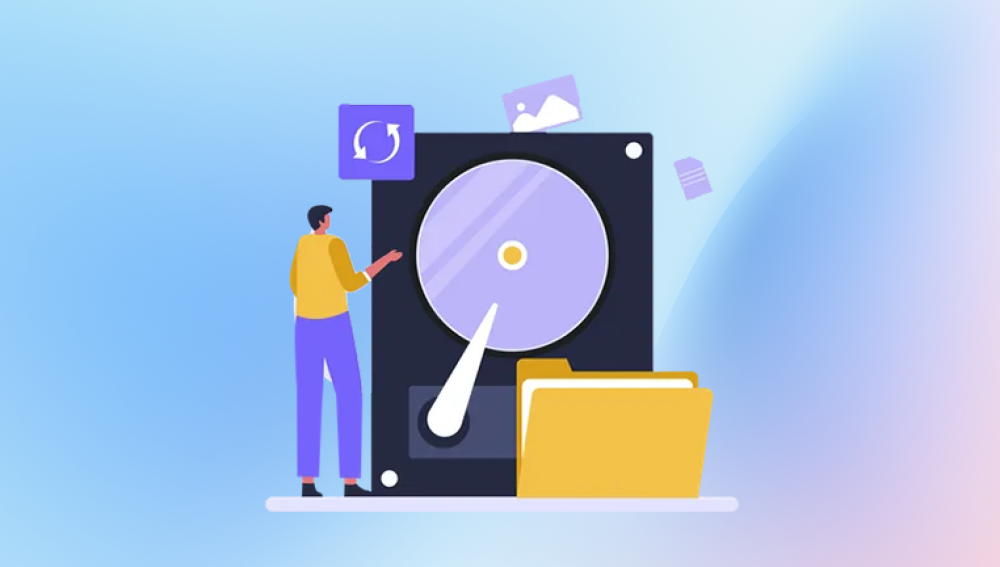When dealing with storage devices, one of the most frustrating and potentially devastating experiences is the loss of an entire disk partition. Unlike accidentally deleting a single file, losing a partition can mean the loss of hundreds of gigabytes or even terabytes of data. The good news is that in many cases, a deleted or corrupted partition can be recovered.
A hard drive or SSD is more than just a bucket of storage. To organize data and allow operating systems to read and write to the drive, storage is divided into partitions. These are logical separations of the drive, each of which can be formatted with its own file system and used independently.
For example, a computer might have one partition for the operating system, one for user files, and another for backups. Each partition appears as a separate drive letter in Windows or mount point in Linux/macOS.
Without partitions, the drive cannot be used properly. The partition table is what tells the system where each partition begins and ends. If the partition table becomes corrupted or deleted, the operating system can no longer find your data, even if it’s physically still there.
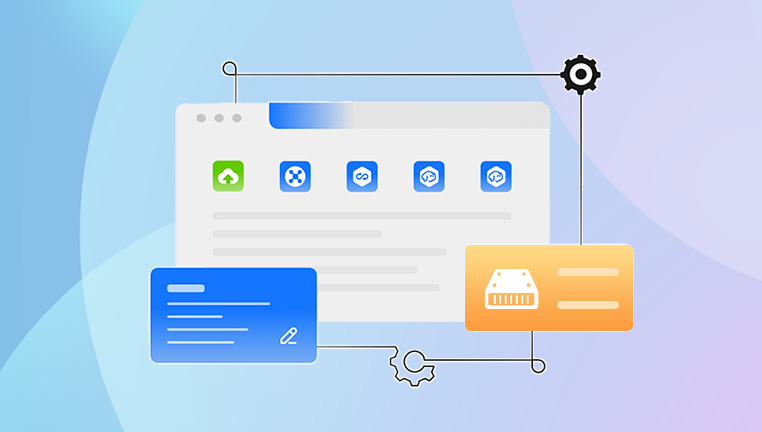
Common Causes of Partition Loss
Partition loss can occur for many reasons, some of which are accidental and others that stem from hardware or software issues. Here are the most common culprits:
Accidental Deletion: Users may mistakenly delete a partition while installing an OS or managing disk space.
Corrupted Partition Table: The Master Boot Record (MBR) or GUID Partition Table (GPT) can become damaged due to power outages, malware, or software glitches.
File System Corruption: Viruses, improper shutdowns, and hardware failures can corrupt the file system, making partitions unreadable.
Operating System Errors: Faulty updates or installation processes can overwrite or misconfigure partitions.
Hard Drive Failures: Mechanical issues or bad sectors can make entire partitions inaccessible.
Dual Boot Conflicts: Installing another operating system may inadvertently delete or hide an existing partition.
How Partition Recovery Works
Partition recovery involves identifying and restoring lost partitions. The process is usually non-destructive, meaning it doesn’t involve formatting or overwriting existing data. Most recovery tools work by scanning the disk for remnants of partition tables, boot records, and file systems. Once located, the partition can often be reconstructed and made accessible again.
There are two levels of partition recovery:
Quick Recovery: This targets recently deleted partitions where the file structure is still mostly intact. Recovery is often possible within minutes.
Deep Recovery: This involves a more thorough sector-by-sector scan to recover partitions that were deleted long ago or are heavily corrupted. It takes longer but is more comprehensive.
Signs That a Partition May Be Recoverable
Before attempting recovery, it’s useful to know whether the partition is actually recoverable. Here are some indicators:
The drive shows up in Disk Management but appears as "unallocated."
You cannot see the drive letter in File Explorer, but the device is listed in the BIOS or Device Manager.
Disk utilities detect the presence of partitions, but the file system is unreadable.
Recovery software shows recognizable folder or file structures during scans.
Preparing for Recovery
Before diving into the recovery process, follow these preparatory steps to maximize your chances of success:
Stop Using the Drive: Continued use can overwrite recoverable data.
Avoid Formatting: Never format the drive unless advised by a recovery expert.
Use a Secondary Device: Perform recovery from another computer or with the help of a bootable USB drive.
Back Up if Possible: If any data is still accessible, back it up immediately.
Disk Partition Recovery Tools
Drecov Data Recovery
Losing an entire disk partition can feel like a catastrophe, especially when it contains essential files, photos, or project data. Fortunately, Drecov Data Recovery offers a fast, secure, and user-friendly solution to help you recover lost, deleted, or corrupted disk partitions without technical expertise.
Whether your partition was accidentally deleted, affected by a failed OS installation, corrupted by malware, or lost due to power failure, Drecov Data Recovery can scan your drive deeply to locate and restore the lost partition structure. The software supports all major file systems, including NTFS, FAT32. exFAT, HFS+, and EXT, and works seamlessly on internal and external drives, USB sticks, and memory cards.
Panda’s intelligent scan engine detects both deleted and hidden partitions, allowing users to preview recoverable data before committing to a full restoration. You can choose between a quick scan for recent partition loss or a deep scan for more complex cases. With its clean interface and guided recovery steps, even first-time users can recover lost partitions confidently.
More importantly, Drecov Data Recovery performs partition recovery in a read-only mode, ensuring that no further damage is done to your existing data during the process. It also lets you create disk images for backup or advanced recovery tasks, adding a layer of protection for future use.
Step-by-Step Guide to Recover a Lost Partition (Using TestDisk)
Let’s walk through a typical partition recovery process using TestDisk, which is widely trusted by IT professionals.
Step 1: Download and Install TestDisk
Download the version appropriate for your OS.
Extract the archive and run the program as administrator.
Step 2: Choose the Disk
Select the correct disk from the list. Be very careful to choose the right one.
Step 3: Select the Partition Table Type
Usually, TestDisk auto-detects this (e.g., Intel for MBR or EFI GPT for newer drives).
Step 4: Analyze the Disk
Choose the “Analyze” option to scan for existing and deleted partitions.
Step 5: Perform a Deeper Scan
If the initial scan doesn’t find your partition, perform a deeper search.
Step 6: Review the Results
TestDisk will display the found partitions. Review the names, sizes, and types.
Step 7: Restore the Partition
Select the correct partition(s) and choose to write the partition table.
Step 8: Reboot the System
After rebooting, the partition should reappear in File Explorer or Finder.
Tips for Successful Recovery
Don’t Install Recovery Software on the Affected Drive: Doing so can overwrite the very partition you’re trying to recover.
Use Write Protection When Possible: Some tools offer read-only modes to avoid accidental changes.
Be Patient: Deep scans can take hours depending on the drive size and condition.
Avoid Quick Format Options: If you must reformat, choose full format to reduce residual data issues later.
Special Cases
Formatted Partition:
Even if a partition has been formatted, recovery is still possible, especially if a quick format was used. Many file recovery tools can extract files from a formatted partition as long as the sectors haven’t been overwritten.
RAW File System:
Sometimes, a partition will appear as "RAW" in Windows. This means the file system is damaged or missing. Recovery tools can often rebuild the file system or at least extract data before reformatting.
External Drives and USBs:
External devices follow the same principles as internal drives. However, data loss here is often caused by abrupt removal or file system incompatibility between operating systems.
Linux and macOS Partitions:
Tools like TestDisk, PhotoRec, and Disk Drill support EXT4. HFS+, and APFS file systems. Just ensure you’re using the appropriate tool for your OS.
What If Partition Recovery Fails?
If software-based recovery doesn’t work, you still have options:
Try a Different Tool: One tool may fail where another succeeds. Some use different scanning algorithms.
Create a Disk Image: Use tools like ddrescue to clone the disk before attempting further recovery.
Seek Professional Help: Data recovery labs have hardware-level access and can often retrieve data even from severely damaged drives.
Check for Manufacturer Tools: Brands like Seagate, Western Digital, and Samsung often provide their own diagnostics and recovery software.
Preventing Future Partition Loss
Once you've successfully recovered your partition—or even if you haven’t—it’s vital to take steps to prevent future issues.
1. Regular Backups
Use external drives, cloud storage, or NAS devices for redundant backups.
2. Disk Imaging
Clone entire drives or partitions periodically. Tools like Macrium Reflect or Clonezilla make this easy.
3. Monitor Drive Health
SMART monitoring tools (CrystalDiskInfo, HDDScan) can warn of failing drives.
4. Avoid Unreliable Software
Be cautious with third-party disk management tools. Stick to trusted applications.
5. Practice Safe Removal
Always eject external drives properly to avoid corruption.
6. Use Power Protection
Sudden power outages can corrupt the partition table. Use UPS systems where possible.
Psychological Toll of Data Loss
Beyond the technical aspects, losing a partition can be emotionally taxing. Family photos, personal documents, and creative work often live solely on digital storage. The stress of potentially losing years of memories or professional material can lead to panic.
Having a structured approach to recovery helps regain a sense of control. Taking time to educate yourself about partition recovery tools before an incident occurs can reduce fear and increase your chances of a successful recovery. If it’s already happened, know that solutions exist—and acting quickly and calmly is key.
Disk partition loss is undeniably stressful, but it’s not always the end of the road. With the right tools and approach, recovery is not only possible it’s often highly successful. Whether you're a casual user or an IT professional, understanding how partitions work, how they become lost, and how to recover them is essential knowledge in the digital age.
The key to successful partition recovery lies in prompt action, the right choice of software, and a steady hand. But perhaps even more important is prevention: regular backups, careful disk management, and monitoring tools can help you avoid the nightmare of partition loss altogether.