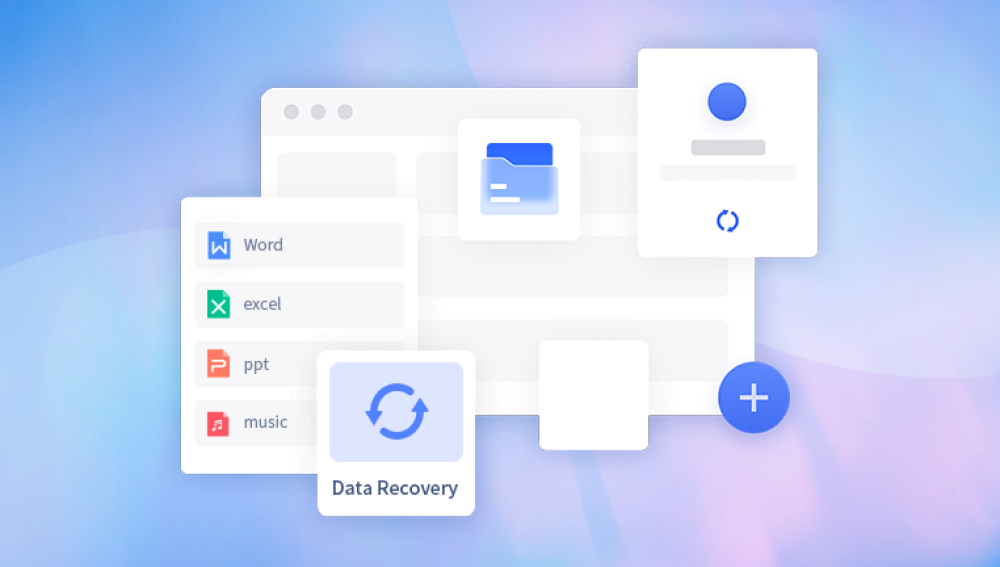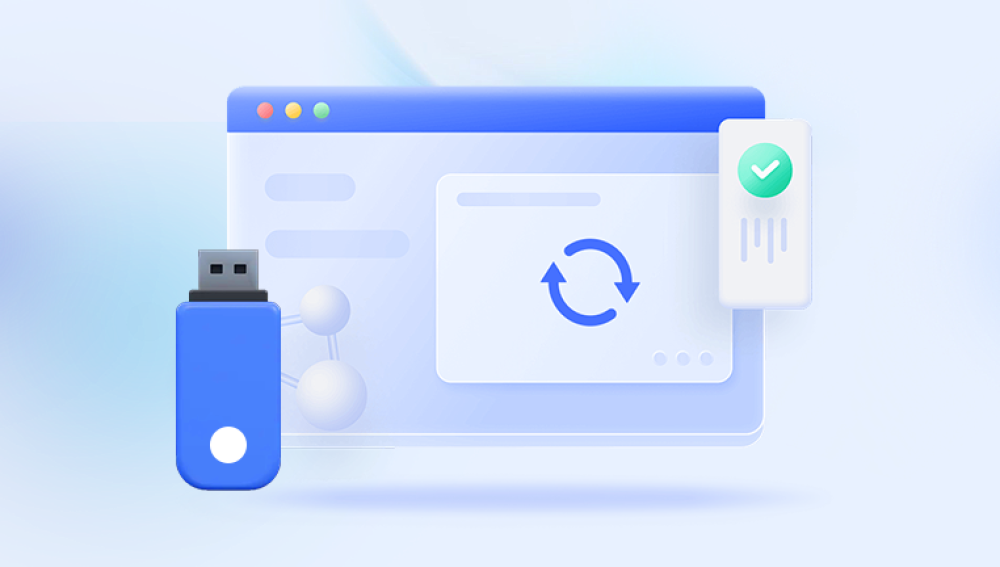I. Recovering Deleted Photos from an SD Card
Losing precious photos from an SD card can be a distressing experience. Whether it was an accidental deletion, a formatting error, or a card malfunction, there is often a way to retrieve those lost memories. This comprehensive guide will explore various methods and techniques to recover deleted photos from an SD card.
II. Reasons for Photo Deletion on SD Cards
Accidental Deletion: One of the most common reasons is human error. Users might accidentally select and delete photos while quickly browsing through their SD card contents on a camera or a computer. For example, in a hurry to free up space, a user may misclick and delete a whole folder of vacation photos instead of just a few unwanted ones.

Formatting: Sometimes, users format the SD card without realizing that it will erase all the data. This can happen when setting up a new device or when trying to fix a perceived problem with the card's file system. For instance, a user might format an SD card thinking it will solve an issue with slow read - write speeds, not knowing that it will delete all photos.
Card Corruption: Physical damage to the SD card, such as water damage, exposure to extreme temperatures, or electrical surges, can lead to data corruption. Additionally, software glitches or improper ejection of the card from a device can also cause the card's file system to become corrupted, resulting in the loss of photos.
III. Precautions Before Recovery
Stop Using the SD Card Immediately: As soon as you realize that photos have been deleted, stop using the SD card. Every time you write new data to the card, there is a risk of overwriting the deleted photos. For example, if you continue to take new pictures or transfer other files to the card, the space previously occupied by the deleted photos may be filled, making it more difficult or even impossible to recover them.
Handle the SD Card with Care: If the card is physically damaged, avoid further damage. Do not attempt to bend or force it into a device. If there is visible debris or dirt on the card, carefully clean it with a soft, dry cloth.
IV. Software - Based Recovery Methods
Drecov Data Recovery is a powerful data recovery tool designed to help users retrieve lost, deleted, or corrupted files from a wide variety of storage devices, including hard drives, USB flash drives, SD cards, and memory cards. With its advanced scanning algorithms, Drecov Data Recovery can recover files that were lost due to accidental deletion, formatting errors, system crashes, or even hardware malfunctions. Whether you're dealing with a personal computer or a professional-grade server, this software provides an effective solution for restoring your valuable data.
Key Features
1. Versatile File Recovery
Drecov Data Recovery supports a broad range of file types, making it versatile enough for many different use cases. It can recover documents, spreadsheets, photos, videos, audio files, archives, and more. Whether you've lost important work documents, family photos, or crucial videos, Drecov Data Recovery can help you get them back.
2. Deep Scanning Algorithms
One of the standout features of Drecov Data Recovery is its ability to conduct a deep scan of your device. Unlike basic recovery tools that only retrieve recently deleted files, Drecov Data Recovery uses sophisticated algorithms that scan sectors on the drive for any recoverable data, even if the drive has been formatted or damaged. This deep scanning capability increases the chances of retrieving lost data that might otherwise be overlooked by simpler tools.
3. User-Friendly Interface
Despite its powerful features, Drecov Data Recovery is designed with user-friendliness in mind. Its simple and intuitive interface makes it easy to navigate, even for those who are not familiar with data recovery processes. You don’t need to be a tech expert to use the software effectively; just follow the on-screen instructions, and Drecov Data Recovery will guide you through the recovery process.
4. Preview and Selective Recovery
Drecov Data Recovery allows you to preview the files before restoring them, giving you more control over the recovery process. This feature is especially useful when dealing with large amounts of data, as it helps you identify and recover only the files you truly need. By previewing files like documents, images, and videos, you can confirm their integrity before proceeding with recovery.
5. Support for Various Storage Devices
The software supports a wide array of storage devices, including internal and external hard drives, USB flash drives, SD cards, and other types of memory cards. Whether you're trying to recover files from your computer, camera, or mobile device, Drecov Data Recovery can handle the task. It is also compatible with both Windows and macOS, making it a versatile solution for users across different platforms.
Benefits of Drecov Data Recovery
1. Comprehensive Data Protection
Whether you’ve accidentally deleted a file or experienced a system failure, Drecov Data Recovery ensures that no matter the cause, you have a reliable solution to recover your data. The tool’s ability to retrieve files from formatted or damaged drives is a key benefit, as these scenarios often make recovery difficult with other software.
2. Preview Feature Saves Time
The preview feature not only lets you view the files before recovering them, but it also helps save time by ensuring you don’t recover unnecessary or corrupted files. This can be especially beneficial when trying to restore a large amount of data, as it narrows down the options to only those files that are intact.
3. Quick and Efficient Recovery
Drecov Data Recovery scans your drives efficiently, with the ability to quickly find lost files. The speed of the software ensures you don’t have to wait long to restore your files, reducing downtime in both personal and business settings. Additionally, the full version of the software offers faster scanning speeds compared to the free version.
4. Free Trial and Paid Upgrades
Drecov Data Recovery offers a free trial version that allows users to test the software and recover a limited amount of data. If you need to recover more files or access advanced features, such as unlimited recovery or faster scanning, you can upgrade to the paid version. The paid version offers excellent value for money, given the powerful features and advanced capabilities.
How It Works
To use Drecov Data Recovery, simply install the software on your device and follow these basic steps:
Launch the Software Open the Drecov Data Recovery application after installation.
Select the Drive Choose the drive from which you want to recover data (e.g., internal hard drive, external USB, SD card).
Scan for Lost Files Initiate a quick or deep scan of the selected drive.
Preview and Select Files Once the scan is complete, preview the recoverable files and select which ones to restore.
Recover Files Click the “Recover” button to restore the selected files to a safe location.
V. Professional Data Recovery Services
When to Consider Professional Help: If the software - based methods do not work or if the SD card is severely damaged, it may be time to consider professional data recovery services. This is especially the case if the photos are of extremely high value, such as professional photography work or irreplaceable family memories.
What Professional Services Offer: Professional data recovery companies have specialized equipment and techniques. They can handle physically damaged cards, such as those with broken connectors or water - damaged components. They also have more advanced software and expertise to deal with complex file system corruptions and data overwriting situations.
Cost and Time Considerations: Professional data recovery can be expensive, depending on the complexity of the recovery task. It can range from a few hundred to several thousand dollars. Additionally, the process may take several days to weeks, depending on the workload of the recovery service and the nature of the damage to the SD card.
VI. Physical Repair of SD Cards (in cases of physical damage)
Identifying Physical Damage: Physical damage to an SD card can manifest in different ways. There may be visible cracks on the plastic casing, bent pins, or water damage marks. In some cases, the card may not even be recognized by devices due to a damaged controller chip.
DIY Repair (with Caution): In some cases, minor physical damage can be attempted to be fixed at home. For example, if there is dirt or debris on the contacts, carefully cleaning them with a soft brush or a mild electronics cleaner may help. However, for more serious damage such as a broken circuit or a damaged chip, DIY repair is not recommended as it can further damage the card and make data recovery even more difficult.
Sending to a Professional Repair Service: If the SD card has significant physical damage, it is best to send it to a professional repair service. These services have the tools and expertise to replace damaged components, such as connectors or chips, and then attempt data recovery.
VII. Backup and Prevention Strategies
Regular Backups: The best way to avoid the stress of photo loss is to have a regular backup strategy. You can use external hard drives, cloud storage services (such as Google Drive, Dropbox, or iCloud), or a combination of both. For example, you can set up your camera or mobile device to automatically upload photos to a cloud storage service whenever you are connected to a Wi - Fi network.
Using Redundancy: Consider using multiple backup methods. For instance, in addition to cloud storage, you can also make a physical backup on an external hard drive. This way, if one backup method fails (e.g., due to a cloud service outage or a hard drive malfunction), you still have another copy of your photos.