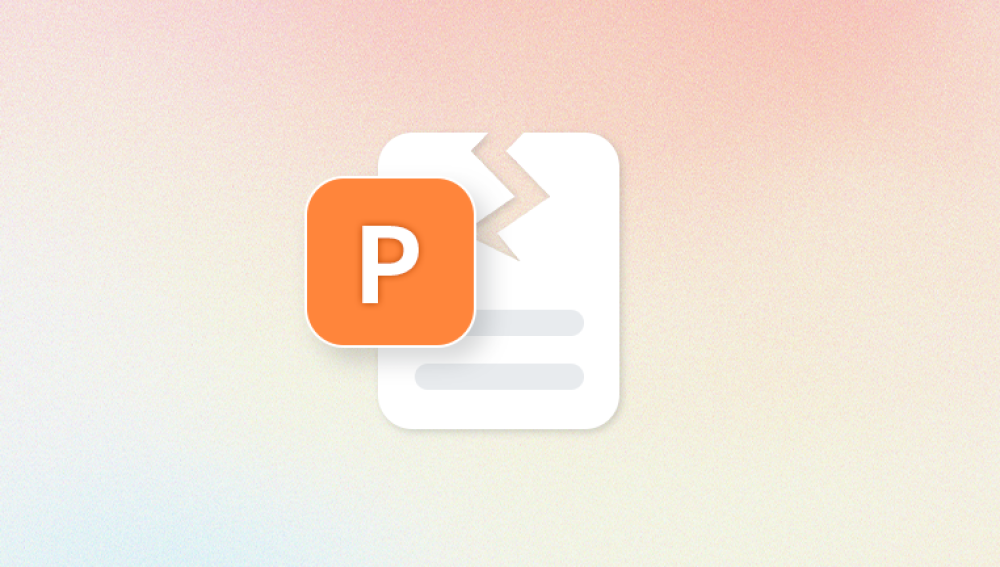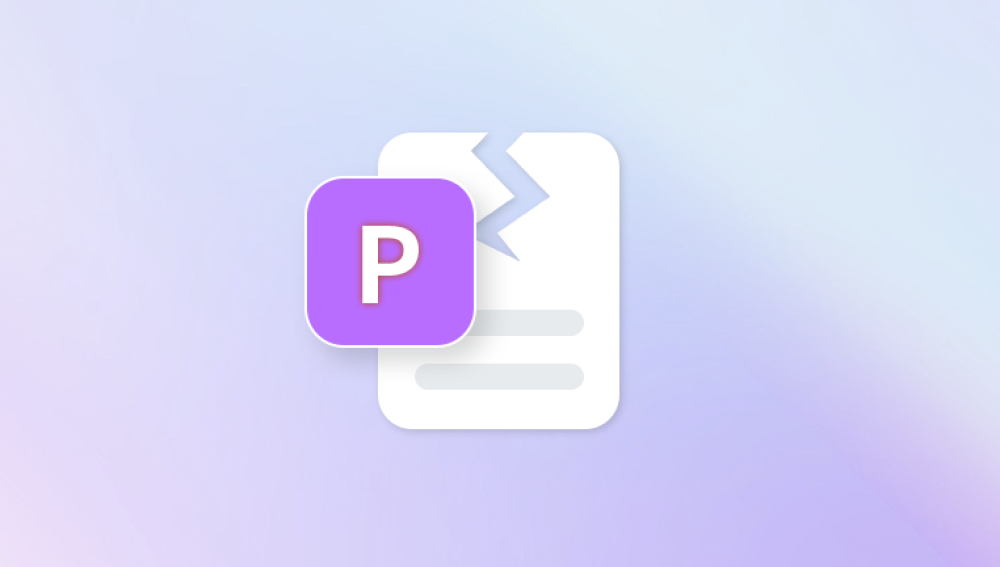Images are more than digital files—they’re memories, creative projects, professional work, and sometimes irreplaceable pieces of your history. Losing access to them because of corruption can feel devastating. Whether you're a photographer, a graphic designer, or someone who just loves taking photos on vacation, discovering that your images are corrupted is frustrating.
Sudden Power Failure – If the system shuts down while an image is being written or transferred, the file may not be saved properly.
Improper Removal of Storage Media – Yanking out a USB, SD card, or external drive without safely ejecting it can corrupt image files.
Virus or Malware Attacks – Malicious software can intentionally or unintentionally modify image file structures.
Bad Sectors on Storage Media – Over time, hard drives or SD cards may develop bad sectors that can make parts of your image files unreadable.
Software Glitches – Photo editing or camera software may crash mid-save or use incompatible formats, leading to corruption.
Interrupted Downloads or Transfers – Incomplete downloads due to unstable internet or USB disconnections can corrupt the image file.
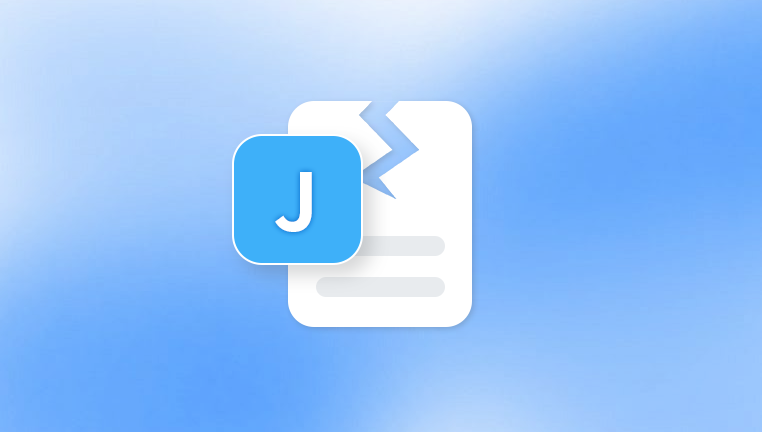
Signs That an Image File is Corrupted
Not all corrupted image files display obvious issues. Here are some signs to look out for:
The image doesn't open in your photo viewer.
You see an error message like “Invalid file format” or “Cannot open file.”
The thumbnail appears, but the image won't load fully.
The image has visual anomalies—strange colors, lines, or parts of the image missing.
The file size is unusually small or zero bytes.
Opening the file causes your software to crash.
Recognizing these signs early can help you take swift recovery action.
Immediate Steps After Detecting Corruption
If you suspect corruption:
Stop Using the Affected Storage Device Immediately
Avoid writing any new data to the storage medium (SD card, USB, hard drive) to prevent overwriting the corrupted files. Recovery chances diminish when new data overwrites old, recoverable sectors.
Make a Backup Copy
Create an image (clone) of the drive using software like Clonezilla, Macrium Reflect, or DDrescue. This lets you experiment with recovery methods without further harming the original data.
Scan for Viruses and Malware
Sometimes, malware causes temporary corruption. Running a full scan with your antivirus might eliminate the problem and restore access.
Recovery Methods for Corrupted Image Files
Method 1: Repair Using Built-In Software Tools
For Windows Users:
Windows Photos App: Try opening the file in this app. Sometimes, it can read slightly corrupted files other apps can't.
Paint or Paint 3D: If the image opens, save it as a new file (e.g., .bmp or .png) to bypass the corruption.
For macOS Users:
Preview: Attempt to open the image in Preview and export it to another format.
Photos App: Import the image and see if macOS rebuilds the image structure automatically.
Method 2: Use Image Repair Software
Several third-party tools specialize in image repair:
Panda Repair
Corrupted image files can be a source of stress, especially when they hold precious memories or critical work. Panda Repair offers a user-friendly and effective solution for restoring damaged image files across various formats, including JPEG, PNG, TIFF, BMP, and even RAW files from professional cameras.
Designed for both beginners and tech-savvy users, Panda Repair uses intelligent algorithms to scan corrupted images and reconstruct damaged headers, file structures, and visual data. Whether your files were affected by power loss, virus attacks, bad sectors, or abrupt disconnections from storage devices, Panda Repair can help salvage and restore them with minimal effort.
To begin, simply launch Panda Repair and select the corrupted image files. The software automatically analyzes each file and provides a preview of recoverable content before repair. You can batch process multiple files at once, saving time for photographers and creative professionals. Once the repair process completes, your images are saved in their original format or a safe new version—ensuring the integrity of your data.
Panda Repair supports recovery from SD cards, USB drives, hard disks, and even cloud-synced folders. It also features advanced options for deep scans and custom recovery settings, giving power users more control over the process. With a clean interface and fast processing, it’s an ideal tool for anyone needing quick, reliable image file recovery.
This tool supports repairing JPEG and other formats. You can preview repaired files before saving.
PixRecovery
Designed to recover images from corrupted files, including BMP, TIFF, PNG, RAW, and JPEG formats.
RS File Repair
Works with damaged JPEG and TIFF files and reconstructs the image from the readable portions.
JPEGsnoop
This is more of a forensic tool that analyzes JPEG files and can identify how they were corrupted. It’s useful if you need to understand the corruption pattern.
These tools are especially effective if the file headers or structure are damaged but the data is still largely intact.
Recovering Photos from a Corrupted Storage Device
If your SD card, USB drive, or external hard drive is corrupted and the images stored on it are inaccessible, follow these steps.
Step 1: Connect the Device to Your Computer
Use a card reader or USB cable to connect the device. If it doesn't show up, try another port, computer, or adapter to rule out connection issues.
Step 2: Use Disk Utility or Disk Management
Windows: Open Disk Management to check if the drive is listed. If it is, but it's unformatted or RAW, don't format it yet—use recovery software first.
Mac: Use Disk Utility to mount or verify the drive. If errors are found, you can attempt a repair, but again—do this after attempting recovery.
Step 3: Run Recovery Software
Recuva (Windows)
A free recovery tool that can scan for deleted and corrupted files, including images.
PhotoRec (Windows/Mac/Linux)
This open-source software recovers lost files from damaged storage media. It ignores the file system and works at a deeper data level.
EaseUS Data Recovery Wizard
A powerful commercial tool that works with a wide range of devices and file types. It often finds image files even on severely damaged partitions.
Disk Drill (Windows/Mac)
Easy to use, with the ability to preview recoverable files. Especially helpful for images in lost partitions.
Repairing Image Files Using Hex Editors (Advanced Users)
For technically inclined users, a hex editor like HxD (Windows) or 0xED (Mac) can help.
JPEG files have specific headers (e.g., FFD8 at the start and FFD9 at the end). If these are missing or corrupted:
Open a working JPEG in a hex editor.
Copy the header and footer.
Paste these into the corrupted file, replacing the broken portions.
Save and test the file.
This is time-consuming and risky if you’re unfamiliar with hexadecimal formats, so proceed with caution.
Converting the Image Format
Sometimes a damaged image file won’t open in its original format but can still be opened if converted.
Try the following:
Rename the file extension (e.g., from .jpg to .png).
Use a file converter like XnConvert, IrfanView, or online tools like CloudConvert to force the file into another format.
Open in a photo editor (GIMP, Photoshop) and save as a different format.
This technique works best when only the metadata is corrupt, but the pixel data is intact.
Recovering RAW Image Files from Digital Cameras
RAW files (e.g., .CR2. .NEF, .ARW) are more sensitive to corruption due to their complex structures.
Steps to recover RAW files:
Use camera software like Canon Digital Photo Professional or Nikon ViewNX to try opening the file.
If that fails, try specialized RAW recovery tools like:
Stellar Photo Recovery
PhotoRescue
File Repair
Many professional photographers also recommend Adobe Lightroom for attempting to import and rebuild corrupted RAW images.
Online Image Repair Tools
If you don’t want to install software, consider web-based repair options:
OnlineFile.Repair
OfficeRecovery Online for Photos
Restore.Media (for video and image recovery)
These platforms often have file size limits or watermarks in their free versions, but they can be helpful for light corruption issues.
Preventing Image File Corruption in the Future
While recovery is possible, prevention is always preferable. Here’s how to protect your image files going forward:
Use Reliable Storage Devices
Invest in high-quality SD cards and external drives from trusted brands. Cheap alternatives often fail faster.
Safely Eject Devices
Always use the “Eject” or “Safely Remove Hardware” option before unplugging storage devices.
Use UPS or Battery Backups
This protects your computer from sudden shutdowns, especially while transferring or editing images.
Regular Backups
Keep multiple backups—local (external hard drive), cloud (Google Photos, iCloud, Dropbox), and physical media (DVD, Blu-ray) if necessary.
Avoid Filling Devices Completely
Flash storage works better when it has some empty space. Filling a memory card to 100% can increase corruption risk.
Update Camera Firmware
Bugs in your camera’s firmware can lead to writing errors. Keeping it updated helps ensure stability.
Scan Devices Regularly
Periodic scans using tools like chkdsk (Windows) or First Aid (Mac) can catch errors before they escalate.
When to Seek Professional Help
If the image is of high importance (e.g., wedding photos, professional shoots, legal evidence), and recovery attempts fail, consider data recovery specialists. These companies use advanced equipment in cleanroom environments to recover data from damaged or failing drives.
Some reputable options include:
DriveSavers
Gillware
Ontrack
Secure Data Recovery
Though expensive, they offer better success rates in extreme cases, especially with physically damaged storage.
Final Thoughts
Corrupted image files can feel like a disaster, but they’re often recoverable. Whether you're dealing with a small JPEG from your phone or an entire folder of RAW photos from a DSLR, various tools and methods are at your disposal. The key is to act quickly, avoid overwriting data, and work carefully.
Start with basic software tools and escalate to more advanced methods or professional services if needed. And most importantly, build a consistent backup and protection strategy to avoid future losses.