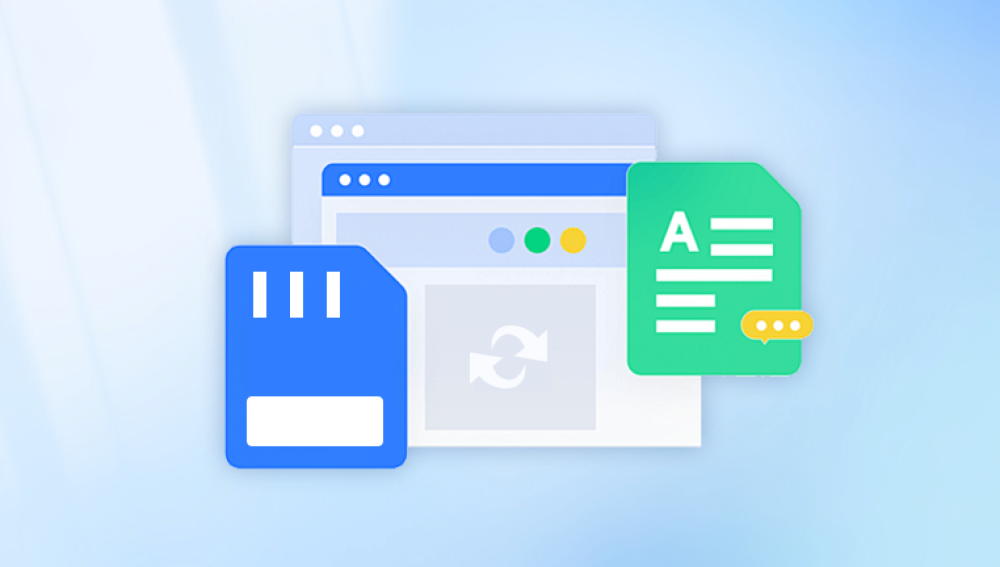Recovering images from a formatted SD card can be a challenging task, but it's often possible with the right tools and methods.
1. Formatting
Before diving into recovery methods, it's essential to understand what formatting does. When you format an SD card, the file system is cleared, and the space is marked as available for new data. However, until new data overwrites the old files, recovery is often possible.
2. Preparing for Recovery
2.1 Stop Using the SD Card
The most critical step is to stop using the formatted SD card immediately. Any new data written to the card can overwrite the existing files, making recovery more difficult or impossible.
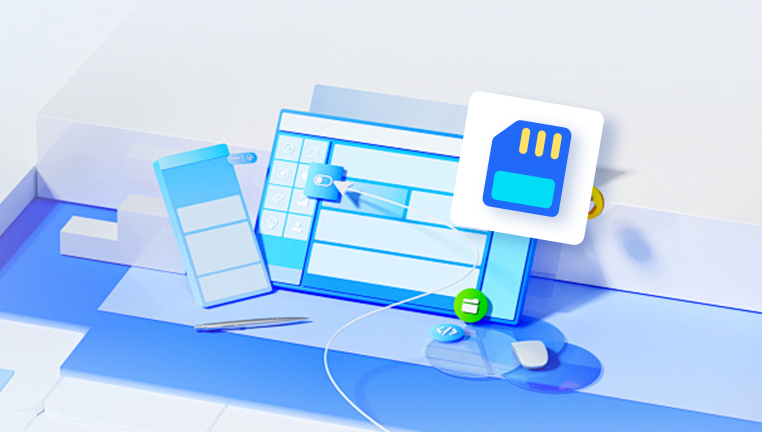
2.2 Assess the Situation
Determine if you need to recover just images or other types of files as well. This will help you choose the right recovery software.
3. Tools for Recovery
Drecov Data Recovery is a user-friendly software designed to help users recover lost or deleted files from various storage devices, including formatted SD cards, USB drives, and hard drives. With its intuitive interface, even beginners can navigate the recovery process with ease.
Key Features:
File Recovery: Supports recovery of various file types, including images, videos, documents, and more.
Multiple Scanning Modes: Offers quick and deep scanning options to locate recoverable files, catering to different recovery needs.
Preview Function: Allows users to preview files before recovery, helping them choose what to restore.
Cross-Platform Support: Compatible with multiple operating systems, making it versatile for various users.
User Support: Provides customer support and resources to assist users in the recovery process.
How to Use:
Download and Install: Get the software from the official website and install it on your computer.
Select the Device: Connect your SD card and select it within the application.
Scan for Files: Choose a scanning mode and initiate the scan.
Recover Files: Preview the found files and select those you want to recover, then save them to a different storage location.
4. Step-by-Step Recovery Process
4.1 Download and Install Recovery Software
Choose your software: Based on your preference and the OS you are using.
Download and install: Follow the installation instructions. Ensure that you don’t install the software on the SD card to prevent overwriting data.
4.2 Connect the SD Card
Use a Card Reader: Connect the SD card to your computer using a card reader.
Ensure Recognition: Check that your computer recognizes the SD card.
4.3 Run the Recovery Software
Open the Software: Launch the data recovery tool you installed.
Select the SD Card: Choose the formatted SD card from the list of available drives.
4.4 Scan for Recoverable Files
Choose Scan Type: Most tools offer a quick scan and a deep scan. If you are not finding files with a quick scan, proceed with the deep scan.
Start the Scan: Allow the software to scan the card. This process may take some time depending on the size of the card and the software used.
4.5 Review Recoverable Files
Preview Files: Most software allows you to preview recoverable files. Check if your images are listed.
Select Files: Choose the files you want to recover.
4.6 Recover the Files
Choose Recovery Location: Select a different drive (not the SD card) to save the recovered files. This prevents overwriting any remaining data on the card.
Initiate Recovery: Click the recovery button to start the process.
5. Post-Recovery Steps
5.1 Verify Recovered Files
After recovery, check the files to ensure they are intact and viewable. If some files are corrupted, consider trying another recovery tool as different software may yield varying results.
5.2 Backup Your Files
Once you've recovered your images, create a backup on a reliable storage device (like an external hard drive or cloud storage) to prevent future losses.
6. Tips for Better Recovery Outcomes
Act Quickly: The sooner you attempt recovery after formatting, the better your chances of success.
Avoid Writing New Data: Do not take new photos or videos on the SD card after formatting.
Use Quality Tools: Invest in reputable recovery software to maximize your chances of recovering files.
Regular Backups: Establish a routine for backing up data to avoid future issues.
7. Professional Recovery Services
If your recovery attempts are unsuccessful, consider contacting a professional data recovery service. These services can often recover data that software cannot, though they can be expensive.
8. Conclusion
Recovering images from a formatted SD card is often possible, especially with the right approach and tools. By following the outlined steps and tips, you can maximize your chances of successful recovery. Remember to maintain regular backups to protect your valuable data in the future.