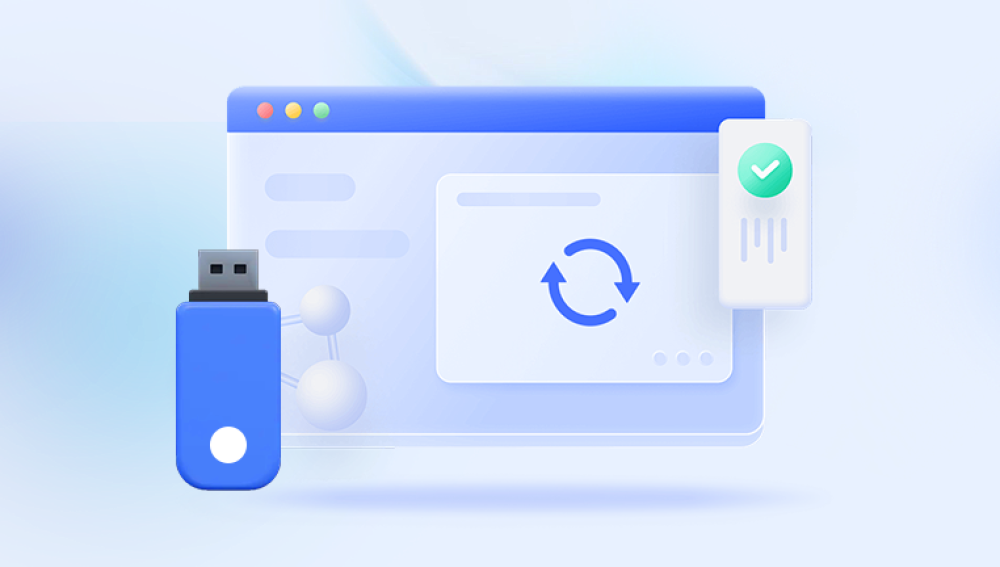Losing photos from an SD card can be a distressing experience, especially when these images hold sentimental or professional value. Whether you accidentally deleted files, lost data due to corruption, or encountered an unexpected formatting issue, it's not uncommon to wonder if there's any way to recover your precious memories. Fortunately, there are several methods and tools available to help you retrieve lost photos from an SD card.
SD Cards and Photo Deletion
Before diving into recovery methods, it's essential to understand how SD cards work and what happens when you delete photos. Secure Digital (SD) cards are commonly used for storing photos, videos, and other data on devices like cameras, smartphones, and laptops. SD cards typically store data in "blocks" and use a file system (usually FAT32. exFAT, or NTFS) to organize and manage files.
When you delete a file, it doesn't immediately disappear from the card. Instead, the file is marked as deleted, and the space it occupies is flagged as "available" for new data. Until new data overwrites that space, the deleted file can often be recovered. This is why it's critical to act quickly after realizing that you've lost photos, as continued use of the SD card may decrease the chances of recovery.
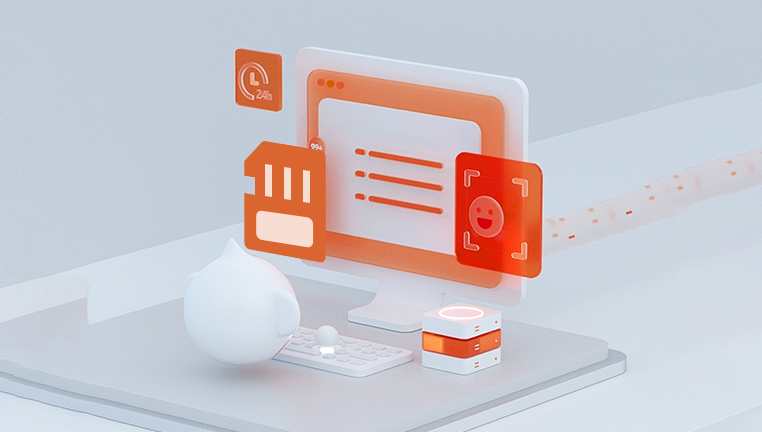
Step 1: Stop Using the SD Card
If you’ve accidentally deleted photos from your SD card, the first step is to stop using it immediately. Do not take any new photos, record videos, or copy new files onto the card. This is because writing new data to the card could overwrite the deleted photos, making recovery much more difficult or even impossible.
It’s also important to remove the SD card from the device and avoid inserting it into any other devices until you're ready to begin the recovery process. This step can help preserve the deleted files and maximize your chances of successful recovery.
Step 2: Use Data Recovery Software
One of the most reliable methods for recovering deleted photos from an SD card is to use data recovery software. These programs are designed to scan your card for lost files and recover them, even if they've been deleted or the file system has been damaged. Below are some of the most popular data recovery software options available.
1. Drecov Data Recovery
Drecov Data Recovery is a powerful tool for retrieving deleted photos from SD cards, hard drives, and other storage devices. This user-friendly program can recover lost or deleted files caused by accidental deletion, formatting, or corruption. Here’s how you can use Drecov Data Recovery to retrieve deleted photos from an SD card:
Download and Install Drecov Data Recovery:
Visit the official Panda website and download the software onto your computer.
Once installed, launch the program and connect your SD card to your computer via a card reader.
Select the SD Card:
After launching Drecov Data Recovery, the program will display a list of available drives. Select your SD card from the list.
Choose the Scan Type:
You can choose between a quick scan and a deep scan. A quick scan will search for recently deleted files, while a deep scan is more thorough and will look for files that have been lost due to corruption or damage.
Start the Recovery Process:
Click on the “Scan” button to begin searching for deleted files on your SD card. Depending on the size of the card and the depth of the scan, this may take some time.
Preview and Recover Photos:
Once the scan is complete, Drecov Data Recovery will display a list of recoverable files. You can preview the photos before selecting which ones you want to recover.
Select the deleted photos and click “Recover” to restore them to your computer.
Save the Recovered Files:
Choose a location on your computer to save the recovered photos. Avoid saving them back to the SD card, as this could overwrite other data and make further recovery impossible.
Step 3: Manual Recovery Techniques
In some cases, you may be able to recover deleted photos from your SD card manually using built-in tools or command-line utilities. This method can be effective for more experienced users but may not be as reliable or comprehensive as using data recovery software.
1. Check the Recycle Bin (For Windows Users)
If you’ve accidentally deleted photos from an SD card while connected to a computer, the first place to check is the Recycle Bin. When you delete files in Windows, they are often moved to the Recycle Bin before being permanently erased. Here’s how to check:
Open the Recycle Bin on your desktop.
Search for the deleted photos.
Right-click the files you want to restore and select “Restore” to recover them back to their original location.
2. Use File History (For Windows Users)
If you’ve enabled File History on your Windows computer, you may be able to restore previous versions of files stored on your SD card. To do this:
Right-click the folder on the SD card where the photos were stored.
Select “Restore previous versions.”
Browse through the available versions and select the one that contains the deleted photos.
Click “Restore” to recover the files.
Step 4: Prevent Future Data Loss
While data recovery techniques are effective, it’s always better to take preventative measures to avoid losing your photos in the first place. Here are some tips to help protect your data:
Regular Backups:
Regularly back up your photos and other important data to an external hard drive, cloud storage, or another reliable medium.
Proper Ejection of SD Cards:
Always safely eject your SD card from devices to avoid corruption and data loss.
Avoid Overwriting Files:
If you accidentally delete a file, stop using the SD card to prevent overwriting the deleted data.
Use Multiple Storage Devices:
Store your photos on multiple SD cards or devices, so you have backups in case of loss or damage.