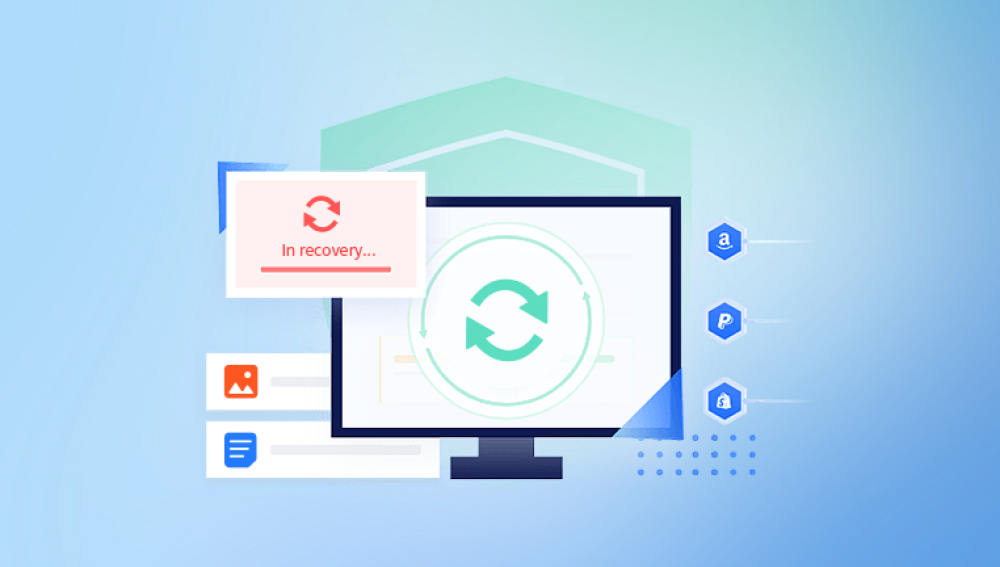Recovering deleted photos from an SD memory card is a task that can often be accomplished with the right approach and tools.
1. SD Card Deletion
Digital cameras, smartphones, and other portable devices often rely on SD (Secure Digital) cards to store photos and videos. While SD cards are incredibly convenient, they are also vulnerable to data loss due to accidental deletion, corruption, or damage. When you delete a photo from your SD card, it's not immediately erased. Instead, the data is marked as "deleted" and the space is available for new data to overwrite. This is good news for data recovery, as long as you act quickly and carefully.
In this guide, we'll provide comprehensive instructions on how to recover deleted photos from SD memory cards. Whether you've accidentally deleted photos, formatted your card, or lost files due to corruption, there are methods available to restore your lost images.
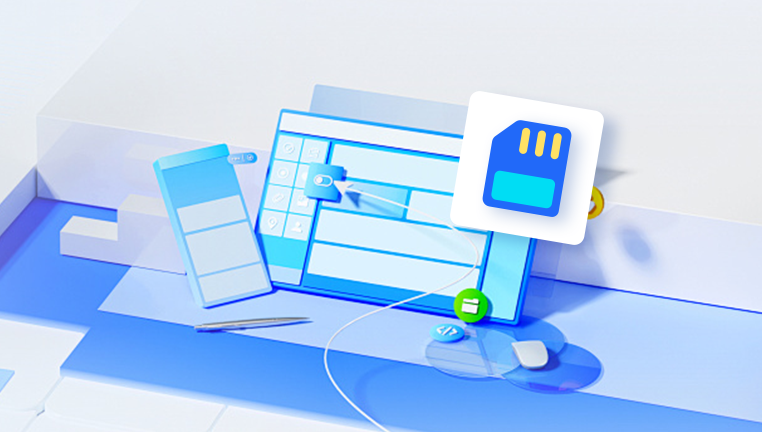
2. Why Photos are Deleted and How They Are Stored
Photos on an SD card are stored as digital files that can be easily deleted, modified, or overwritten. When you delete a file, the card doesn’t immediately remove the content. Instead, it marks the space where the file was stored as available for new data. This is why, in many cases, photos can be recovered from an SD card even after they have been deleted.
Files on SD cards are typically organized within a file system, such as FAT32. exFAT, or NTFS, which determines how data is stored and accessed. When you delete a photo, the file system simply removes the reference to that file but leaves the actual data on the card until it’s overwritten by new files.
3. Initial Steps to Take After Deleting Photos
If you’ve accidentally deleted photos from your SD card, there are several key steps you should take immediately to maximize your chances of recovery:
Stop Using the SD Card: The first and most important step is to stop using the SD card as soon as you realize the photos have been deleted. New files can easily overwrite the space that was previously occupied by the deleted photos, making recovery much more difficult or even impossible.
Do Not Take New Photos: Avoid capturing new images or videos, as these could overwrite the deleted data. Any new activity on the card could compromise the chances of successful recovery.
Safely Remove the Card: If you are using the SD card in a camera or mobile device, remove the card and stop using the device. For laptops and computers, safely eject the card to avoid any accidental write operations.
Check the Trash/Recycle Bin: In some cases, deleted photos may end up in the trash or recycle bin, especially if the SD card was connected to a computer. Check this location before attempting any other recovery methods.
4. Understanding Photo Deletion from SD Cards
When photos are deleted from an SD card, whether through a camera or computer, they are not immediately wiped from the card. Instead, the SD card's operating system simply removes the file's pointer or reference. The actual data remains intact until new data overwrites it. This is where recovery comes into play.
5. Common Causes of Photo Loss
Accidental Deletion: One of the most common causes of photo loss is accidental deletion, often while browsing through photos or during a mass delete action.
Formatting: Sometimes, users mistakenly format their SD cards, erasing all the data in the process. While formatting can erase the directory structure, the data might still be recoverable.
Card Corruption: SD cards can become corrupted due to improper ejection, power failures, or physical damage. Corruption may render the card unreadable or result in lost data.
File System Errors: Errors in the card’s file system can cause data to become inaccessible, but the data might still be recoverable using specialized recovery tools.
Physical Damage: In cases where the SD card is physically damaged (e.g., broken or waterlogged), recovery may still be possible, though it may require professional services.
6. How to Recover Deleted Photos from an SD Card
Now, let's look at the different methods available for recovering deleted photos from an SD card:
Manual Recovery Methods
While manual recovery methods are generally limited, there are a few things you can try:
Check Your Camera’s Internal Memory: Some cameras automatically save images to internal memory before transferring them to the SD card. If you’ve recently deleted photos from the SD card, it’s worth checking if the photos are still stored on the camera’s internal memory.
Use a Backup: If you regularly back up your photos to cloud services or external storage, check your backups to see if the deleted photos are still available.
Software-Based Recovery Tools
The most effective way to recover deleted photos is to use data recovery software. These tools can scan your SD card for deleted files and attempt to restore them.
Drecov Data Recovery: One of the most reliable recovery tools on the market, Drecov Data Recovery can easily recover deleted photos from SD cards. Panda’s software is user-friendly and allows for quick scanning of the SD card for any deleted files.
Specialized Data Recovery Services
In some cases, if the above methods do not work or if the SD card is physically damaged, you may need to seek the help of a professional data recovery service. These services specialize in retrieving data from damaged, corrupted, or inaccessible storage devices. They have the necessary tools and expertise to recover data even from severely damaged SD cards.
7. Step-by-Step Guide to Recovering Photos Using Software
Here is a detailed guide on how to recover deleted photos from an SD card using Drecov Data Recovery:
Overview of Drecov Data Recovery
Drecov Data Recovery is an intuitive and powerful data recovery tool designed to recover lost, deleted, or formatted files from a variety of storage devices, including SD cards. It supports the recovery of photos, videos, documents, and other files. The software is compatible with both Windows and macOS.
Installing and Using Drecov Data Recovery
Download and Install Drecov Data Recovery: Go to the Panda official website and download the data recovery tool. Install it on your computer and launch the application.
Select the SD Card: Connect your SD card to your computer using a card reader. In Drecov Data Recovery, select the SD card from the list of available devices.
Start the Scan: Choose the type of files you want to recover (e.g., images, videos, etc.). Click on the "Scan" button, and the software will start scanning the SD card for deleted files.
Preview and Recover: Once the scan is complete, you’ll be able to preview the recoverable photos. Select the ones you want to restore and click “Recover.” Choose a destination folder to save the recovered files.
Advanced Recovery Techniques
If the basic scan doesn’t find your photos, you can try the deep scan option, which performs a more thorough search for files.
8. Best Practices to Prevent Future Photo Loss
While data recovery is often possible, it's always better to prevent photo loss in the first place. Here are a few best practices to protect your photos:
Regular Backups: Regularly back up your photos to external storage or cloud services. This ensures that even if your SD card fails or data is lost, you’ll have copies of your important images.
Properly Format Your SD Card: Always format your SD card in the device you plan to use it with. Incorrect formatting can lead to file system errors and data corruption.
Handle with Care: Avoid physical damage by keeping your SD card in a safe place. Ensure it is protected from moisture, extreme temperatures, and excessive wear.
9. How to Prevent Overwriting on Your SD Card
One of the biggest challenges in data recovery is overwriting. If you continue using the SD card after deleting files, the chances of overwriting the deleted data increase, making recovery more difficult. To prevent this:
Stop using the SD card immediately after deletion.
Make a copy of the SD card contents (if possible) before attempting any recovery.