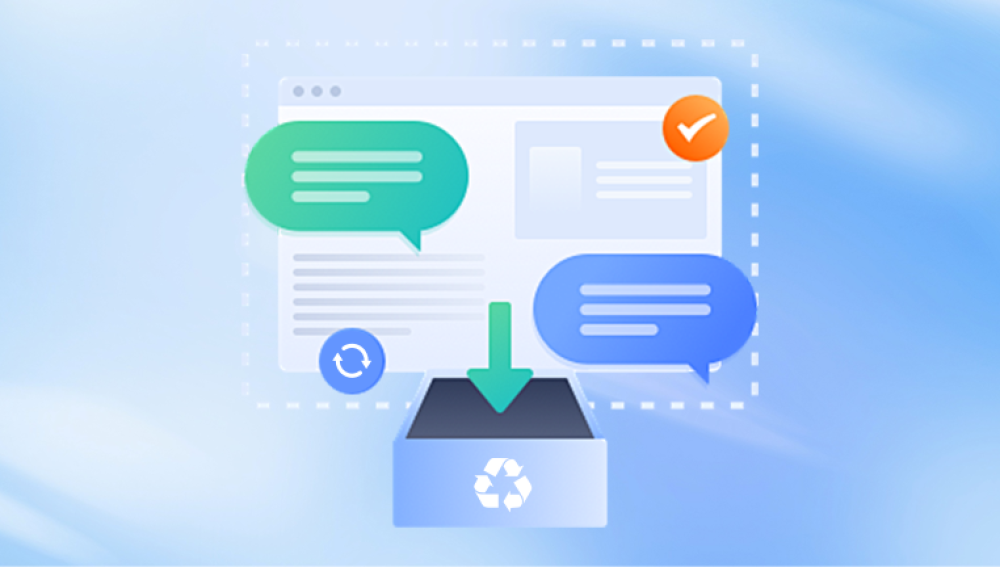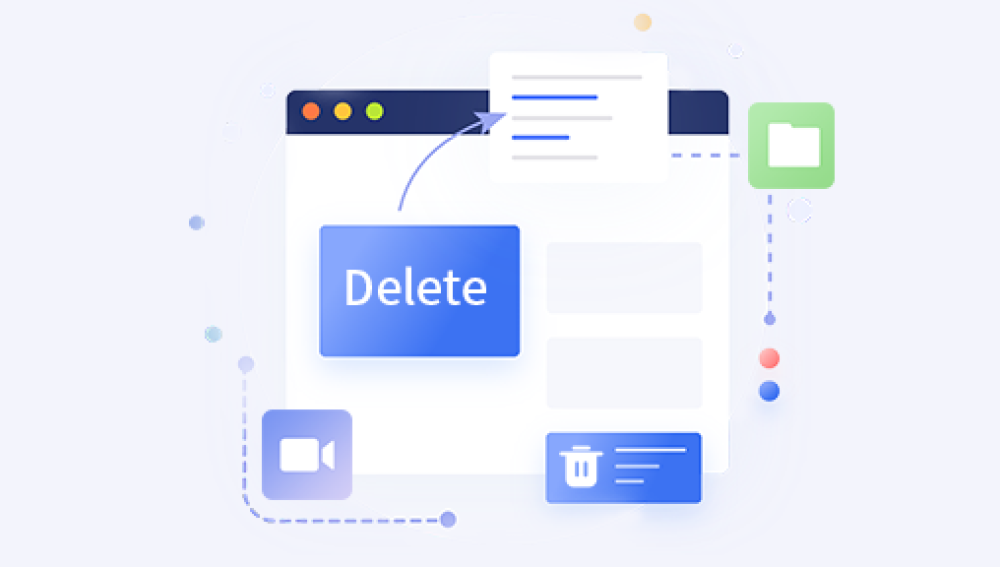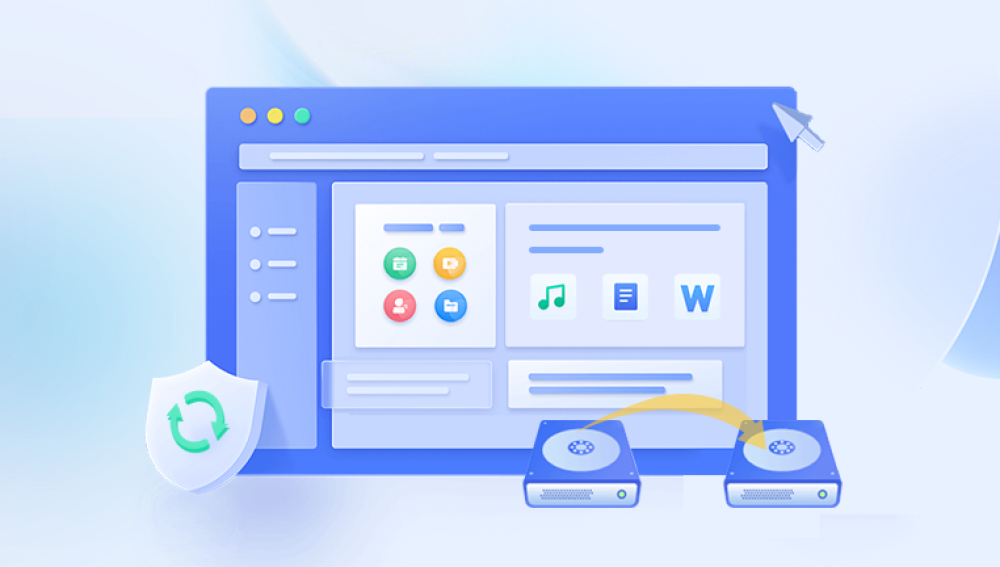When a file is deleted from the Recycle Bin, Windows marks the space it occupied as available for new data. Until that space is overwritten, the file itself still exists on the hard drive in a fragmented form. That’s why it's often possible to recover files deleted from the Recycle Bin, especially if you act quickly.
Section 1: What Happens When You Delete Files?
1.1 Standard Deletion
When you press Delete on a file or folder, Windows doesn’t remove it entirely. Instead, it sends the file to the Recycle Bin, a special folder that temporarily holds deleted items.
1.2 Emptying the Recycle Bin
When you empty the Recycle Bin, Windows doesn’t erase the data from the disk. Instead, it flags the space that the file occupied as “free.” Until that space is overwritten with new data, the original file can often be recovered using recovery tools.

1.3 Permanent Deletion (Shift + Delete)
Using Shift + Delete bypasses the Recycle Bin and instantly marks the file space as free. The file can still be recovered—but not through the Recycle Bin interface.
Section 2: Immediate Actions to Maximize Recovery Success
2.1 Stop Using the Drive
As soon as you realize files have been deleted from the Recycle Bin:
Avoid downloading or installing anything on the same drive.
Do not create, move, or copy files, as these actions can overwrite deleted data.
2.2 Check Other Locations
Before using recovery tools, confirm the file is truly deleted:
Check cloud storage folders like OneDrive, Dropbox, or Google Drive.
Look in email attachments, USB backups, or synced folders.
See if you’ve shared it with others who may still have a copy.
Section 3: Recovering Files Using Data Recovery Software
When the Recycle Bin is emptied, your best option is to use specialized recovery software. These programs scan your drive for deleted file traces.
3.1 Recommended Recovery Tools
Drecov Data Recovery
When you delete a file and then empty the Recycle Bin, Windows doesn’t immediately erase the file’s data from your hard drive. Instead, it marks the space occupied by the file as available for new data. Until that space is overwritten, the deleted files remain recoverable. This is where Drecov Data Recovery comes in.
Drecov Data Recovery uses advanced scanning algorithms to search your storage drive for deleted files, including those that have been removed from the Recycle Bin. Whether you accidentally deleted Word documents, photos, videos, or other files, Panda can locate and restore them with ease.
How to Recover Files Deleted from the Recycle Bin Using Drecov Data Recovery:
Download and install Drecov Data Recovery on your computer—avoid installing it on the drive where files were deleted to prevent overwriting.
Launch the software and select the drive from which files were deleted.
Choose the Deep Scan option for thorough scanning.
Preview the files found, filtering by file type to locate your lost documents.
Select the files you want to restore and click Recover.
Save the recovered files to a different location to avoid overwriting.
Drecov Data Recovery supports recovery from various storage devices, including internal hard drives, external USB drives, SSDs, and memory cards.
3.2 How to Use Drecov Data Recovery (Step-by-Step)
Download and install Drecov Data Recovery on a different drive than the one where your files were deleted.
Launch the software and select the drive to scan.
Choose between Quick Scan and Deep Scan (use Deep Scan for emptied Recycle Bin).
After scanning, filter by file type (e.g., documents, photos, videos).
Preview found files to identify what you want to recover.
Select the files and click Recover.
Save them to a new drive or external device to avoid overwriting additional data.
Section 4: Built-in Windows Methods
Even without third-party tools, Windows includes a few built-in options that may help you recover lost data.
4.1 File History (If Enabled)
If you’ve turned on File History, you may be able to retrieve earlier versions of deleted files.
Steps:
Navigate to the folder where the file was originally saved.
Right-click inside the folder and choose "Restore previous versions."
Select the version you need from the list.
Click Restore.
Note: File History must have been enabled prior to deletion.
4.2 Restore from OneDrive Recycle Bin
Files deleted from OneDrive folders may still exist in the OneDrive cloud recycle bin.
Steps:
Go to onedrive.live.com and log in.
Click on Recycle Bin in the left sidebar.
Select your deleted file(s).
Click Restore.
Section 5: Other Recovery Methods
5.1 Check for Word/Excel Backup Files
If you deleted Office documents:
Search for .wbk, .asd, or .tmp files in:
mathematica
CopyEdit
C:\Users\[YourName]\AppData\Local\Microsoft\Office\UnsavedFiles
You can also launch Word > File > Info > Manage Document > Recover Unsaved Documents.
5.2 Restore from Backup and Restore (Windows 7)
Still present in modern versions of Windows:
Go to Control Panel > System and Security > Backup and Restore.
Click Restore my files and follow prompts.
Section 6: Advanced Techniques
6.1 Use Windows System Restore (For System Files)
While not intended for personal files, it may restore previous versions of system directories.
Press Windows + R, type rstrui, and press Enter.
Follow prompts to restore your system to a previous restore point.
6.2 Use Command Prompt (For Hidden Files)
Sometimes files are hidden or misrepresented as deleted.
Press Windows + R, type cmd, and press Enter.
Use the command:
bash
CopyEdit
attrib -h -r -s /s /d X:\*.*
Replace X with the drive letter where the file was stored.
Section 7: Prevent Future Data Loss
7.1 Enable File History or Backup
Go to Settings > Update & Security > Backup.
Add a drive and turn on File History.
7.2 Use Cloud Storage
Use OneDrive, Google Drive, or Dropbox to sync files.
These services keep copies in the cloud and offer version history and trash folders.
7.3 Don’t Bypass the Recycle Bin
Avoid using Shift + Delete, which skips the Recycle Bin.
Right-click the Recycle Bin > Properties and ensure files aren’t set to be deleted immediately.
7.4 Use Reliable Antivirus Protection
Malware can delete or corrupt files. A strong antivirus prevents infections that lead to data loss.