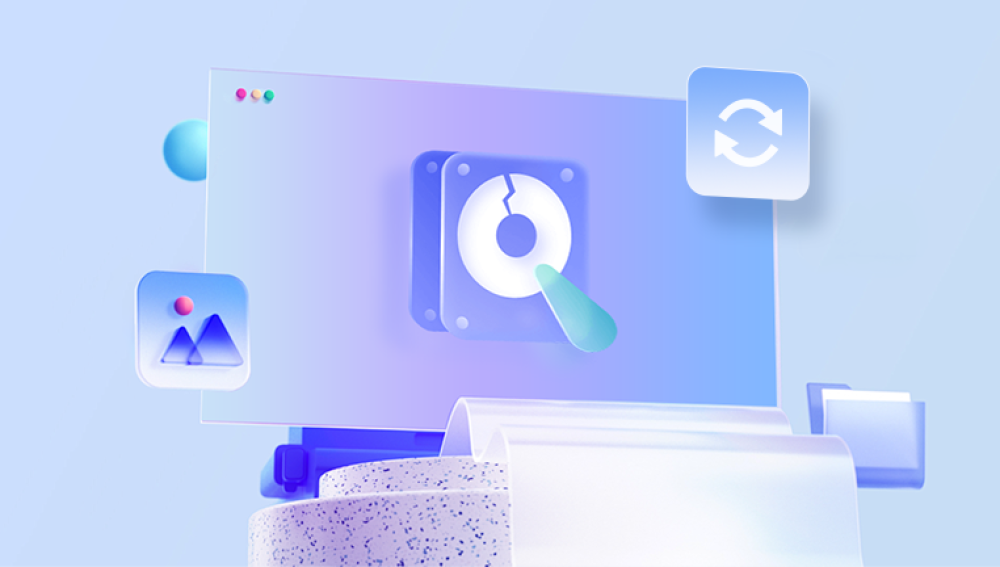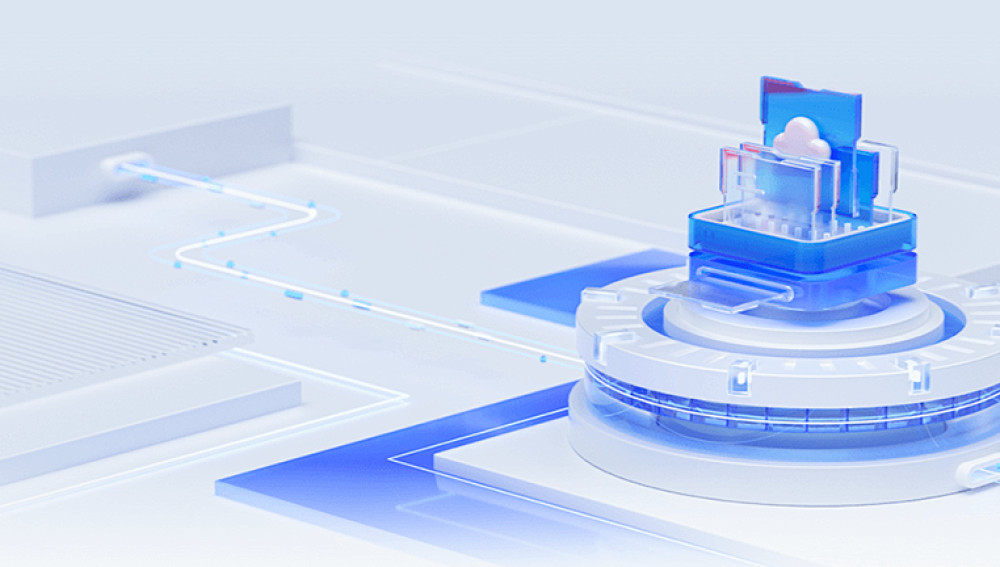SD cards are widely used in digital cameras, smartphones, drones, and other devices for storing photos. They are compact, portable, and offer large storage capacity. However, they’re also prone to corruption, which can result in unreadable or damaged images. If you’ve encountered corrupted files on your SD card, don’t panic recovery is often possible. With the right knowledge, tools, and methods, you can restore your cherished photos, even when they appear inaccessible or damaged.
Chapter 1: SD Card Corruption
Before diving into recovery, it helps to understand what SD card corruption is and how it happens. Corruption refers to the loss or damage of data on the card, making it unreadable by devices or computers.

Common Causes of Corruption:
Improper ejection of the card from a device
Power loss during photo capture or file transfer
Malware infection
Physical damage or exposure to moisture/heat
File system errors
Bad sectors on the SD card
Using the same card in multiple devices without reformatting
Depending on the extent of the damage, corruption can result in missing files, images that won’t open, or an SD card that the system can’t recognize.
Chapter 2: Signs That Your Images Are Corrupted
You may notice the following signs when dealing with corrupted images or an SD card:
Images appear blank or distorted.
Files show zero bytes in size.
Photos open with strange artifacts, color bands, or half-loaded frames.
File names change to gibberish or disappear entirely.
You get errors like “File cannot be opened,” “Unsupported format,” or “File is corrupted.”
Your device asks to format the SD card when inserted.
These symptoms confirm that the card or the files themselves may be damaged—but recovery is still possible.
Chapter 3: What to Do Immediately After You Notice Corruption
Time is critical. As soon as you notice issues with your SD card:
Stop using the card immediately. Continuing to take pictures or save data can overwrite corrupted files and make recovery harder.
Do not format the card. Even if prompted, don’t reformat—it may erase the file table.
Remove the SD card and store it safely. Use a write-protected adapter if possible to prevent accidental changes.
Avoid third-party cleaning or optimization apps. These can delete recoverable fragments.
The less you do with the corrupted card, the better your chances of full recovery.
Chapter 4: Choosing the Right Recovery Method
There are three main routes you can take to recover corrupted images:
Use photo recovery software. Best for logical corruption (deleted or inaccessible files).
Use image repair software. Best for partially damaged image files that won't open.
Use professional recovery services. Ideal for physical damage or severe corruption.
This guide will focus primarily on DIY recovery with tools, since that’s the most accessible and cost-effective approach.
Chapter 5: Using Photo Recovery Software
Drecov Data Recovery
Drecov Data Recovery is designed to recover lost, deleted, or corrupted image files from all types of SD cards, including microSD, SDHC, and SDXC formats. Whether your images are in JPEG, PNG, TIFF, BMP, or RAW formats like CR2. NEF, or ARW, Panda scans deeply to locate recoverable data even when your computer or device cannot access the card.
To begin, insert your SD card into your computer using a card reader. Launch Drecov Data Recovery, and select your SD card from the list of detected drives. Choose the Deep Scan option, which thoroughly examines the entire card for recoverable photo files, even from corrupted sectors or damaged file systems. After the scan, preview your images to confirm they’re intact, then select and restore them to a safe location on your computer.
What sets Panda apart is its ease of use and high success rate in recovering photos from SD cards affected by logical corruption, formatting errors, and even partial data loss. Its advanced algorithm is optimized for digital image recovery, making it an ideal tool for photographers, travelers, and everyday users.
Chapter 6: How to Recover Corrupted Images Using Drecov Data Recovery
Drecov Data Recovery is user-friendly and powerful. Here’s how to recover your images step by step:
Step 1: Connect Your SD Card
Use a USB card reader or a built-in slot on your computer to connect the SD card.
Step 2: Download and Install Drecov Data Recovery
Install it on your internal drive, not on the SD card you’re recovering from.
Step 3: Launch the Program and Select the SD Card
Panda will list all available drives. Choose your SD card from the list.
Step 4: Choose the Scan Mode
Quick Scan: For recently deleted files
Deep Scan: For corrupted files or formatted cards
A deep scan is recommended for best results.
Step 5: Start the Scan
Let the scan run. This may take time depending on card size and corruption level.
Step 6: Preview and Recover
You’ll see a list of recoverable files. Preview image files before recovery to ensure quality. Select the images you want and click “Recover.”
Important: Always recover files to a different storage location, like your internal drive, to avoid overwriting.
Panda supports common image formats like JPG, PNG, BMP, TIFF, GIF, and RAW formats like NEF, CR2. ARW, and DNG.
Chapter 7: What If the Files Are Recovered but Still Won’t Open?
Sometimes, images are recovered but remain partially damaged or won’t open at all. In such cases, use image repair tools.
Recommended Repair Tools:
Stellar Repair for Photo
PixRecovery
JPEGsnoop (for advanced users)
File Repair (general-purpose)
Hex Editors (for professional users working with RAW files)
Chapter 8: How to Repair Corrupted Image Files
Let’s take Stellar Repair for Photo as an example:
Step-by-Step Repair:
Install and open the software.
Click "Add File" and import the corrupted images.
Click "Repair" and wait for the process to complete.
Preview the repaired images.
Save them to a safe location.
If a photo is beyond repair, the software will alert you. In some cases, using a sample healthy image from the same camera model improves the chances of a successful repair.
Chapter 9: Recovering Photos from a Formatted or RAW SD Card
If your card appears as RAW or prompts you to format it, don’t do it just yet.
Solution:
Launch Drecov Data Recovery.
Select the RAW or unrecognized SD card.
Choose Deep Scan.
After the scan completes, preview and recover image files.
Save the recovered photos to your computer.
This method works well for cards formatted accidentally or hit with file system corruption.
Chapter 10: Using CHKDSK to Fix Logical Errors (Windows)
The Windows CHKDSK tool can sometimes fix corruption that prevents files from being accessed.
Steps:
Connect the SD card.
Open Command Prompt as Administrator.
Type:
chkdsk X: /f
(Replace X with your SD card’s drive letter)
Press Enter.
CHKDSK may fix minor file system errors and allow access to the images. However, it doesn’t repair corrupted photos.
Warning: CHKDSK can sometimes worsen damage. Use only if recovery software doesn’t help.
Chapter 11: Recovering Corrupted Photos from Android SD Cards
If your SD card was used in an Android phone:
Use Drecov Data Recovery to scan the card via your computer.
You may need to enable USB debugging and access the card as mass storage.
For rooted devices, more in-depth recovery may be possible.
Apps like DiskDigger (for rooted Android) or PhotoRec (advanced users) are also options.
Chapter 12: When to Seek Professional Help
If:
The SD card is physically damaged,
The recovery software can’t detect the card,
Files are recovered but completely unreadable,
…it’s time to consult a professional data recovery service.
Trusted Services:
DriveSavers
Ontrack
Secure Data Recovery
CleverFiles Lab
These companies have cleanroom environments and advanced tools to extract data even from severely damaged cards.
Chapter 13: Preventing Future Corruption
Once you’ve recovered your images, implement these strategies to prevent future problems:
1. Safely Eject the SD Card
Always unmount or safely eject before removing the card.
2. Use a Dedicated Card for Each Device
Avoid switching cards between cameras or devices without formatting.
3. Avoid Interruptions During Transfers
Don’t remove the card while transferring files.
4. Format in Camera
Always format the card in the device it will be used in, not on a computer.
5. Backup Regularly
Use cloud services, external drives, or automatic syncing for backups.
6. Replace Aging Cards
SD cards degrade over time. Replace them every few years, especially if used heavily.
Corrupted SD cards can be stressful but with the right tools and approach, your photos are often recoverable. From logical errors and accidental deletions to more complex file corruption, software like Drecov Data Recovery provides a powerful, user-friendly solution. Paired with dedicated image repair tools, it can restore even heavily damaged photo files.
Act quickly, avoid overwriting the card, and choose the right recovery path based on your situation. In more severe cases, don’t hesitate to turn to professional recovery labs. And once your images are safe, take proactive steps to prevent future data loss.