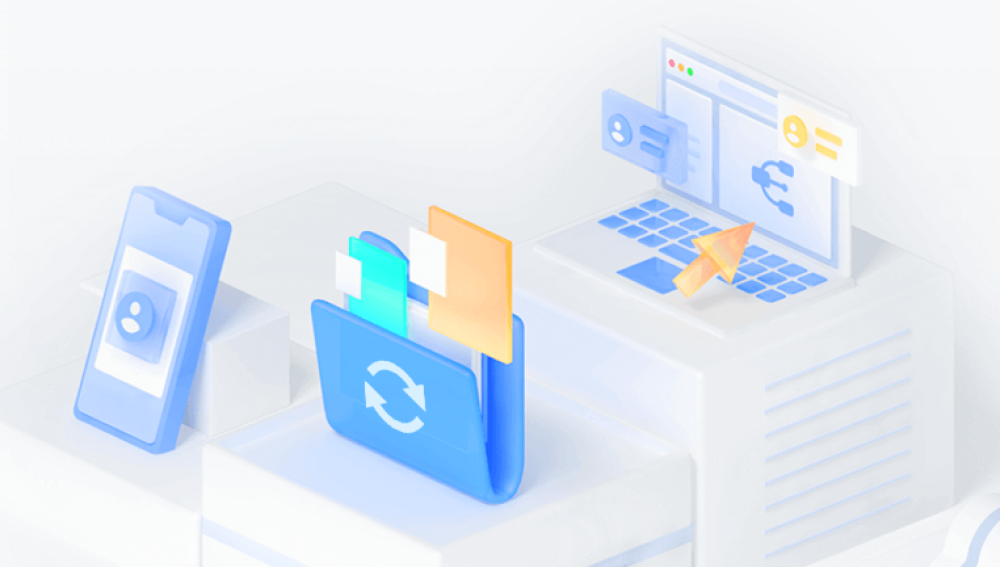Vivint is a leading provider of smart home security systems, offering various devices like cameras, doorbells, and sensors. These devices allow users to capture video footage of their homes for security purposes. However, accidental deletions or storage limitations can result in the loss of important video clips.
Vivint Video Storage
Vivint offers two primary methods for storing video footage:
Cloud Storage: Most Vivint cameras use cloud storage for video clips. This feature allows users to access footage remotely through the Vivint app or web portal. Cloud storage typically requires a subscription, which offers various storage options.
Local Storage: Some Vivint devices may also support local storage, such as microSD cards. This can be a valuable option for users who prefer to keep their data on-site.
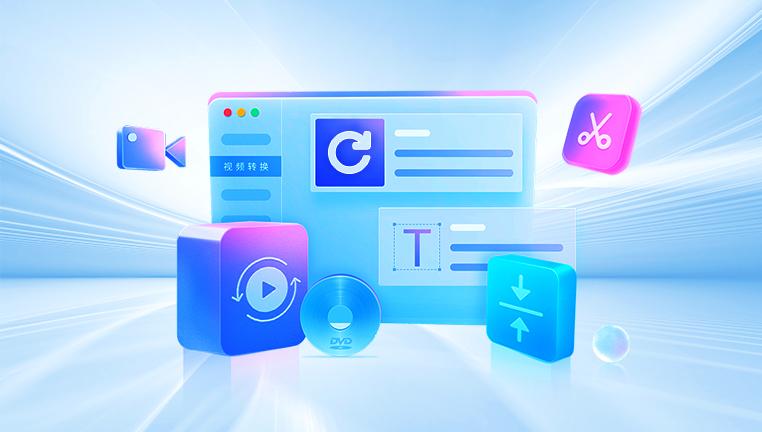
Common Reasons for Video Deletion
Before diving into recovery methods, it's important to understand why video clips might be deleted. Common reasons include:
Accidental Deletion: Users might unintentionally delete clips while managing their video library.
Storage Limits: Cloud storage plans often have limits. Once the maximum capacity is reached, older videos may be automatically deleted.
Manual Management: Users may delete videos they believe are no longer necessary, only to regret it later.
Firmware Updates or System Glitches: Occasionally, updates or glitches may cause data loss.
Preparing for Recovery
Before attempting to recover deleted video clips from your Vivint device, consider the following preparatory steps:
Avoid Using the Device: If you suspect that clips have been deleted, refrain from recording new footage, as this may overwrite the deleted files.
Check Cloud Storage: Log into your Vivint account and check the cloud storage for any recoverable clips.
Identify Your Vivint Device: Make sure you know which Vivint device you are using, as recovery methods may vary.
Methods for Recovering Deleted Vivint Video Clips
Method 1: Check the Vivint App
Vivint provides a user-friendly app for managing video footage. Follow these steps to check for deleted clips:
Open the Vivint App: Launch the app on your smartphone or tablet.
Navigate to the Video Section: Tap on the "Video" tab to access your recorded footage.
Check the Recently Deleted Folder: Some versions of the app may have a "Recently Deleted" folder. Check this section to see if your deleted clips are still retrievable.
Restore Clips: If you find the deleted clips, select them and follow the prompts to restore them to your library.
Method 2: Accessing Cloud Storage
If you are using Vivint’s cloud storage, you may have options to recover deleted videos:
Log into Your Vivint Account: Open a web browser and go to the Vivint login page. Enter your credentials to access your account.
Navigate to Cloud Storage: Locate the section for stored videos in your account.
Check for Archived Clips: Vivint may retain deleted clips for a specific period. Look for any archived or recently deleted videos.
Restore Clips: If you find your deleted clips, follow the instructions provided to restore them to your device.
Method 3: Using Vivint Support
If recovery methods fail, consider reaching out to Vivint support:
Contact Customer Support: Reach out via phone or chat. Explain your situation and ask if they have options for recovering deleted clips.
Provide Necessary Information: Be ready to provide details about your account, device, and the specific clips you are trying to recover.
Follow Their Instructions: Vivint support may have additional tools or methods to assist in recovery. Follow their guidance closely.
What to Do If Recovery Methods Fail
If the above methods do not yield results, consider the following options:
Professional Data Recovery Services: If the clips are critical, you may want to consider professional data recovery services. These services specialize in retrieving lost data from various storage media, although they can be expensive and are not guaranteed to succeed.
Review Local Storage Options: If you were using local storage (such as an SD card), remove the card from the device and consider using data recovery software to scan it.
Preventing Future Data Loss
To avoid facing similar issues in the future, consider implementing the following preventive measures:
Regular Backups: Regularly back up your video footage to an external drive or a different cloud service to ensure access to important videos even if they are deleted from the Vivint system.
Monitor Storage Levels: Keep an eye on your cloud storage capacity. Upgrade your storage plan if necessary to avoid automatic deletions.
Educate Users: If multiple users access the Vivint system, ensure everyone understands how to manage and delete video clips properly.
Create a Video Management Routine: Establish a routine for reviewing and managing stored video clips, allowing for timely backups and deletions.
Use Notifications: Enable notifications for low storage levels, ensuring you are informed when your capacity is nearing its limit.